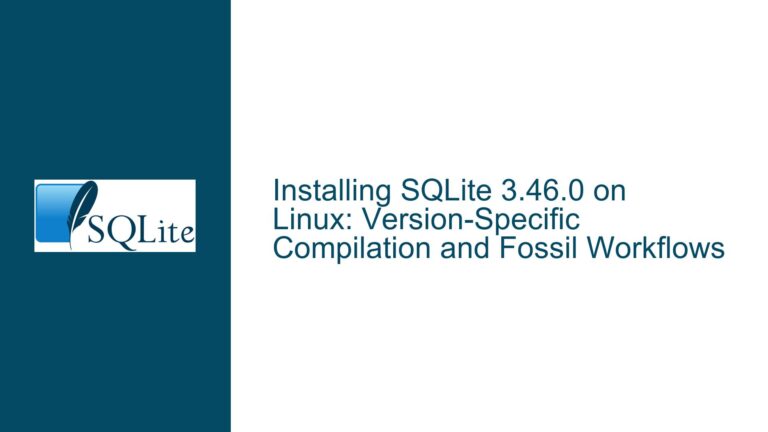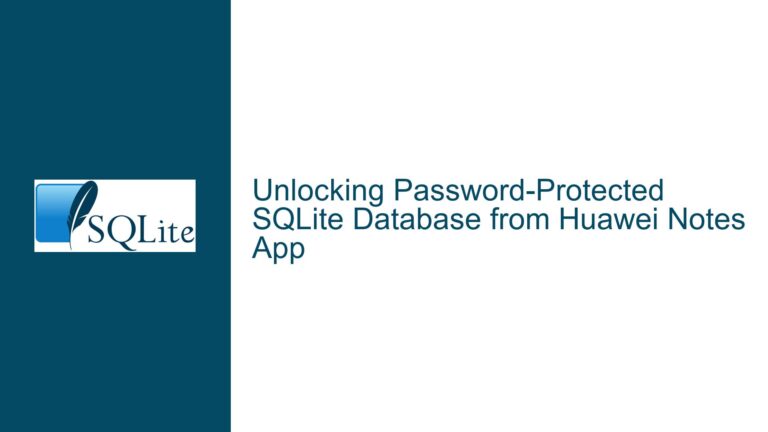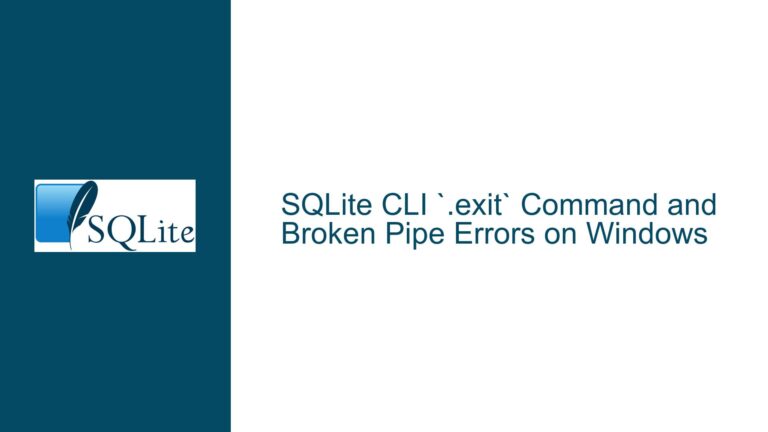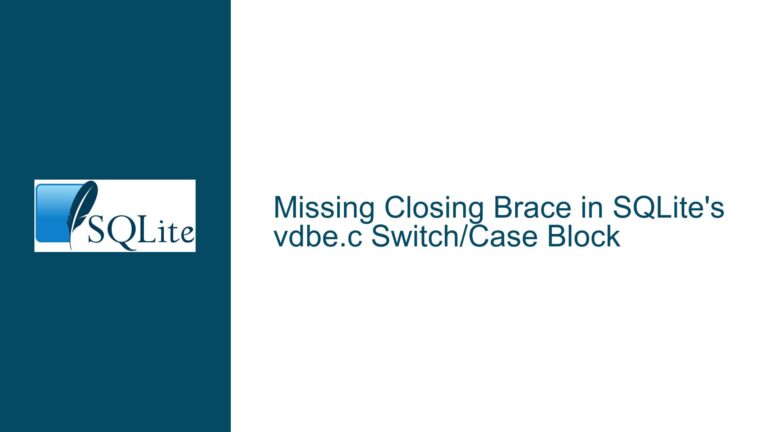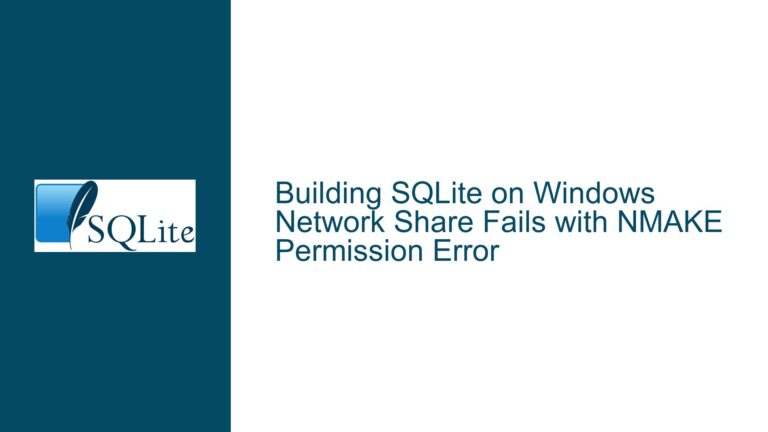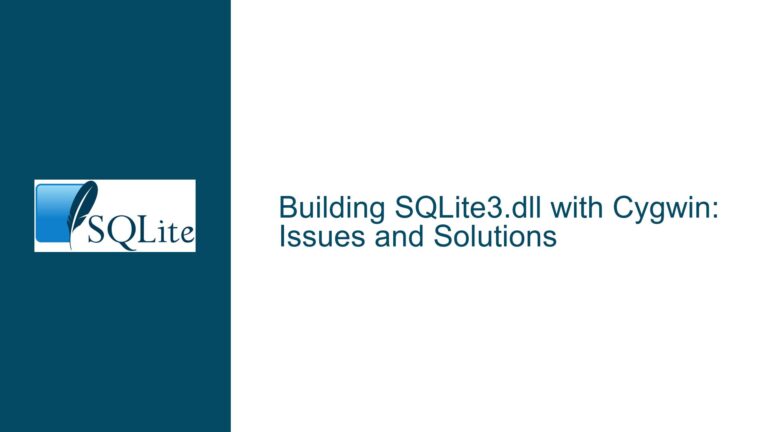Disk I/O Error in SQLite: Causes, Diagnosis, and Solutions
Understanding the Disk I/O Error in SQLite
The "disk I/O error" in SQLite, indicated by the error code 10 (SQLITE_IOERR), is a generic error that occurs when SQLite encounters an issue while performing input/output operations on the disk. This error is not specific to a single cause but rather a broad category of issues related to the underlying storage system. The error can manifest during various operations, such as reading from or writing to the database file, executing queries, or even during schema introspection (e.g., querying sqlite_master).
The error message itself is straightforward: SQLite attempted to perform a disk operation, but the operation failed due to an issue with the storage medium or the operating system’s I/O subsystem. However, the root cause can range from hardware failures (e.g., bad sectors on a hard drive) to software issues (e.g., file system corruption or permission problems). Understanding the context in which the error occurs is critical to diagnosing and resolving the issue.
For example, in the case of the query SELECT count(*) FROM sqlite_master WHERE type = 'table' AND name = 'MetaPropDefintions';, the error suggests that SQLite was unable to read the sqlite_master table, which is a system table that stores metadata about the database schema. This table is essential for SQLite’s operation, and any failure to access it can indicate a serious problem with the database file or the storage system.
Potential Causes of Disk I/O Errors in SQLite
Disk I/O errors in SQLite can stem from a variety of sources, each requiring a different approach to diagnose and resolve. Below are the most common causes:
1. Hardware Issues
- Bad Sectors on the Disk: One of the most common causes of disk I/O errors is the presence of bad sectors on the storage medium. A bad sector is a portion of the disk that is physically damaged and cannot reliably store or retrieve data. When SQLite attempts to read or write to a bad sector, the operation fails, resulting in a disk I/O error.
- Failing Storage Devices: Hard drives, SSDs, and other storage devices have a finite lifespan. As they age, they may develop issues that lead to I/O errors. For example, an SSD with worn-out NAND flash cells may start returning corrupted data or failing to complete write operations.
- Connection Issues: If the database is stored on an external drive or a network-attached storage (NAS) device, issues with the connection (e.g., a loose cable or network instability) can cause I/O errors.
2. File System Corruption
- Inconsistent File System State: The file system on which the SQLite database resides may become corrupted due to improper shutdowns, power outages, or software bugs. Corruption can lead to missing or inaccessible files, including the SQLite database file.
- Journaling Issues: SQLite uses a write-ahead log (WAL) or rollback journal to ensure atomic transactions. If the file system fails to properly manage these journal files, it can result in I/O errors during transaction commits or rollbacks.
3. Software and Configuration Issues
- File Permissions: If the SQLite process does not have the necessary permissions to read or write the database file, it will result in a disk I/O error. This is particularly common in multi-user environments or when the database file is moved to a new location with different ownership or permissions.
- Antivirus or Security Software: Some antivirus or security software may interfere with SQLite’s I/O operations by locking or scanning the database file, leading to I/O errors.
- SQLite Configuration: Certain SQLite configurations, such as using a custom VFS (Virtual File System) or enabling exclusive locking mode, can introduce I/O errors if not properly implemented.
4. Database File Corruption
- Partial Writes or Truncation: If the database file is partially written or truncated due to a crash or power failure, it can become corrupted. SQLite may then fail to read the file, resulting in a disk I/O error.
- Invalid Schema or Metadata: Corruption in the
sqlite_mastertable or other system tables can prevent SQLite from accessing the database schema, leading to I/O errors during schema introspection or query execution.
5. Operating System Issues
- Kernel or Driver Bugs: Bugs in the operating system’s kernel or storage drivers can cause I/O errors. These issues are often difficult to diagnose and may require updates or patches from the OS vendor.
- Resource Limits: If the operating system imposes resource limits (e.g., open file descriptors or memory usage), SQLite may encounter I/O errors when attempting to perform operations that exceed these limits.
Diagnosing and Resolving Disk I/O Errors in SQLite
Resolving disk I/O errors in SQLite requires a systematic approach to identify the root cause and apply the appropriate fix. Below are detailed steps to diagnose and resolve these errors:
1. Verify the Integrity of the Database File
- Run the
PRAGMA integrity_checkCommand: SQLite provides a built-in command to check the integrity of the database file. Execute the commandPRAGMA integrity_check;in the SQLite command-line interface or through your application. This command will scan the database for inconsistencies and report any issues. - Use the
sqlite3Command-Line Tool: Open the database file using thesqlite3command-line tool and attempt to execute the problematic query. If the query succeeds in the command-line tool but fails in your application, the issue may be related to your application’s environment or configuration.
2. Check the Storage Medium for Errors
- Run a Disk Check Utility: Use your operating system’s disk check utility to scan the storage medium for errors. On Windows, you can use the
chkdskcommand. On Linux, you can usefsck. These utilities will identify and attempt to repair bad sectors or file system corruption. - Test with a Duplicate Database File: Create a copy of the database file and attempt to open and query the duplicate. If the duplicate works without errors, the original file may be corrupted or stored on a faulty disk.
3. Review File Permissions and Ownership
- Check File Permissions: Ensure that the SQLite process has the necessary permissions to read and write the database file. On Unix-like systems, use the
ls -lcommand to check the file permissions. On Windows, check the file properties and security settings. - Verify Ownership: Ensure that the database file is owned by the user running the SQLite process. If necessary, change the ownership using the
chowncommand on Unix-like systems or the file properties dialog on Windows.
4. Investigate Antivirus or Security Software
- Temporarily Disable Antivirus Software: If you suspect that antivirus or security software is interfering with SQLite’s I/O operations, temporarily disable the software and test the database. If the issue is resolved, add an exception for the database file in the antivirus software’s settings.
- Check for File Locking: Some security software may lock files while scanning them. Use a tool like
lsofon Unix-like systems orProcess Exploreron Windows to check if the database file is being held open by another process.
5. Examine SQLite Configuration and Environment
- Review VFS Configuration: If you are using a custom VFS, ensure that it is correctly implemented and does not introduce I/O errors. Test with the default VFS to rule out configuration issues.
- Check for Resource Limits: Ensure that the operating system is not imposing resource limits that could cause I/O errors. On Unix-like systems, check the
ulimitsettings. On Windows, review the system’s performance settings.
6. Recover from Database Corruption
- Use the
.dumpCommand: If the database file is corrupted, you can attempt to recover the data using the.dumpcommand in thesqlite3command-line tool. This command exports the database schema and data as SQL statements, which can then be imported into a new database file. - Restore from Backup: If you have a backup of the database, restore it to a new file and verify its integrity. Regularly backing up your database is the best way to protect against data loss due to corruption.
7. Monitor for Recurring Issues
- Enable SQLite Logging: Enable SQLite’s logging features to capture detailed information about I/O operations. This can help identify patterns or specific conditions that lead to I/O errors.
- Monitor System Logs: Check the operating system’s logs for any related errors or warnings. On Unix-like systems, review the
dmesgoutput and system log files. On Windows, check the Event Viewer for disk-related errors.
8. Consider Hardware Replacement
- Replace Faulty Storage Devices: If the disk check utility identifies bad sectors or other hardware issues, consider replacing the storage device. Continuing to use a failing drive can lead to further data loss.
- Test with a Different Drive: If possible, move the database file to a different drive and test for I/O errors. This can help determine if the issue is specific to the original drive.
By following these steps, you can systematically diagnose and resolve disk I/O errors in SQLite. The key is to approach the problem methodically, ruling out potential causes one by one until the root issue is identified and addressed. Regular maintenance, such as backing up your database and monitoring the health of your storage devices, can help prevent these errors from occurring in the first place.