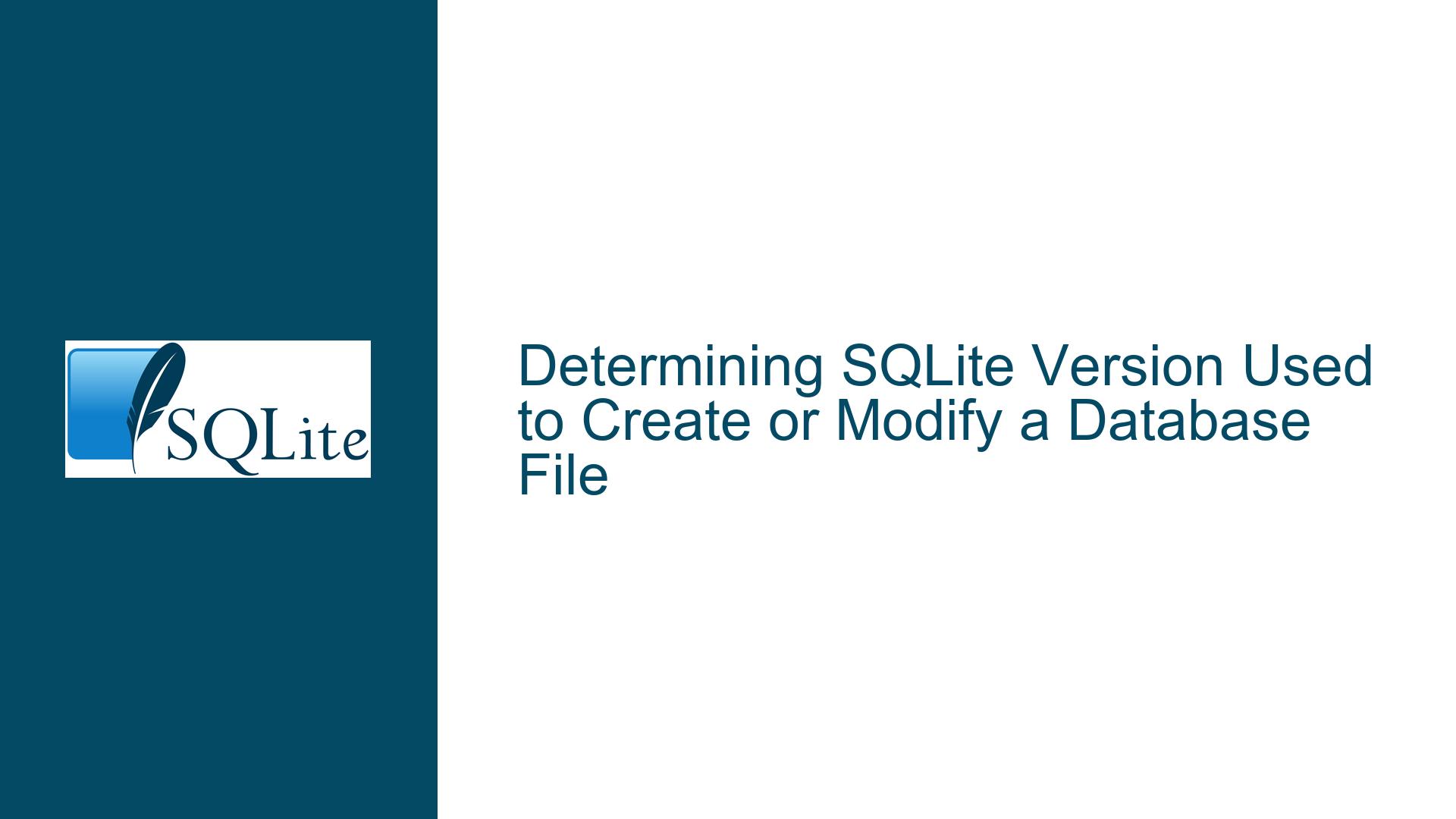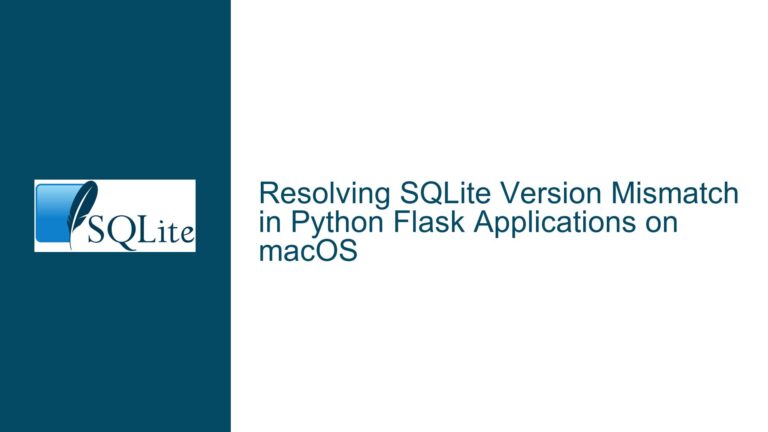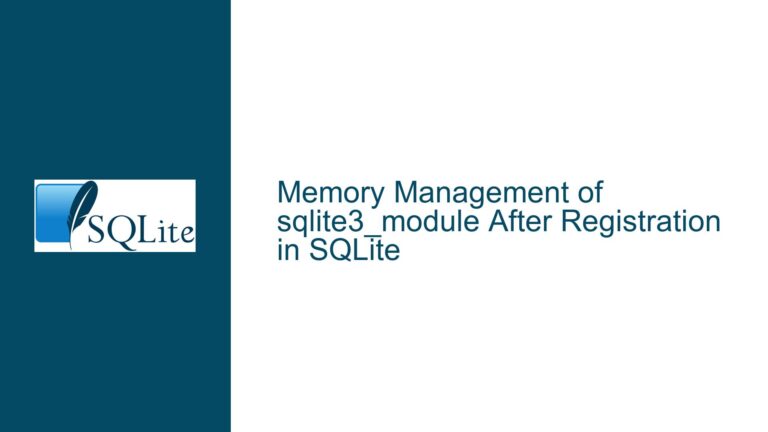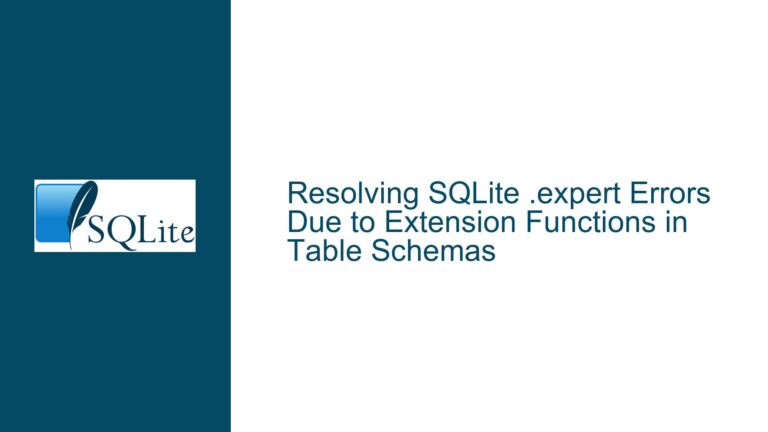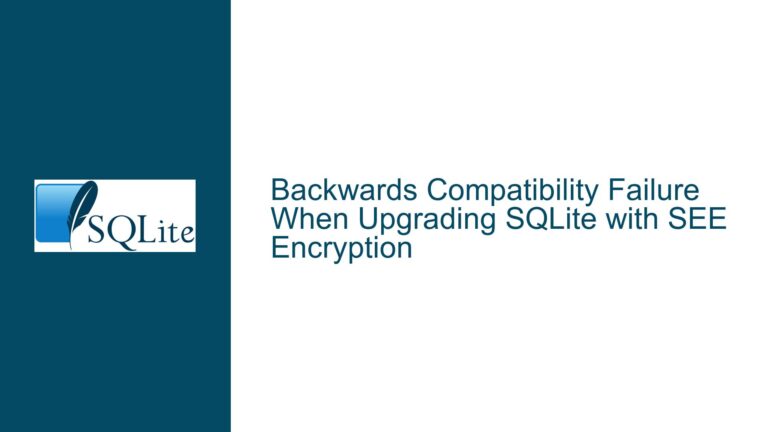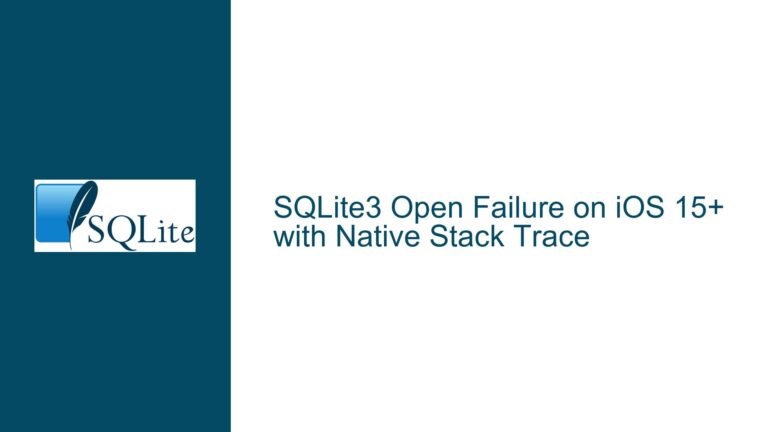Determining SQLite Version Used to Create or Modify a Database File
SQLite Database File Header and Version Identification
The SQLite database file format is a well-documented and structured binary format that includes a header section containing metadata about the database. One of the pieces of metadata stored in the header is the version of the SQLite library that was last used to modify the database. This information is stored as a 4-byte integer at a specific offset within the file header. The offset for this version number is 96 bytes from the start of the file, and it is referred to as the "write library version number." This version number corresponds to the SQLite library version that was used to write to the database file most recently.
The version number stored in the header is not the version that originally created the database file but rather the version that last made changes to it. This distinction is important because it means that the version number in the header can change over time if the database is modified by different versions of the SQLite library. The version number is encoded in a specific format, where the first three bytes represent the major, minor, and patch version numbers, and the fourth byte is reserved for future use.
For example, if the version number stored in the header is 0x030A0201, this would correspond to SQLite version 3.10.2. The first byte (0x03) represents the major version, the second byte (0x0A) represents the minor version, and the third byte (0x02) represents the patch version. The fourth byte (0x01) is not used in the current version of SQLite.
Challenges in Identifying the Original SQLite Version
One of the challenges in identifying the original SQLite version that created a database file is that SQLite does not store this information explicitly in the file header. The header only records the version of the SQLite library that last modified the file. This means that if a database file has been opened and modified by multiple versions of SQLite over its lifetime, the version number in the header will reflect the most recent version that made changes, not the original version that created the file.
Another challenge is that the SQLite file format has evolved over time, and older versions of SQLite may have used different file formats or header structures. While the current file format (version 3) has been stable for many years, there are still edge cases where older database files may have been created by versions of SQLite that used different file formats. In these cases, the version number in the header may not be directly comparable to modern SQLite versions.
Additionally, the SQLite file format is designed to be backward compatible, meaning that newer versions of SQLite can read and write database files created by older versions. However, this backward compatibility can make it difficult to determine the original version of SQLite that created a file, as the file may have been modified by multiple versions over time.
Methods for Determining SQLite Version Information
There are several methods that can be used to determine the version of SQLite that was used to create or modify a database file. The most direct method is to examine the file header and extract the version number stored at the appropriate offset. This can be done using a hex editor or a custom script that reads the binary data from the file.
Another method is to use the SQLite command-line interface (CLI) to query the database for version information. The SQLite CLI provides a command called .dbinfo that can be used to display information about the database file, including the version of SQLite that was last used to modify the file. This command can be useful for quickly checking the version number without having to manually inspect the file header.
In addition to these methods, there are also third-party tools and libraries that can be used to analyze SQLite database files and extract version information. These tools often provide a more user-friendly interface for inspecting the file header and other metadata, and they may also include additional features for analyzing the structure and contents of the database.
It is important to note that while these methods can provide information about the version of SQLite that was last used to modify a database file, they cannot determine the original version that created the file. If this information is needed, it may be necessary to rely on external documentation or metadata that was recorded when the file was first created.
Practical Steps for Extracting SQLite Version Information
To extract the SQLite version information from a database file, you can follow these practical steps:
Open the Database File in a Hex Editor: Use a hex editor to open the SQLite database file. Navigate to the offset 96 bytes from the start of the file. This is where the 4-byte version number is stored.
Read the Version Number: The version number is stored as a 4-byte integer in big-endian format. The first three bytes represent the major, minor, and patch version numbers, and the fourth byte is reserved. For example, if the bytes at offset 96 are 0x03, 0x0A, 0x02, and 0x01, this corresponds to SQLite version 3.10.2.
Use the SQLite CLI: If you prefer not to manually inspect the file header, you can use the SQLite command-line interface to query the database for version information. Open the SQLite CLI and connect to the database file. Then, run the
.dbinfocommand to display information about the database, including the version number.Use Third-Party Tools: There are several third-party tools available that can analyze SQLite database files and extract version information. These tools often provide a more user-friendly interface for inspecting the file header and other metadata. Some popular tools include DB Browser for SQLite and SQLite Expert.
Check for External Documentation: If you need to determine the original version of SQLite that created the database file, you may need to rely on external documentation or metadata that was recorded when the file was first created. This could include version control logs, build scripts, or other records that indicate which version of SQLite was used.
Considerations for Database Migration and Compatibility
When working with SQLite database files, it is important to consider the implications of version differences, especially when migrating databases between different versions of SQLite. While SQLite is designed to be backward compatible, there are still some considerations to keep in mind:
Backup Your Database: Before making any changes to a database file, always create a backup. This ensures that you can restore the original file if something goes wrong during the migration process.
Test Compatibility: If you are migrating a database from an older version of SQLite to a newer version, test the compatibility of the database with the new version. This can be done by opening the database in the new version of SQLite and running a series of queries to ensure that everything works as expected.
Check for Deprecated Features: Some features of SQLite may be deprecated or removed in newer versions. If your database relies on these features, you may need to update your schema or queries to work with the new version.
Monitor Performance: Newer versions of SQLite may include performance improvements or changes that could affect the performance of your database. Monitor the performance of your database after migrating to a new version and make any necessary adjustments.
Document Changes: Keep a record of any changes made to the database during the migration process. This documentation can be useful for troubleshooting issues that arise later and for understanding the history of the database.
Conclusion
Determining the version of SQLite that was used to create or modify a database file can be a challenging task, especially if the file has been modified by multiple versions of SQLite over time. However, by examining the file header, using the SQLite CLI, or leveraging third-party tools, you can extract the version information stored in the database file. It is important to keep in mind that this information reflects the version of SQLite that last modified the file, not necessarily the version that originally created it. When migrating databases between different versions of SQLite, always take precautions to ensure compatibility and to preserve the integrity of your data.