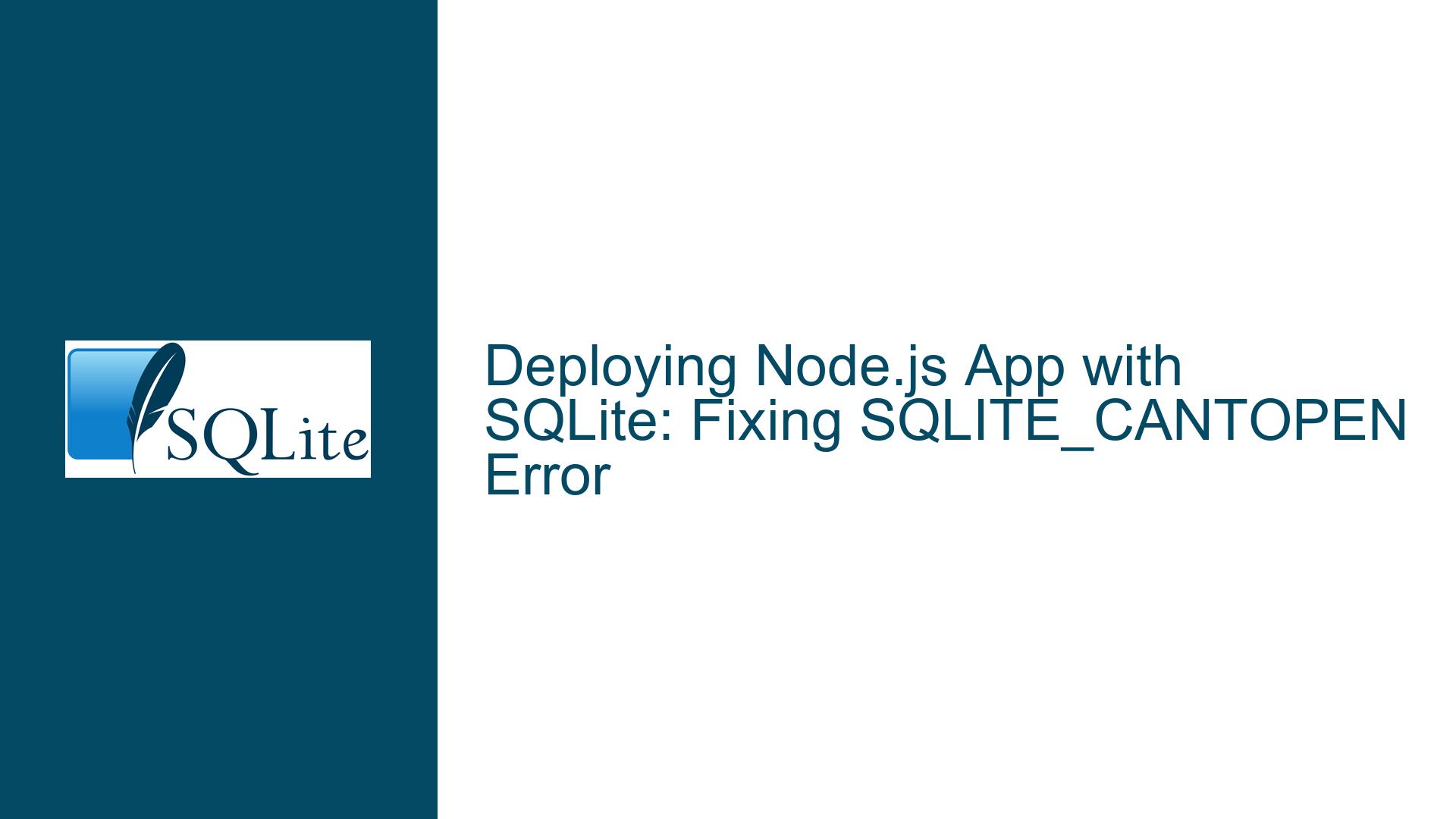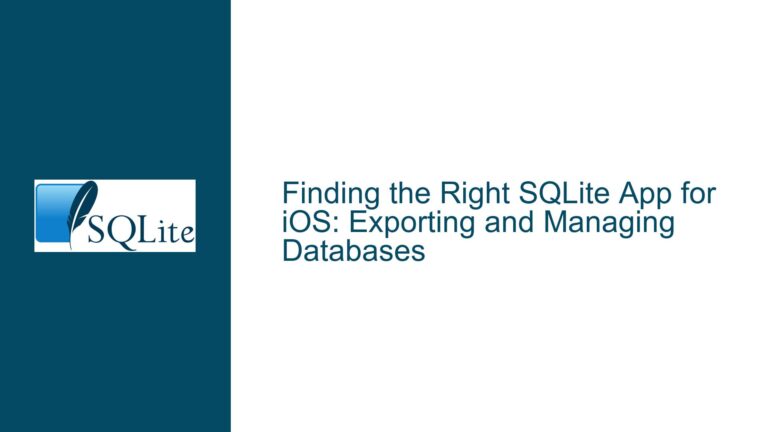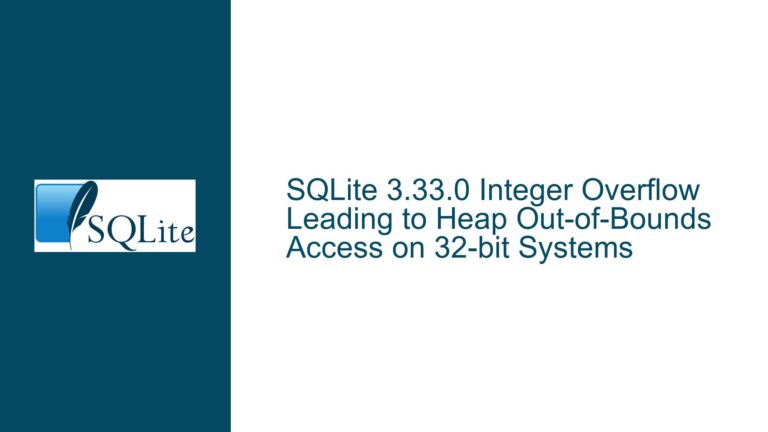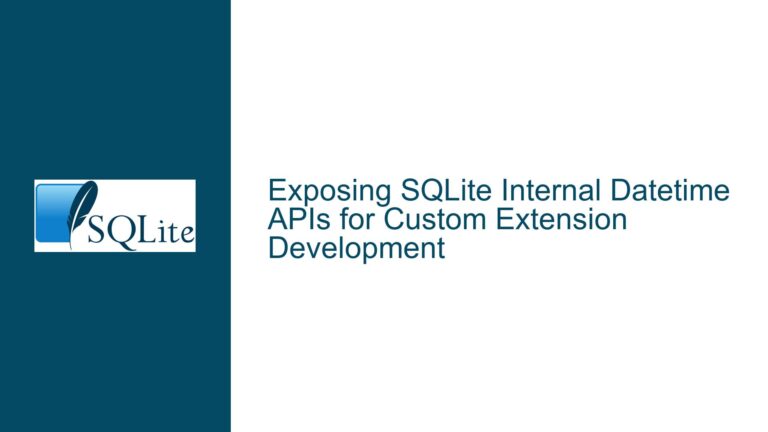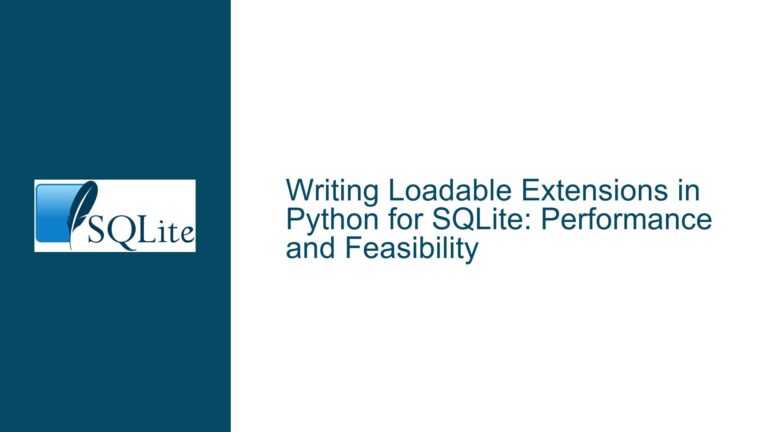Deploying Node.js App with SQLite: Fixing SQLITE_CANTOPEN Error
Understanding the SQLITE_CANTOPEN Error in Node.js Deployment
The SQLITE_CANTOPEN error is a common issue encountered when deploying a Node.js application that relies on SQLite as its database. This error occurs when SQLite is unable to open the database file specified in the application. The error message, "unable to open database file," is a generic indication that something is preventing SQLite from accessing the database file. This could be due to a variety of reasons, ranging from incorrect file paths to permission issues or even environmental constraints imposed by the hosting platform.
When deploying a full-stack application that includes SQLite, Express, React, and Node.js, it is crucial to ensure that the database file is accessible and that the application has the necessary permissions to read from and write to the file. The SQLITE_CANTOPEN error is particularly prevalent in cloud-based deployment environments, such as Render.com, where the file system and permissions may differ significantly from a local development environment.
In this guide, we will delve into the possible causes of the SQLITE_CANTOPEN error and provide detailed troubleshooting steps to resolve the issue. By the end of this guide, you should have a clear understanding of how to deploy a Node.js application with SQLite successfully, even in environments with restrictive file system permissions.
Potential Causes of the SQLITE_CANTOPEN Error
The SQLITE_CANTOPEN error can be attributed to several underlying causes, each of which must be carefully examined to identify the root of the problem. Below, we will explore the most common causes of this error in the context of deploying a Node.js application with SQLite.
1. Incorrect Database File Path
One of the most common causes of the SQLITE_CANTOPEN error is an incorrect file path to the SQLite database file. When deploying an application to a cloud environment, the file system structure may differ from that of your local development environment. If the application is configured to look for the database file in a specific directory that does not exist or is inaccessible in the deployment environment, SQLite will be unable to open the database file, resulting in the SQLITE_CANTOPEN error.
For example, if your local development environment uses a relative path like ./data/mydatabase.db, this path may not resolve correctly in the deployment environment. The deployment environment may not have a data directory, or the application may not have the necessary permissions to access it.
2. File System Permissions
Another common cause of the SQLITE_CANTOPEN error is insufficient file system permissions. In a cloud-based deployment environment, the application may run under a different user account with limited permissions. If the SQLite database file or the directory containing the file is not accessible to the user account under which the application is running, SQLite will be unable to open the database file.
For example, if the database file is stored in a directory with restrictive permissions (e.g., only accessible by the root user), the application will not be able to read from or write to the database file, resulting in the SQLITE_CANTOPEN error.
3. Environmental Constraints in Cloud Hosting
Cloud hosting platforms, such as Render.com, often impose environmental constraints that can affect the deployment of applications using SQLite. These constraints may include restrictions on file system access, ephemeral file systems, or limitations on persistent storage. In some cases, the deployment environment may not support the use of SQLite at all, or it may require additional configuration to enable SQLite to function correctly.
For example, some cloud hosting platforms use ephemeral file systems that do not persist data between deployments. If the SQLite database file is stored in an ephemeral directory, the file may be deleted or become inaccessible after a deployment, leading to the SQLITE_CANTOPEN error.
4. Use of SQLite in a Serverless Environment
SQLite is not inherently designed for serverless environments, where multiple instances of an application may run concurrently. In a serverless environment, each instance of the application may attempt to access the same SQLite database file simultaneously, leading to conflicts and the SQLITE_CANTOPEN error. Additionally, serverless environments often have restrictions on file system access, making it difficult to use SQLite effectively.
For example, if you are deploying a Node.js application to a serverless platform like AWS Lambda, the application may not have access to a persistent file system, making it impossible to use SQLite as the database.
5. Misconfiguration of SQLite Connection
Finally, the SQLITE_CANTOPEN error can also be caused by a misconfiguration of the SQLite connection in the Node.js application. This could include incorrect connection parameters, such as an invalid database file path, or the use of an unsupported SQLite build.
For example, if you are using a WebAssembly (WASM) build of SQLite that is designed for browser use, it will not work in a Node.js environment. The WASM build of SQLite is specifically targeted at browsers and does not support the file system access required for server-side use.
Troubleshooting Steps, Solutions & Fixes
Now that we have identified the potential causes of the SQLITE_CANTOPEN error, let’s explore the steps you can take to troubleshoot and resolve the issue. The following sections provide detailed guidance on how to address each of the potential causes discussed above.
1. Verify the Database File Path
The first step in troubleshooting the SQLITE_CANTOPEN error is to verify that the database file path specified in your Node.js application is correct and accessible in the deployment environment. This involves checking the file path configuration and ensuring that the database file exists in the expected location.
To verify the database file path, follow these steps:
Check the Configuration: Review the configuration file or environment variables used by your Node.js application to determine the database file path. Ensure that the path is correctly specified and matches the actual location of the database file in the deployment environment.
Use Absolute Paths: Instead of using relative paths, consider using absolute paths to specify the location of the database file. Absolute paths are less likely to be affected by changes in the working directory or file system structure.
Log the File Path: Add logging to your application to print the database file path during startup. This will help you verify that the correct path is being used in the deployment environment.
Check File Existence: Ensure that the database file exists in the specified location. If the file does not exist, you may need to create it or adjust the file path accordingly.
2. Adjust File System Permissions
If the database file path is correct but the SQLITE_CANTOPEN error persists, the next step is to check and adjust the file system permissions. This involves ensuring that the application has the necessary permissions to access the database file and the directory containing the file.
To adjust file system permissions, follow these steps:
Check Permissions: Use the
ls -lcommand (or equivalent) to check the permissions of the database file and the directory containing the file. Ensure that the application user has read and write permissions for both the file and the directory.Change Permissions: If the permissions are too restrictive, use the
chmodcommand to adjust them. For example, you can usechmod 755to grant read and execute permissions to all users and write permissions to the owner.Change Ownership: If the file or directory is owned by a different user, use the
chowncommand to change the ownership to the application user. For example, you can usechown appuser:appgroupto change the ownership to theappuserandappgroup.Run as Root (if necessary): In some cases, you may need to run the application as the root user to access the database file. However, this is generally not recommended due to security concerns. Instead, consider adjusting the permissions or ownership as described above.
3. Address Environmental Constraints in Cloud Hosting
If you are deploying your Node.js application to a cloud hosting platform like Render.com, you may need to address environmental constraints that affect the use of SQLite. This involves understanding the limitations of the hosting platform and configuring your application accordingly.
To address environmental constraints, follow these steps:
Check Hosting Platform Documentation: Review the documentation for your hosting platform to understand any restrictions on file system access or persistent storage. Some platforms may require specific configurations or provide alternative storage solutions.
Use Persistent Storage: If your hosting platform supports persistent storage, ensure that the SQLite database file is stored in a persistent directory. This will prevent the file from being deleted or becoming inaccessible after a deployment.
Consider Alternative Databases: If the hosting platform does not support SQLite or imposes significant restrictions, consider using an alternative database that is better suited to the environment. For example, you could use a cloud-based database service like PostgreSQL or MySQL.
Configure Environment Variables: Some hosting platforms allow you to configure environment variables that affect file system access. Ensure that any necessary environment variables are set correctly to enable SQLite to function properly.
4. Avoid Using SQLite in Serverless Environments
If you are deploying your Node.js application to a serverless environment, such as AWS Lambda, you may encounter issues with SQLite due to the nature of serverless computing. In such cases, it is generally best to avoid using SQLite and opt for a database that is better suited to serverless environments.
To avoid using SQLite in serverless environments, follow these steps:
Choose a Serverless-Compatible Database: Consider using a database that is designed for serverless environments, such as Amazon DynamoDB, Firebase Realtime Database, or FaunaDB. These databases are optimized for serverless use and do not rely on persistent file system access.
Use a Managed Database Service: If you prefer to use a traditional relational database, consider using a managed database service like Amazon RDS or Google Cloud SQL. These services provide a fully managed database instance that can be accessed from your serverless application.
Implement Connection Pooling: If you must use SQLite in a serverless environment, implement connection pooling to manage database connections effectively. This will help prevent conflicts and ensure that each instance of the application can access the database without issues.
5. Correct SQLite Connection Configuration
Finally, if the SQLITE_CANTOPEN error is caused by a misconfiguration of the SQLite connection, you will need to correct the configuration to resolve the issue. This involves ensuring that the connection parameters are correctly specified and that you are using a compatible build of SQLite.
To correct the SQLite connection configuration, follow these steps:
Review Connection Parameters: Check the connection parameters used in your Node.js application to ensure that they are correctly specified. This includes the database file path, connection mode, and any other relevant options.
Use a Compatible SQLite Build: Ensure that you are using a build of SQLite that is compatible with Node.js. Avoid using the WebAssembly (WASM) build of SQLite, as it is designed for browser use and does not support server-side file system access.
Test the Connection: Add logging or debugging code to your application to test the SQLite connection during startup. This will help you identify any issues with the connection configuration and ensure that the database file can be accessed successfully.
Update Dependencies: Ensure that all dependencies related to SQLite and the Node.js SQLite driver are up to date. Outdated dependencies can sometimes cause compatibility issues that lead to the SQLITE_CANTOPEN error.
By following the troubleshooting steps outlined above, you should be able to identify and resolve the SQLITE_CANTOPEN error in your Node.js application. Whether the issue is related to an incorrect file path, insufficient permissions, environmental constraints, or a misconfigured SQLite connection, the solutions provided in this guide will help you deploy your application successfully. Remember to carefully review your application’s configuration and the hosting environment to ensure that all necessary adjustments are made to support the use of SQLite.