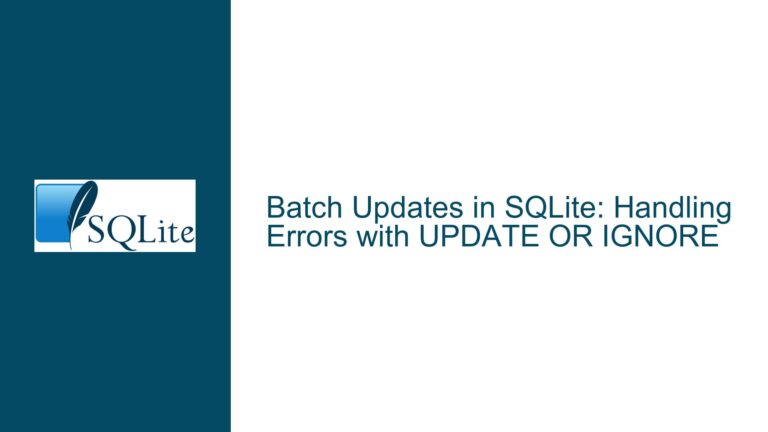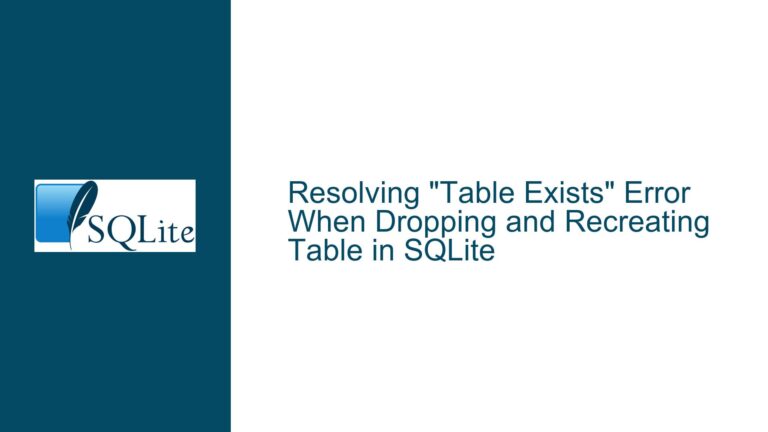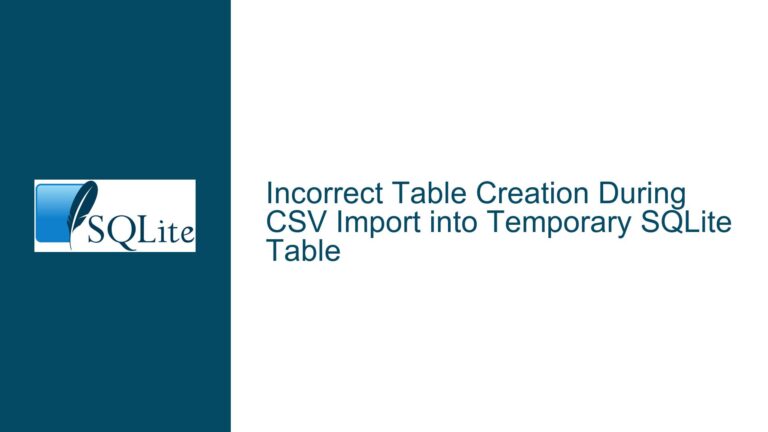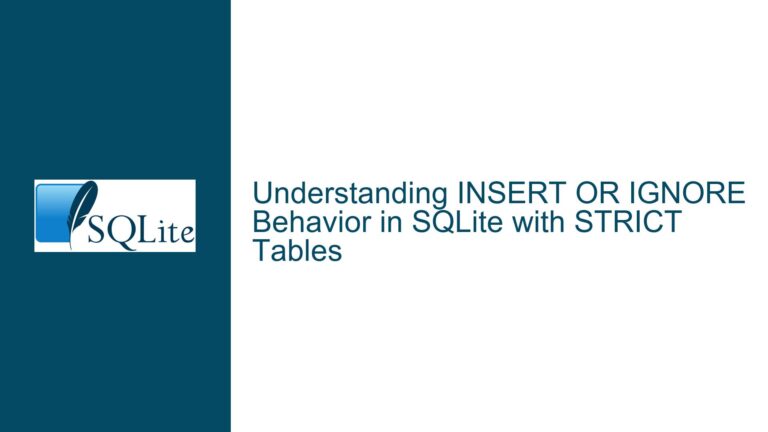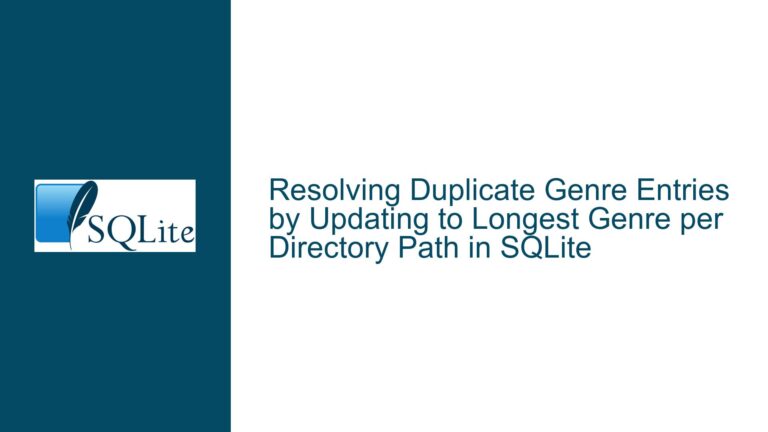Debugging Empty SQLite Table in Express.js Application
Issue Overview: Data Not Persisting in SQLite Table Despite Correct Code Structure
The core issue revolves around an Express.js application that interacts with an SQLite database to store and retrieve user data. The application is designed to save user information (first name, last name, and ID number) into an SQLite table named users and retrieve this data via a GET request. However, despite the code appearing to be correctly structured, the data is not being saved or displayed in the table. The user has confirmed that the GET request is functioning correctly, but the table remains empty, indicating a potential issue with data persistence or retrieval.
The application uses the sqlite3 library to interact with the SQLite database. The database is initialized with a users table, and two routes are defined: /saveData for inserting data and /userData for retrieving data. The user has reported that the table is visible in the browser, but no data is displayed, suggesting that either the data is not being inserted correctly or there is an issue with the retrieval process.
Possible Causes: Why Data Might Not Be Saved or Retrieved
Several factors could contribute to the issue of data not being saved or retrieved in the SQLite table. These include:
Incorrect Data Parsing in the POST Request: The
/saveDataroute relies on thebody-parsermiddleware to parse incoming JSON data. If the data is not being parsed correctly, thenewDataobject might be empty or malformed, leading to failed insertions. This could occur if the client-side code is not sending the data in the expected format or if thebody-parsermiddleware is not configured correctly.Database Connection Issues: The SQLite database is initialized using the
sqlite3.Databaseconstructor, which creates a connection to theuserdata.dbfile. If the file does not exist or is not accessible, the database operations might fail silently. Additionally, if the database file is located in a directory with restricted permissions, the application might not be able to write to or read from the file.Asynchronous Execution and Error Handling: The
db.runanddb.allmethods are asynchronous, meaning they execute in the background while the rest of the code continues to run. If an error occurs during these operations, it might not be properly logged or handled, leading to silent failures. For example, if theINSERTstatement fails due to a constraint violation or a syntax error, the error might not be propagated to the client, making it difficult to diagnose the issue.Client-Side Issues: While the user has confirmed that the GET request is functioning correctly, there might be issues with the client-side code that sends the POST request. For example, the client might not be sending the data in the correct format or might not be handling the response from the server correctly. This could result in the data not being saved in the database, even though the server-side code appears to be functioning correctly.
Database Schema Mismatch: The
userstable is created with three columns:id,first_name,last_name, andid_number. If the data being sent from the client does not match this schema (e.g., if the keys in the JSON object do not match the column names), theINSERTstatement might fail. Additionally, if theidcolumn is expected to be auto-incremented but is not properly configured, this could also lead to insertion failures.File System Issues: SQLite stores its data in a single file on the file system. If the file system is experiencing issues (e.g., disk full, file corruption), this could prevent the database from functioning correctly. Additionally, if the application is running in a containerized environment (e.g., Docker), there might be issues with file persistence between container restarts.
Troubleshooting Steps, Solutions & Fixes: Resolving Data Persistence Issues in SQLite
To diagnose and resolve the issue of data not being saved or retrieved in the SQLite table, follow these steps:
Verify Data Parsing in the POST Request: Start by ensuring that the data being sent from the client is being parsed correctly by the
body-parsermiddleware. Add aconsole.log(newData)statement in the/saveDataroute handler to log the incoming data. This will help you verify that the data is being received in the correct format. If the data is not being parsed correctly, check the client-side code to ensure that the data is being sent as a JSON object with the correct keys (first_name,last_name, andid_number).Check Database Connection and File Permissions: Verify that the
userdata.dbfile exists and is accessible to the application. If the file does not exist, thesqlite3.Databaseconstructor will create it, but if the file is located in a directory with restricted permissions, the application might not be able to write to or read from the file. Ensure that the file has the correct permissions and is located in a directory that the application can access.Improve Error Handling in Database Operations: Enhance the error handling in the
db.runanddb.allmethods to ensure that any errors are properly logged and propagated to the client. For example, modify the/saveDataroute handler to include more detailed error logging:
db.run(
'INSERT INTO users (first_name, last_name, id_number) VALUES (?, ?, ?)',
[newData.first_name, newData.last_name, newData.id_number],
function(err) {
if (err) {
console.error('Error inserting data:', err.message);
res.status(500).send('Error saving data: ' + err.message);
} else {
console.log('Data saved successfully, last ID:', this.lastID);
res.status(200).send('Data saved successfully');
}
}
);
This will log the specific error message and the last inserted ID, which can help diagnose issues with the INSERT statement.
Test Database Operations Using the SQLite CLI: Use the SQLite command-line interface (CLI) to manually test the database operations. Open the
userdata.dbfile using the CLI and run theCREATE TABLE,INSERT, andSELECTstatements to verify that they work as expected. This will help you determine whether the issue is with the database itself or with the application code.Validate Client-Side Code: Review the client-side code to ensure that the data is being sent in the correct format and that the response from the server is being handled correctly. Use browser developer tools to inspect the network requests and responses, and verify that the data is being sent and received as expected.
Check Database Schema and Constraints: Verify that the
userstable is created with the correct schema and that the data being sent from the client matches this schema. Ensure that theidcolumn is properly configured as an auto-incrementing primary key and that the other columns have the correct data types. If necessary, drop the table and recreate it to ensure that the schema is correct.Monitor File System Health: If the application is running in an environment where file system issues might occur (e.g., a containerized environment), monitor the file system for issues such as disk full or file corruption. Ensure that the
userdata.dbfile is being persisted correctly between application restarts.Use Database Debugging Tools: Consider using database debugging tools or libraries that provide more detailed logging and error reporting for SQLite operations. For example, the
sqlite3library itself provides options for enabling verbose logging, which can help diagnose issues with database operations.
By following these steps, you should be able to identify and resolve the issue of data not being saved or retrieved in the SQLite table. If the issue persists, consider seeking further assistance from the Express.js or SQLite communities, providing detailed logs and code snippets to help others diagnose the problem.