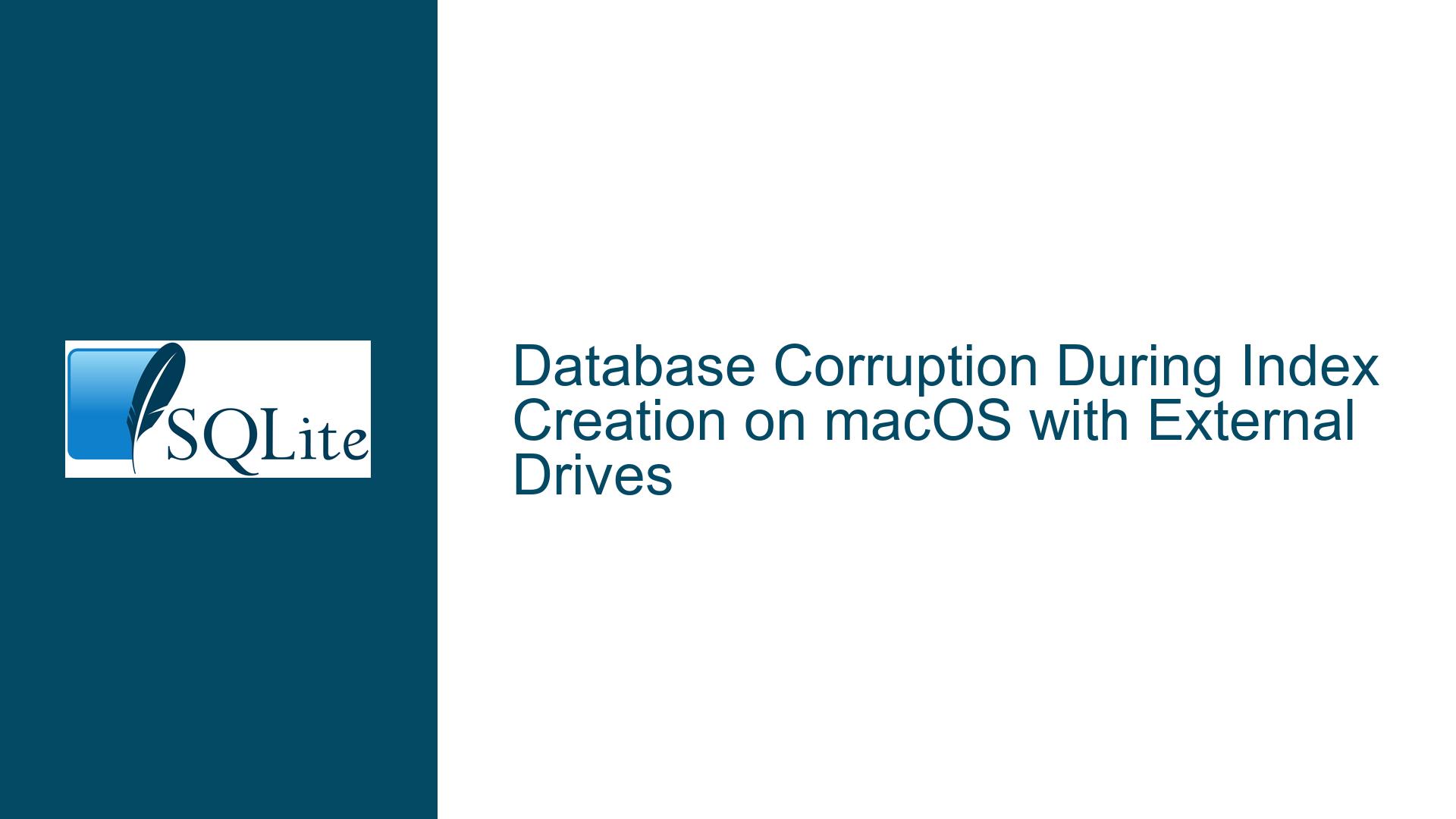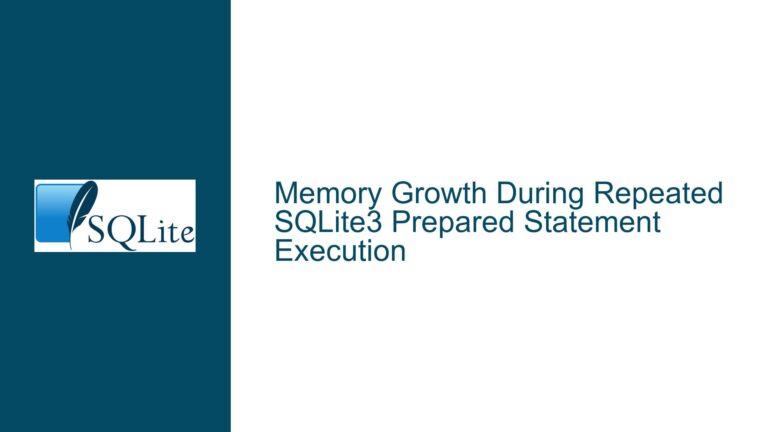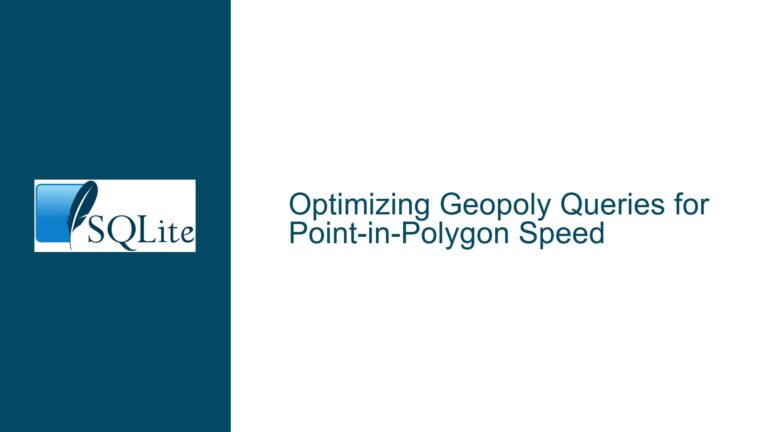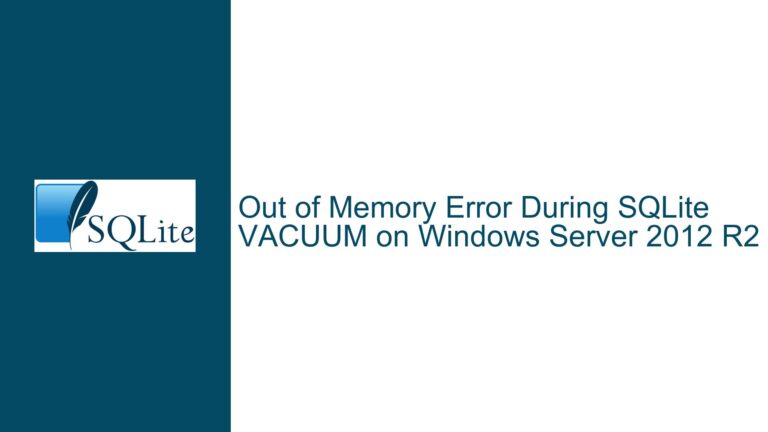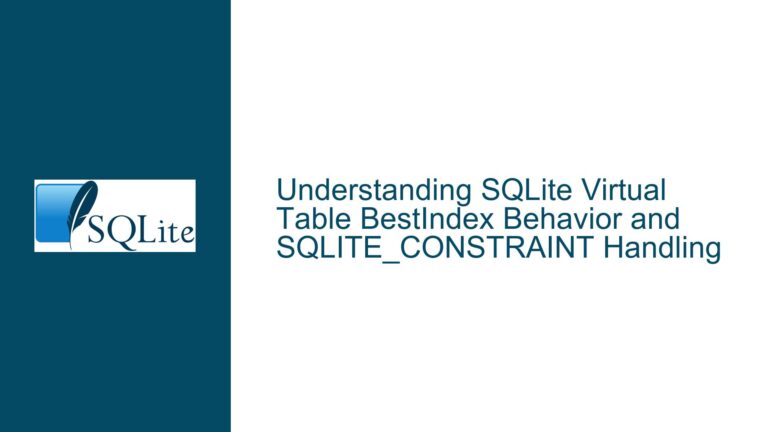Database Corruption During Index Creation on macOS with External Drives
Issue Overview: Database Corruption During Index Creation
The core issue revolves around database corruption occurring during the creation of an index on a large dataset imported from a TSV file. The user, operating on a Mac running macOS 14.2.1 with SQLite version 3.39.3, attempts to create a local copy of a patent database. The dataset consists of approximately 8 million rows and 9 columns, totaling around 6.6GB. The process involves creating a table, importing the TSV file, and then creating an index on the patent_id column. However, the operation fails with a "database disk image is malformed" error, specifically during the index creation phase.
The error is reproducible across different external SSD drives, suggesting that the issue is not isolated to a single storage device. The user has also attempted the process using the SQLite CLI tool, ruling out the possibility of the issue being specific to DB Browser for SQLite. The corruption is confirmed by running PRAGMA integrity_check, which returns numerous errors indicating that the database is malformed.
Possible Causes: Hardware, File System, or Data Integrity Issues
The root cause of the database corruption could stem from several areas, including hardware issues, file system inconsistencies, or problems with the data itself. Below, we explore each of these possibilities in detail.
1. Hardware Issues
- External Drive Reliability: The user is working with external SSD drives, which, while generally reliable, can sometimes exhibit issues related to connectivity, power supply, or firmware. The fact that the corruption occurs consistently across two different external SSDs suggests a potential hardware-related problem, either with the drives themselves or with the USB/Thunderbolt interface connecting them to the Mac.
- Memory and CPU: The Mac in question has 40GB of RAM and an 8-core Intel i7 CPU, which should be more than sufficient for handling the dataset. However, memory corruption or CPU issues, though rare, could theoretically cause database corruption during intensive operations like index creation.
2. File System Issues
- File System Format: The external drives are likely formatted with APFS (Apple File System), which is the default for modern macOS systems. While APFS is generally robust, there have been occasional reports of issues, particularly with large files or high I/O operations. The database file, at over 7GB, could be pushing the limits of the file system’s handling capabilities, especially if there are underlying issues with the drive’s formatting or partitioning.
- File System Corruption: If the file system on the external drives is corrupted, even at a low level, it could lead to data being written incorrectly to the database file. This would explain why the corruption is detected during the index creation phase, as this operation involves significant read/write activity.
3. Data Integrity Issues
- TSV File Format: The TSV file, while ostensibly well-formed, may contain hidden inconsistencies or formatting issues that only become apparent during the import process. For example, if the file contains unescaped quotes or inconsistent tab separators, SQLite might misinterpret the data, leading to corruption during the import or subsequent operations.
- Data Size and Complexity: The dataset is large and complex, with mixed data types (TEXT, INTEGER, etc.). If the data contains unexpected values or malformed entries, SQLite might struggle to handle it correctly, especially if the import process is not configured to handle such anomalies gracefully.
Troubleshooting Steps, Solutions & Fixes
To resolve the issue, a systematic approach is required, addressing each of the potential causes outlined above. Below, we provide detailed steps for diagnosing and fixing the problem.
1. Verify Hardware Integrity
- Check External Drive Health: Use macOS’s built-in Disk Utility to verify the health of the external SSD drives. Run a First Aid check on each drive to identify and repair any file system issues. If Disk Utility reports problems, consider reformatting the drives, ensuring they are formatted with APFS and using the GUID Partition Map scheme.
- Test with Different Hardware: If possible, test the process on a different Mac or with different external drives. This will help determine whether the issue is specific to the current hardware setup. If the problem persists across different hardware, it is less likely to be related to the drives themselves.
2. Ensure File System Consistency
- Reformat External Drives: If Disk Utility identifies issues with the external drives, reformat them using APFS. Ensure that the drives are properly ejected after each use to prevent file system corruption.
- Use Internal Storage for Testing: As a temporary workaround, try running the entire process using the Mac’s internal storage. If the database creation and index creation succeed without errors, this would strongly suggest that the issue lies with the external drives or their connection to the Mac.
3. Validate Data Integrity
- Inspect the TSV File: Carefully inspect the TSV file for any inconsistencies, such as unescaped quotes, missing or extra tabs, or unexpected line breaks. Tools like
BBEditorawkcan be used to scan the file for anomalies. If issues are found, clean the file before reattempting the import. - Test with a Subset of Data: To isolate the problem, try importing a smaller subset of the TSV file (e.g., the first 100,000 rows) and see if the issue persists. If the smaller dataset imports successfully, the problem may be related to the size or complexity of the full dataset.
4. Update SQLite and macOS
- Upgrade SQLite: The user is running SQLite version 3.39.3, which is not the latest version. Upgrading to the latest stable release (3.45.0 as of this writing) may resolve any bugs or issues that could be contributing to the corruption. The latest version can be downloaded from the official SQLite website.
- Update macOS: Ensure that macOS is fully updated to the latest version. While the user is running macOS 14.2.1, there may be updates or patches that address underlying file system or hardware compatibility issues.
5. Advanced Diagnostics
- Run SQLite in Debug Mode: If the issue persists, consider running SQLite in debug mode to gather more detailed information about where and why the corruption is occurring. This can be done by compiling SQLite from source with debugging enabled and running the import process again.
- Check System Logs: Review the macOS system logs for any errors or warnings related to disk I/O, file system operations, or hardware issues. This can provide additional clues as to what might be causing the corruption.
6. Alternative Solutions
- Use a Different Database Tool: If the issue cannot be resolved, consider using a different database tool or system for the initial data import and index creation. Once the database is created and verified, it can be transferred back to SQLite for further use.
- Split the Dataset: If the dataset is too large to handle in one go, consider splitting it into smaller chunks and importing each chunk separately. This can reduce the likelihood of corruption and make it easier to identify any problematic rows or data.
Conclusion
Database corruption during index creation is a complex issue that can stem from a variety of causes, including hardware problems, file system inconsistencies, or data integrity issues. By systematically addressing each potential cause—starting with hardware verification, ensuring file system consistency, and validating data integrity—it is possible to identify and resolve the root cause of the corruption. Upgrading SQLite and macOS, running advanced diagnostics, and considering alternative solutions can further aid in troubleshooting and resolving the issue.
In this specific case, the user’s successful import and index creation using the Mac’s internal storage suggest that the external drives or their connection to the Mac may be the primary source of the problem. Further investigation into the health and configuration of these drives, along with testing on different hardware, is recommended to fully resolve the issue.