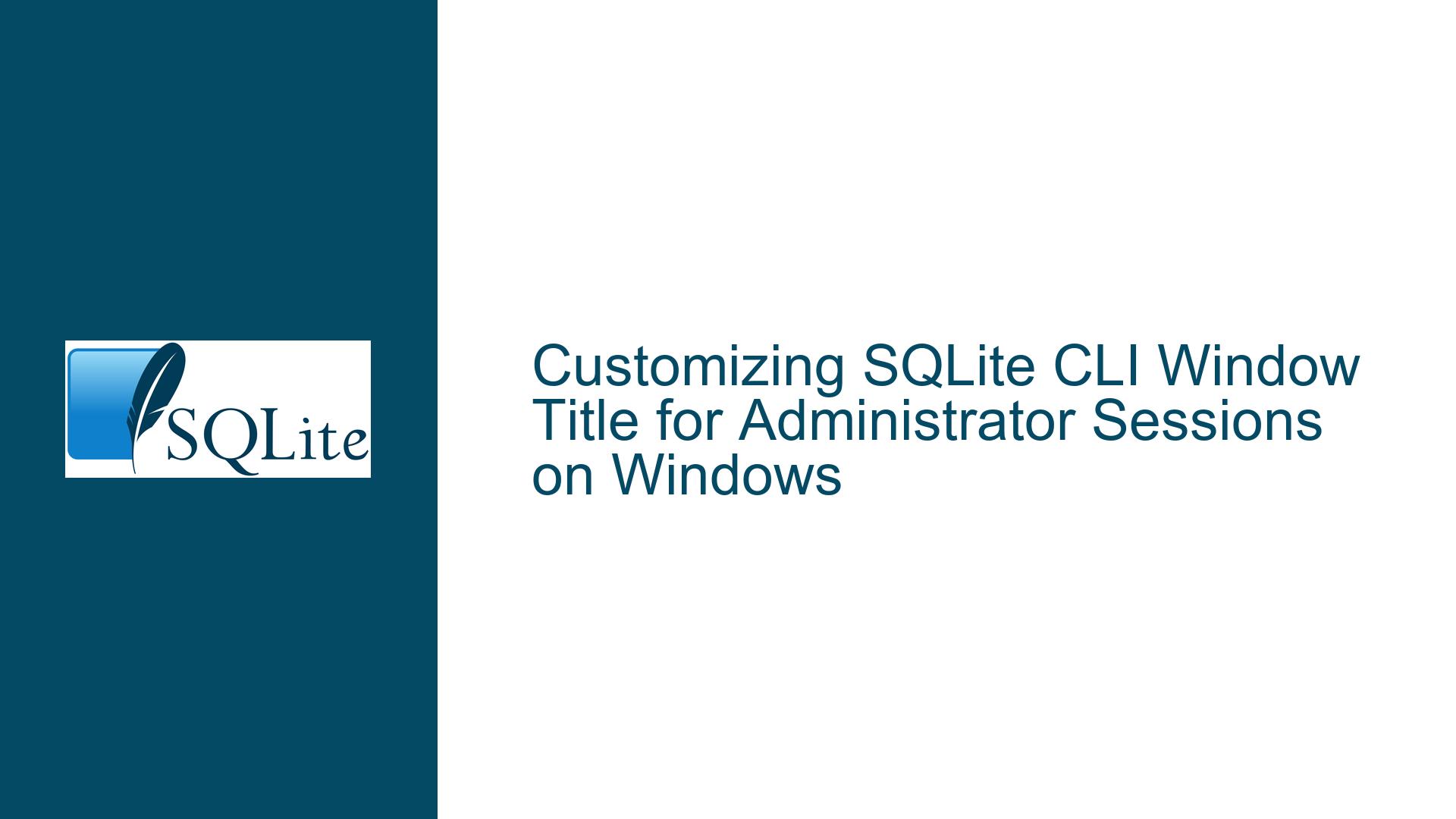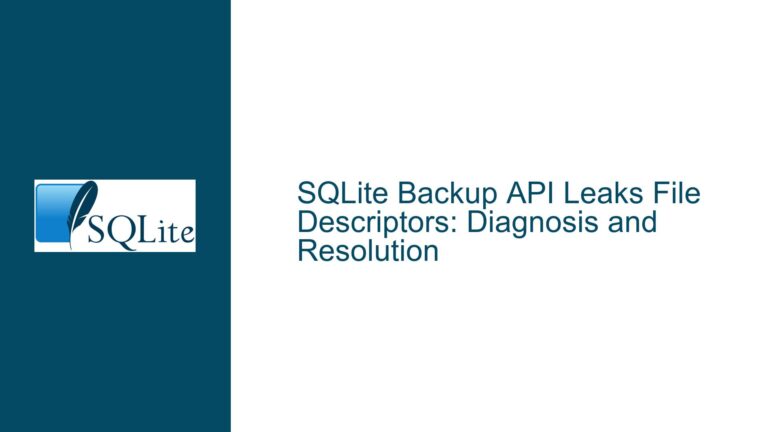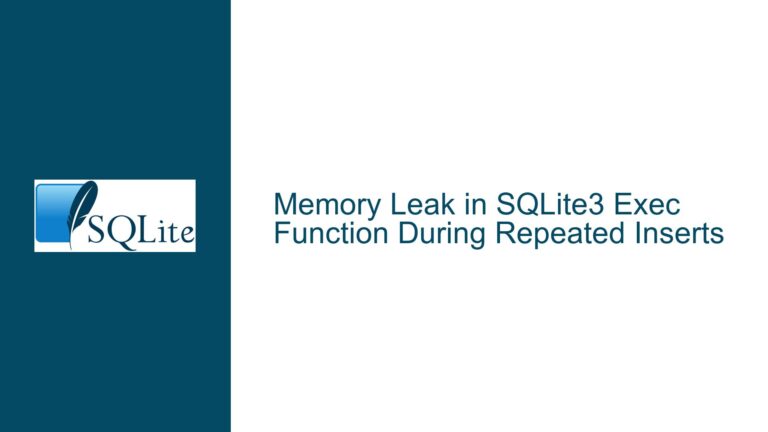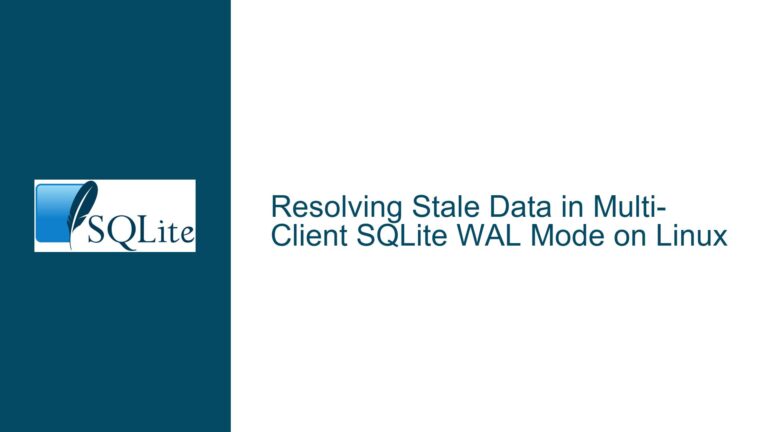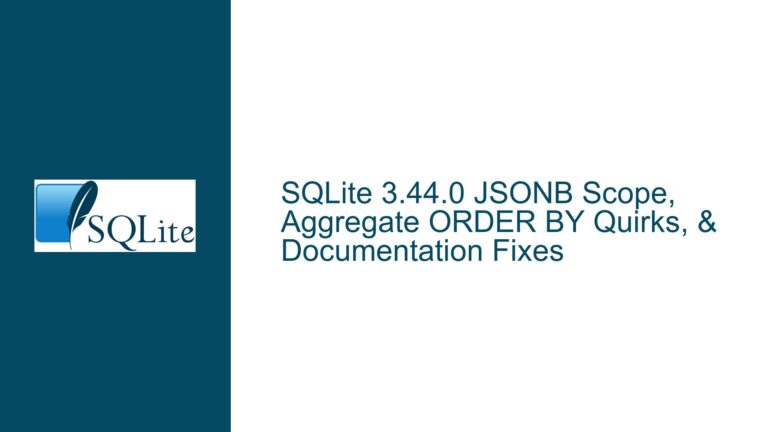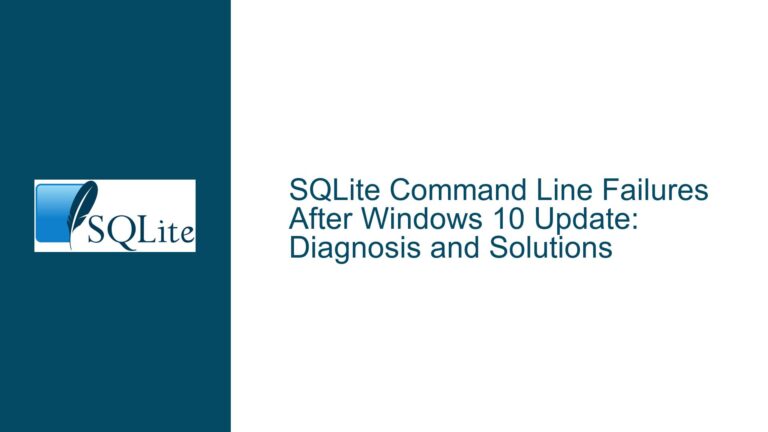Customizing SQLite CLI Window Title for Administrator Sessions on Windows
SQLite CLI Window Title Customization for Elevated Privileges
When working with SQLite3.exe on Windows, particularly when running the application with elevated privileges (as Administrator), users often need a clear visual distinction between elevated and non-elevated sessions. By default, the SQLite CLI window title does not explicitly indicate whether the session is running with Administrator privileges. This can lead to confusion, especially when multiple terminal windows are open, and users need to quickly identify which session has elevated permissions. The core issue revolves around customizing the SQLite CLI window title to reflect the elevated status of the session, ensuring that users can easily differentiate between Administrator and non-Administrator sessions.
The SQLite CLI itself does not natively support a direct command to modify the window title based on privilege levels. However, Windows provides mechanisms to achieve this through the command prompt and batch scripting. The challenge lies in understanding how to leverage these mechanisms within the SQLite CLI environment, particularly when using the .system command to execute shell commands. Additionally, the behavior of the Windows shell and the User Account Control (UAC) system adds complexity, as the window title can be influenced by how the SQLite CLI is launched (e.g., directly, via a shortcut, or through a batch file).
Interplay Between Windows Shell, UAC, and SQLite CLI Execution
The behavior of the SQLite CLI window title is deeply intertwined with the Windows shell and UAC. When SQLite3.exe is launched with elevated privileges, the Windows shell automatically prefixes the window title with "Administrator:" if the process is running with Administrator permissions. However, this behavior depends on how the SQLite CLI is executed. For instance, if SQLite3.exe is launched directly (e.g., by double-clicking the executable or using start sqlite3.exe), the window title will simply display the executable name. On the other hand, if SQLite3.exe is launched via a shortcut or through an interactive command prompt (cmd.exe), the window title may include additional context, such as the shortcut name or the current directory.
The .system command in SQLite CLI allows users to execute shell commands, which can be used to modify the window title dynamically. For example, running .system title SQLite within the SQLite CLI will set the window title to "Administrator: SQLite" if the session is elevated. However, this approach requires manual intervention and does not automatically reflect the privilege level upon launching the SQLite CLI. To address this, users can employ batch scripting to automate the process of detecting elevated privileges and setting the window title accordingly.
Automating Window Title Customization with Batch Scripts and Integrity Checks
To achieve automatic window title customization based on privilege levels, users can create a batch script that checks for elevated privileges and sets the window title accordingly before launching the SQLite CLI. The script can use the whoami command to determine whether the current session is running with Administrator privileges. Specifically, the script can check for the presence of the BUILTIN\Administrators group (SID S-1-5-32-544) in the user’s token. If the user is a member of this group, the script can set the window title to indicate the elevated status.
Here is an example of a batch script (sqlite.bat) that accomplishes this:
@echo off
set t=""
whoami /groups | find /I "enabled" | find "S-1-5-32-544" >nul
if errorlevel 1 goto :next
if errorlevel 0 set t=".system title Administrator SQLite"
:next
sqlite3 -cmd %t%
In this script, the whoami /groups command lists the groups associated with the current user, and the find command filters for the BUILTIN\Administrators group. If the group is found, the script sets the t variable to the SQLite CLI command .system title Administrator SQLite. This command is then passed to SQLite3.exe using the -cmd option, which executes the command before entering interactive mode. As a result, the window title will reflect the elevated status of the session when SQLite3.exe is launched.
It is important to note that the script checks for membership in the BUILTIN\Administrators group rather than relying on the Integrity Level of the process. While the Integrity Level (e.g., High Integrity) is often associated with elevated privileges, it is not a definitive indicator of Administrator status. A process can have High Integrity without being a member of the BUILTIN\Administrators group, and vice versa. Therefore, checking for the BUILTIN\Administrators group provides a more accurate determination of Administrator privileges.
Advanced Considerations: Integrity Levels and Security Contexts
While the batch script described above effectively customizes the SQLite CLI window title based on Administrator privileges, it is worth exploring the broader context of Integrity Levels and security tokens in Windows. Integrity Levels are a component of the Windows security model that control the access permissions of processes and objects. Each process and object is assigned an Integrity Level, which can be Low, Medium, High, or System. By default, processes run at Medium Integrity, while elevated processes (e.g., those running with Administrator privileges) run at High Integrity.
The relationship between Integrity Levels and Administrator privileges is nuanced. While processes with High Integrity are typically associated with Administrator privileges, this is not always the case. For example, a process running as the NT AUTHORITY\SYSTEM account may have System Integrity but not necessarily be a member of the BUILTIN\Administrators group. Conversely, a process running as a Guest or Anonymous user may have High Integrity without holding Administrator privileges. Therefore, relying solely on Integrity Levels to determine Administrator status can lead to false positives or negatives.
In the context of customizing the SQLite CLI window title, the distinction between Integrity Levels and Administrator privileges is largely academic, as the batch script already checks for the BUILTIN\Administrators group. However, understanding this distinction is important for more advanced use cases, such as developing applications that require precise control over security contexts or implementing custom security models.
Leveraging .sqliterc for Persistent Configuration
For users who frequently work with SQLite CLI and require consistent window title customization, the .sqliterc file provides a convenient way to automate the process. The .sqliterc file is a configuration file that SQLite3.exe reads upon startup, allowing users to specify commands that should be executed automatically. By adding the .system title Administrator SQLite command to the .sqliterc file, users can ensure that the window title is set correctly every time SQLite3.exe is launched.
Here is an example of a .sqliterc file that sets the window title for elevated sessions:
.system title Administrator SQLite
When SQLite3.exe starts, it will execute the .system title command, setting the window title to "Administrator: SQLite" if the session is elevated. This approach eliminates the need for manual intervention or batch scripting, providing a seamless experience for users who require consistent window title customization.
Practical Implications and Best Practices
Customizing the SQLite CLI window title for elevated sessions is not merely a cosmetic enhancement; it has practical implications for security and usability. By clearly indicating the privilege level of a session, users can avoid accidental modifications to sensitive databases or unintended execution of privileged operations. This is particularly important in environments where multiple users share access to a system or where databases contain critical data.
When implementing window title customization, it is important to follow best practices to ensure reliability and maintainability. For example, batch scripts should be thoroughly tested to ensure they correctly identify elevated sessions and handle edge cases, such as when the whoami command is unavailable or when the user’s group membership changes dynamically. Similarly, the .sqliterc file should be used judiciously, as it executes commands automatically and may interfere with other configurations or scripts.
Additionally, users should be aware of the limitations of window title customization. While the techniques described in this guide are effective for SQLite CLI sessions launched from the command prompt or via batch scripts, they may not apply to other environments, such as integrated development environments (IDEs) or graphical user interfaces (GUIs) that embed SQLite3.exe. In such cases, alternative approaches may be required to achieve similar functionality.
Conclusion
Customizing the SQLite CLI window title for elevated sessions on Windows is a valuable technique for improving security and usability. By leveraging batch scripting, the .system command, and the .sqliterc file, users can automatically set the window title to reflect the privilege level of the session, ensuring clear visual distinction between elevated and non-elevated sessions. While the process involves understanding the interplay between the Windows shell, UAC, and SQLite CLI execution, the resulting benefits justify the effort. By following the best practices outlined in this guide, users can implement window title customization effectively and reliably, enhancing their overall experience with SQLite on Windows.