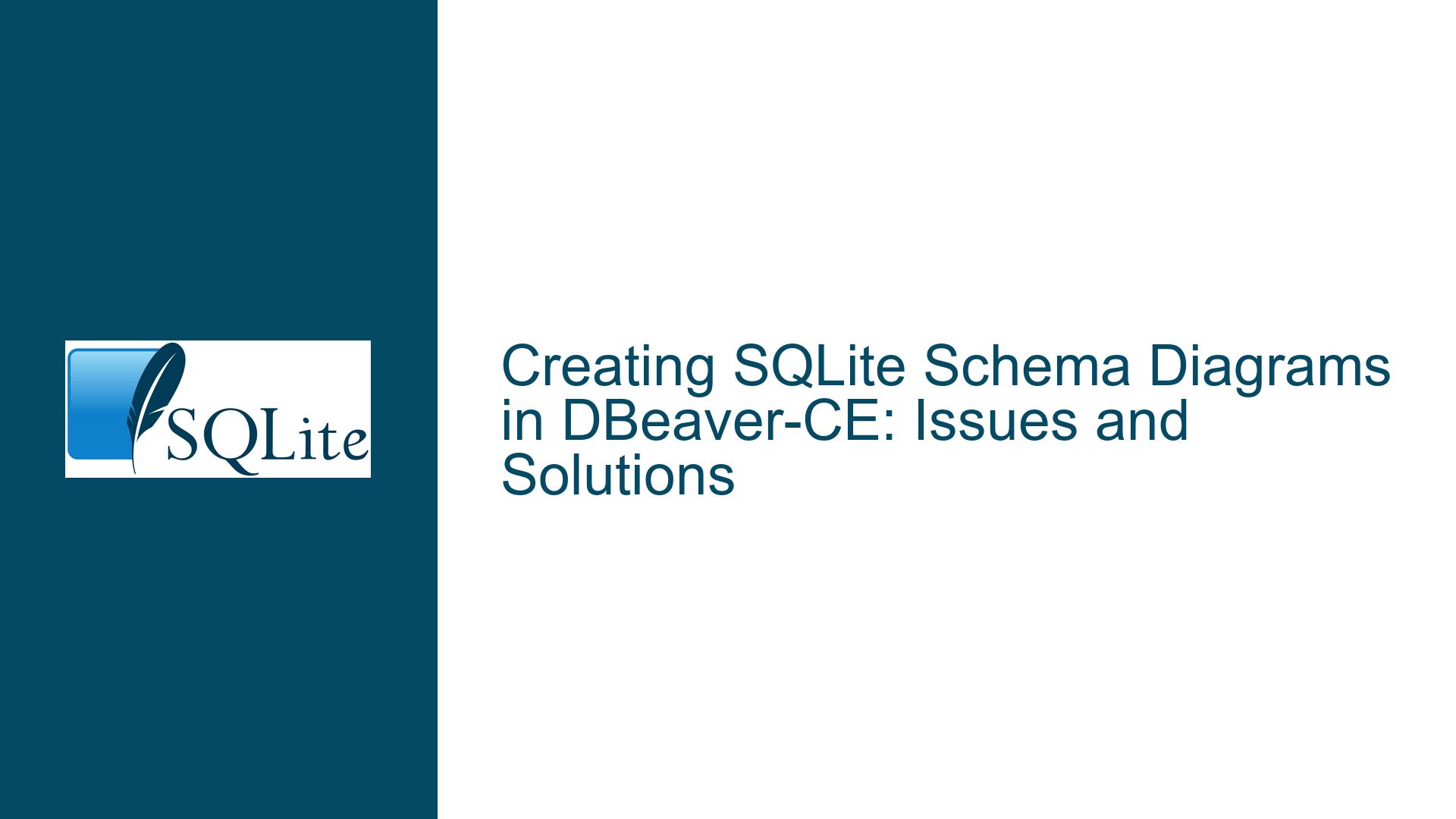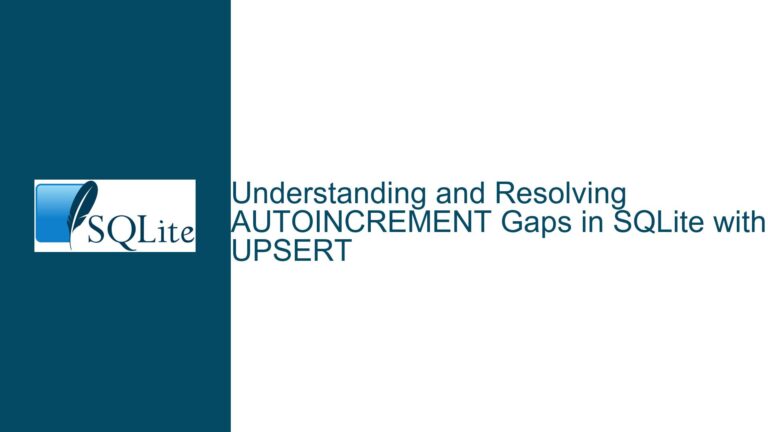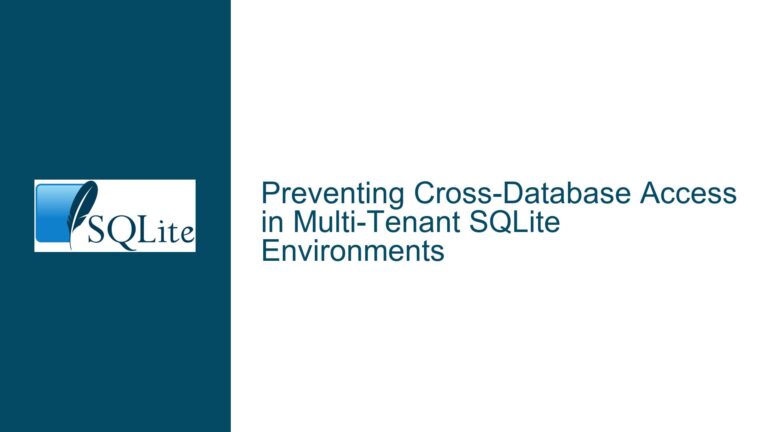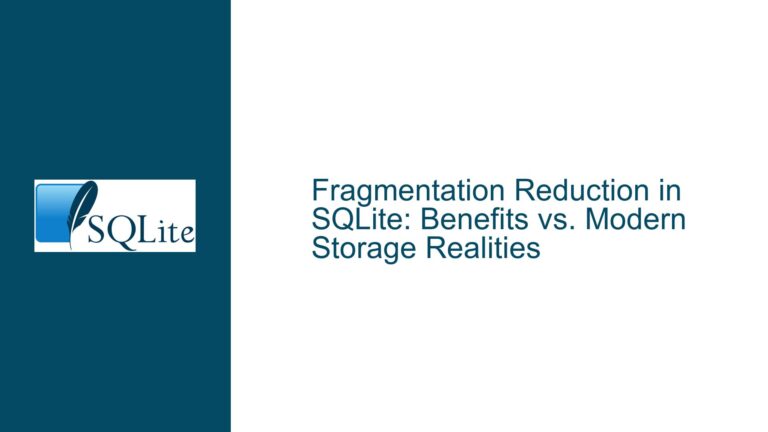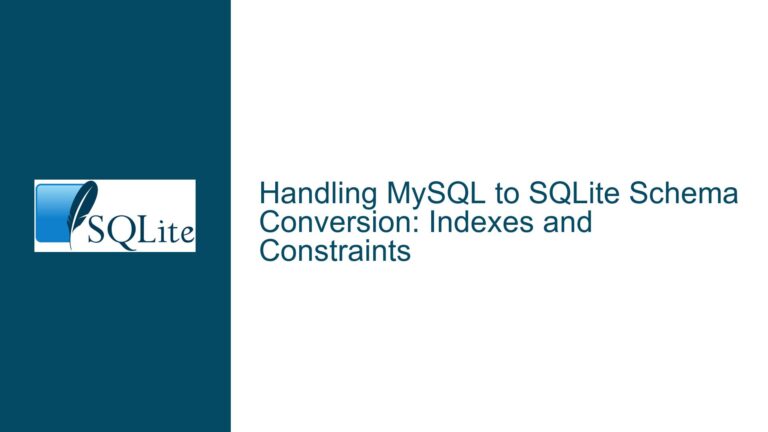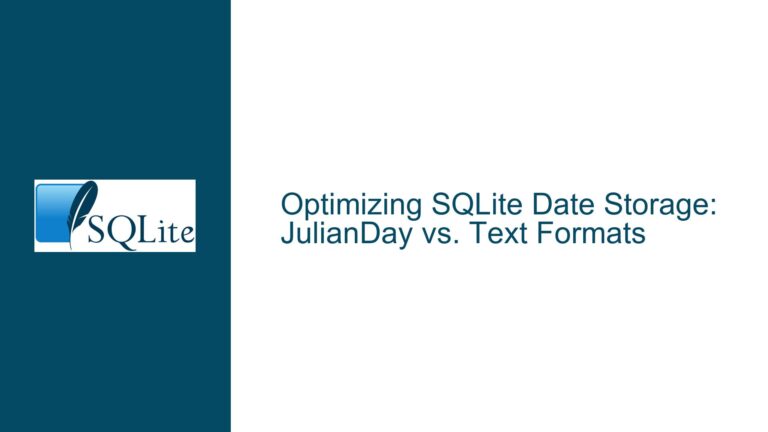Creating SQLite Schema Diagrams in DBeaver-CE: Issues and Solutions
SQLite Schema Diagram Generation Failure in DBeaver-CE
When working with SQLite databases, visualizing the schema through diagrams can be an invaluable tool for understanding the structure and relationships within the database. DBeaver-CE, the free community edition of DBeaver, is a popular database management tool that supports schema diagram generation for various databases, including SQLite. However, users may encounter issues when attempting to generate schema diagrams for SQLite databases in DBeaver-CE. This post delves into the core issue, explores potential causes, and provides detailed troubleshooting steps and solutions to resolve the problem.
Incomplete or Incorrect Metadata Retrieval by DBeaver-CE
One of the primary reasons for the failure in generating schema diagrams for SQLite databases in DBeaver-CE is the incomplete or incorrect retrieval of metadata. Metadata is crucial for DBeaver-CE to understand the structure of the database, including tables, columns, indexes, and relationships. When DBeaver-CE fails to retrieve this metadata accurately, it cannot generate the schema diagram.
SQLite databases store metadata in a special table called sqlite_master, which contains information about all the tables, indexes, triggers, and views in the database. DBeaver-CE relies on this table to retrieve the necessary information for schema diagram generation. However, if the metadata in sqlite_master is incomplete, corrupted, or if DBeaver-CE encounters issues while querying this table, the schema diagram generation process may fail.
Another potential cause is the way DBeaver-CE interprets the metadata. SQLite is a lightweight database, and its metadata structure may differ slightly from other databases that DBeaver-CE supports. If DBeaver-CE does not handle these differences correctly, it may fail to generate the schema diagram. Additionally, certain SQLite-specific features, such as virtual tables or custom collations, may not be fully supported by DBeaver-CE, leading to issues in metadata retrieval.
Configuring DBeaver-CE for Accurate Metadata Retrieval and Diagram Generation
To resolve the issue of schema diagram generation failure in DBeaver-CE, it is essential to ensure that the tool can accurately retrieve and interpret the metadata from the SQLite database. The following steps outline the troubleshooting process and provide solutions to common problems.
Step 1: Verify SQLite Database Integrity
Before attempting to generate a schema diagram, it is crucial to ensure that the SQLite database is not corrupted. A corrupted database can lead to incomplete or incorrect metadata retrieval. Use the PRAGMA integrity_check; command to verify the integrity of the database. If any issues are found, consider repairing the database using the VACUUM command or restoring from a backup.
PRAGMA integrity_check;
If the integrity check returns any errors, run the following command to attempt a repair:
VACUUM;
Step 2: Update DBeaver-CE to the Latest Version
Ensure that you are using the latest version of DBeaver-CE. The developers frequently release updates that include bug fixes, performance improvements, and enhanced support for various databases, including SQLite. Updating to the latest version may resolve any issues related to metadata retrieval and schema diagram generation.
Step 3: Configure DBeaver-CE for SQLite
DBeaver-CE requires proper configuration to work effectively with SQLite databases. Follow these steps to configure DBeaver-CE for SQLite:
Install SQLite JDBC Driver: DBeaver-CE uses the SQLite JDBC driver to connect to SQLite databases. Ensure that the correct JDBC driver is installed and configured in DBeaver-CE. You can download the latest SQLite JDBC driver from the official website and add it to DBeaver-CE’s driver configuration.
Set Correct Connection Properties: When creating a new connection to an SQLite database in DBeaver-CE, ensure that the connection properties are correctly set. Specifically, verify that the database path is correct and that the connection URL is properly formatted. For example, the connection URL should look like this:
jdbc:sqlite:/path/to/your/database.dbEnable Metadata Retrieval: In DBeaver-CE, navigate to the connection settings and ensure that metadata retrieval is enabled. This setting allows DBeaver-CE to query the
sqlite_mastertable and retrieve the necessary information for schema diagram generation.
Step 4: Manually Inspect and Correct Metadata
If DBeaver-CE continues to fail in generating the schema diagram, it may be necessary to manually inspect and correct the metadata in the sqlite_master table. Use the following SQL query to retrieve the contents of the sqlite_master table:
SELECT * FROM sqlite_master;
Inspect the results to ensure that all tables, indexes, triggers, and views are correctly listed. If any discrepancies are found, consider manually correcting the metadata or recreating the affected database objects.
Step 5: Use Alternative Tools for Schema Diagram Generation
If DBeaver-CE continues to fail in generating the schema diagram, consider using alternative tools that support SQLite schema diagram generation. Some popular alternatives include:
- SQLite Studio: A powerful SQLite database management tool that includes built-in support for schema diagram generation.
- DB Browser for SQLite: An open-source tool that provides a user-friendly interface for managing SQLite databases, including schema visualization.
- SchemaCrawler: A command-line tool that can generate schema diagrams for various databases, including SQLite.
Step 6: Export Schema and Generate Diagram Externally
As a last resort, you can export the SQLite schema to a SQL file and use an external tool to generate the schema diagram. Follow these steps:
Export Schema: Use the
.schemacommand in the SQLite command-line interface to export the schema to a SQL file:sqlite3 your_database.db .schema > schema.sqlGenerate Diagram: Use a tool like PlantUML or Graphviz to generate a schema diagram from the exported SQL file. These tools allow you to create visual representations of database schemas based on SQL scripts.
Step 7: Report the Issue to DBeaver-CE Developers
If none of the above steps resolve the issue, consider reporting the problem to the DBeaver-CE developers. Provide detailed information about the issue, including the version of DBeaver-CE, the SQLite database version, and any error messages or logs that may help the developers diagnose the problem. You can submit a bug report through the DBeaver-CE GitHub repository or the official support channels.
Conclusion
Generating schema diagrams for SQLite databases in DBeaver-CE can be a challenging task if the tool fails to retrieve or interpret the metadata correctly. By following the troubleshooting steps outlined in this post, you can identify and resolve the underlying issues, ensuring that DBeaver-CE can generate accurate and informative schema diagrams for your SQLite databases. Whether it’s verifying database integrity, updating DBeaver-CE, or using alternative tools, these solutions provide a comprehensive approach to overcoming schema diagram generation failures.