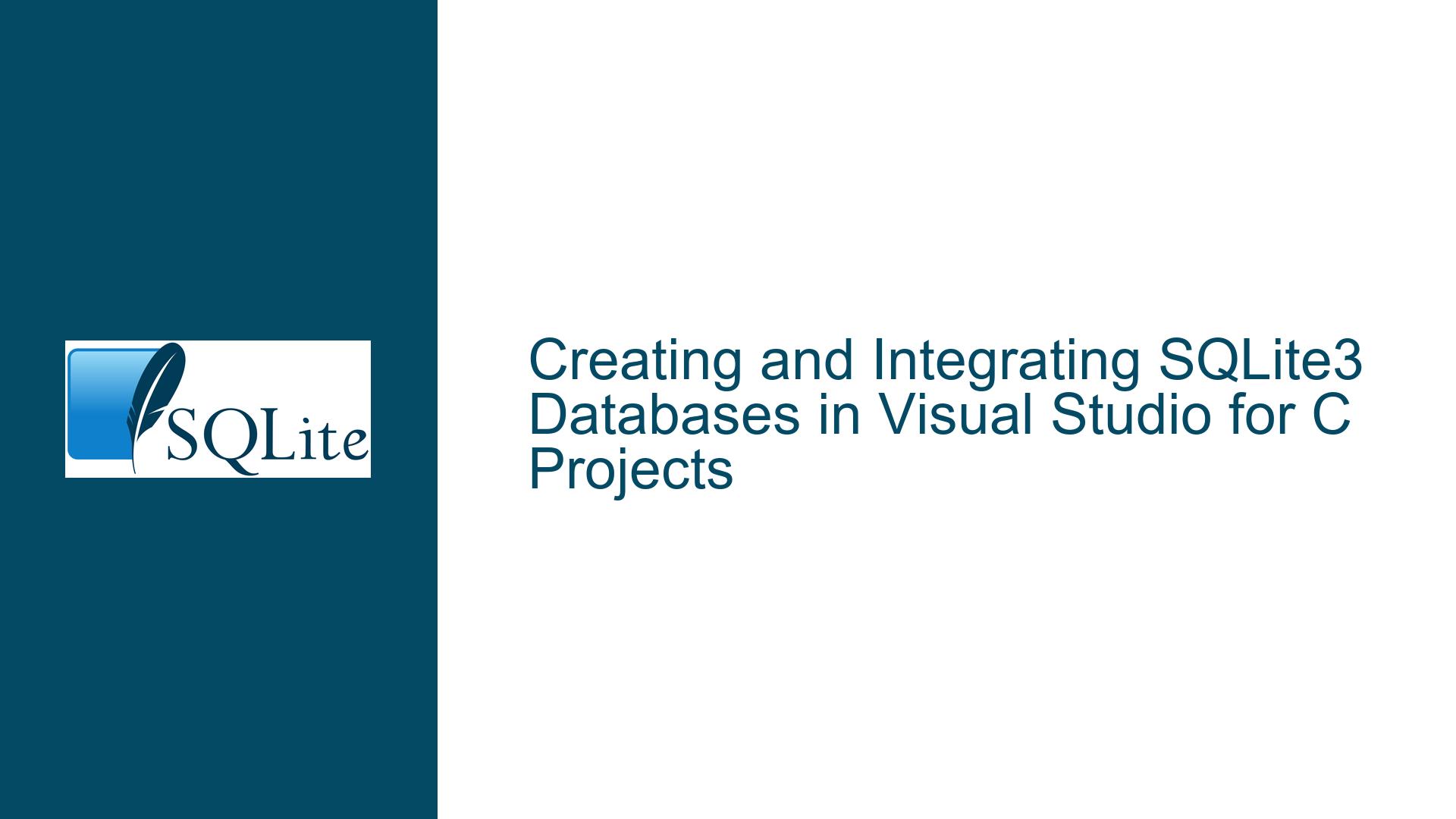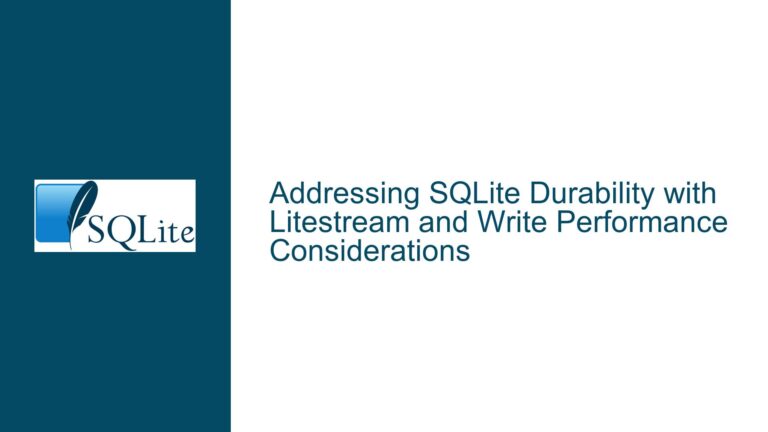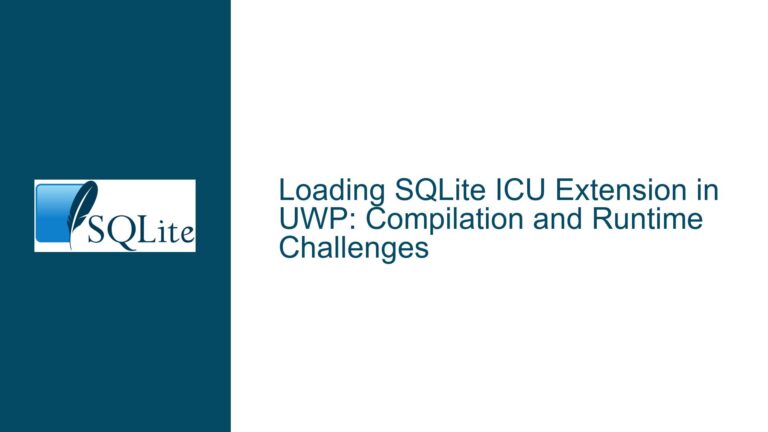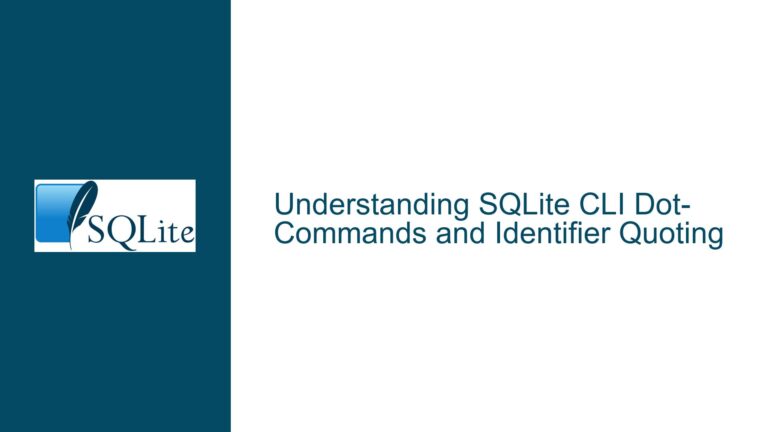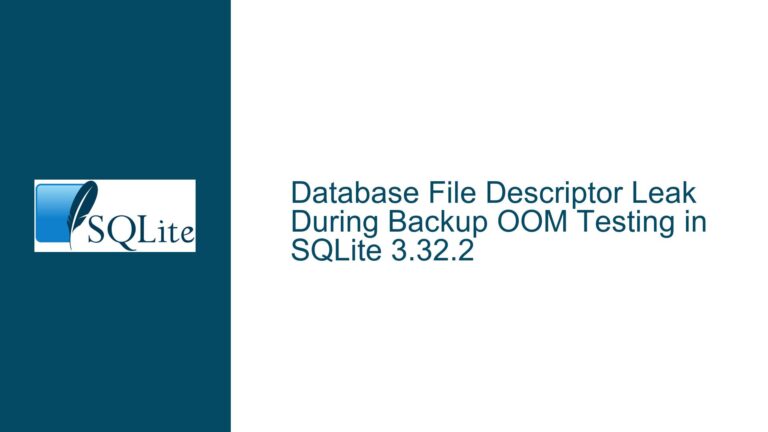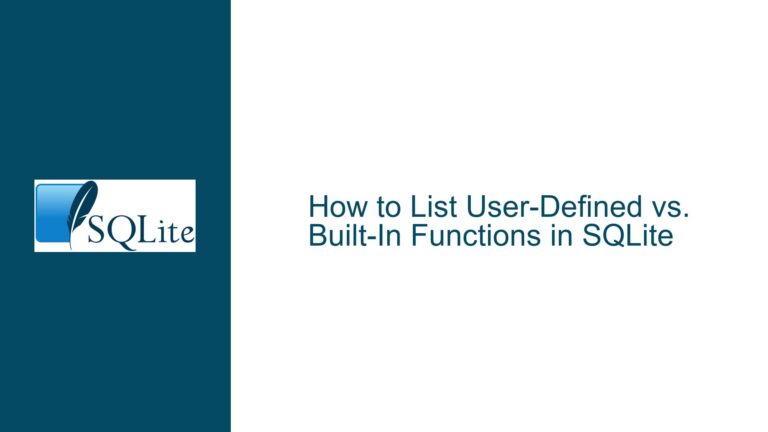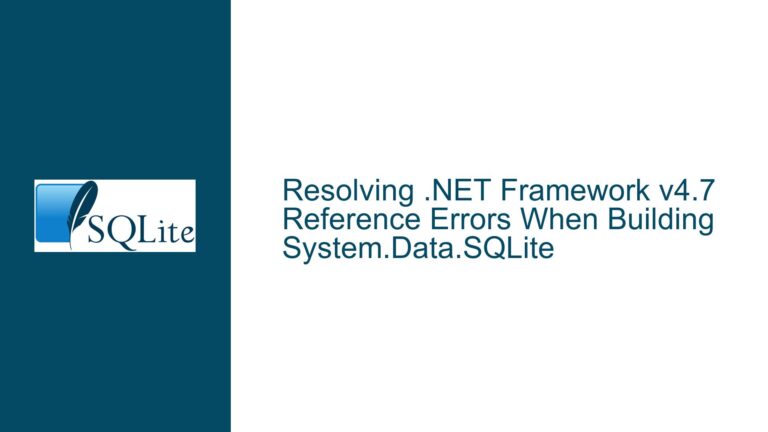Creating and Integrating SQLite3 Databases in Visual Studio for C Projects
SQLite3 Database Creation and Integration in Visual Studio
Creating and integrating an SQLite3 database within a Visual Studio environment for a C project involves several steps, from setting up the development environment to writing and debugging the code that interacts with the database. This guide will walk you through the process, addressing common pitfalls and providing detailed solutions to ensure a smooth integration.
Setting Up SQLite3 in Visual Studio for C Projects
To begin working with SQLite3 in Visual Studio, you first need to set up your development environment. This involves downloading the SQLite3 library, configuring Visual Studio to recognize and link against this library, and creating a new project that will host your database interactions.
Downloading SQLite3:
The first step is to obtain the SQLite3 library. You can download the amalgamation source code from the official SQLite website. This amalgamation is a single C code file (sqlite3.c) and its corresponding header file (sqlite3.h), which contain the entire SQLite library. This simplicity makes it easy to integrate into your C project.
Configuring Visual Studio:
Once you have the SQLite3 source files, you need to add them to your Visual Studio project. Create a new C project in Visual Studio, and then add the sqlite3.c and sqlite3.h files to your project directory. In Visual Studio, right-click on your project in the Solution Explorer, select "Add", then "Existing Item", and navigate to the sqlite3.c and sqlite3.h files to include them in your project.
Setting Up Project Properties:
Ensure that your project is set up to compile C code. In Visual Studio, right-click on your project, select "Properties", and under "Configuration Properties", set the "C/C++" language to "C". Additionally, under "Linker" -> "Input", add sqlite3.lib to the "Additional Dependencies" if you are using the precompiled library. If you are using the source file (sqlite3.c), this step is unnecessary as the source will be compiled directly into your project.
Writing C Code to Interact with SQLite3
With the environment set up, the next step is to write C code that interacts with the SQLite3 database. This involves opening a database, executing SQL commands, and handling the results.
Opening a Database:
To open a SQLite3 database, use the sqlite3_open function. This function takes the path to the database file and a pointer to a sqlite3 object, which will represent your database connection. If the database file does not exist, SQLite will create it.
sqlite3 *db;
int rc = sqlite3_open("test.db", &db);
if (rc) {
fprintf(stderr, "Can't open database: %s\n", sqlite3_errmsg(db));
return(0);
} else {
fprintf(stderr, "Opened database successfully\n");
}
Executing SQL Commands:
Once the database is open, you can execute SQL commands using the sqlite3_exec function. This function takes the database connection, the SQL command as a string, a callback function to handle the results, and a pointer to pass to the callback.
char *sql = "CREATE TABLE COMPANY(" \
"ID INT PRIMARY KEY NOT NULL," \
"NAME TEXT NOT NULL," \
"AGE INT NOT NULL," \
"ADDRESS CHAR(50)," \
"SALARY REAL );";
rc = sqlite3_exec(db, sql, callback, 0, &zErrMsg);
if( rc != SQLITE_OK ){
fprintf(stderr, "SQL error: %s\n", zErrMsg);
sqlite3_free(zErrMsg);
} else {
fprintf(stdout, "Table created successfully\n");
}
Handling Results:
The callback function is used to process each row of the result set. The function signature should match int callback(void *NotUsed, int argc, char **argv, char **azColName), where argc is the number of columns, argv is an array of column values, and azColName is an array of column names.
static int callback(void *NotUsed, int argc, char **argv, char **azColName){
int i;
for(i=0; i<argc; i++){
printf("%s = %s\n", azColName[i], argv[i] ? argv[i] : "NULL");
}
printf("\n");
return 0;
}
Debugging and Optimizing SQLite3 Interactions in Visual Studio
Debugging and optimizing your SQLite3 interactions are crucial for developing robust applications. Visual Studio provides powerful tools for debugging C code, which can be leveraged to troubleshoot and optimize your database interactions.
Using Visual Studio Debugger:
Set breakpoints in your C code where you interact with the SQLite3 database. Use the "Locals" and "Watch" windows to inspect the state of your variables and the database connection. This can help you identify issues such as failed SQL commands or unexpected database states.
Optimizing SQL Queries:
Analyze the performance of your SQL queries using the EXPLAIN QUERY PLAN statement in SQLite. This can help you understand how SQLite is executing your queries and identify potential optimizations.
char *sql = "EXPLAIN QUERY PLAN SELECT * FROM COMPANY;";
rc = sqlite3_exec(db, sql, callback, 0, &zErrMsg);
Handling Errors:
Always check the return codes of SQLite functions and handle errors appropriately. Use sqlite3_errmsg to get a descriptive error message from the SQLite library.
if( rc != SQLITE_OK ){
fprintf(stderr, "SQL error: %s\n", sqlite3_errmsg(db));
}
By following these detailed steps, you can effectively create, integrate, and optimize SQLite3 databases within your C projects using Visual Studio. This guide provides a comprehensive approach to setting up your development environment, writing and debugging your code, and ensuring efficient database interactions.