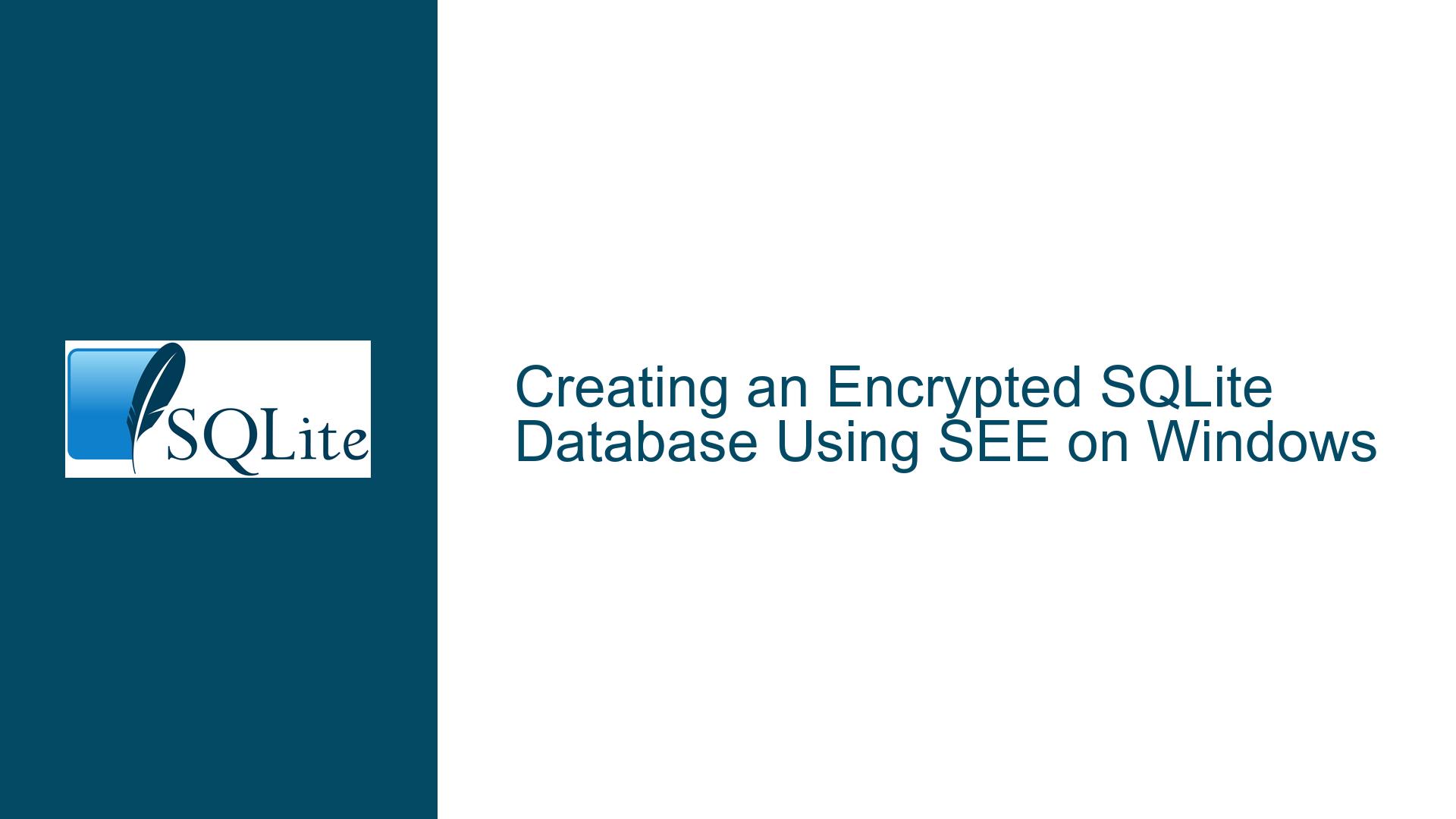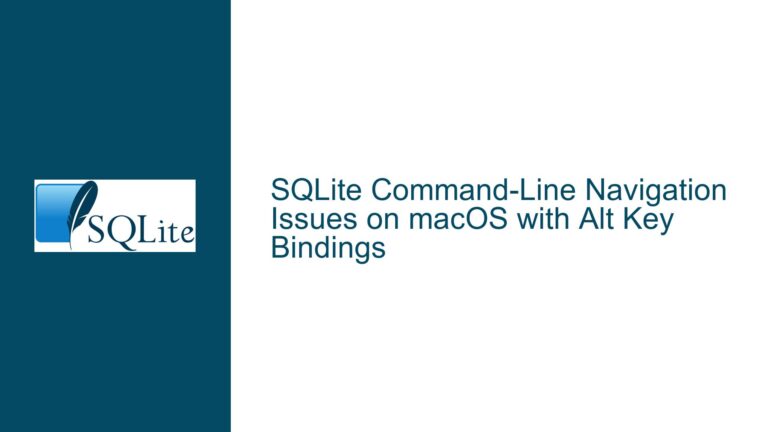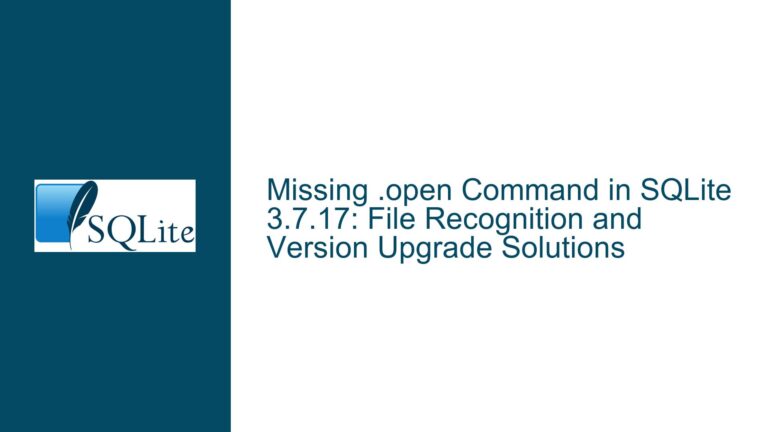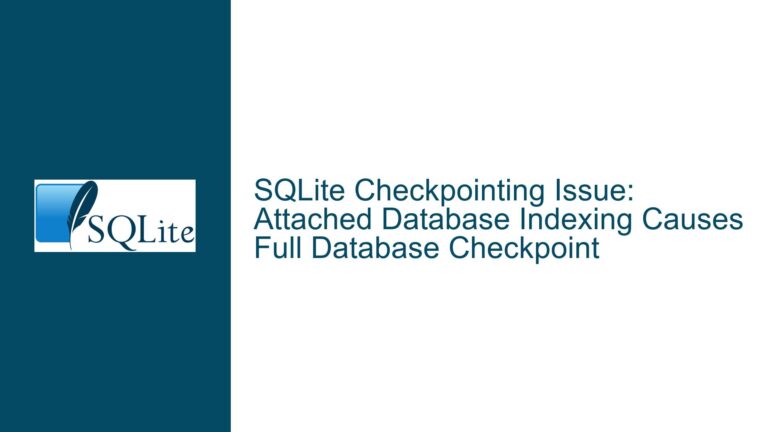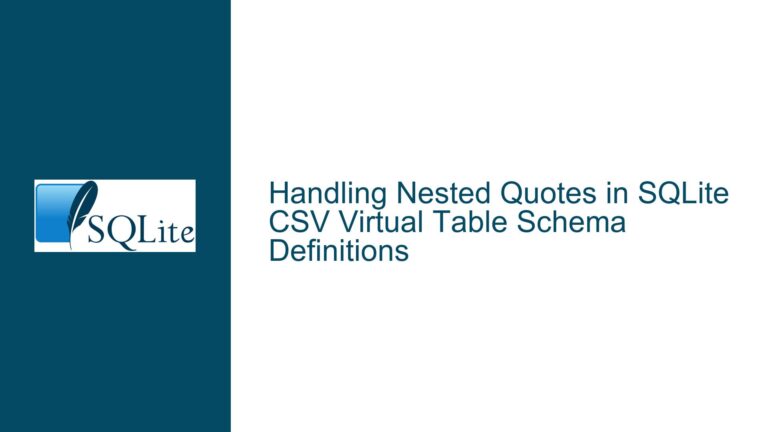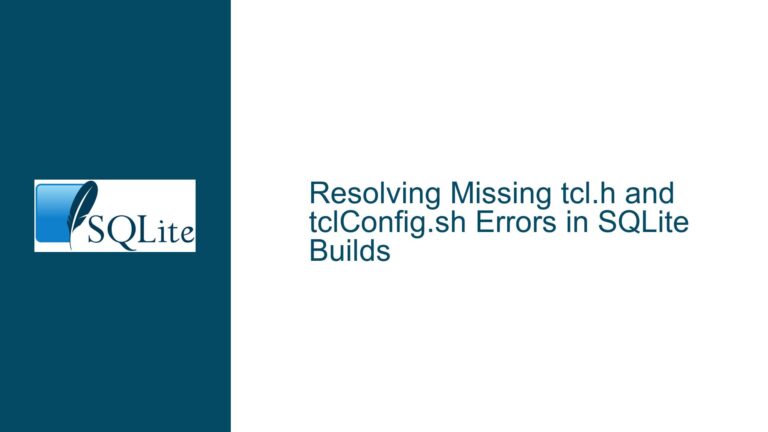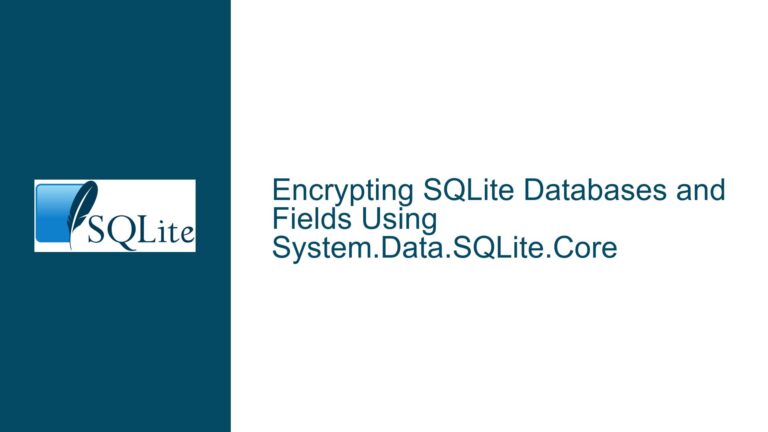Creating an Encrypted SQLite Database Using SEE on Windows
Understanding the SEE Encryption Process and CLI Integration
The core issue revolves around the inability to create an encrypted SQLite database using the SQLite Encryption Extension (SEE) on a Windows platform. The user attempted to follow the official documentation but encountered confusion regarding the CLI (Command Line Interface) and the product activation key. The primary goal is to encrypt a .db file using SEE, but the process is not yielding the expected results, as the database remains accessible without a password despite applying the relevant PRAGMAs.
The confusion stems from several key areas: the integration of SEE with the SQLite CLI, the role of the product activation key, and the correct application of encryption PRAGMAs. The user’s attempts to use the standard sqlite.exe CLI provided by SQLite downloads did not result in an encrypted database, indicating a potential misalignment between the CLI and the SEE extension. Additionally, the user is unsure about the product activation key, which is a critical component for enabling SEE functionality.
Misalignment Between SEE and Standard SQLite CLI
One of the primary challenges is the integration of SEE with the SQLite CLI. The official documentation mentions that the CLI used by SEE is the same as the public-domain SQLite CLI but with enhancements to support encryption. However, the user is unable to locate the SEE-specific CLI on Windows, leading to the use of the standard sqlite.exe provided in SQLite downloads. This misalignment is likely the root cause of the encryption process failing.
The standard sqlite.exe does not inherently support SEE encryption, as it lacks the necessary enhancements. When the user applies the PRAGMAs pragma key = 'secret-key' or PRAGMA activate_extensions='see-secret', the CLI does not recognize these commands as valid for encryption, resulting in no change to the database’s accessibility. This indicates that the CLI being used is not configured to support SEE, despite the user’s expectations based on the documentation.
Another point of confusion is the product activation key. The documentation refers to this key as an argument, but the user did not receive one upon purchasing SEE. This key is essential for activating the SEE extension and enabling its encryption capabilities. Without it, the SEE functionality remains dormant, and the encryption process cannot proceed. The user’s uncertainty about how to obtain or set this key further complicates the situation.
Step-by-Step Guide to Encrypting a SQLite Database Using SEE on Windows
To resolve these issues, it is crucial to follow a structured approach that addresses the integration of SEE with the SQLite CLI, the acquisition and application of the product activation key, and the correct use of encryption PRAGMAs. Below is a detailed guide to achieving a fully encrypted SQLite database using SEE on Windows.
Step 1: Obtaining and Configuring the SEE-Specific CLI
The first step is to ensure that the correct CLI is being used. The SEE-specific CLI is not the same as the standard sqlite.exe provided in SQLite downloads. It is a modified version that includes the necessary enhancements for encryption. To obtain this CLI, users must download it from the SEE package provided after purchasing the extension. This package typically includes the SEE-enabled CLI along with other necessary files.
Once the SEE-specific CLI is obtained, it should be placed in a directory that is easily accessible from the command line. This can be achieved by adding the directory to the system’s PATH environment variable. This ensures that the CLI can be invoked from any command prompt window without needing to specify the full path to the executable.
Step 2: Acquiring and Applying the Product Activation Key
The product activation key is a critical component for enabling SEE functionality. This key is provided to users upon purchasing the SEE extension. If the key was not received, it is essential to contact the SQLite support team or the vendor from whom the extension was purchased to obtain it. The key is typically a string of characters that must be passed as an argument when initializing the SEE extension.
To apply the product activation key, users must use the SEE-specific CLI and pass the key as an argument when starting the CLI. This can be done by running the following command in the command prompt:
sqlite_see.exe -key "your-product-activation-key"
This command initializes the SEE extension with the provided key, enabling its encryption capabilities. Without this step, the SEE extension will not function, and attempts to encrypt the database will fail.
Step 3: Creating and Encrypting the Database
With the SEE-specific CLI configured and the product activation key applied, the next step is to create and encrypt the database. This involves using the CLI to open a new or existing database and applying the necessary PRAGMAs to enable encryption.
To create a new encrypted database, users should run the following command in the command prompt:
sqlite_see.exe encrypted.db
This command opens the encrypted.db file using the SEE-specific CLI. If the file does not exist, it will be created. Once the database is open, the encryption PRAGMAs can be applied. The primary PRAGMA for setting the encryption key is:
PRAGMA key = 'your-secret-key';
This PRAGMA sets the encryption key for the database. The key should be a strong, unique string that is kept secure. After setting the key, the database will be encrypted, and it will require the key to be entered each time it is opened.
To verify that the encryption is working, users can close the database and attempt to reopen it without providing the key. If the database is properly encrypted, it should not open, and an error message will be displayed indicating that the key is required.
Step 4: Troubleshooting Common Issues
Despite following the above steps, users may encounter issues that prevent the database from being encrypted. One common issue is the incorrect application of the product activation key. If the key is not passed correctly when initializing the SEE-specific CLI, the encryption functionality will not be enabled. Users should double-check that the key is being passed as an argument and that it matches the key provided upon purchase.
Another potential issue is the use of the wrong CLI. If the standard sqlite.exe is used instead of the SEE-specific CLI, the encryption PRAGMAs will not have any effect. Users should ensure that they are using the correct CLI by verifying the executable’s name and path.
Additionally, users should be aware of the limitations of SEE encryption. While SEE provides robust encryption for SQLite databases, it is not a substitute for comprehensive security measures. Users should implement additional security practices, such as secure key management and access controls, to protect their encrypted databases.
Step 5: Best Practices for Managing Encrypted Databases
Once the database is successfully encrypted, it is important to follow best practices for managing and maintaining its security. This includes regularly updating the encryption key, backing up the database securely, and monitoring access to the database.
Regularly updating the encryption key helps to mitigate the risk of key compromise. This can be done by opening the database with the current key and applying a new key using the PRAGMA rekey command:
PRAGMA rekey = 'new-secret-key';
Backing up the database securely involves encrypting the backup file and storing it in a secure location. This ensures that the data remains protected even if the backup is accessed by unauthorized parties.
Monitoring access to the database involves logging and reviewing access attempts. This can help to detect and respond to unauthorized access attempts, further enhancing the security of the encrypted database.
Conclusion
Creating an encrypted SQLite database using SEE on Windows involves several critical steps, including obtaining and configuring the SEE-specific CLI, acquiring and applying the product activation key, and correctly using encryption PRAGMAs. By following the detailed guide provided above, users can successfully encrypt their databases and ensure that their data remains secure. Additionally, adhering to best practices for managing encrypted databases will further enhance their security and protect against potential threats.