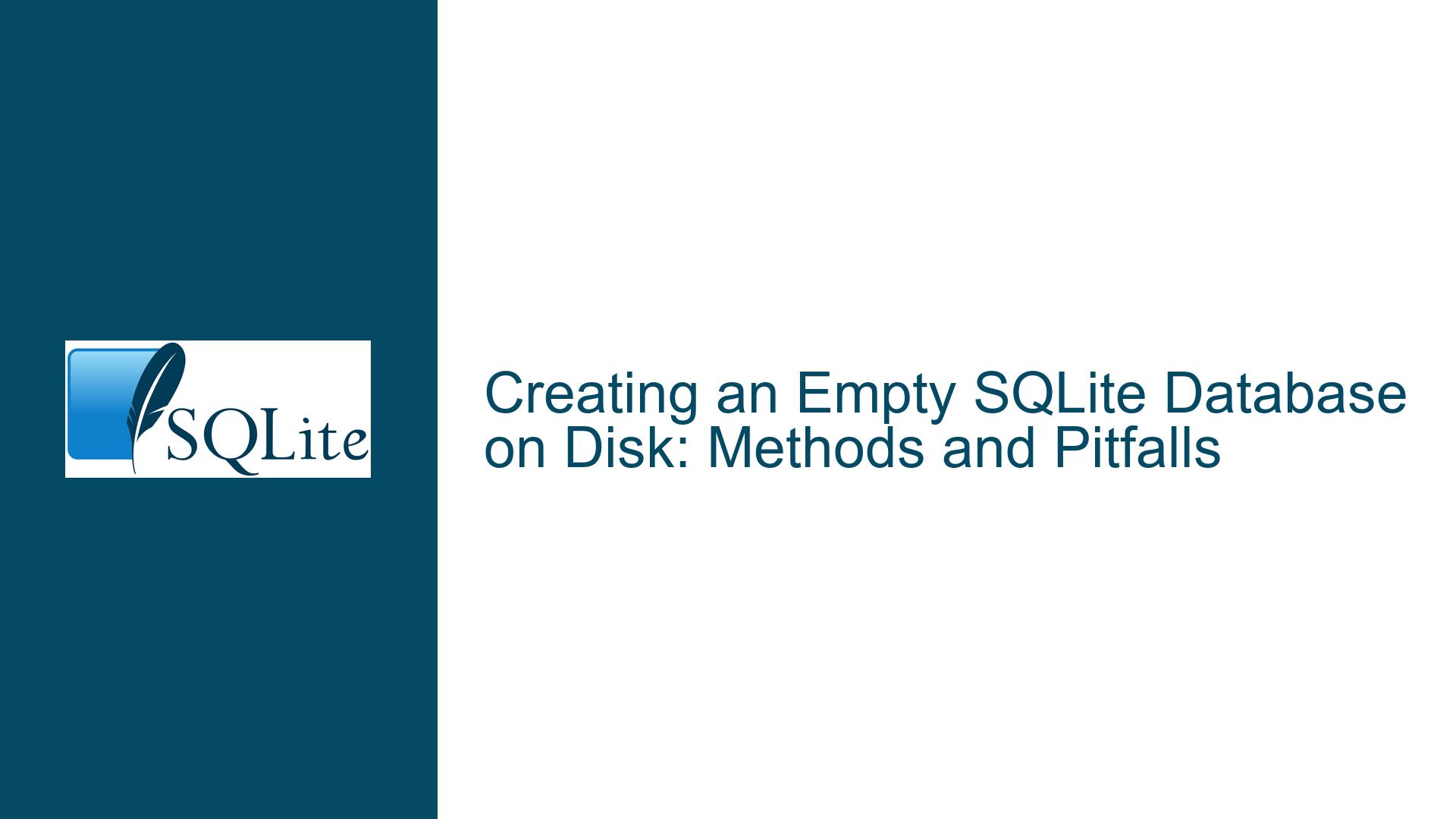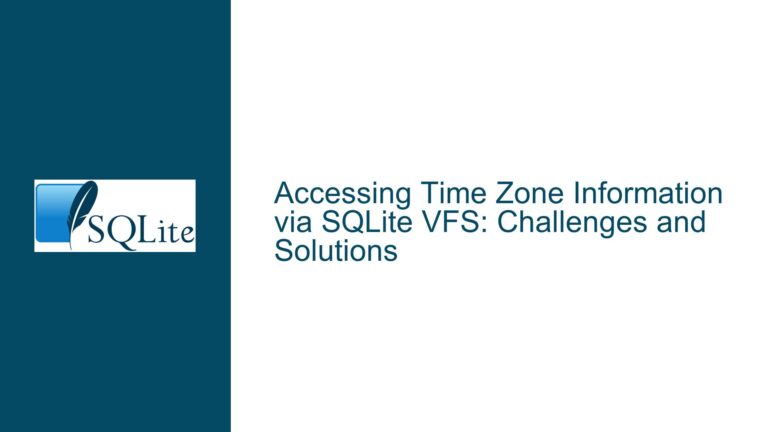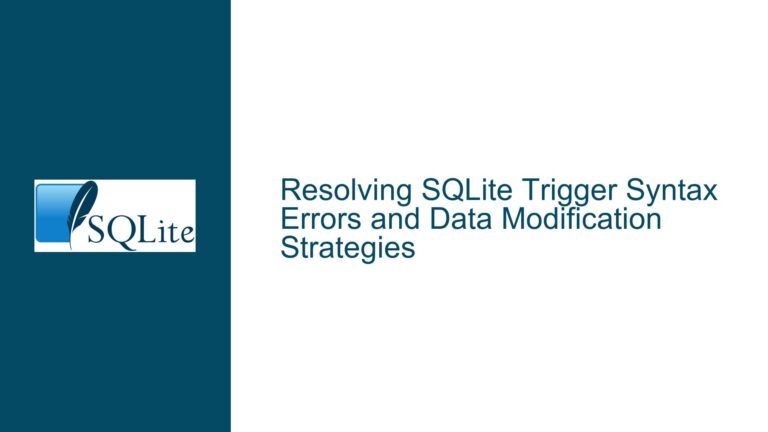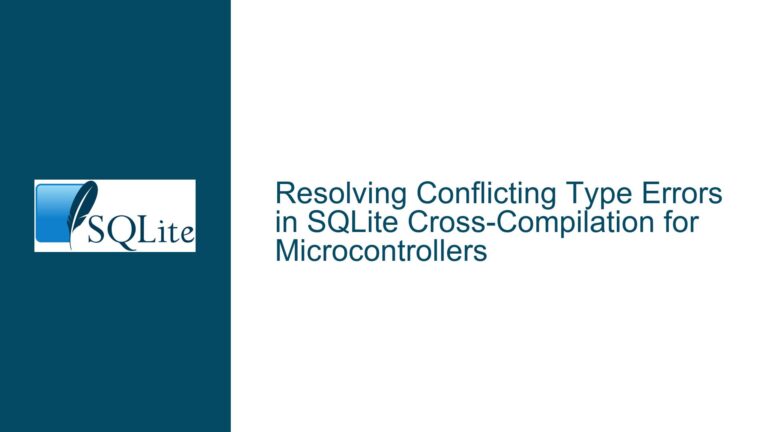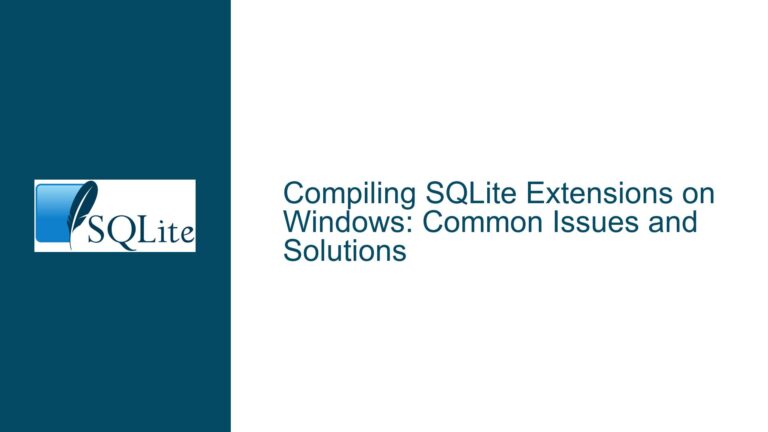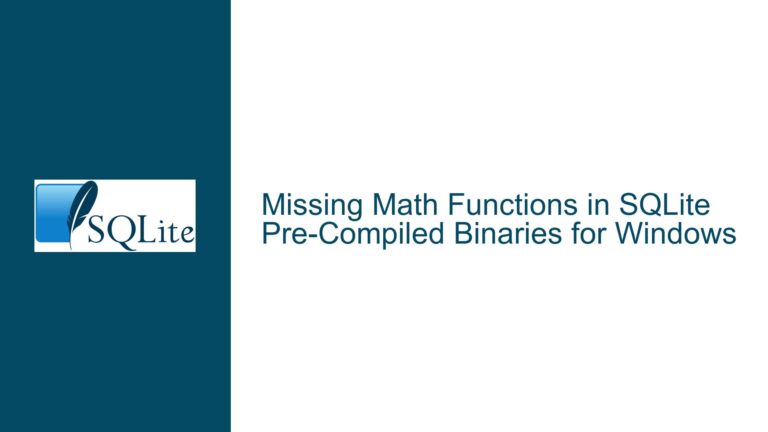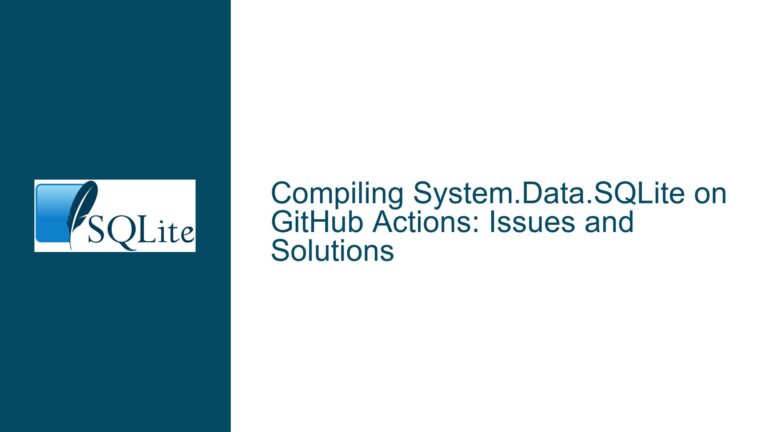Creating an Empty SQLite Database on Disk: Methods and Pitfalls
SQLite Database File Creation Behavior
When working with SQLite, one of the first tasks you might encounter is creating a new database file on disk. Unlike some other database systems, SQLite does not immediately create a physical file on disk when you initiate a connection to a new database. Instead, SQLite delays the creation of the file until the first write operation is performed. This behavior is rooted in SQLite’s design philosophy, which emphasizes efficiency and minimal resource usage until absolutely necessary.
The initial connection to a database, whether in-memory or on-disk, does not result in any immediate file creation. For example, when you start the SQLite CLI and connect to a new database file, no file is created on disk until a write operation is executed. This can be confusing for users who expect an empty file to be created as soon as the connection is established. The absence of a file can lead to misunderstandings, especially when users check for the file’s existence immediately after connecting.
This behavior is particularly evident when using the SQLite command-line interface (CLI). For instance, running the command sqlite3 foo.db will not create a foo.db file on disk. Instead, the file is only created when the first write operation, such as creating a table or inserting data, is performed. This design choice minimizes unnecessary disk I/O and file system clutter, but it can be counterintuitive for those unfamiliar with SQLite’s operational nuances.
Delayed File Creation and Zero-Length Files
The delayed file creation mechanism in SQLite can lead to the creation of zero-length files under certain circumstances. A zero-length file is a file that exists on the disk but contains no data. In SQLite, this can happen when certain commands are executed that do not involve actual data writing but still trigger the creation of the database file.
For example, using the .tables command in the SQLite CLI can result in the creation of a zero-length file. The .tables command lists all tables in the currently connected database. Since this operation does not involve any data modification, SQLite does not write any data to the file. However, the mere act of accessing the database can trigger the creation of the file, resulting in a zero-length file on disk.
This behavior can be problematic in scenarios where the presence of a zero-length file is interpreted as an indication of an existing database. For instance, if a script checks for the existence of a database file before performing operations, it might incorrectly assume that a zero-length file represents a valid database. This can lead to errors or unexpected behavior in automated workflows.
Another scenario where zero-length files can be created is when using the .save command. The .save command writes the current in-memory database to a file on disk. If the in-memory database is empty, the resulting file on disk will also be empty. While this behavior is consistent with SQLite’s design, it can be confusing for users who expect the .save command to always create a valid database file.
Ensuring Proper Database File Creation
To ensure that a proper SQLite database file is created on disk, it is necessary to perform a write operation. This can be as simple as creating and then dropping a table, or executing a VACUUM command. Both methods force SQLite to write data to the file, resulting in a properly initialized database file.
Creating and dropping a table is a straightforward way to ensure file creation. For example, executing the following commands in the SQLite CLI will create a database file with the necessary structures:
sqlite> CREATE TABLE t(a);
sqlite> DROP TABLE t;
This sequence of commands creates a table and then immediately drops it. While the table itself does not persist, the act of creating it forces SQLite to write the necessary metadata to the file, resulting in a properly initialized database file.
An alternative method is to use the VACUUM command. The VACUUM command rebuilds the database file, repacking it into a minimal amount of disk space. Executing the VACUUM command on an empty database will result in a properly initialized file:
sqlite> VACUUM;
The VACUUM command is particularly useful because it ensures that the database file is in a consistent state, even if no data has been written to it. This makes it a reliable method for creating an empty database file on disk.
In addition to these methods, the .save command can be used to write an in-memory database to a file on disk. However, as mentioned earlier, if the in-memory database is empty, the resulting file will also be empty. To ensure that the file is properly initialized, it is recommended to perform a write operation before using the .save command.
For example, the following sequence of commands will create a properly initialized database file:
sqlite> CREATE TABLE t(a);
sqlite> .save test.db
In this case, the creation of the table ensures that the database file contains the necessary structures, even if the table is later dropped or the database is otherwise modified.
Best Practices for Creating Empty SQLite Databases
When creating an empty SQLite database on disk, it is important to follow best practices to ensure that the resulting file is properly initialized and ready for use. The following guidelines can help avoid common pitfalls and ensure a smooth workflow:
Always Perform a Write Operation: To ensure that a database file is properly created, always perform a write operation, such as creating a table or executing a
VACUUMcommand. This guarantees that the file contains the necessary metadata and structures.Avoid Zero-Length Files: Be cautious when using commands that can result in zero-length files, such as
.tablesor.saveon an empty database. Always verify that the resulting file contains data before assuming it is a valid database.Use the
.saveCommand with Caution: While the.savecommand is a convenient way to write an in-memory database to disk, it should be used with caution. Ensure that the in-memory database contains data or perform a write operation before using.saveto avoid creating an empty file.Verify File Creation: After creating a database file, verify its existence and size to ensure that it has been properly initialized. This can be done using standard file system commands or by checking the file properties in a file manager.
Consider Using Scripts: For automated workflows, consider using scripts to create and initialize database files. This can help ensure consistency and avoid manual errors. For example, a script could automatically create a table and then drop it, ensuring that the database file is properly initialized.
By following these best practices, you can avoid common issues and ensure that your SQLite database files are properly created and ready for use. Whether you are working with the SQLite CLI or integrating SQLite into a larger application, understanding the nuances of file creation is essential for effective database management.
Conclusion
Creating an empty SQLite database on disk may seem like a simple task, but it involves several nuances that can lead to confusion if not properly understood. SQLite’s delayed file creation mechanism, the potential for zero-length files, and the need for write operations to initialize the database file are all important considerations. By understanding these behaviors and following best practices, you can ensure that your SQLite database files are properly created and ready for use. Whether you are a beginner or an experienced database developer, mastering these details will help you work more effectively with SQLite and avoid common pitfalls.