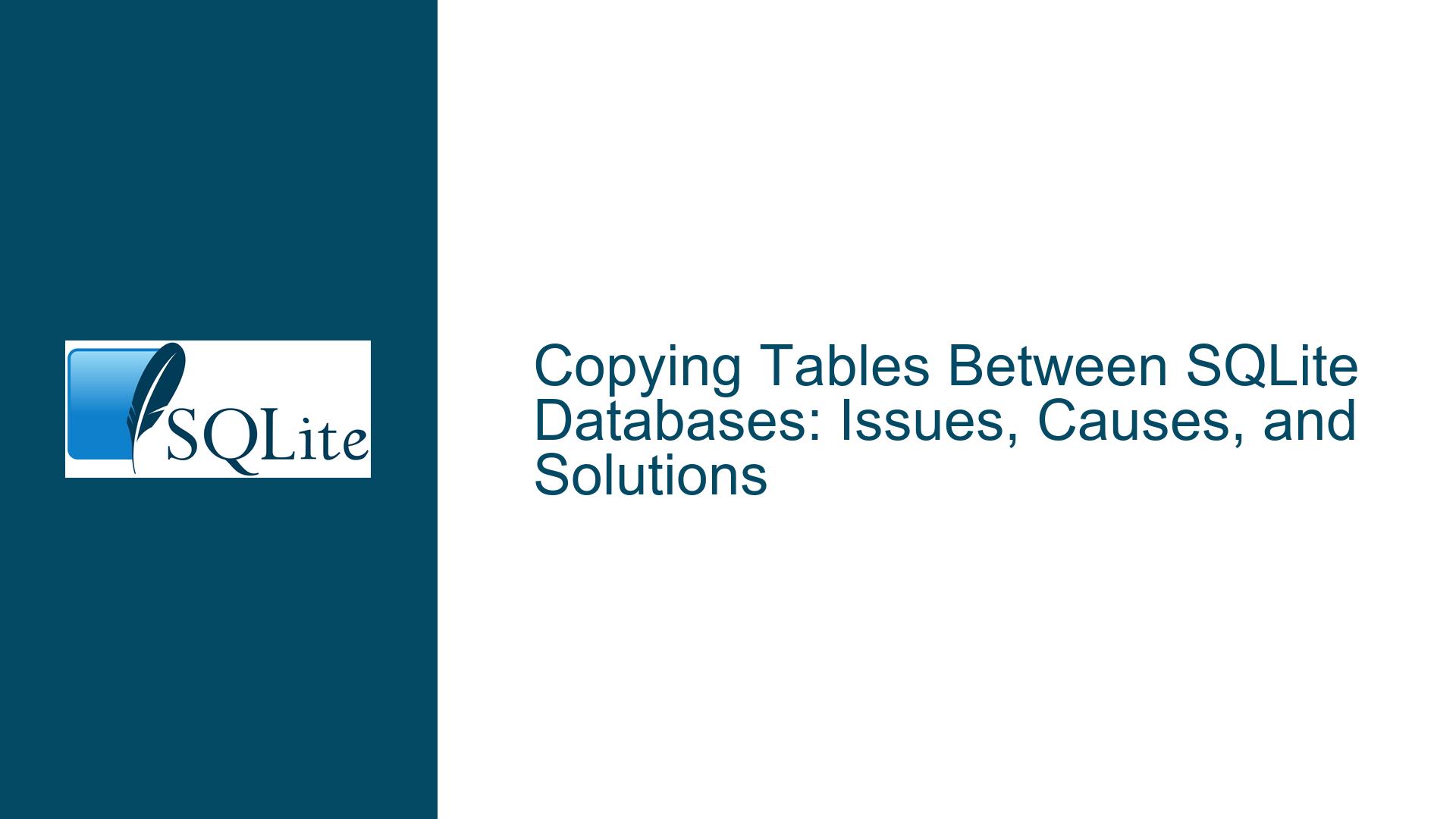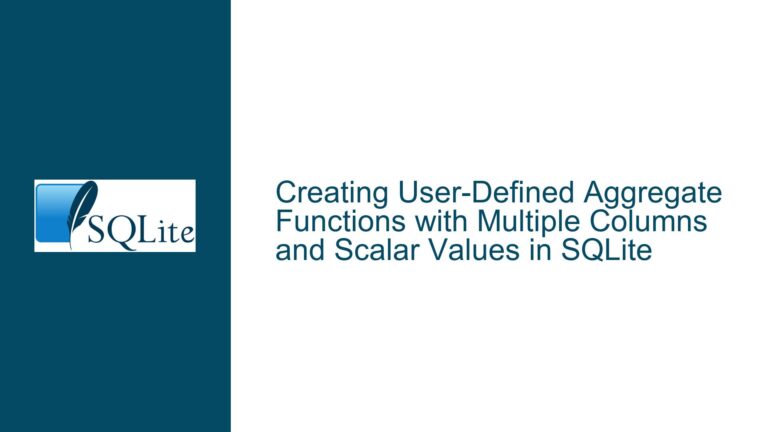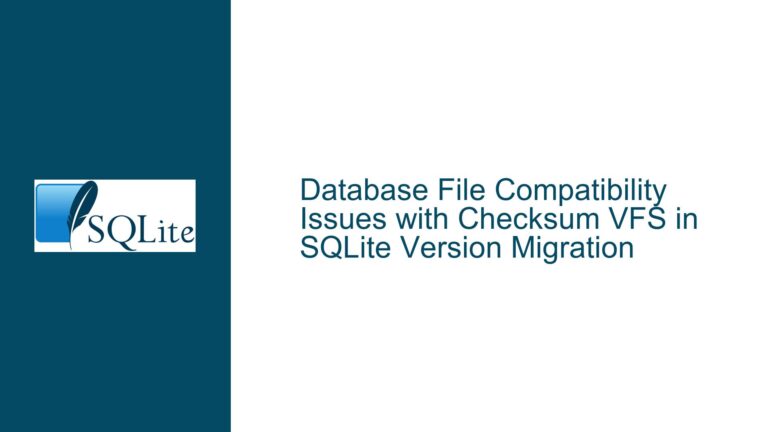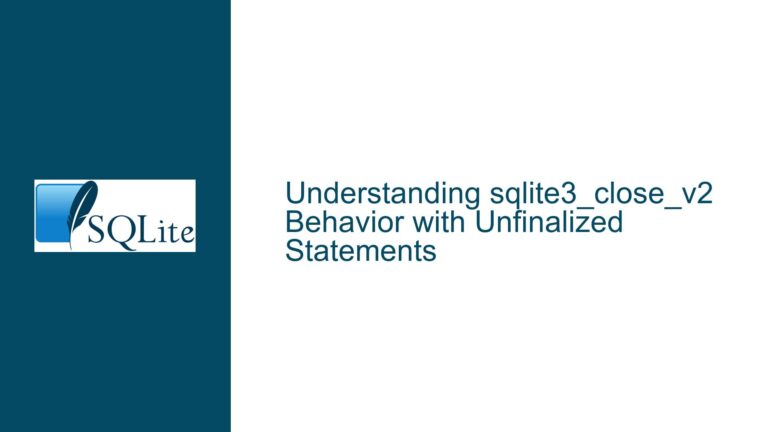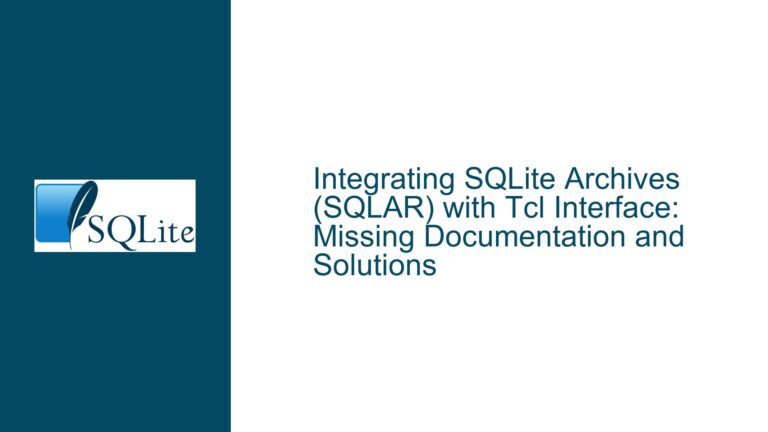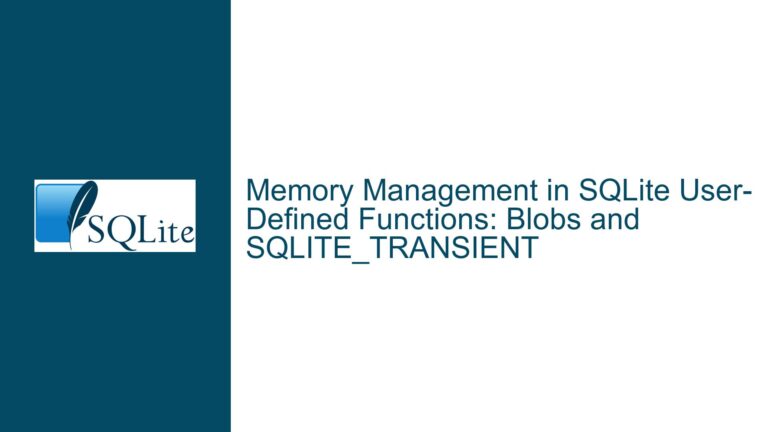Copying Tables Between SQLite Databases: Issues, Causes, and Solutions
Understanding the Core Problem: Copying Tables Across SQLite Databases
The task of copying a table from one SQLite database to another is a common operation, especially when dealing with large datasets or migrating data between systems. However, this seemingly straightforward task can become complicated due to factors such as SQLite version differences, syntax limitations, and database file format incompatibilities. The core issue revolves around efficiently transferring data from a source table in one database to a target table in another database while ensuring compatibility and performance.
The primary challenge lies in the fact that SQLite does not natively support cross-database operations without explicitly attaching the source database to the target database session. Additionally, older versions of SQLite, such as version 2.8.13, lack many of the features and syntax enhancements found in modern versions like SQLite 3.x. This discrepancy can lead to errors and inefficiencies when attempting to perform operations that are trivial in newer versions.
Why SQLite Version Differences and Syntax Errors Occur
The root cause of the issue stems from the significant differences between SQLite 2.x and SQLite 3.x. SQLite 2.x, released over two decades ago, uses an entirely different database file format and lacks many of the features and optimizations present in SQLite 3.x. For instance, the ATTACH DATABASE command, which is essential for cross-database operations, behaves differently or may not be fully supported in older versions. This incompatibility can result in syntax errors, such as the one encountered in the example where the dot notation (NEW.actes) caused an error in SQLite 2.8.13.
Another contributing factor is the evolution of SQLite’s syntax and functionality over time. SQLite 3.x introduced numerous enhancements, including improved support for cross-database operations, better error handling, and more efficient query execution. These improvements make it easier to perform tasks like copying tables between databases. However, users stuck with older versions due to legacy systems or customer constraints face significant hurdles when attempting to replicate these operations.
Step-by-Step Troubleshooting and Solutions for Cross-Database Table Copying
To address the issue of copying tables between SQLite databases, especially when dealing with older versions, a systematic approach is required. Below, we outline the steps to troubleshoot and resolve the problem, along with alternative solutions for scenarios where upgrading to SQLite 3.x is not immediately feasible.
Step 1: Verify SQLite Version Compatibility
Before attempting any cross-database operations, it is crucial to verify the version of SQLite being used. This can be done by running the following command in the SQLite command-line interface (CLI):
sqlite> SELECT sqlite_version();
If the version is 2.x, consider upgrading to SQLite 3.x, as this will provide access to modern features and better performance. If upgrading is not an option, proceed with caution and be prepared to implement workarounds.
Step 2: Use the ATTACH DATABASE Command in SQLite 3.x
For users with SQLite 3.x, the ATTACH DATABASE command is the most efficient way to copy tables between databases. The following example demonstrates how to attach a source database and create a new table in the target database:
ATTACH DATABASE 'source.db' AS source;
CREATE TABLE target.new_table AS SELECT * FROM source.source_table;
This approach is fast and leverages SQLite’s native capabilities. However, it is essential to ensure that both databases are accessible and that the user has the necessary permissions to perform these operations.
Step 3: Handling SQLite 2.x Limitations
For users constrained to SQLite 2.x, the ATTACH DATABASE command may not work as expected. In such cases, alternative methods must be employed. One approach is to export the data from the source table to a CSV file and then import it into the target database. This can be done using the following steps:
Export the source table to a CSV file:
.mode csv .headers on .output source_table.csv SELECT * FROM source_table;Import the CSV file into the target database:
.mode csv .import source_table.csv target_table
While this method is slower and more manual, it bypasses the limitations of SQLite 2.x and ensures data integrity.
Step 4: Migrating from SQLite 2.x to SQLite 3.x
If upgrading to SQLite 3.x is feasible, the migration process should be carefully planned to avoid data loss or corruption. The following steps outline a safe migration path:
Backup the existing SQLite 2.x database:
cp old.db old_backup.dbUse the
sqlite2CLI tool to export the database schema and data:sqlite2 old.db .schema > schema.sql sqlite2 old.db .dump > data.sqlCreate a new SQLite 3.x database and import the schema and data:
sqlite3 new.db < schema.sql sqlite3 new.db < data.sqlVerify the integrity of the new database:
PRAGMA integrity_check;
This process ensures a smooth transition to SQLite 3.x, enabling access to modern features and improved performance.
Step 5: Automating Cross-Database Operations with Scripts
For users who frequently need to copy tables between databases, automating the process with scripts can save time and reduce the risk of errors. Below is an example of a PowerBASIC script that automates the table copying process:
SUB CopyTable(sSourceDb AS STRING, sSourceTable AS STRING, sDestDb AS STRING, sDestTable AS STRING, sError AS STRING)
slOpen sDestDb, "C"
slAttach sSourceDb, "source"
slexe "create table " + sDestTable + " as select * from " + sSourceTable, "E0"
IF slGetErrorNumber THEN sError = slGetError
slClose
END SUB
This script opens the target database, attaches the source database, and executes the table copying operation. Error handling is included to ensure that any issues are promptly identified and addressed.
Step 6: Optimizing Performance for Large Datasets
When dealing with large datasets, such as the 300,000 rows mentioned in the example, performance optimization becomes critical. The following tips can help improve the efficiency of cross-database table copying:
Disable Foreign Key Constraints: Temporarily disabling foreign key constraints can speed up the insertion process:
PRAGMA foreign_keys = OFF;Use Transactions: Wrapping the table copying operation in a transaction reduces disk I/O and improves performance:
BEGIN TRANSACTION; CREATE TABLE target.new_table AS SELECT * FROM source.source_table; COMMIT;Batch Inserts: For extremely large datasets, consider breaking the operation into smaller batches to avoid memory issues and improve responsiveness.
By following these steps and implementing the suggested solutions, users can effectively copy tables between SQLite databases, even when faced with version limitations or performance challenges.