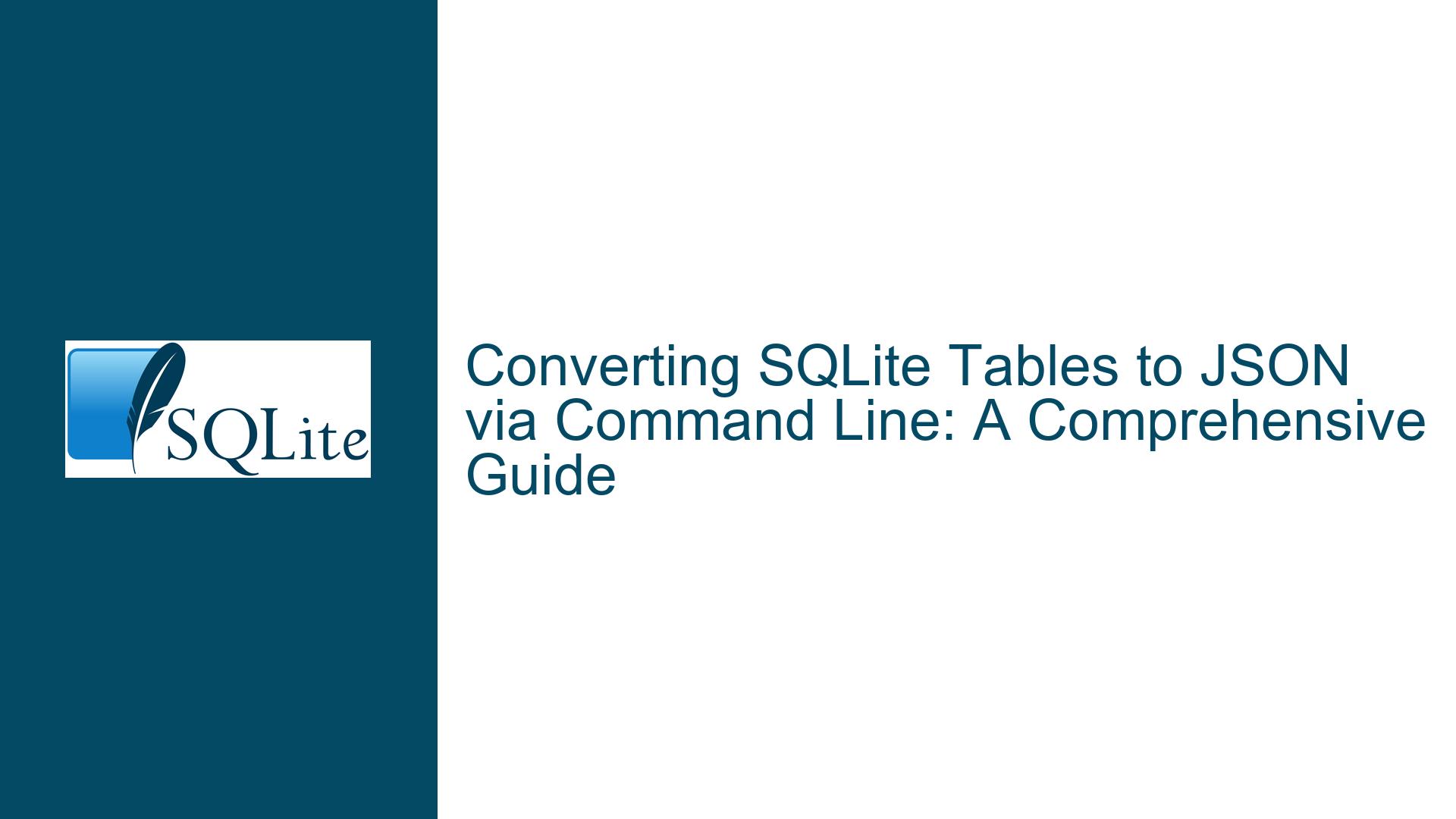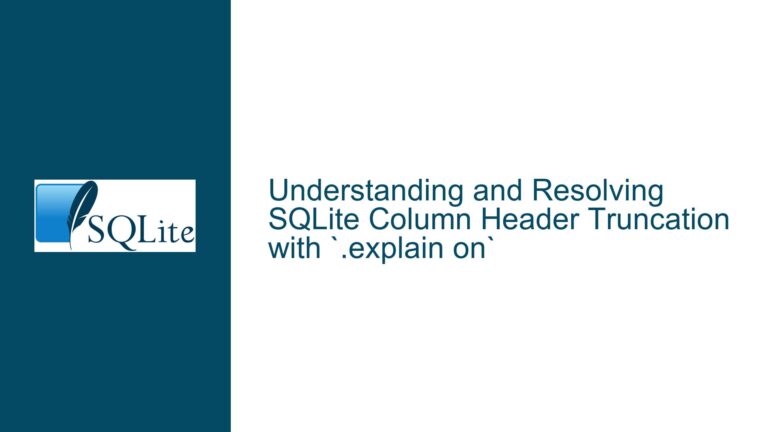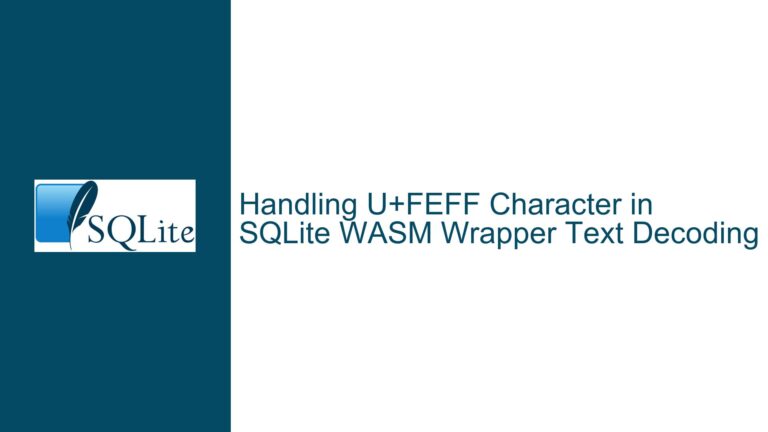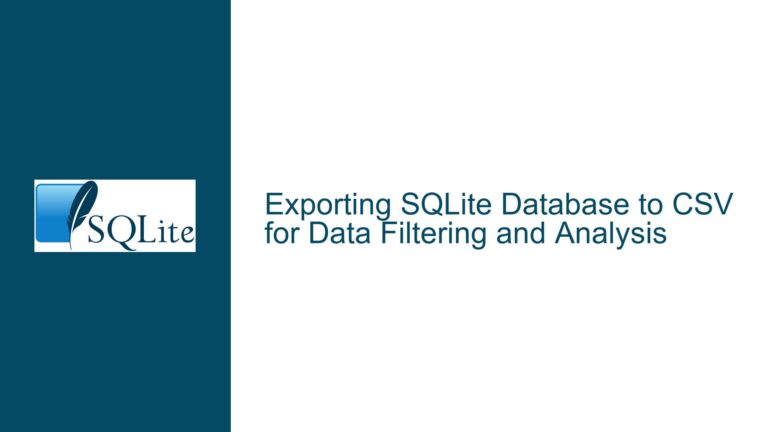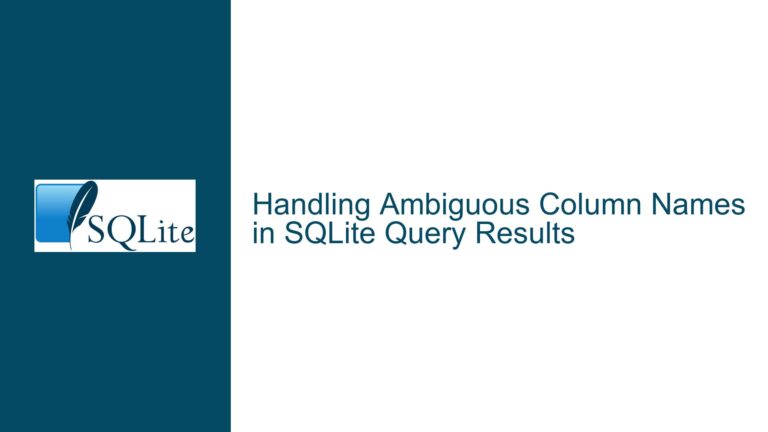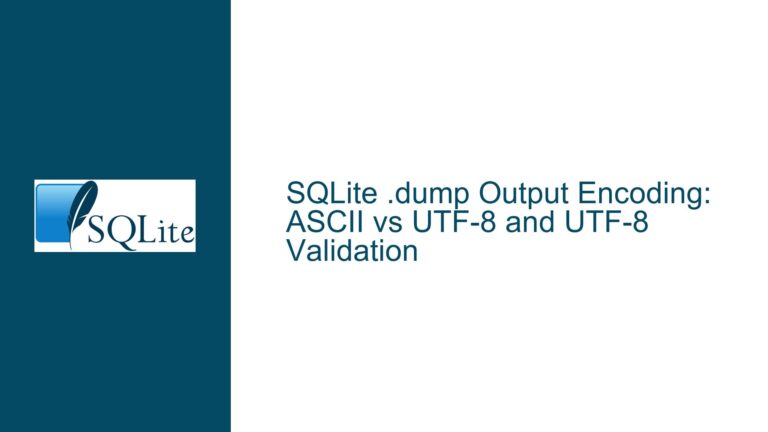Converting SQLite Tables to JSON via Command Line: A Comprehensive Guide
SQLite Table to JSON Conversion Using Command Line
Issue Overview
The process of converting SQLite tables into JSON files directly from the command line is a common requirement for developers who need to automate data export tasks or integrate SQLite data with web services and applications that consume JSON. The challenge lies in executing this conversion efficiently and accurately without relying on graphical interfaces or external programming environments. The goal is to achieve this using native SQLite tools or lightweight scripts that can be embedded into batch files for automation.
The primary issue revolves around identifying the correct command-line syntax and tools to extract data from SQLite tables and format it into JSON. This involves understanding the SQLite command-line interface (CLI), the JSON extension capabilities of SQLite, and how to redirect output to a JSON file. Additionally, the solution must be compatible with Windows command-line environments, which adds another layer of complexity due to differences in shell behavior compared to Unix-based systems.
Possible Causes
Several factors can complicate the conversion of SQLite tables to JSON via the command line. One major cause is the lack of familiarity with SQLite’s built-in JSON support, which was significantly enhanced in version 3.33.0. Prior to this version, developers had to rely on external tools or custom scripts to format query results as JSON. Even with the newer versions, improper use of the -json flag or incorrect SQL queries can lead to malformed JSON output or no output at all.
Another potential cause is the misunderstanding of command-line redirection and file handling in Windows. Unlike Unix-based systems, Windows command-line environments handle file redirection and piping differently, which can lead to unexpected behavior when attempting to save query results to a file. Additionally, the absence of proper error handling or validation in batch scripts can result in incomplete or corrupted JSON files.
Lastly, the structure of the SQLite database itself can pose challenges. Complex table schemas, large datasets, or the presence of binary data (BLOBs) can complicate the JSON conversion process. Ensuring that the JSON output is both syntactically correct and semantically meaningful requires careful consideration of data types and formatting.
Troubleshooting Steps, Solutions & Fixes
To address the challenges of converting SQLite tables to JSON via the command line, follow these detailed steps:
Step 1: Verify SQLite Version and JSON Support
Before attempting any conversion, ensure that the installed version of SQLite is 3.33.0 or higher. This version introduced native JSON support, making it easier to generate JSON output directly from SQL queries. To check the version, run the following command in the command prompt:
sqlite3 --version
If the version is outdated, download and install the latest version from the official SQLite website.
Step 2: Construct the SQL Query
The SQL query used to extract data from the SQLite table must be carefully constructed to ensure that the resulting JSON is well-formed. For example, to extract all rows from a table named MyTableName, use the following query:
SELECT * FROM MyTableName;
If the table contains complex data types or relationships, consider using joins or subqueries to flatten the data structure. For instance, if MyTableName has a foreign key relationship with another table, you might use:
SELECT MyTableName.*, RelatedTable.ColumnName
FROM MyTableName
JOIN RelatedTable ON MyTableName.ForeignKeyColumn = RelatedTable.PrimaryKeyColumn;
Step 3: Execute the Query with JSON Output
Using the SQLite CLI, execute the query with the -json flag to generate JSON output. Redirect the output to a file using the > operator. For example:
sqlite3 -json file.db "SELECT * FROM MyTableName;" > file.json
This command reads the SQLite database file.db, executes the query, and saves the JSON output to file.json. Ensure that the file paths are correctly specified and that the command is run from the correct directory.
Step 4: Validate the JSON Output
After generating the JSON file, validate its contents to ensure that it is both syntactically correct and semantically meaningful. Use a JSON validator or a text editor with JSON support to inspect the file. Common issues include missing commas, unescaped characters, or incorrect data types. If the JSON is malformed, revisit the SQL query and ensure that it handles all edge cases, such as null values or special characters.
Step 5: Automate the Process with Batch Scripts
To automate the conversion process, create a batch script that encapsulates the SQLite command and handles error checking. For example, create a file named convert_to_json.bat with the following content:
@echo off
set DB_FILE=file.db
set TABLE_NAME=MyTableName
set JSON_FILE=file.json
sqlite3 -json %DB_FILE% "SELECT * FROM %TABLE_NAME%;" > %JSON_FILE%
if %errorlevel% neq 0 (
echo Error: Failed to convert table to JSON.
exit /b 1
) else (
echo Success: JSON file created at %JSON_FILE%.
)
This script sets variables for the database file, table name, and JSON file, executes the SQLite command, and checks for errors. If the command fails, it outputs an error message and exits with a non-zero status code.
Step 6: Handle Large Datasets and Performance Optimization
For large datasets, consider optimizing the conversion process to avoid performance bottlenecks. One approach is to paginate the query results using LIMIT and OFFSET clauses. For example:
SELECT * FROM MyTableName LIMIT 1000 OFFSET 0;
This query retrieves the first 1000 rows. Subsequent queries can increment the OFFSET value to retrieve the next set of rows. Combine the results into a single JSON file using a script or a tool like jq.
Another optimization technique is to use SQLite’s EXPLAIN command to analyze query performance and identify potential inefficiencies. For example:
EXPLAIN QUERY PLAN SELECT * FROM MyTableName;
This command provides insights into how SQLite executes the query, allowing you to make informed adjustments.
Step 7: Advanced JSON Formatting and Customization
If the default JSON output format does not meet your requirements, consider using SQLite’s JSON functions to customize the output. For example, the json_object function allows you to create JSON objects with specific key-value pairs:
SELECT json_object('id', id, 'name', name) FROM MyTableName;
This query generates a JSON object for each row, with id and name as keys. Combine multiple json_object calls or use json_array to create nested JSON structures.
Step 8: Error Handling and Logging
Implement robust error handling and logging mechanisms in your batch scripts to ensure that any issues during the conversion process are promptly identified and addressed. For example, redirect error messages to a log file:
sqlite3 -json %DB_FILE% "SELECT * FROM %TABLE_NAME%;" > %JSON_FILE% 2> error.log
This command saves any error messages to error.log, allowing you to review them later. Additionally, use conditional statements to handle specific error scenarios, such as missing database files or invalid table names.
Step 9: Testing and Validation
Thoroughly test the conversion process with various datasets and table structures to ensure that it handles all edge cases. Create test cases for scenarios such as empty tables, tables with special characters, and tables with large binary data. Validate the JSON output against the expected results and adjust the SQL queries or scripts as needed.
Step 10: Documentation and Maintenance
Document the conversion process, including the SQL queries, batch scripts, and any customizations. Provide clear instructions for running the scripts and interpreting the JSON output. Regularly review and update the documentation to reflect any changes or improvements to the process.
By following these steps, you can effectively convert SQLite tables to JSON files via the command line, ensuring accuracy, efficiency, and automation. This approach leverages SQLite’s native JSON support and command-line capabilities, providing a robust solution for data export tasks.