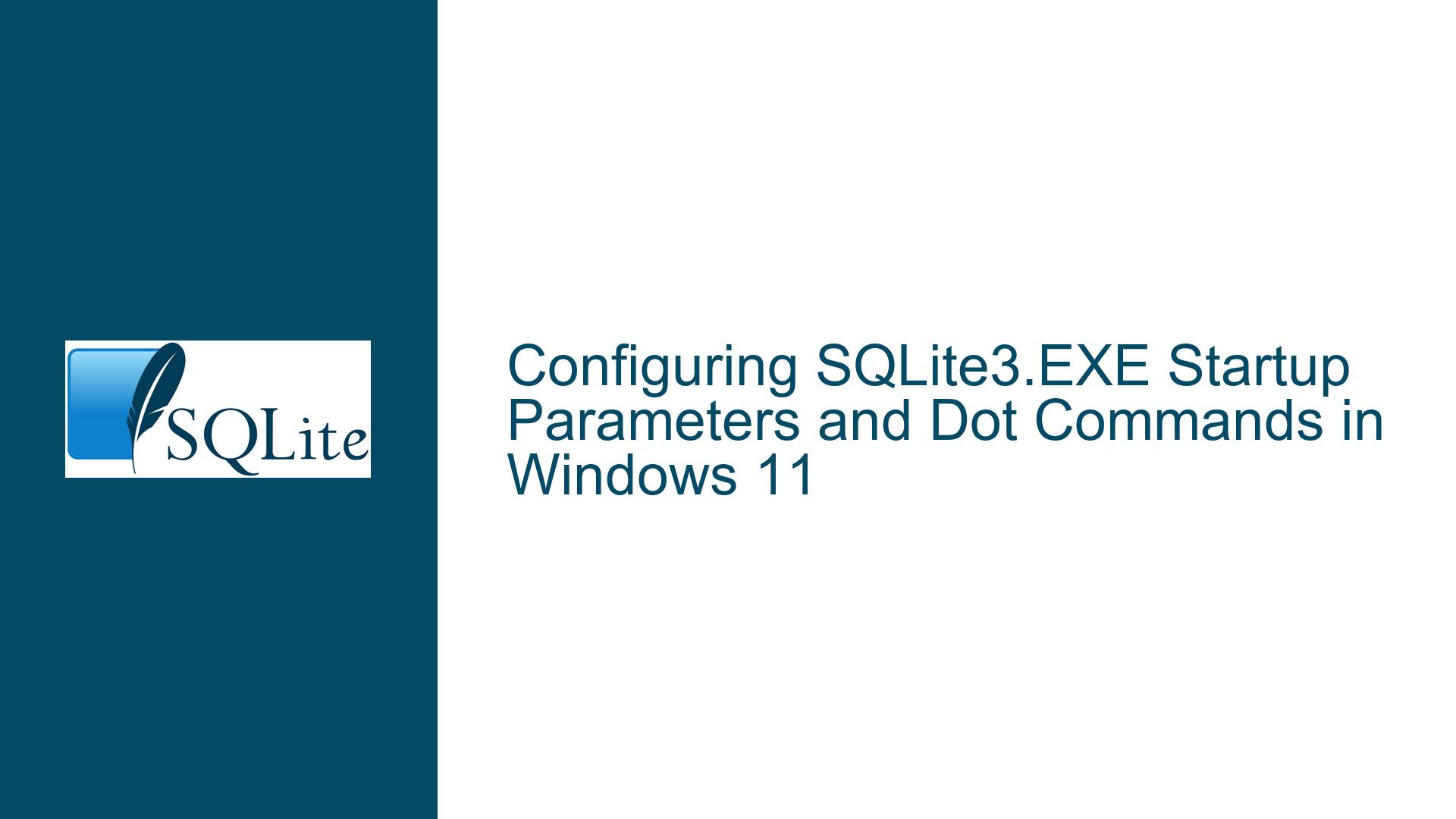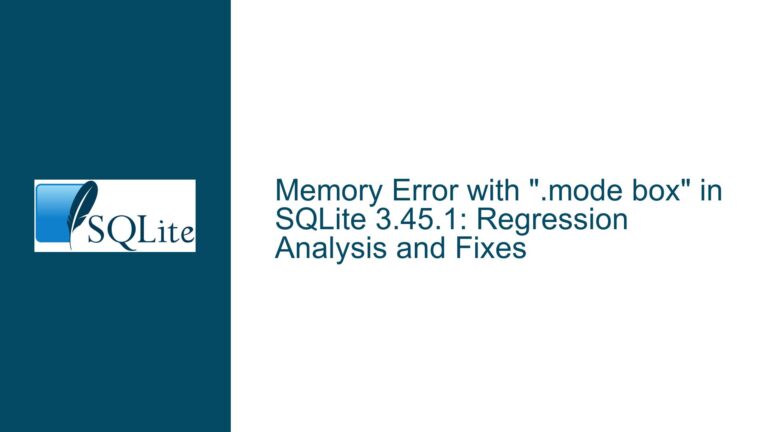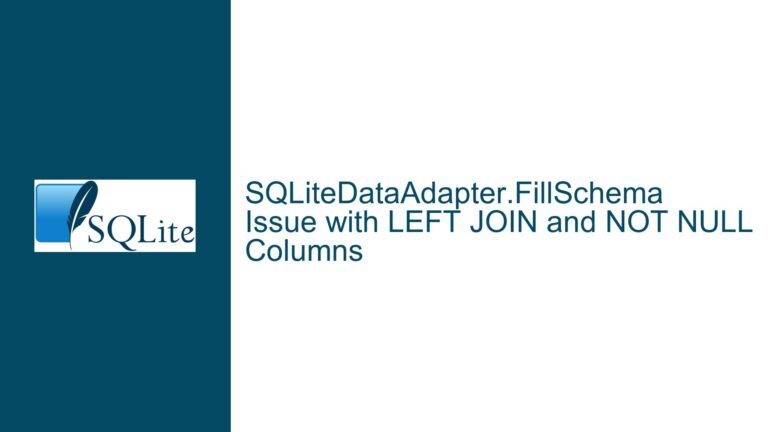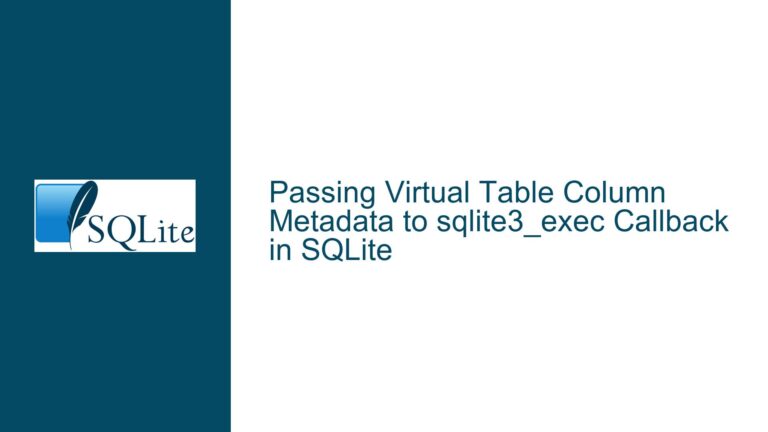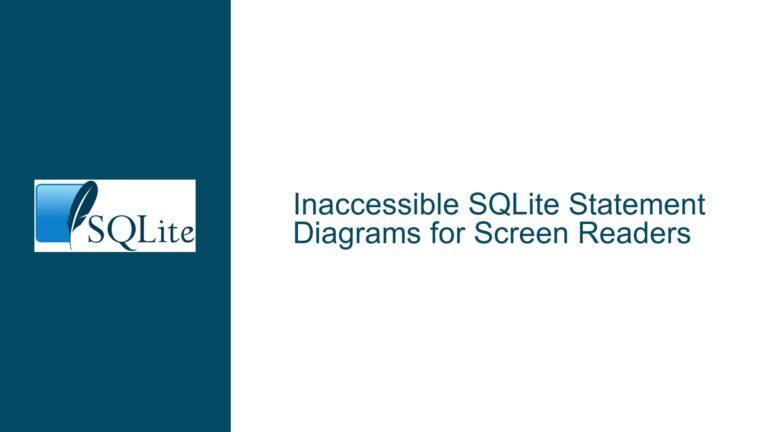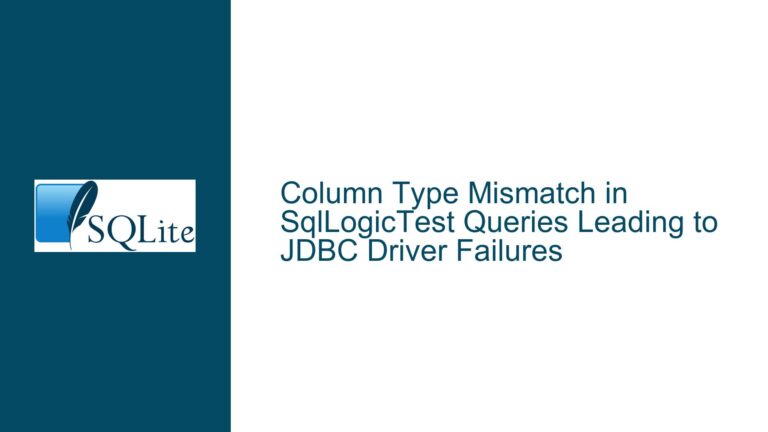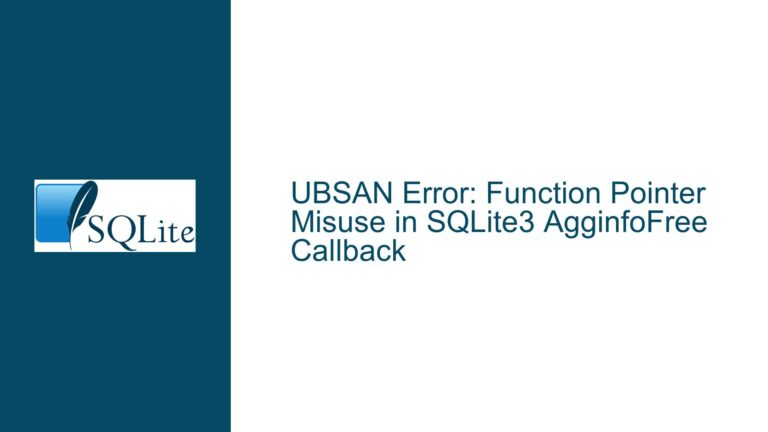Configuring SQLite3.EXE Startup Parameters and Dot Commands in Windows 11
Understanding SQLite3.EXE Startup Parameters and Dot Commands
When working with SQLite3.EXE on Windows 11, one of the most common tasks is configuring the startup parameters and dot commands to streamline your workflow. The discussion revolves around how to specify these parameters and where to find the relevant documentation. The core issue is understanding how to use the SQLite3.EXE command-line interface (CLI) effectively, particularly in a Windows environment, and how to automate the execution of dot commands upon startup.
The SQLite3.EXE CLI is a powerful tool that allows you to interact with SQLite databases directly from the command prompt. However, to make the most of it, you need to understand how to configure its startup behavior. This includes setting parameters that control how the CLI operates and how to execute dot commands automatically when the CLI starts. Dot commands are special commands in SQLite that are prefixed with a dot (.) and are used to control the CLI’s behavior, such as setting output modes, enabling headers, or timing queries.
Locating and Understanding SQLite3.EXE Startup Documentation
The first step in resolving the issue is to locate the official documentation that details the startup parameters for SQLite3.EXE. The documentation is crucial because it provides a comprehensive list of all available command-line options and their functionalities. The discussion highlights the importance of using the search facility on the SQLite website to find the relevant documentation. Specifically, searching for "command line option" will lead you to the section of the documentation that covers the CLI’s command-line options.
The documentation is structured in a way that makes it easy to navigate. By expanding the Table of Contents (ToC) on the documentation page, you can quickly find the section that details the command-line options. This section provides a list of all the available options, along with descriptions of what each option does. For example, the -init option allows you to specify a file that contains dot commands to be executed upon startup. This is particularly useful if you want to automate the execution of certain dot commands every time you start the SQLite3.EXE CLI.
Another important aspect of the documentation is that it clarifies the relationship between dot commands and startup parameters. While dot commands are typically used within the CLI to control its behavior, they can also be passed as startup parameters using the -init option. This means that you can create a file containing your desired dot commands and then specify this file as a startup parameter, effectively automating the execution of these commands.
Implementing Startup Parameters and Dot Commands in Windows 11
Once you have located and understood the documentation, the next step is to implement the startup parameters and dot commands in your Windows 11 environment. The discussion provides several insights into how to do this effectively.
First, it is important to note that the SQLite3.EXE CLI on Windows 11 supports the use of both backslashes (\) and forward slashes (/) in file paths. This means that you can specify the path to the SQLite3.EXE executable and the database file using either type of slash. However, you should be aware of potential ambiguities when using forward slashes in legacy commands that interpret them as option switches.
To specify startup parameters, you can use the command prompt to launch SQLite3.EXE with the desired options. For example, the following command launches SQLite3.EXE, opens a database, and executes a SQL query:
"e:\sqlite32\sqlite3.exe" "e:\sqlite32\db\chinook.db" "select * from employees;"
If you want to include startup parameters, you can add them to the command. For example, to enable column mode and headers, you can use the following command:
"e:\sqlite32\sqlite3.exe" -header -column "e:\sqlite32\db\chinook.db" "select * from employees;"
However, if you want to automate the execution of multiple dot commands, you can use the -init option to specify a file containing these commands. For example, you can create a file named sqliterc.txt with the following content:
.headers on
.mode column
.timer on
.eqp on
Then, you can use the following command to launch SQLite3.EXE and execute the dot commands in the file:
"e:\sqlite32\sqlite3.exe" -init "e:\sqlite32\sqliterc.txt" "e:\sqlite32\db\chinook.db" "select * from employees;"
This approach allows you to automate the execution of multiple dot commands, making your workflow more efficient.
Troubleshooting Common Issues with Startup Parameters and Dot Commands
While configuring startup parameters and dot commands in SQLite3.EXE on Windows 11 is generally straightforward, there are some common issues that you may encounter. Understanding these issues and knowing how to troubleshoot them is essential for ensuring a smooth experience.
One common issue is the incorrect specification of file paths. When using the -init option to specify a file containing dot commands, it is crucial to ensure that the file path is correct. If the file path is incorrect, SQLite3.EXE will not be able to locate the file, and the dot commands will not be executed. To avoid this issue, double-check the file path and ensure that it is correctly specified in the command.
Another common issue is the misinterpretation of forward slashes in file paths. While SQLite3.EXE supports the use of forward slashes, some legacy commands may interpret them as option switches, leading to unexpected behavior. To avoid this issue, it is generally safer to use backslashes when specifying file paths in Windows.
Additionally, it is important to ensure that the dot commands in the initialization file are correctly formatted. Each dot command should be on a separate line, and there should be no extraneous characters or spaces. If a dot command is incorrectly formatted, SQLite3.EXE may not recognize it, and it will not be executed. To avoid this issue, carefully review the contents of the initialization file and ensure that each dot command is correctly formatted.
Finally, it is important to be aware of the order in which dot commands are executed. When using the -init option, the dot commands in the initialization file are executed before any SQL statements specified in the command line. This means that if you have a dot command that modifies the behavior of the CLI, such as setting the output mode, it will affect the execution of the SQL statement. To avoid unexpected behavior, ensure that the dot commands in the initialization file are ordered correctly.
Conclusion
Configuring SQLite3.EXE startup parameters and dot commands in Windows 11 is a powerful way to streamline your workflow and automate repetitive tasks. By understanding the available command-line options and how to use the -init option to execute dot commands, you can significantly enhance your productivity when working with SQLite databases.
The key to successfully configuring SQLite3.EXE is to locate and understand the official documentation, which provides a comprehensive list of all available options and their functionalities. Once you have a solid understanding of the documentation, you can implement the startup parameters and dot commands in your Windows 11 environment, ensuring that your SQLite3.EXE CLI is configured to meet your specific needs.
Finally, by being aware of common issues and knowing how to troubleshoot them, you can avoid potential pitfalls and ensure a smooth experience when working with SQLite3.EXE. Whether you are a seasoned database developer or just getting started with SQLite, mastering the configuration of startup parameters and dot commands is an essential skill that will serve you well in your database management tasks.