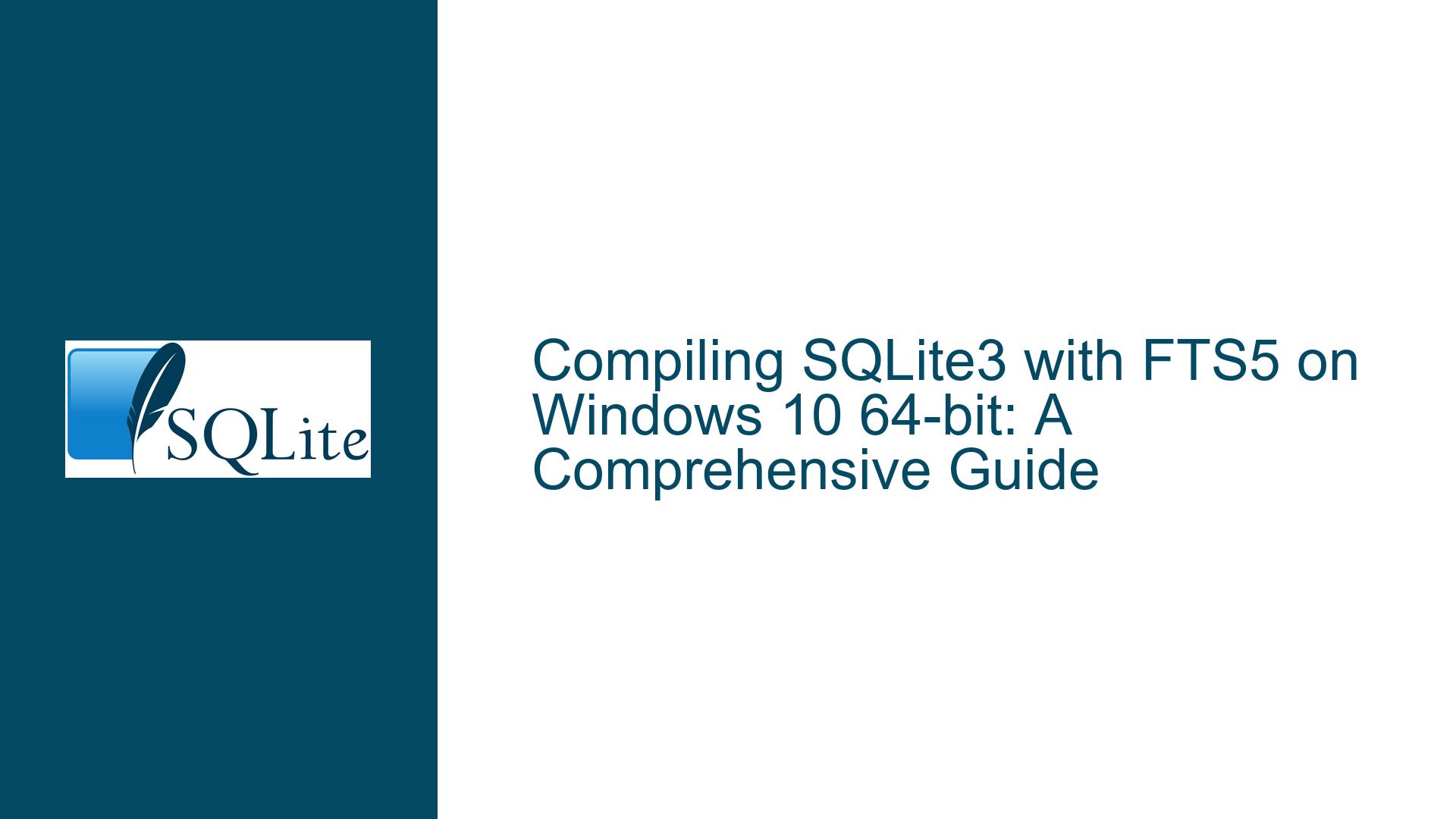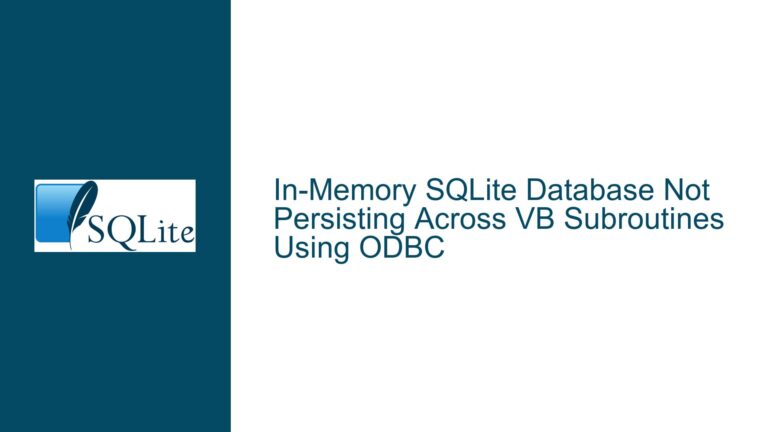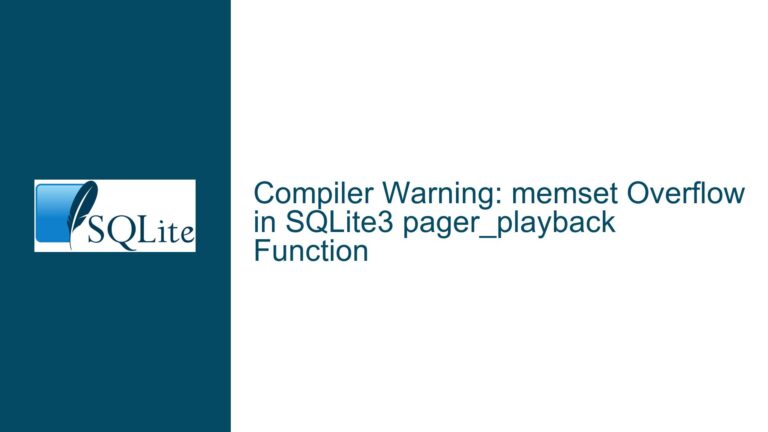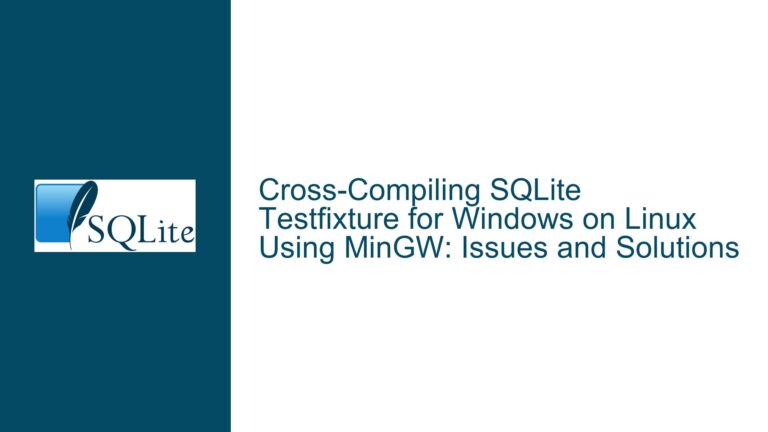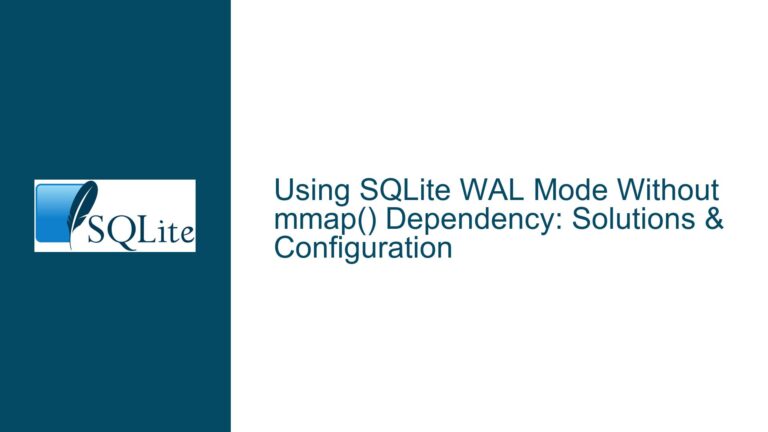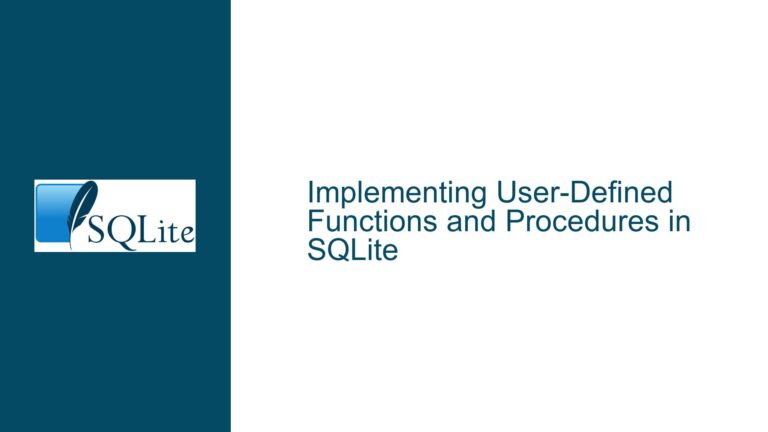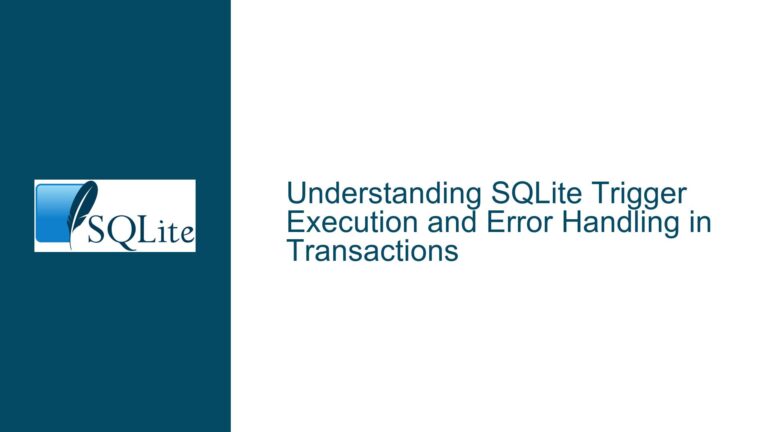Compiling SQLite3 with FTS5 on Windows 10 64-bit: A Comprehensive Guide
Understanding the Missing FTS5 Extension in SQLite3 on Windows 10 64-bit
When working with SQLite3 on a Windows 10 64-bit system, one of the most common issues users encounter is the absence of the FTS5 (Full-Text Search) extension. This extension is crucial for applications that require advanced text search capabilities, such as searching through large datasets of documents or implementing search engines within applications. The absence of FTS5 can be particularly perplexing for users who expect it to be included by default, as it is part of the core SQLite bundle. This issue often manifests when users execute the PRAGMA compile_options; command and notice that ENABLE_FTS5 is not listed among the enabled features.
The confusion is further compounded by the fact that some users report having FTS5 enabled in their installations, while others do not. This discrepancy can be attributed to differences in how SQLite is compiled and distributed. Precompiled binaries, especially those downloaded from third-party sources, may or may not include FTS5, depending on the compilation options used by the distributor. Additionally, users who attempt to compile SQLite from source may encounter challenges if they are not familiar with the necessary steps and tools required to enable FTS5.
To address this issue, it is essential to understand the underlying causes and the steps required to compile SQLite3 with FTS5 enabled. This guide will walk you through the process, from identifying the root causes of the missing FTS5 extension to compiling SQLite3 with FTS5 enabled on a Windows 10 64-bit system.
The Role of Compilation Options and Tools in Enabling FTS5
The absence of the FTS5 extension in SQLite3 on Windows 10 64-bit can often be traced back to the compilation process. SQLite is highly configurable, and many of its features, including FTS5, are optional and must be explicitly enabled during compilation. This is done by defining specific preprocessor macros, such as SQLITE_ENABLE_FTS5, when compiling the SQLite source code. If these macros are not defined, the resulting binary will not include the FTS5 extension.
Compiling SQLite from source requires a C compiler and a set of development tools. On Windows, one of the most commonly used toolchains for this purpose is MinGW (Minimalist GNU for Windows), which provides a port of the GNU Compiler Collection (GCC) for Windows. However, setting up the necessary environment for compilation can be challenging, especially for users who are not familiar with the process. Issues such as incorrect compiler paths, missing dependencies, and conflicts with antivirus software can all hinder the compilation process.
Moreover, the SQLite source code is available in two forms: the amalgamation and the separate source files. The amalgamation is a single large C file that contains the entire SQLite library, making it easier to compile. The separate source files, on the other hand, require more complex build configurations. For users new to compiling SQLite, the amalgamation is generally the recommended approach, as it simplifies the process and reduces the likelihood of errors.
In addition to the compilation tools, users must also ensure that they have the correct version of the SQLite source code. The source code can be downloaded directly from the SQLite website, and it is important to select the appropriate version that includes the desired features. Once the source code is obtained, the next step is to configure the build environment and compile SQLite with the necessary options to enable FTS5.
Step-by-Step Guide to Compiling SQLite3 with FTS5 on Windows 10 64-bit
Compiling SQLite3 with FTS5 enabled on a Windows 10 64-bit system involves several steps, from setting up the development environment to configuring the compilation options. Below is a detailed guide to help you through the process:
1. Setting Up the Development Environment
The first step in compiling SQLite3 is to set up the necessary development tools. On Windows, this typically involves installing MinGW, which provides the GCC compiler and other tools required for building C applications. To install MinGW, follow these steps:
- Download the MinGW installer from the official website or use a package manager like MSYS2, which provides a more up-to-date version of MinGW.
- Run the installer and select the components to install. Ensure that the "mingw32-base" and "mingw32-gcc-g++" packages are selected, as these are required for compiling C and C++ code.
- Once the installation is complete, add the MinGW
bindirectory to your system’s PATH environment variable. This allows you to run the GCC compiler from any command prompt.
2. Downloading the SQLite Source Code
Next, download the SQLite source code from the official SQLite website. You can choose between the amalgamation or the separate source files. For simplicity, it is recommended to use the amalgamation, which is a single C file containing the entire SQLite library.
- Navigate to the SQLite download page and download the
sqlite-amalgamationZIP file for the desired version of SQLite. - Extract the contents of the ZIP file to a directory on your computer. This directory will contain the
sqlite3.candsqlite3.hfiles, which are the main components of the SQLite library.
3. Configuring the Compilation Options
To enable FTS5 during compilation, you need to define the SQLITE_ENABLE_FTS5 macro. This can be done by passing the -DSQLITE_ENABLE_FTS5 flag to the GCC compiler. Additionally, you may want to enable other features, such as FTS3 and FTS4, by defining the corresponding macros.
Open a command prompt and navigate to the directory where you extracted the SQLite source code.
Run the following command to compile SQLite with FTS5 enabled:
gcc -DSQLITE_ENABLE_FTS5 -o sqlite3.exe sqlite3.c shell.cThis command compiles the
sqlite3.cfile and theshell.cfile (which provides the SQLite command-line interface) into an executable namedsqlite3.exe. The-DSQLITE_ENABLE_FTS5flag ensures that FTS5 is included in the compiled binary.
4. Verifying the Compilation
After compiling SQLite, you can verify that FTS5 is enabled by running the PRAGMA compile_options; command. This will display a list of all the compilation options that were used to build the SQLite binary, including ENABLE_FTS5 if it was successfully enabled.
Open a command prompt and navigate to the directory where the
sqlite3.exefile is located.Run the following command to start the SQLite command-line interface:
sqlite3Once inside the SQLite shell, execute the following command:
PRAGMA compile_options;This will display a list of compilation options. Look for
ENABLE_FTS5in the output to confirm that FTS5 is enabled.
5. Troubleshooting Common Issues
During the compilation process, you may encounter various issues that prevent SQLite from being compiled successfully. Some common issues and their solutions include:
Compiler Not Found: If the GCC compiler is not found, ensure that the MinGW
bindirectory is correctly added to your system’s PATH environment variable. You can verify this by runninggcc --versionin a command prompt.Missing Dependencies: If the compilation fails due to missing dependencies, ensure that all required packages are installed. For example, if you are using MSYS2, you can install additional packages using the
pacmanpackage manager.Antivirus Interference: Some antivirus programs may interfere with the compilation process by blocking certain operations. If you encounter issues, try temporarily disabling your antivirus software and reattempting the compilation.
Incorrect Compiler Flags: If the compilation succeeds but FTS5 is not enabled, double-check that the
-DSQLITE_ENABLE_FTS5flag was included in the compilation command. You can also try enabling additional features, such as FTS3 and FTS4, by adding the corresponding flags (-DSQLITE_ENABLE_FTS3,-DSQLITE_ENABLE_FTS4).
By following these steps, you should be able to successfully compile SQLite3 with FTS5 enabled on a Windows 10 64-bit system. This will allow you to take full advantage of SQLite’s advanced text search capabilities in your applications.
Conclusion
Compiling SQLite3 with FTS5 enabled on a Windows 10 64-bit system can be a challenging task, especially for users who are new to the process. However, by understanding the underlying causes of the missing FTS5 extension and following a systematic approach to setting up the development environment, downloading the source code, and configuring the compilation options, you can successfully build a custom SQLite binary that includes the FTS5 extension.
This guide has provided a detailed walkthrough of the entire process, from identifying the issue to troubleshooting common problems. By following these steps, you can ensure that your SQLite installation is fully equipped to handle advanced text search requirements, enabling you to build more powerful and efficient applications.