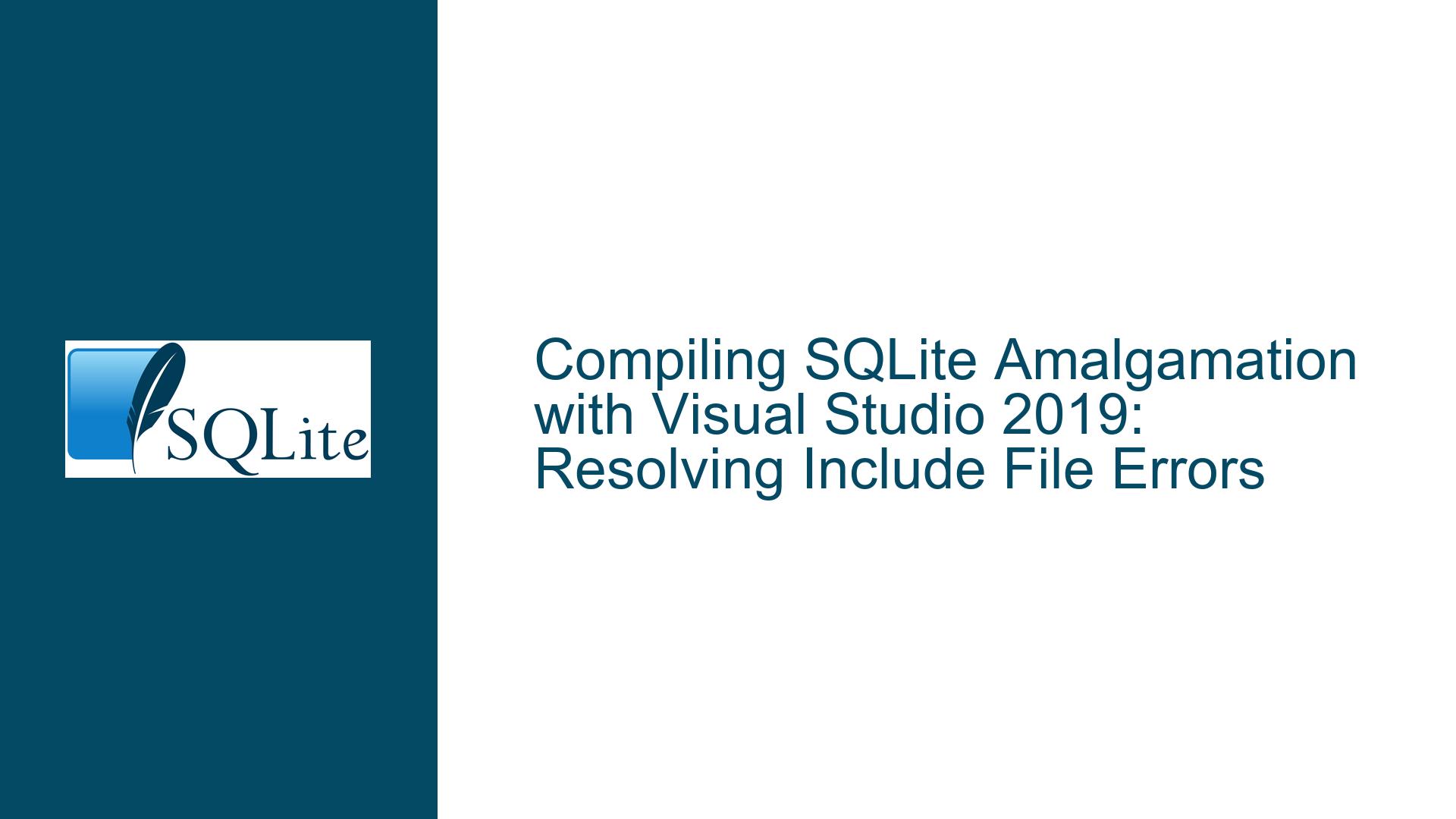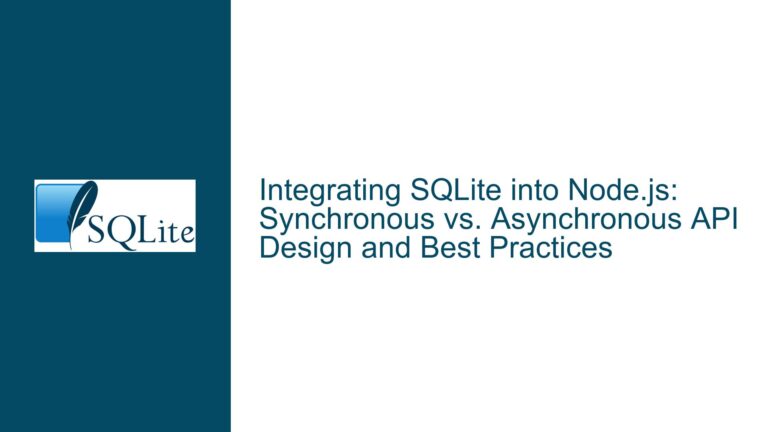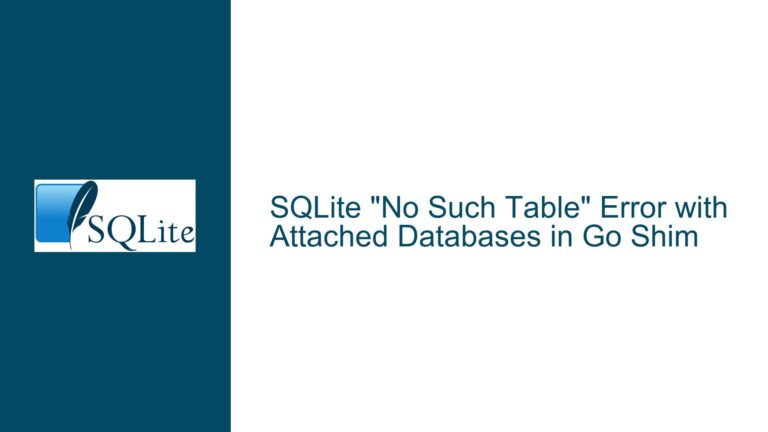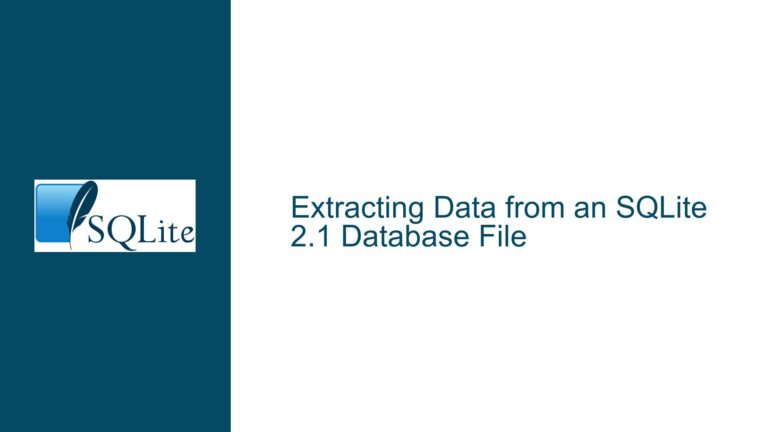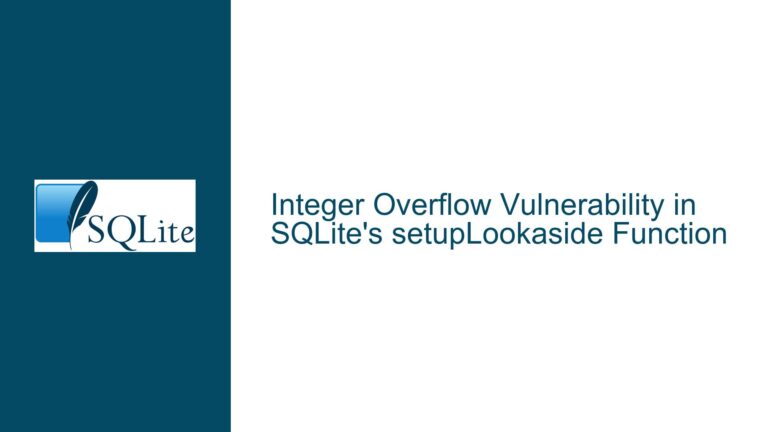Compiling SQLite Amalgamation with Visual Studio 2019: Resolving Include File Errors
Missing Standard Library Headers in Visual Studio 2019
When attempting to compile the SQLite amalgamation source code using Visual Studio 2019, a common issue arises where the compiler fails to locate essential standard library headers such as stdlib.h and malloc.h. These headers are part of the C Standard Library and are crucial for the compilation process. The errors typically manifest as follows:
Error C1083: Cannot open include file: 'stdlib.h': No such file or directory
Error C1083: Cannot open include file: 'malloc.h': No such file or directory
These errors indicate that the Visual Studio environment is not correctly configured to locate the necessary include files. This issue is not specific to SQLite but rather a configuration problem within Visual Studio 2019. The root cause often lies in the incorrect setup of the include paths or the absence of required components in the Visual Studio installation.
Misconfigured Include Paths and Missing C++ Components
The primary cause of the missing standard library headers is a misconfigured include path in Visual Studio 2019. The include path is a list of directories that the compiler searches when resolving #include directives. If the paths to the standard library headers are not included in this list, the compiler will fail to locate them, resulting in the aforementioned errors.
Another potential cause is the absence of essential C++ components in the Visual Studio installation. Visual Studio 2019 allows users to selectively install components, and if the "Desktop development with C++" workload is not selected during installation, the necessary headers and libraries for C++ development will not be available. This includes the standard library headers such as stdlib.h and malloc.h.
Additionally, the issue may arise from an incomplete or corrupted Visual Studio installation. If the installation process was interrupted or if certain components were not installed correctly, the compiler may fail to locate the standard library headers. This can happen even if the "Desktop development with C++" workload was selected during installation.
Correcting Include Paths and Ensuring Proper Visual Studio Configuration
To resolve the issue of missing standard library headers, follow these detailed troubleshooting steps:
Step 1: Verify Visual Studio Installation
First, ensure that the "Desktop development with C++" workload is installed in Visual Studio 2019. To do this, open the Visual Studio Installer from the Start Menu. In the installer, locate the Visual Studio 2019 installation and click on the "Modify" button. In the "Workloads" tab, ensure that the "Desktop development with C++" option is checked. Additionally, under the "Individual components" tab, verify that the following components are installed:
- MSVC v142 – VS 2019 C++ x64/x86 build tools (v14.28)
- Windows 10 SDK (10.0.19041.0)
- Windows Universal C Runtime
If any of these components are missing, select them and proceed with the installation. After the installation is complete, restart Visual Studio and attempt to compile the SQLite amalgamation again.
Step 2: Configure Include Paths Manually
If the issue persists after verifying the Visual Studio installation, the next step is to manually configure the include paths. To do this, open the Visual Studio Command Prompt by searching for "Developer Command Prompt for VS 2019" in the Start Menu. Once the command prompt is open, type the following command to display the current include paths:
SET INCLUDE
The output should display a list of directories separated by semicolons. Ensure that the following directories are included in the list:
C:\Program Files (x86)\Microsoft Visual Studio\2019\BuildTools\VC\Tools\MSVC\14.28.29333\include
C:\Program Files (x86)\Windows Kits\10\include\10.0.19041.0\ucrt
If these directories are missing, you can manually add them to the include path. To do this, open the Visual Studio IDE and navigate to the project properties. Under "Configuration Properties" -> "C/C++" -> "General", locate the "Additional Include Directories" field. Add the missing directories to this field, ensuring that they are separated by semicolons.
Step 3: Use the Correct Command Prompt
When compiling from the command line, it is crucial to use the correct Visual Studio Command Prompt. The command prompt sets up the necessary environment variables, including the include paths, for the compiler to function correctly. To open the correct command prompt, search for "Developer Command Prompt for VS 2019" in the Start Menu. Once the command prompt is open, navigate to the directory containing the SQLite amalgamation source files and run the following command:
cl shell.c sqlite3.c
This command should compile the SQLite shell without any errors. If the errors persist, ensure that the command prompt is correctly configured by running the SET INCLUDE command again and verifying that the necessary directories are included.
Step 4: Repair Visual Studio Installation
If the above steps do not resolve the issue, it is possible that the Visual Studio installation is corrupted. To repair the installation, open the Visual Studio Installer and click on the "Repair" button next to the Visual Studio 2019 installation. This process will reinstall all the components and fix any corrupted files. After the repair process is complete, restart Visual Studio and attempt to compile the SQLite amalgamation again.
Step 5: Use the NMAKE Script for SQLite
For a more streamlined compilation process, consider using the NMAKE script provided with the SQLite amalgamation. The script, named Makefile.msc, automates the compilation process and ensures that all necessary include paths and libraries are correctly configured. To use the script, open the Visual Studio Command Prompt and navigate to the directory containing the SQLite source files. Run the following command:
nmake /f Makefile.msc
This command will compile the SQLite library and the SQLite shell (sqlite3.exe) using the default settings. The script also supports various build options, such as building the library as a DLL or enabling debug builds. For more information on the available options, refer to the comments within the Makefile.msc file.
Step 6: Check for Conflicting Installations
If you have multiple versions of Visual Studio installed on your system, there may be conflicts between the installations. For example, if you have both Visual Studio 2017 and Visual Studio 2019 installed, the compiler may be using the wrong version of the standard library headers. To resolve this, ensure that the correct version of the Visual Studio Command Prompt is being used. Additionally, you can specify the exact path to the compiler and include directories in the command line to avoid any conflicts.
Step 7: Reinstall Visual Studio
As a last resort, if none of the above steps resolve the issue, consider reinstalling Visual Studio 2019. Uninstall the current installation from the Control Panel and then download the latest version of Visual Studio 2019 from the official Microsoft website. During the installation process, ensure that the "Desktop development with C++" workload and all necessary components are selected. After the installation is complete, restart your computer and attempt to compile the SQLite amalgamation again.
Conclusion
Compiling the SQLite amalgamation with Visual Studio 2019 can be a straightforward process if the correct components and configurations are in place. The key to resolving the missing standard library headers issue lies in ensuring that the Visual Studio installation includes the necessary C++ components and that the include paths are correctly configured. By following the detailed troubleshooting steps outlined above, you should be able to successfully compile the SQLite amalgamation and resolve any related errors. If the issue persists, consider reaching out to the Visual Studio community or Microsoft support for further assistance.