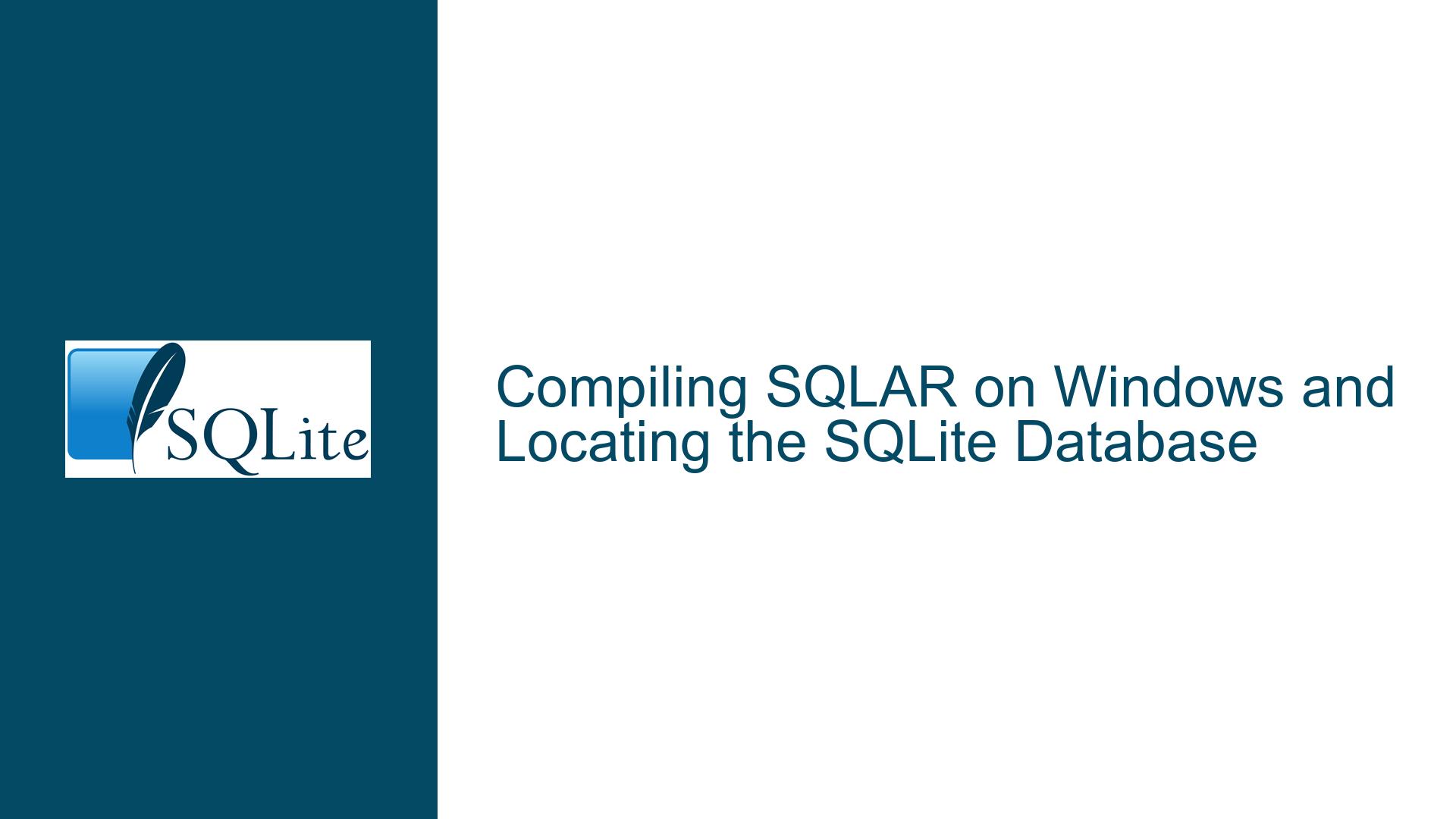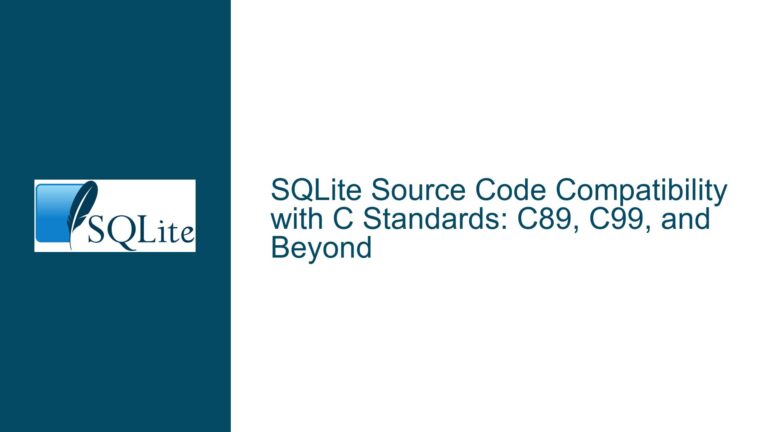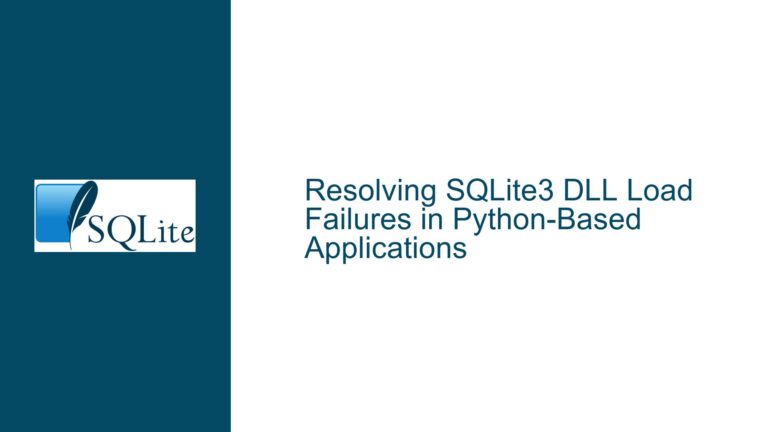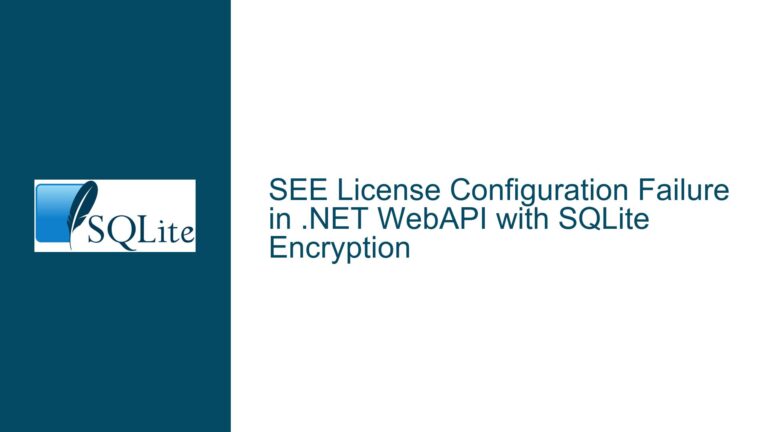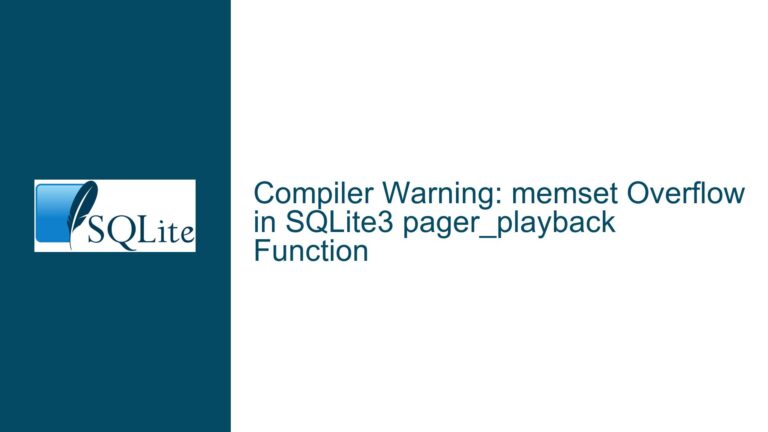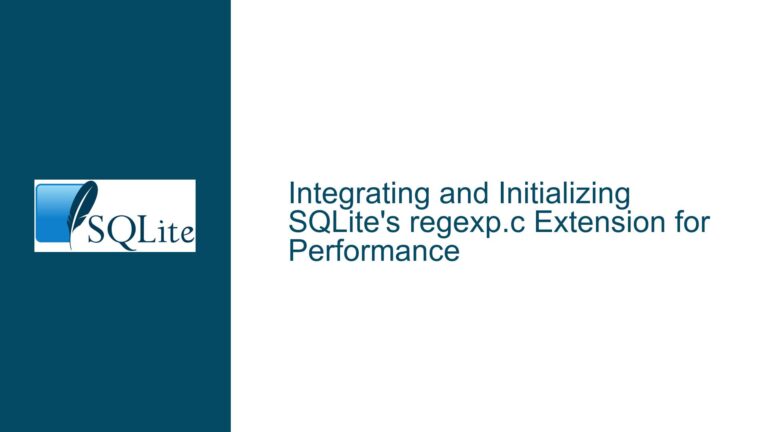Compiling SQLAR on Windows and Locating the SQLite Database
Understanding SQLAR Compilation and Database Location Configuration
When working with SQLAR (SQLite Archive), a common challenge arises during the compilation of its source code on Windows using the CL (Microsoft C/C++ Compiler). Additionally, users often struggle to determine how SQLAR identifies the name and location of the SQLite database that contains the sqlar table. This post delves into the intricacies of these issues, providing a comprehensive guide to resolving them.
Compilation Challenges and Database Path Resolution
The core issue revolves around two main aspects: compiling the SQLAR source code on a Windows environment using the CL compiler and understanding how SQLAR determines the database’s name and location. The compilation process is not straightforward due to the lack of explicit instructions in the documentation, and the database path resolution mechanism is not immediately apparent, leading to confusion and potential errors during setup.
Step-by-Step Compilation and Database Configuration
To address these challenges, we will explore the detailed steps required to compile SQLAR on Windows using the CL compiler. This includes setting up the necessary environment, configuring the compiler options, and resolving common pitfalls. Furthermore, we will dissect the database schema and the mechanisms SQLAR employs to locate the database, providing clear instructions on how to configure and troubleshoot this aspect.
Compiling SQLAR on Windows with CL
The first step in resolving the compilation issue is to ensure that the development environment is correctly set up. This involves installing the necessary tools, such as the Microsoft C/C++ Compiler (CL), and configuring the system PATH to include the compiler’s executable. Once the environment is ready, the next step is to navigate to the directory containing the SQLAR source code and execute the compilation command.
The compilation command typically involves specifying the source files, include directories, and any necessary compiler flags. For SQLAR, the primary source file is sqlar.c, which contains the main logic for handling SQLite archives. The command might look something like this:
cl /Ipath\to\sqlite3\include sqlar.c /link /out:sqlar.exe
In this command, /Ipath\to\sqlite3\include specifies the directory containing the SQLite3 header files, and /link /out:sqlar.exe directs the compiler to create an executable named sqlar.exe.
Understanding SQLAR’s Database Location Mechanism
Once the SQLAR executable is successfully compiled, the next challenge is to understand how SQLAR determines the name and location of the SQLite database containing the sqlar table. The documentation mentions that SQLAR uses a specific schema to store archived files, but it does not explicitly state how the database path is resolved.
Upon examining the source code, it becomes clear that SQLAR relies on a combination of environment variables and command-line arguments to locate the database. The primary environment variable used is SQLAR_DB, which specifies the path to the SQLite database. If this variable is not set, SQLAR falls back to using a default database name, typically sqlar.db, in the current working directory.
To configure the database path explicitly, users can set the SQLAR_DB environment variable before running the SQLAR executable. For example:
set SQLAR_DB=C:\path\to\database\sqlar.db
sqlar.exe
Alternatively, the database path can be passed as a command-line argument when invoking SQLAR:
sqlar.exe --db C:\path\to\database\sqlar.db
Troubleshooting Common Issues
During the compilation and database configuration process, several common issues may arise. One frequent problem is the inability to locate the SQLite3 header files, which results in compilation errors. To resolve this, ensure that the sqlite3.h file is present in the specified include directory and that the directory path is correctly provided in the compilation command.
Another common issue is the failure to locate the SQLite database at runtime. This can occur if the SQLAR_DB environment variable is not set or if the provided database path is incorrect. To troubleshoot this, verify that the environment variable is correctly set and that the database file exists at the specified location. Additionally, ensure that the SQLAR executable has the necessary permissions to access the database file.
Advanced Configuration and Customization
For users requiring more advanced configuration, SQLAR provides additional options to customize the behavior of the archive process. These options can be specified as command-line arguments or through configuration files. For example, users can specify compression levels, exclude certain files or directories, and define custom archive names.
To specify a custom compression level, use the --compress option followed by the desired level (e.g., --compress 9 for maximum compression). To exclude specific files or directories, use the --exclude option followed by a pattern (e.g., --exclude "*.tmp" to exclude all temporary files).
Configuration files can be used to store frequently used options, reducing the need to specify them on the command line each time. The configuration file should be placed in the same directory as the SQLAR executable and named sqlar.conf. The file should contain one option per line, in the format option=value.
Best Practices for SQLAR Usage
To ensure smooth operation and avoid common pitfalls, follow these best practices when using SQLAR:
Environment Setup: Ensure that the development environment is correctly configured with the necessary tools and libraries. This includes the Microsoft C/C++ Compiler, SQLite3 headers, and any other dependencies.
Database Path Configuration: Always specify the database path explicitly using the
SQLAR_DBenvironment variable or command-line argument. This prevents issues related to default database locations and ensures that the correct database is used.Error Handling: Implement robust error handling in your scripts and applications to catch and resolve issues related to database access, file permissions, and other runtime errors.
Documentation and Logging: Maintain detailed documentation of your SQLAR configuration and usage. Enable logging to capture runtime information, which can be invaluable for troubleshooting and debugging.
Regular Testing: Regularly test your SQLAR setup to ensure that it continues to function correctly after updates or changes to the environment. This includes testing both the compilation process and the archive functionality.
By following these best practices and understanding the underlying mechanisms of SQLAR, you can effectively compile and configure SQLAR on Windows, ensuring a smooth and efficient archive process. Whether you are a seasoned developer or new to SQLite and SQLAR, this guide provides the necessary insights and steps to overcome common challenges and optimize your workflow.