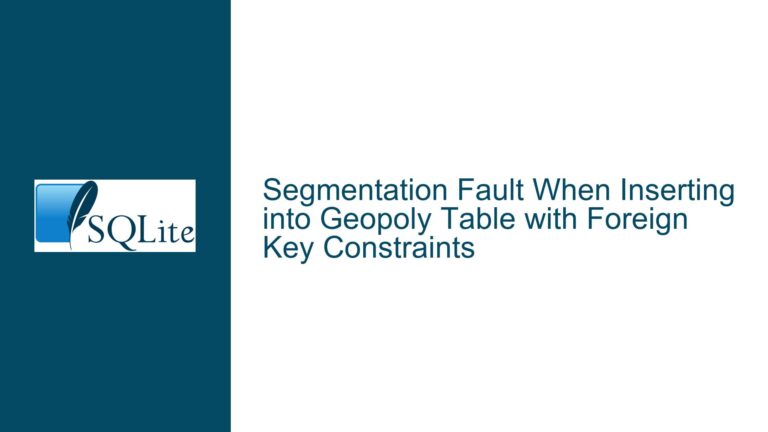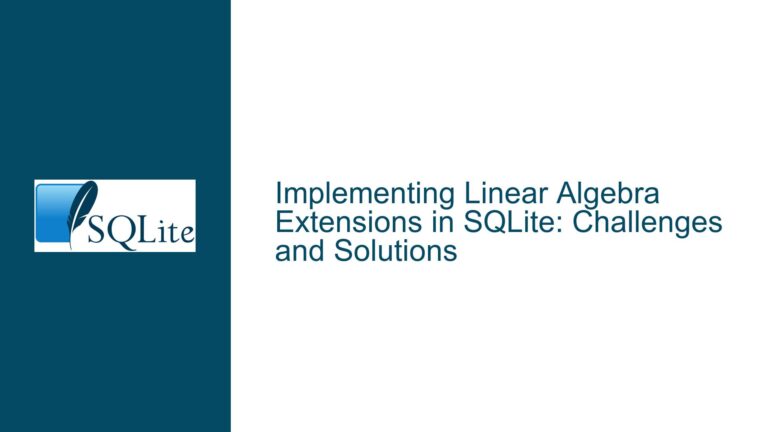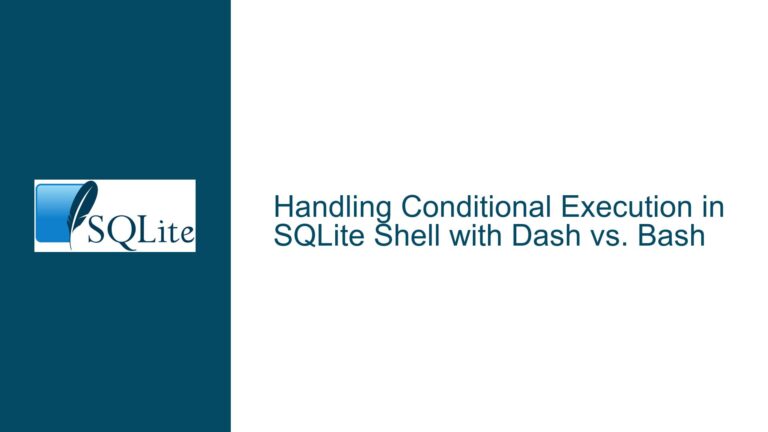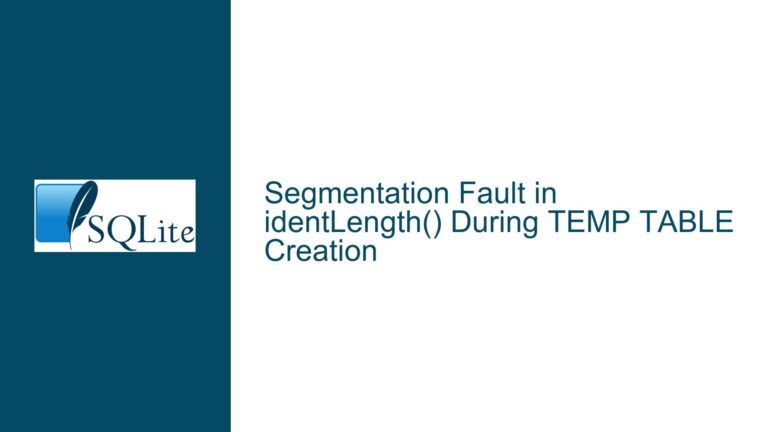ComboBox DataSource Displays DataRowView Instead of SQLite Column Values
Data Binding Mismatch Between DataTable and ComboBox DisplayMember
Issue Overview: ComboBox Populated with System.Data.DataRowView Instead of Column Values
When binding a DataTable retrieved from an SQLite database to a Windows Forms ComboBox control using the DataSource property, the ComboBox entries display as "System.Data.DataRowView" instead of the expected column values. This occurs despite correctly setting the DisplayMember property to the column name ("Color" in this case). The issue manifests when programmatically inspecting ComboBox items or viewing them in the UI, depending on how the DataTable lifecycle is managed.
The problem arises from how Windows Forms data binding interacts with DataTable objects and the timing of resource cleanup. When the DataSource is assigned to the ComboBox, the control expects to resolve the DisplayMember against the data structure’s schema. If the schema is not properly recognized, the default object.ToString() method is invoked for each item, resulting in the type name being displayed. This behavior is not specific to SQLite but relates to how .NET handles data binding between DataTables and UI controls.
Key technical relationships:
- SQLiteCommand Execution: The DataTable is populated via SQLiteDataReader, which retrieves rows from the "colorsT" table.
- DataTable-to-ComboBox Binding: The ComboBox.DataSource property is set to the DataTable, and DisplayMember is set to "Color".
- Premature DataTable Disposal: The DataTable is disposed immediately after binding, destabilizing the ComboBox’s data source.
Possible Causes: Data Binding Configuration and Resource Management
Incorrect DisplayMember Property Value
- The DisplayMember string does not exactly match the DataTable column name (case sensitivity, whitespace, or typographical discrepancies).
- The DataTable column is not accessible at the time of binding due to schema misalignment (e.g., column not existing in the result set).
DataTable Lifecycle Mismanagement
- Disposing the DataTable immediately after assigning it to the ComboBox.DataSource property, causing the control to reference a disposed object.
- Garbage collection prematurely reclaiming the DataTable if it is not retained in scope.
DataRowView Default String Representation
- The ComboBox.Items collection stores DataRowView objects when bound to a DataTable. Their default ToString() method returns "System.Data.DataRowView" unless DisplayMember is correctly resolved.
Asynchronous Binding Conflicts
- The UI thread does not refresh the ComboBox after data binding, leading to incomplete rendering.
- Race conditions between data loading and control initialization (unlikely in single-threaded Windows Forms).
Missing or Misconfigured BindingContext
- The form’s binding context is not properly initialized, preventing the ComboBox from resolving the DataTable’s schema.
Troubleshooting Steps, Solutions & Fixes
Step 1: Validate DataTable Schema and Content
Before binding, verify that the DataTable contains the expected column and rows:
' After dT.Load(reader)
Log($"DataTable column count: {dT.Columns.Count}")
Log($"DataTable column name: {dT.Columns(0).ColumnName}")
Log($"DataTable row count: {dT.Rows.Count}")
For Each row As DataRow In dT.Rows
Log($"Row[0]: {row(0)}")
Next
If the column name is not "Color", adjust the SQL query or DisplayMember. Ensure rows are present.
Step 2: Correct DisplayMember Case and Spelling
The DisplayMember property is case-sensitive. If the DataTable column is named "color" (lowercase), set:
ComboBox1.DisplayMember = "color"
Use the exact column name from the DataTable’s Columns collection.
Step 3: Retain DataTable in Scope
Do not dispose the DataTable while the ComboBox is using it. Remove:
dT.Dispose()
Retain the DataTable as a class-level variable or ensure it remains referenced until the ComboBox is no longer needed.
Step 4: Use BindingSource as an Intermediary
A BindingSource improves data binding reliability:
Dim bindingSource As New BindingSource()
bindingSource.DataSource = dT
ComboBox1.DataSource = bindingSource
ComboBox1.DisplayMember = "Color"
The BindingSource manages currency and schema resolution, reducing edge cases.
Step 5: Inspect DataRowView Properties
To confirm DisplayMember resolution, access the bound value directly:
Dim drv As DataRowView = ComboBox1.Items(0)
Log($"DisplayMember value: {drv("Color")}")
If this returns the expected value, the UI rendering logic (not the data) is at fault.
Step 6: Ensure UI Thread Execution
If data is loaded asynchronously, ensure UI updates are marshaled to the main thread:
If ComboBox1.InvokeRequired Then
ComboBox1.Invoke(Sub() ComboBox1.DataSource = dT)
Else
ComboBox1.DataSource = dT
End If
Step 7: Explicitly Refresh the ComboBox
Force a UI refresh after data binding:
ComboBox1.BeginUpdate()
ComboBox1.DataSource = Nothing
ComboBox1.DataSource = dT
ComboBox1.DisplayMember = "Color"
ComboBox1.EndUpdate()
Step 8: Avoid Premature Reader/Command/Connection Closure
Close resources only after the UI has finished binding:
' Move reader.Close(), sqliteCmd.Dispose(), and sqliteCon.Close()
' to a Finally block or after the ComboBox is fully initialized.
Final Solution
The root cause is premature disposal of the DataTable. By retaining the DataTable and using a BindingSource, the ComboBox correctly resolves the DisplayMember:
Dim dT As New DataTable
dT.Load(reader)
Dim bindingSource As New BindingSource()
bindingSource.DataSource = dT
ComboBox1.DataSource = bindingSource
ComboBox1.DisplayMember = "Color"
' Do not dispose dT, reader, or command until the form closes
' or the DataSource is no longer needed.
This ensures the DataTable remains in memory and the ComboBox resolves "Color" as the display field.