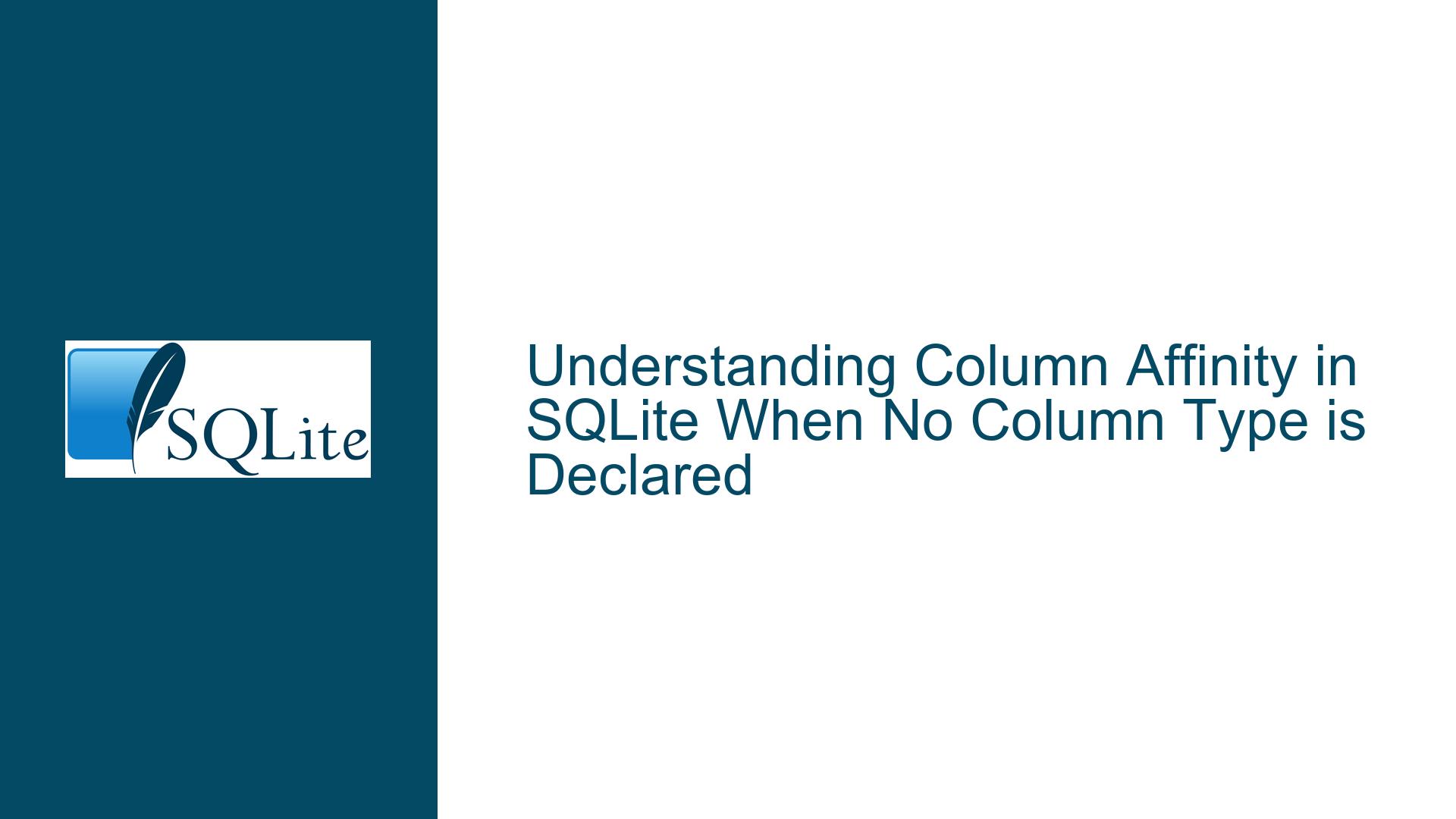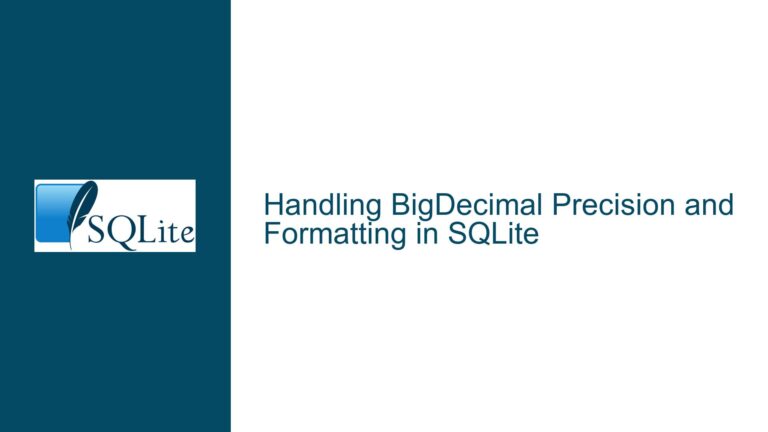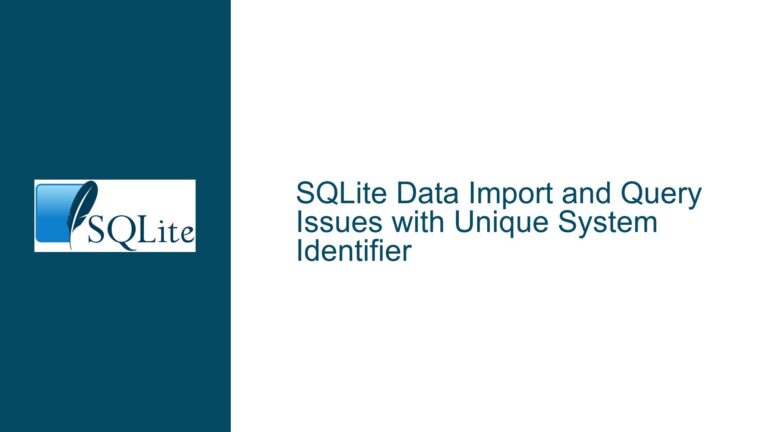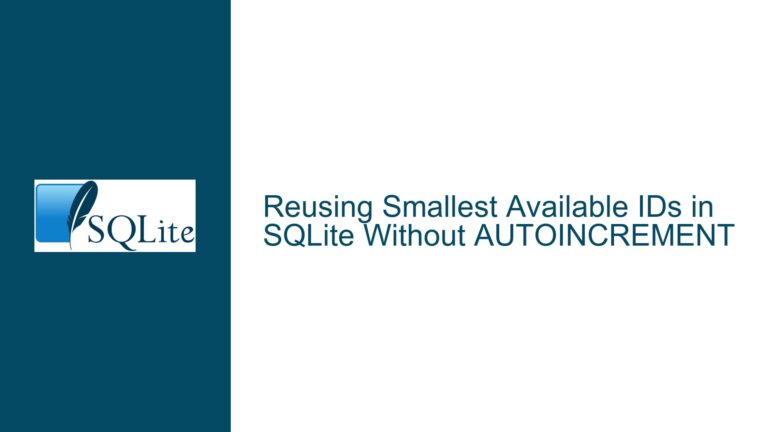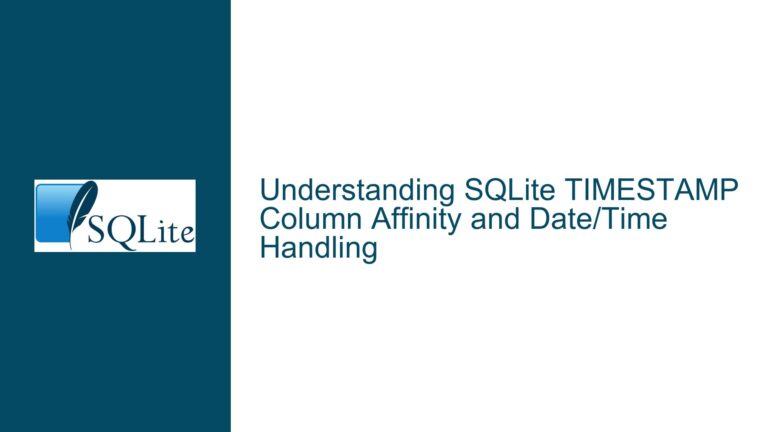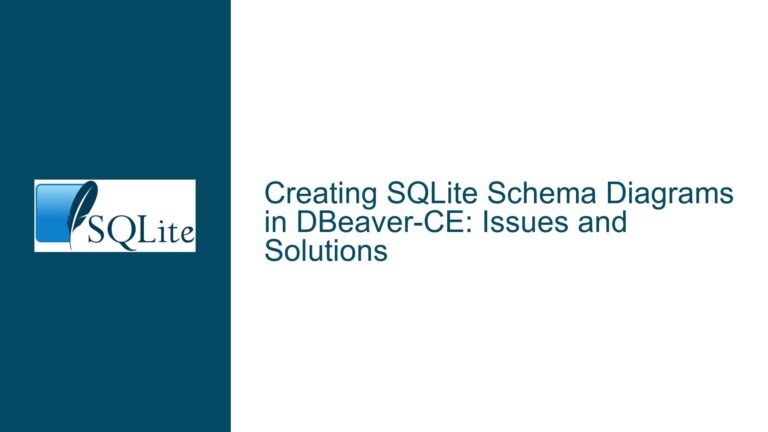Column Affinity in SQLite When No Column Type is Declared
Column Affinity Rules and Their Implications in SQLite
SQLite’s type system is unique compared to other relational database management systems. One of its most distinctive features is its use of column affinity, which determines how values are stored and treated in a column. Column affinity is derived from the declared type of the column during table creation. However, when no column type is explicitly declared, the behavior can be counterintuitive, as highlighted in the discussion. This post delves into the nuances of column affinity, particularly when no column type is specified, and provides a detailed analysis of the issue, its causes, and solutions.
The Behavior of Undeclared Column Types and Affinity Rules
The core issue revolves around the behavior of SQLite when a column type is not explicitly declared during table creation. According to the SQLite documentation, column affinity is determined by a set of rules outlined in the Datatypes in SQLite section. Specifically, Rule 3 states:
"If the declared type for a column contains the string ‘BLOB’ or if no type is specified, then the column has affinity BLOB."
This rule is critical because it directly contradicts the initial assumption that an undeclared column type defaults to NUMERIC affinity (Rule 5). The confusion arises from the misinterpretation of the rules, particularly the interplay between Rules 3 and 5.
Example Scenario
Consider the following table creation and data insertion:
sqlite> create table a (val);
sqlite> insert into a values (12);
sqlite> insert into a values ('13');
Here, the column val has no declared type. Based on Rule 3, the column affinity is BLOB, not NUMERIC. This means that the values inserted into the column are stored exactly as they are input, without any implicit type conversion.
When querying the typeof the values:
sqlite> select typeof(val) from a;
integer
text
The results show that the first value (12) is stored as an INTEGER, while the second value ('13') is stored as TEXT. This behavior aligns with BLOB affinity, which preserves the storage class of the input data.
Contrast with Explicit NUMERIC Affinity
To further illustrate the difference, consider a table with an explicitly declared non-existent type (e.g., blahblahblah), which falls under Rule 5 (NUMERIC affinity):
sqlite> create table b (val blahblahblah);
sqlite> insert into b values (12);
sqlite> insert into b values ('13');
sqlite> select typeof(val) from b;
integer
integer
In this case, both values are stored as INTEGER, as NUMERIC affinity attempts to convert text data to INTEGER or REAL if possible.
Key Takeaway
The critical distinction lies in the interpretation of the rules:
- Rule 3: No declared type → BLOB affinity.
- Rule 5: Non-existent or unrecognized type → NUMERIC affinity.
This distinction is subtle but has significant implications for data storage and retrieval.
Misconceptions About Data Storage and Exactness
Another layer of complexity arises from the misconception about how SQLite stores data, particularly with BLOB affinity. The discussion highlights a misunderstanding of the term "exactly" in the context of BLOB storage. According to the SQLite documentation:
"BLOB. The value is a blob of data, stored exactly as it was input."
However, this statement can be misleading if not interpreted correctly. The term "exactly" refers to the preservation of the storage class (e.g., INTEGER, TEXT, REAL) rather than the literal precision of the data.
Example: Storing Pi with BLOB Affinity
Consider the following example, where the first 20 digits of pi are stored in a table with no declared column type:
sqlite> create table a as select 3.14159265358979323846 pi;
sqlite> select pi from a;
pi
3.14159265358979
The output shows that only 15 digits are displayed, leading to the assumption that data is being truncated. However, examining the database dump reveals:
sqlite> .dump
PRAGMA foreign_keys=OFF;
BEGIN TRANSACTION;
CREATE TABLE a(pi);
INSERT INTO a VALUES(3.14159265358979311);
COMMIT;
Here, the value 3.14159265358979311 is stored, which is the closest IEEE754 double-precision floating-point representation of the input. This behavior is consistent with the storage class of REAL, not BLOB.
Clarifying "Exactness"
The confusion stems from the interpretation of "exactly." In SQLite:
- BLOB affinity preserves the storage class of the input data (e.g., TEXT remains TEXT, INTEGER remains INTEGER).
- REAL affinity stores floating-point numbers with the precision allowed by IEEE754 doubles.
Thus, the term "exactly" does not imply infinite precision but rather the preservation of the input’s storage class.
Practical Implications
For applications requiring high precision, such as scientific computations or financial calculations, relying on undeclared column types can lead to unexpected results. Explicitly declaring column types and understanding their affinity is crucial for ensuring data integrity.
Troubleshooting Steps, Solutions, and Best Practices
To address the issues arising from undeclared column types and affinity rules, follow these troubleshooting steps and solutions:
Step 1: Explicitly Declare Column Types
Always declare column types explicitly during table creation. This practice eliminates ambiguity and ensures that the intended affinity is applied. For example:
sqlite> create table a (val INTEGER);
sqlite> create table b (val REAL);
sqlite> create table c (val TEXT);
By specifying the column type, you control the affinity and avoid relying on default behaviors.
Step 2: Understand the Implications of Each Affinity
Familiarize yourself with the five storage classes in SQLite (NULL, INTEGER, REAL, TEXT, BLOB) and their corresponding affinities:
- INTEGER: Stores whole numbers.
- REAL: Stores floating-point numbers.
- TEXT: Stores string data.
- BLOB: Stores binary data or preserves the input’s storage class.
- NUMERIC: Attempts to convert text data to INTEGER or REAL.
Understanding these affinities helps in designing schemas that align with application requirements.
Step 3: Use Explicit Type Conversion
When inserting data, use explicit type conversion to ensure consistency. For example:
sqlite> insert into a values (CAST('13' AS INTEGER));
This approach guarantees that the data is stored with the intended storage class.
Step 4: Validate Data Precision
For applications requiring high precision, validate the storage and retrieval of data. Use tools like .dump to inspect the actual stored values and compare them with the input.
Step 5: Update Documentation and Training
If you are working in a team, ensure that all members understand SQLite’s type system and affinity rules. Update internal documentation and provide training to avoid common pitfalls.
Step 6: Leverage SQLite’s Flexibility
SQLite’s flexible type system can be an advantage if used correctly. For example, use BLOB affinity when you need to store data exactly as input, such as binary data or text with specific formatting.
Step 7: Test Edge Cases
Test edge cases, such as storing large numbers or high-precision values, to ensure that the database behaves as expected. For example:
sqlite> create table d (val BLOB);
sqlite> insert into d values ('3.14159265358979323846');
sqlite> select typeof(val), val from d;
text|3.14159265358979323846
Here, the value is stored as TEXT, preserving the exact input.
Conclusion
Understanding column affinity in SQLite, particularly when no column type is declared, is essential for designing robust and reliable database schemas. By explicitly declaring column types, understanding the implications of each affinity, and validating data precision, you can avoid common pitfalls and ensure that your database behaves as expected. SQLite’s flexibility is a powerful feature, but it requires careful handling to harness its full potential.