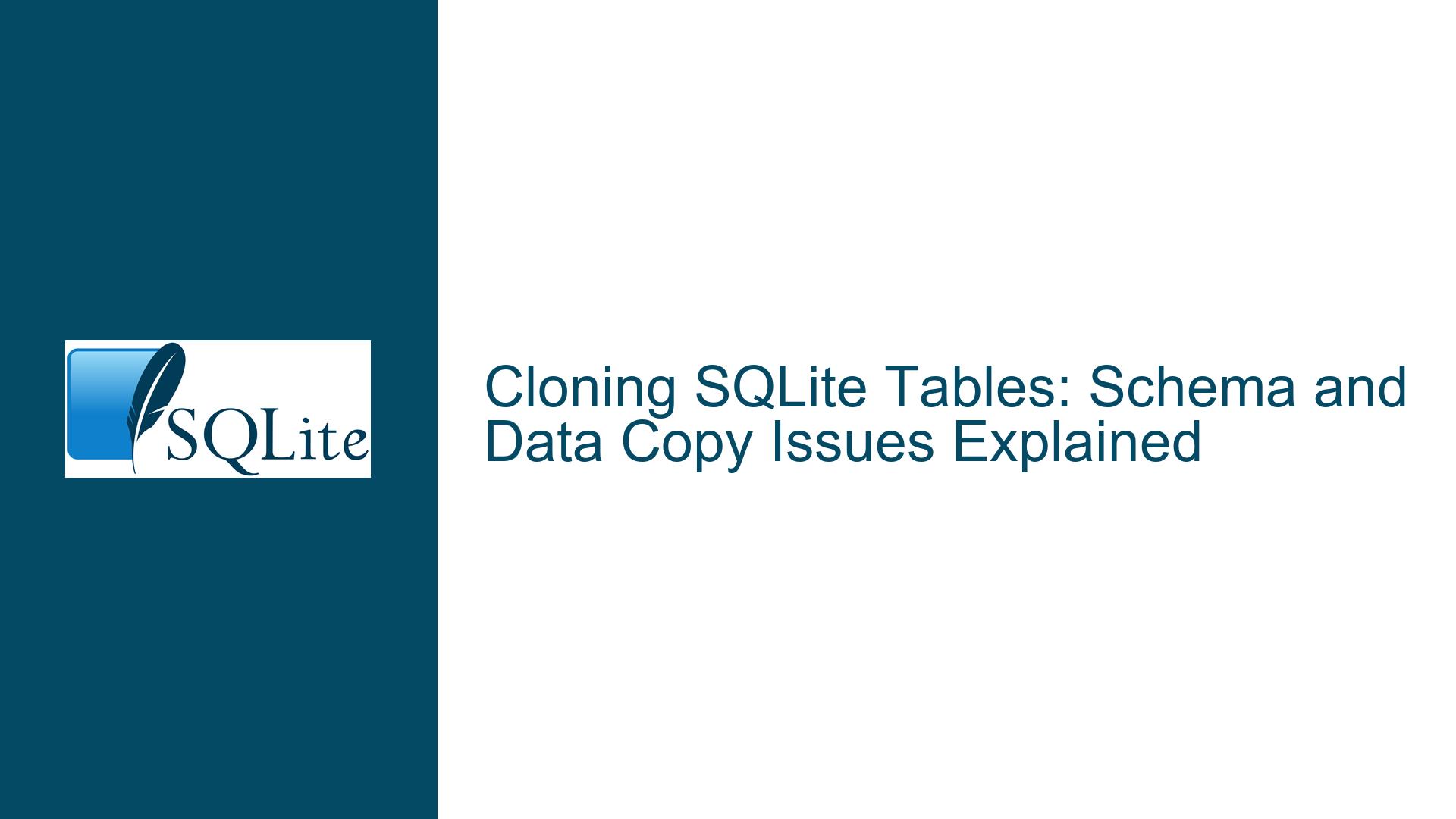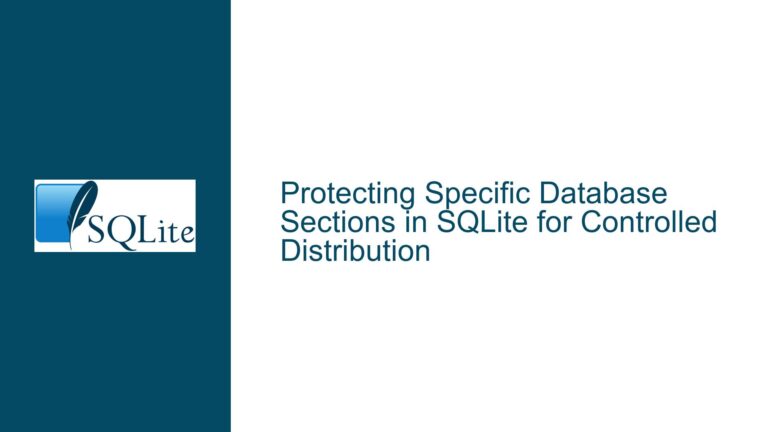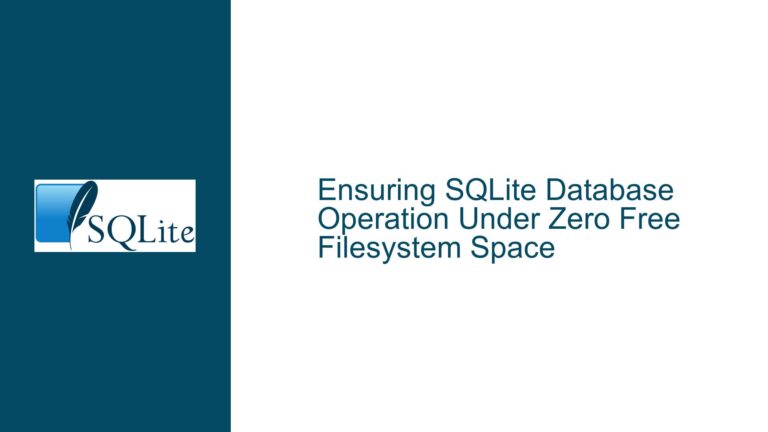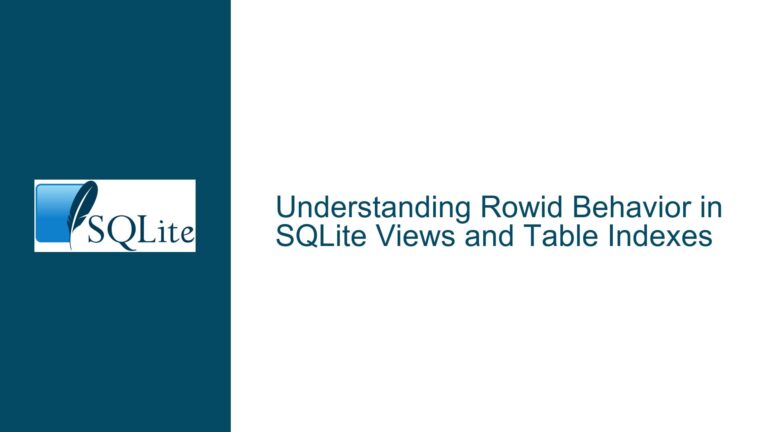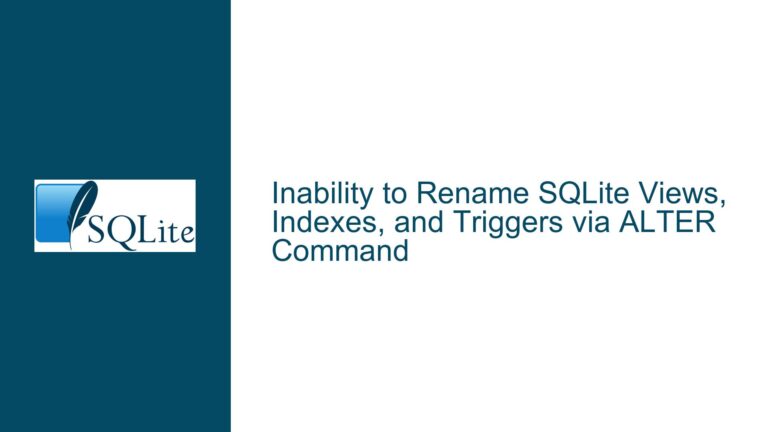Cloning SQLite Tables: Schema and Data Copy Issues Explained
Understanding the Schema and Data Copy Problem in SQLite
When working with SQLite, one of the most common tasks is cloning a table, either within the same database or across different databases. This involves copying both the schema (structure) and the data from one table to another. However, as highlighted in the discussion, this seemingly straightforward task can be fraught with nuances, especially when it comes to preserving constraints like PRIMARY KEY, UNIQUE, or NOT NULL. The core issue arises from the behavior of the CREATE TABLE AS SELECT (CTAS) statement, which does not copy constraints or indexes from the source table. This leads to a situation where the cloned table lacks the structural integrity of the original, making it unsuitable for scenarios where constraints are critical.
The problem is further compounded when dealing with attached databases, as SQLite does not provide a built-in command to clone a table directly from one database to another. This necessitates a deeper understanding of SQLite’s schema management and data manipulation capabilities to achieve the desired outcome. Below, we will explore the root causes of this issue, the technical limitations of SQLite’s table cloning mechanisms, and the most effective solutions to replicate a table with its schema and data intact.
Why CREATE TABLE AS SELECT Fails to Preserve Constraints
The primary reason why CREATE TABLE AS SELECT (CTAS) does not preserve constraints like PRIMARY KEY lies in the design philosophy of SQLite. When you execute a CTAS statement, SQLite creates a new table based on the result set of the SELECT query. However, the result set is treated as a simple collection of rows and columns, devoid of any metadata about the original table’s schema. This means that constraints, indexes, and other schema-related attributes are not included in the new table.
For example, consider the following command:
CREATE TABLE biomes AS SELECT * FROM db2.biomes;
This creates a new table biomes with the same columns and data as the source table db2.biomes. However, the new table will not inherit the INTEGER PRIMARY KEY constraint from the source table. Instead, it will default to a basic column definition, such as id INT. This behavior is documented in SQLite’s official documentation, which states that tables created using CTAS have no primary keys or constraints of any kind.
This limitation is not a bug but a deliberate design choice. SQLite prioritizes simplicity and performance in its implementation of CTAS. Including schema metadata in the result set would require additional processing and complexity, which goes against SQLite’s lightweight and efficient design principles. As a result, developers must use alternative methods to clone tables while preserving their schema and constraints.
Effective Methods for Cloning Tables with Schema and Data
To clone a table in SQLite while preserving its schema and data, you need to use a combination of schema extraction and data insertion techniques. Below are the most effective methods for achieving this:
1. Using .dump to Extract and Recreate the Table Schema
The .dump command in SQLite’s command-line interface (CLI) is a powerful tool for exporting the schema and data of a table. It generates a series of SQL statements that can be used to recreate the table and its data in another database. Here’s how you can use it:
sqlite3 old.sqlite '.dump biomes' | sqlite3 new.sqlite
This command exports the schema and data of the biomes table from old.sqlite and imports it into new.sqlite. The .dump command ensures that all constraints, indexes, and triggers are included in the exported SQL statements, making it a reliable method for cloning tables.
Alternatively, you can use the .read command within the SQLite CLI to achieve the same result:
sqlite3 new.sqlite
sqlite> .read '|sqlite3 old.sqlite ".dump biomes"'
This approach is particularly useful when working with attached databases, as it allows you to clone tables across different database files without manual intervention.
2. Manually Extracting and Adapting the Schema
If you need more control over the cloning process, you can manually extract the schema of the source table and adapt it to create a new table. The schema of a table can be retrieved using the .schema command or by querying the sqlite_schema table:
sqlite3 db1.sqlite
sqlite> .schema biomes
This will output the CREATE TABLE statement for the biomes table, including all constraints and indexes. You can then modify this statement to create a new table in the target database:
CREATE TABLE new_biomes (
id INTEGER PRIMARY KEY,
biome_name TEXT
);
After creating the new table, you can copy the data from the source table using an INSERT INTO SELECT statement:
INSERT INTO new_biomes SELECT * FROM db2.biomes;
This method ensures that the new table has the same schema and constraints as the source table, while also preserving the data.
3. Using VACUUM INTO for Full Database Cloning
If your goal is to clone an entire database rather than a single table, you can use the VACUUM INTO command. This command creates a new database file with the same schema and data as the source database:
VACUUM INTO 'new_db.sqlite';
This method is ideal for scenarios where you need to create a backup or duplicate of an entire database, including all tables, indexes, and triggers. However, it is not suitable for cloning individual tables within the same database.
Best Practices for Table Cloning in SQLite
To ensure that your table cloning process is efficient and error-free, follow these best practices:
Always Verify the Schema: Before cloning a table, use the
.schemacommand or query thesqlite_schematable to verify the source table’s schema. This will help you identify any constraints or indexes that need to be preserved.Use
.dumpfor Complex Schemas: If the source table has a complex schema with multiple constraints, indexes, or triggers, use the.dumpcommand to export and recreate the table. This ensures that all schema attributes are preserved.Test the Cloning Process: After cloning a table, verify that the new table has the same schema and data as the source table. Use commands like
.schemaandSELECT * FROM table_nameto compare the two tables.Consider Performance Implications: When cloning large tables, be mindful of the performance impact on your database. Use transactions to group multiple
INSERTstatements and improve performance.Document Your Process: Keep a record of the steps you followed to clone the table, including any custom SQL statements or CLI commands. This will make it easier to replicate the process in the future.
By following these guidelines, you can effectively clone tables in SQLite while preserving their schema and data. Whether you’re working with attached databases or cloning tables within the same database, these methods provide a robust solution to the challenges posed by SQLite’s table cloning mechanisms.