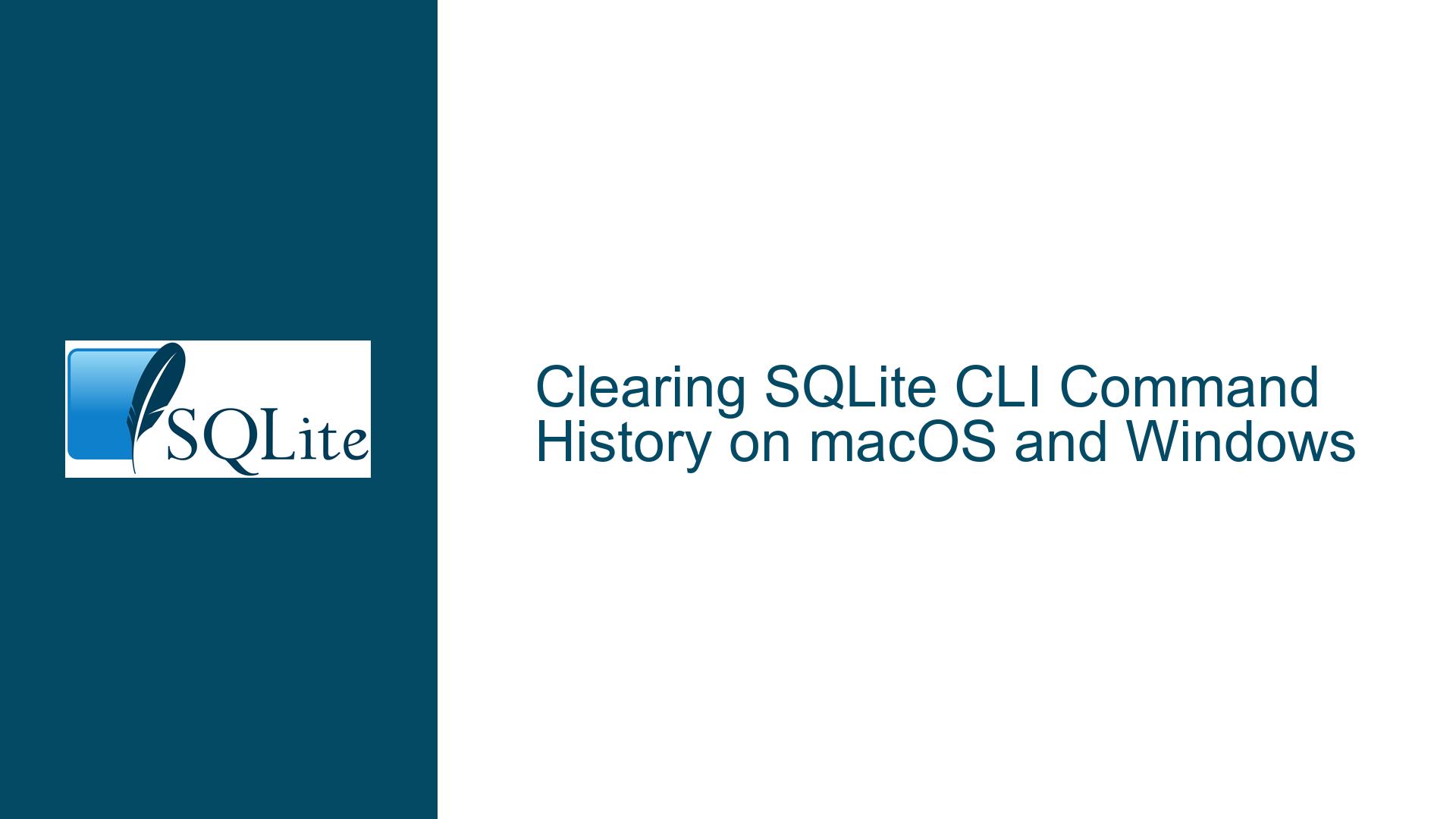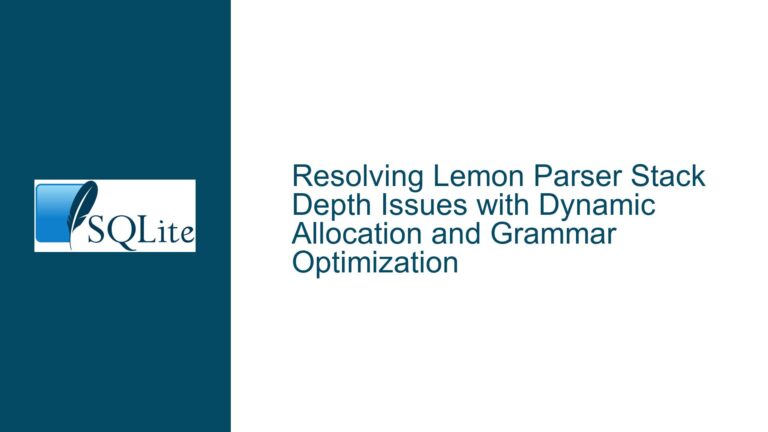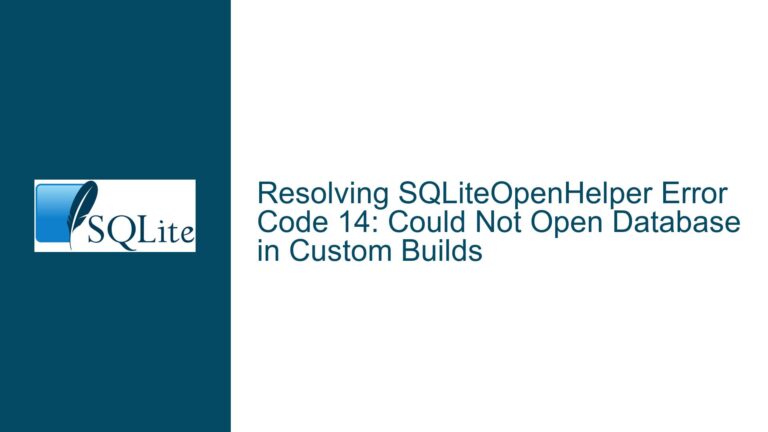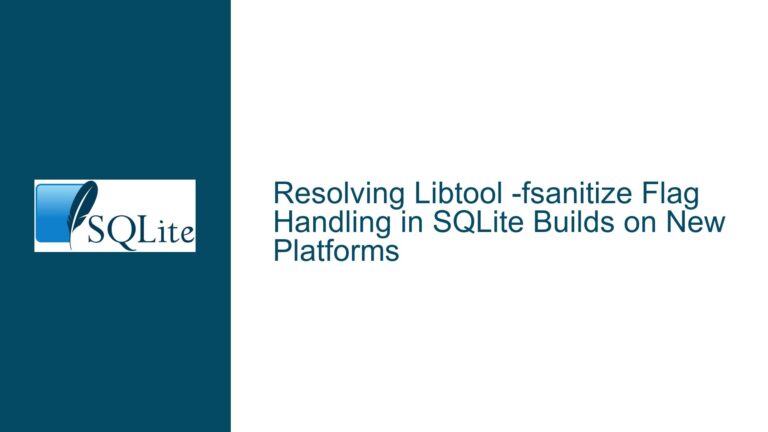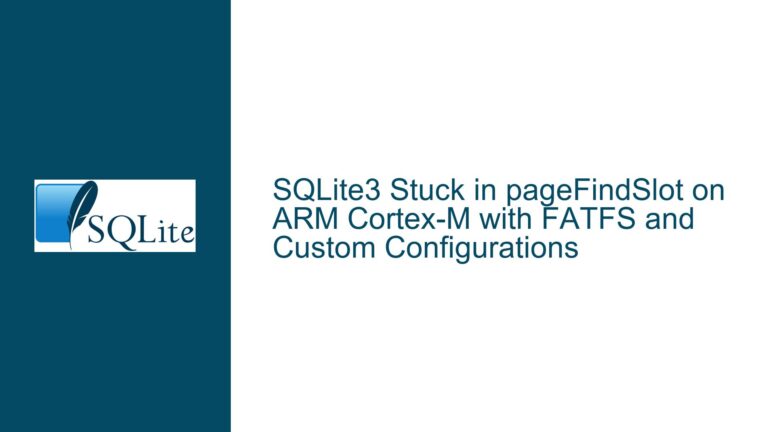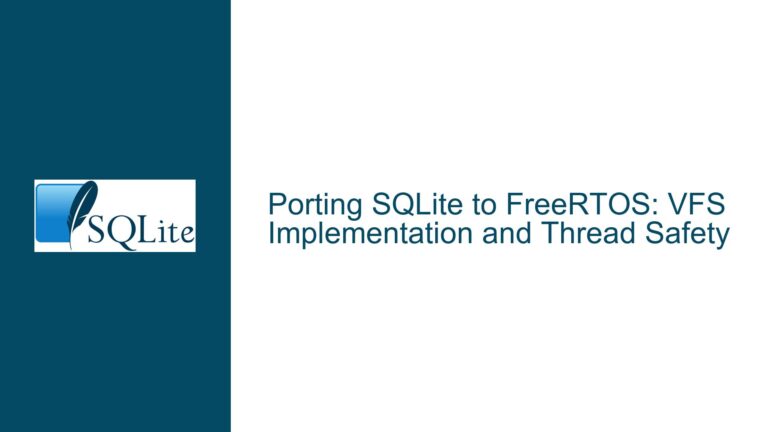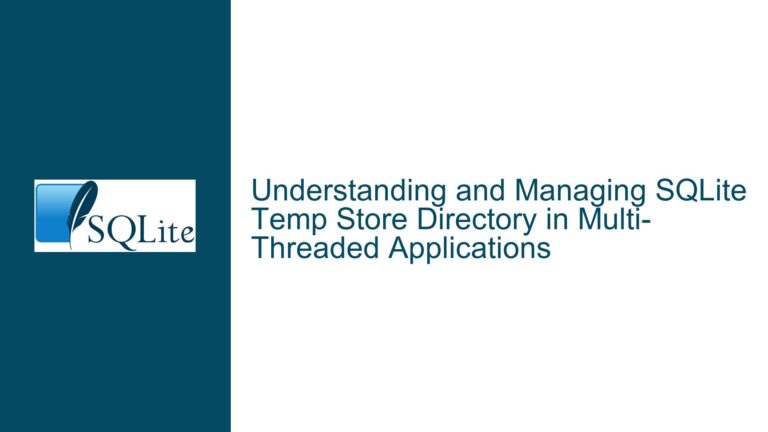Clearing SQLite CLI Command History on macOS and Windows
SQLite CLI Command History Persistence and Management
The SQLite Command Line Interface (CLI) is a powerful tool for interacting with SQLite databases directly from a terminal. One of its features is the ability to maintain a history of previously executed commands, which can be recalled using the up and down arrow keys. This history is stored persistently across sessions, making it convenient for users who frequently execute similar commands. However, this persistence can also lead to clutter, especially when the history accumulates dozens or hundreds of entries during intensive debugging or database management tasks. Users often seek ways to clear this history, either for privacy reasons or to streamline their workflow.
The history mechanism in the SQLite CLI is implemented using a library such as libedit or GNU readline, depending on the platform and build configuration. On macOS, the default SQLite CLI is typically built against Apple’s fork of libedit, which stores the command history in a file named .sqlite_history in the user’s home directory. On Windows, the history is managed differently, often relying on the terminal’s built-in history mechanisms. Understanding how this history is stored and managed is crucial for effectively clearing or manipulating it.
Interplay Between RAM and Persistent Storage in SQLite CLI History
The SQLite CLI history is maintained in two forms: in RAM during the session and in a persistent file on disk. When the CLI starts, it reads the history from the persistent file into RAM. As the user executes commands, these are added to the in-memory history. When the CLI exits, the in-memory history is written back to the persistent file. This dual storage mechanism ensures that the history is preserved across sessions but also introduces complexities when attempting to clear the history.
On macOS, the persistent history file is typically located at ~/.sqlite_history. Deleting this file while the SQLite CLI is running will not immediately clear the in-memory history. Instead, the CLI will continue to use the history stored in RAM. When the CLI exits, it will write the in-memory history back to the file, effectively recreating it. This behavior can be counterintuitive for users who expect the history to be cleared immediately upon deleting the file.
On Windows, the history management depends on the terminal being used. For example, in the Windows Command Prompt, the history is managed by the terminal itself rather than the SQLite CLI. Clearing the history in this context requires using terminal-specific commands, such as pressing Alt+F7 in some terminal emulators. This difference in history management between platforms can lead to confusion, especially for users who work across multiple operating systems.
Clearing SQLite CLI History: Techniques and Best Practices
To effectively clear the SQLite CLI history, users must understand the interplay between the in-memory and persistent storage mechanisms. On macOS, the most reliable method is to delete the ~/.sqlite_history file while the SQLite CLI is not running. This ensures that the next time the CLI starts, it will initialize with an empty history. However, this approach requires quitting the CLI, deleting the file, and then restarting the CLI, which can be inconvenient during an active session.
For users who need to clear the history without quitting the CLI, there is no built-in command to do so. The SQLite CLI does not provide a direct way to clear the in-memory history. However, users can manually edit the .sqlite_history file to remove specific entries or truncate it entirely. This requires understanding the file format, which varies depending on the underlying history library. For example, Apple’s version of libedit uses a specific format that includes a "cookie" line (_HiStOrY_V2_) followed by command lines with special characters escaped in octal notation. Editing this file while the CLI is running is not recommended, as it could lead to inconsistencies or corruption.
On Windows, clearing the history depends on the terminal being used. In some terminal emulators, pressing Alt+F7 will clear the command history. However, this does not affect the SQLite CLI’s internal history mechanism, as the history is managed by the terminal. Users should consult their terminal’s documentation for specific instructions on clearing the history.
For users who frequently need to clear the history, consider using a GUI-based SQLite tool that provides more advanced history management features. Many GUI tools allow users to save and organize queries separately from the command history, reducing the need to clear the history frequently. Additionally, GUI tools often provide better support for character encoding, such as UTF-8, which can be a concern for users working with multilingual data.
In summary, clearing the SQLite CLI history requires a platform-specific approach and an understanding of the underlying mechanisms. On macOS, deleting the .sqlite_history file while the CLI is not running is the most reliable method. On Windows, terminal-specific commands such as Alt+F7 can clear the history, but this does not affect the SQLite CLI’s internal history. For users who need more advanced history management, consider using a GUI-based SQLite tool. By understanding these techniques and best practices, users can effectively manage their SQLite CLI history and maintain a streamlined workflow.