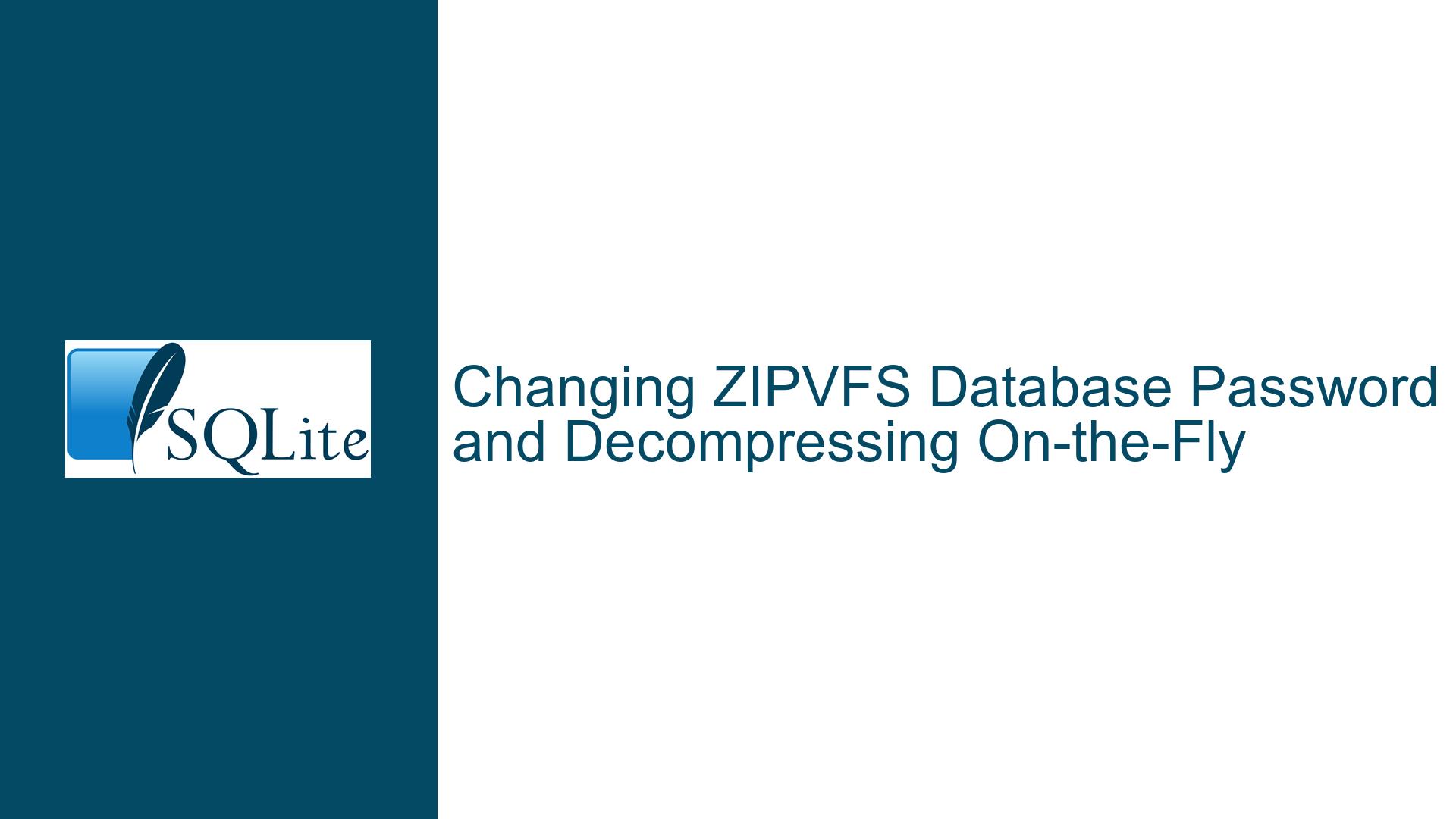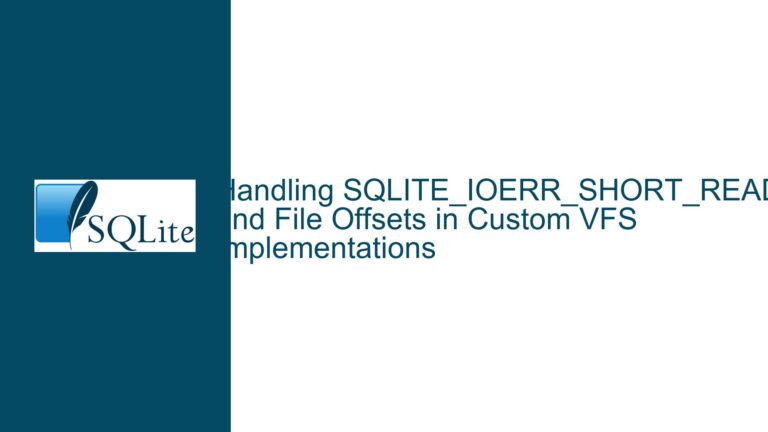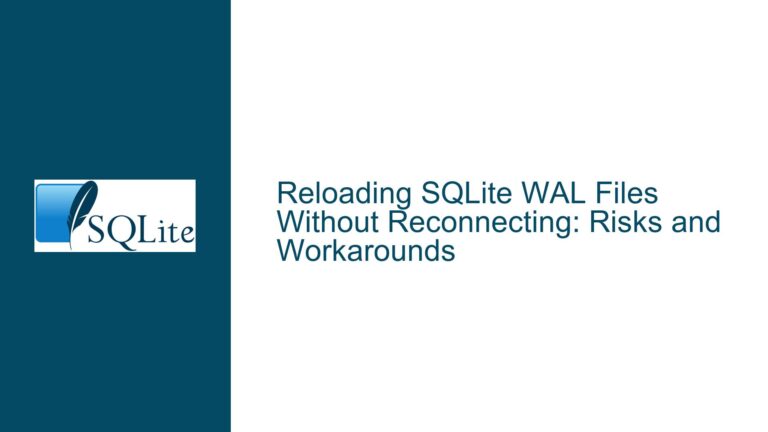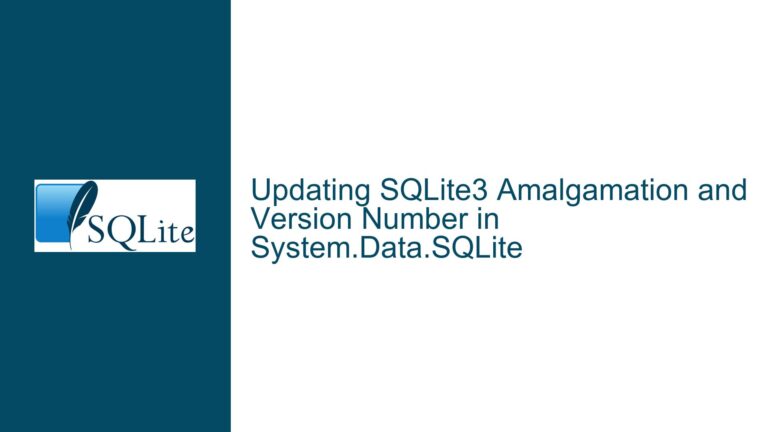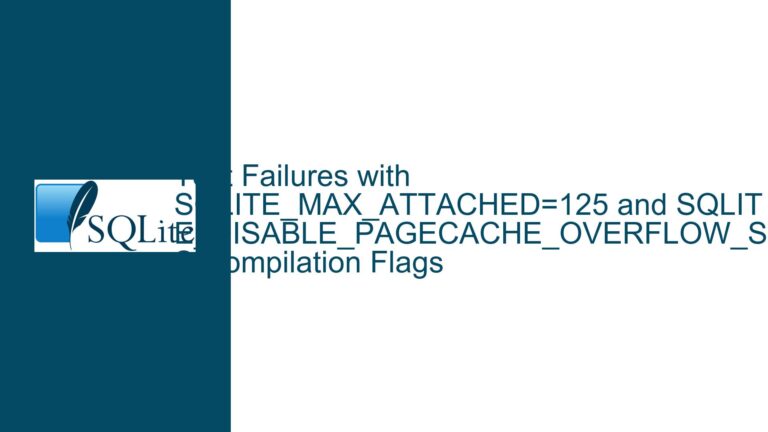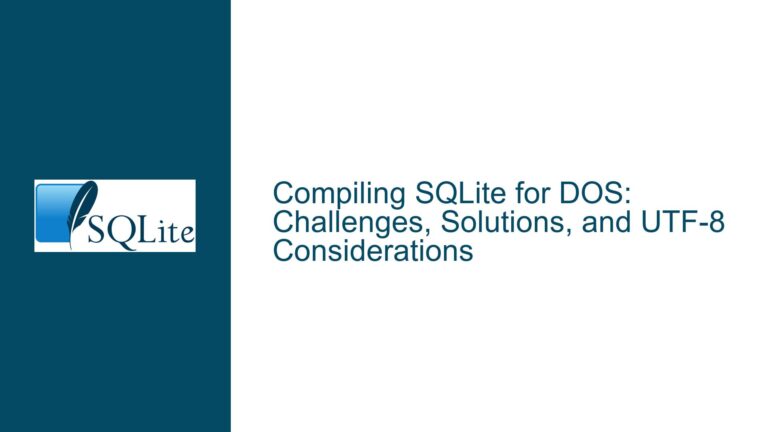Changing ZIPVFS Database Password and Decompressing On-the-Fly
Understanding ZIPVFS Password Management and On-the-Fly Decompression
ZIPVFS is a virtual file system for SQLite that allows databases to be stored in a compressed format, often with encryption for added security. One of the key challenges users face is managing passwords and decompressing databases without creating separate files. This issue revolves around two core functionalities: changing the password of an encrypted ZIPVFS database and decompressing the database file in place, without generating a new file. Both tasks require a deep understanding of how ZIPVFS interacts with SQLite’s internal mechanisms, as well as the limitations imposed by the file system and encryption protocols.
The ability to change a password or decompress a database on-the-fly is not explicitly documented in the public ZIPVFS documentation, which leads to confusion and experimentation among users. This post will explore the technical underpinnings of these operations, identify potential pitfalls, and provide actionable solutions to achieve these goals.
Challenges in Password Modification and In-Place Decompression
The primary challenges in changing a ZIPVFS database password or decompressing the file in place stem from the way ZIPVFS handles encryption and compression. ZIPVFS uses a combination of stream compression and block-based encryption, which means that the database file is not a simple monolithic structure but rather a series of compressed and encrypted blocks. This design complicates direct modifications to the file, as altering one part of the file (e.g., the encryption key) can invalidate other parts.
Another challenge is the lack of built-in SQLite commands or ZIPVFS APIs for these specific tasks. While SQLite provides robust tools for managing standard databases, ZIPVFS introduces additional layers of complexity that require custom solutions. For example, changing a password typically involves re-encrypting the entire database with a new key, which is not a straightforward operation when the file is compressed and encrypted in blocks.
Finally, the requirement to perform these operations without creating a separate file adds another layer of difficulty. Most file manipulation techniques involve writing to a temporary file and then replacing the original, but this approach is not feasible in scenarios where disk space is limited or where atomic operations are required.
Step-by-Step Solutions for Password Changes and Decompression
Changing the Password of a ZIPVFS Database
To change the password of a ZIPVFS database, you must re-encrypt the entire file with the new password. This process involves the following steps:
Open the Database with the Current Password: Use the
sqlite3_open_v2function with the appropriate flags to open the database with the current password. Ensure that the ZIPVFS extension is properly loaded and initialized.Create a New Database with the Desired Password: Open a new database file (or an in-memory database) with the new password. This will serve as the destination for the re-encrypted data.
Attach the Original Database: Use the
ATTACH DATABASEcommand to attach the original database to the new database session. This allows you to access the tables and data from the original database.Copy Data to the New Database: Use
INSERT INTO ... SELECTstatements to copy the data from the original database to the new one. This step ensures that the data is re-encrypted with the new password.Verify Data Integrity: After copying the data, run integrity checks to ensure that no data was lost or corrupted during the process. This can be done using the
PRAGMA integrity_checkcommand.Replace the Original Database: Once the new database is verified, replace the original file with the new one. This step must be performed atomically to avoid data loss or corruption.
Decompressing a ZIPVFS Database In-Place
Decompressing a ZIPVFS database in place is more complex due to the way compression is handled at the block level. Here’s how you can achieve this:
Open the Compressed Database: Use the
sqlite3_open_v2function to open the compressed database. Ensure that the ZIPVFS extension is loaded and configured correctly.Create a New Uncompressed Database: Open a new database file (or an in-memory database) without compression. This will serve as the destination for the decompressed data.
Attach the Compressed Database: Use the
ATTACH DATABASEcommand to attach the compressed database to the new database session.Copy Data to the New Database: Use
INSERT INTO ... SELECTstatements to copy the data from the compressed database to the new one. This step effectively decompresses the data as it is copied.Verify Data Integrity: After copying the data, run integrity checks to ensure that no data was lost or corrupted during the decompression process.
Replace the Original Database: Once the new database is verified, replace the original file with the decompressed one. This step must be performed atomically to avoid data loss or corruption.
Optimizing Performance and Ensuring Atomicity
Both password changes and decompression operations can be resource-intensive, especially for large databases. To optimize performance:
- Use transactions to group operations and reduce overhead.
- Disable journaling and other non-essential features during the process to speed up data transfer.
- Monitor system resources to avoid running out of memory or disk space.
To ensure atomicity:
- Use file system features like
renameormoveto replace the original file in a single operation. - Implement error handling to roll back changes in case of failure.
- Use checksums or hashes to verify the integrity of the new file before replacing the original.
By following these steps, you can successfully change the password of a ZIPVFS database or decompress it in place, even in resource-constrained environments. These techniques leverage SQLite’s flexibility and the ZIPVFS extension’s capabilities to achieve tasks that are not directly supported by the public documentation.