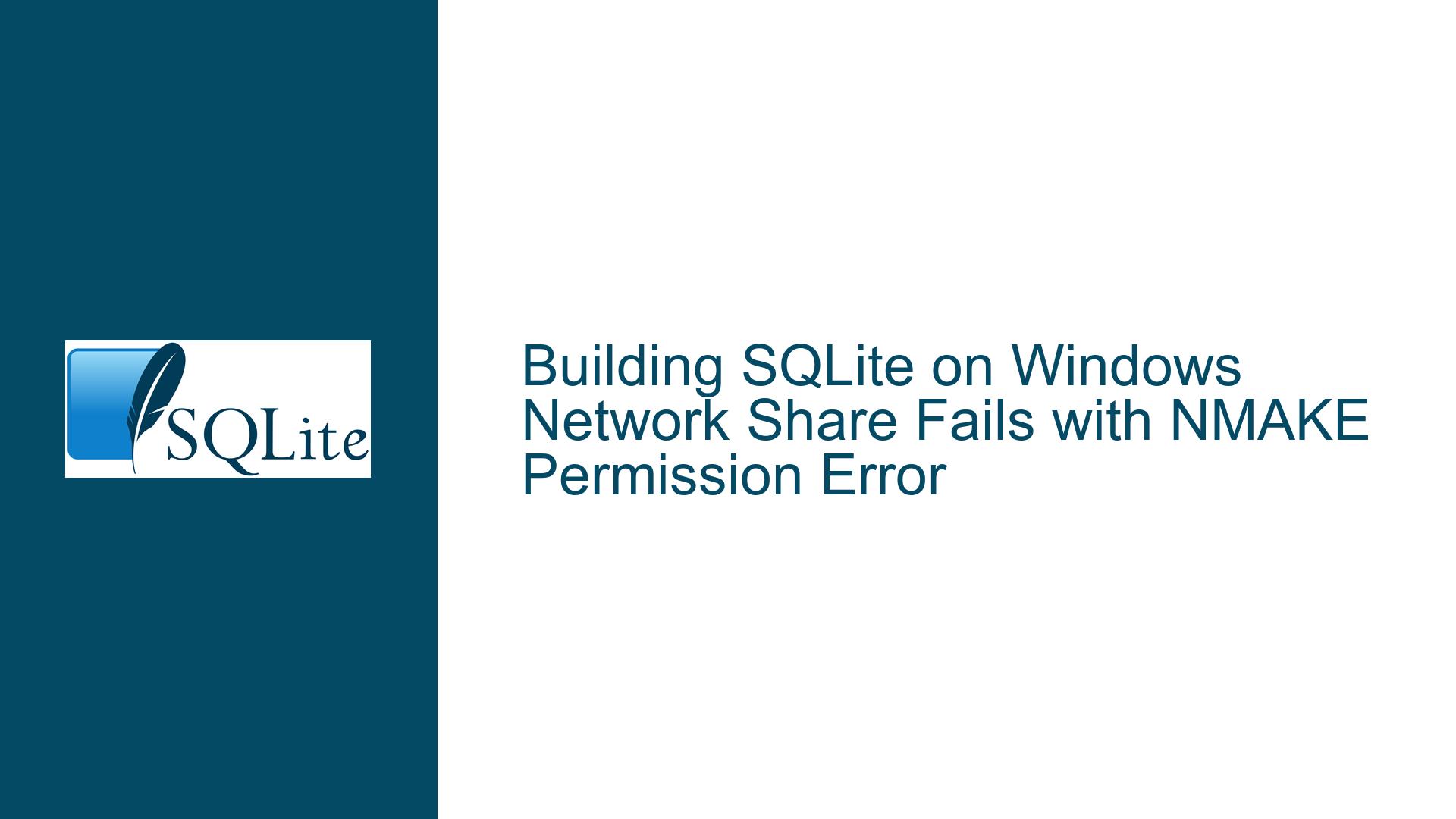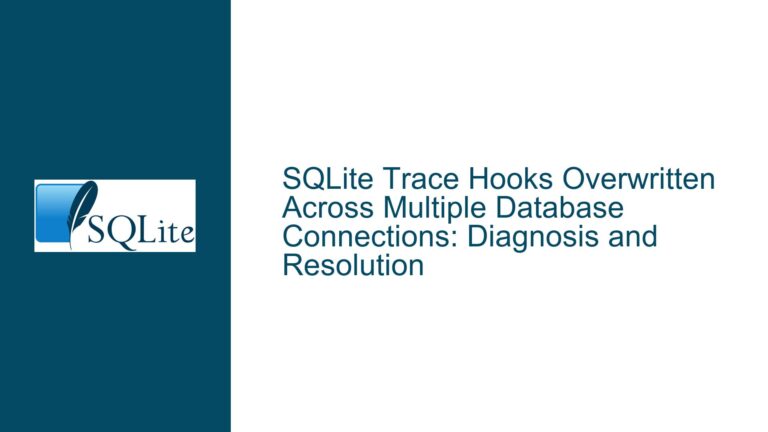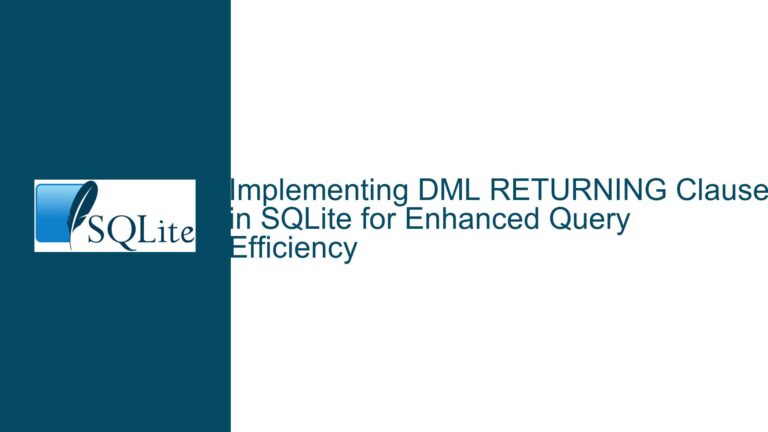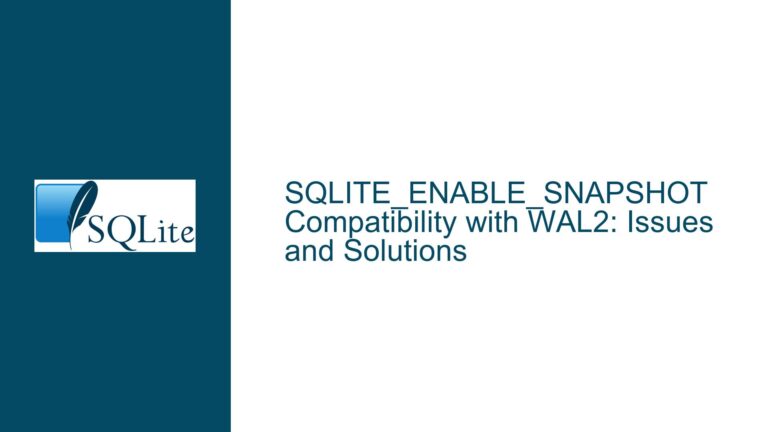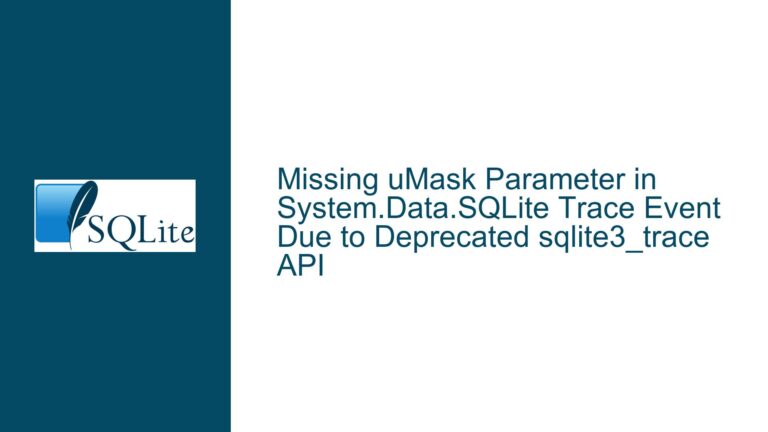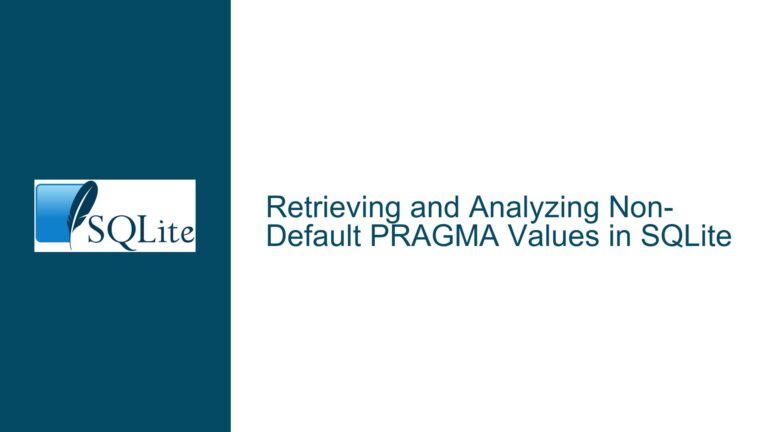Building SQLite on Windows Network Share Fails with NMAKE Permission Error
Issue Overview: Building SQLite on a Windows Network Share Using NMAKE
The core issue revolves around attempting to build SQLite from source on a Windows network share (SMB) using the NMAKE build tool, which results in a fatal error: NMAKE : fatal error U1045: spawn failed : Permission denied. This error occurs specifically during the execution of lemon.exe, a code generator used in the SQLite build process. The user has tried this on both Windows 10 LTSC 2021 and Windows 11 24H2, with no success. The build process involves cloning the SQLite master branch from GitHub, setting up the environment using Visual Studio 2019 Professional, and running NMAKE with the provided makefile.msc.
The error suggests a permissions issue, but the exact cause is not immediately clear. The user has explored alternatives like JOM but found it incompatible with SQLite. The discussion also touches on the possibility of using the autoconf or amalgamation bundles, but the user requires the ability to create a custom Virtual File System (VFS), which they believe is not supported by the amalgamation bundle. However, this belief is contested, as the SQLite WASM build, which is based on the amalgamation, successfully adds custom VFSes.
Possible Causes: Why NMAKE Fails on a Network Share
The failure of NMAKE to spawn lemon.exe on a network share can be attributed to several potential causes, each of which needs to be carefully examined.
1. Network Share Permissions: The most straightforward explanation is that the network share does not grant the necessary permissions for NMAKE to execute lemon.exe. Windows SMB shares often have complex permission structures, and even if the user has read/write access, execute permissions might be restricted. This is particularly true for network shares where security policies are stringent, and executable files are often blocked by default.
2. File Locking and Concurrency Issues: Network shares can introduce file locking and concurrency issues that are not present on local drives. NMAKE might be attempting to access or modify files that are temporarily locked by the SMB protocol, leading to a permission denied error. This is especially problematic during the build process, where multiple files are read, written, and executed in quick succession.
3. Path Length and UNC Limitations: Windows has limitations on the maximum path length (260 characters by default), and network shares using UNC paths can exacerbate this issue. If the build process involves deeply nested directories or long file names, NMAKE might fail to resolve the paths correctly, leading to a permission denied error. This is particularly relevant when working with large codebases like SQLite, which have many nested directories.
4. Antivirus or Security Software Interference: Antivirus or security software running on either the client or the server hosting the network share might interfere with the build process. These programs often monitor and restrict the execution of unknown or newly created executables, which could explain why lemon.exe is blocked.
5. NMAKE and Network Share Compatibility: NMAKE itself might not be fully compatible with network shares. While NMAKE is designed to work with local filesystems, its behavior on network shares is less well-documented. The tool might assume certain filesystem behaviors that are not guaranteed on SMB shares, leading to unexpected errors.
6. Visual Studio Environment Configuration: The build process relies on the Visual Studio development environment, which is initialized using the Enter-VsDevShell command. If the environment is not correctly configured for network shares, NMAKE might not have the necessary permissions or access to execute lemon.exe. This could be due to environment variables, PATH settings, or other configuration issues specific to the Visual Studio setup.
Troubleshooting Steps, Solutions & Fixes: Resolving the NMAKE Permission Error on Network Shares
To resolve the NMAKE permission error when building SQLite on a Windows network share, the following steps and solutions can be applied. Each step addresses one or more of the potential causes outlined above.
1. Verify Network Share Permissions: The first step is to ensure that the network share grants the necessary permissions for the build process. This includes read, write, and execute permissions for the user running the build. On the server hosting the share, check the share permissions and the underlying NTFS permissions. Ensure that the user has full control over the directory where SQLite is being built. If necessary, create a dedicated share with elevated permissions specifically for the build process.
2. Disable File Locking and Concurrency Restrictions: If file locking or concurrency issues are suspected, try disabling these features on the network share. This can be done by modifying the SMB server settings to allow more concurrent connections or by reducing the locking granularity. Alternatively, consider copying the SQLite source code to a local drive, performing the build, and then copying the results back to the network share. This approach eliminates network-related issues entirely.
3. Enable Long Path Support in Windows: To address potential path length limitations, enable long path support in Windows. This can be done by modifying the Windows registry or using Group Policy. Navigate to HKEY_LOCAL_MACHINE\SYSTEM\CurrentControlSet\Control\FileSystem and set the LongPathsEnabled value to 1. This allows paths longer than 260 characters, which might resolve issues related to deeply nested directories.
4. Configure Antivirus and Security Software: If antivirus or security software is suspected of interfering with the build process, configure it to exclude the network share or the specific directories used by the build. Add exceptions for nmake.exe, lemon.exe, and any other executables involved in the build. If possible, temporarily disable the software during the build to determine if it is the cause of the issue.
5. Use a Local Build Directory: As a workaround, consider using a local directory for the build process. Copy the SQLite source code to a local drive, perform the build, and then copy the results back to the network share. This approach avoids all network-related issues and ensures that the build process has full access to the filesystem. While this is not a permanent solution, it can help isolate the issue and confirm whether the problem is related to the network share.
6. Modify the Makefile to Use Local Tools: If the issue is specific to lemon.exe, consider modifying the makefile.msc to use a local copy of lemon.exe instead of attempting to execute it on the network share. This can be done by copying lemon.exe to a local directory and updating the makefile to reference the local path. This approach ensures that the code generator runs locally, avoiding any network-related issues.
7. Explore Alternative Build Systems: If NMAKE proves to be incompatible with network shares, consider using an alternative build system. While JOM is not compatible with SQLite, other build tools like CMake or Meson might offer better support for network shares. These tools are more modern and flexible, and they might handle the build process more gracefully on network shares. Additionally, they can be configured to use local directories for intermediate files, reducing the reliance on the network share during the build.
8. Use the Autoconf or Amalgamation Bundles: As suggested in the discussion, consider using the autoconf or amalgamation bundles provided by SQLite. The autoconf bundle simplifies the build process by removing unnecessary steps like code generation, which might be causing the permission error. The amalgamation bundle, while initially believed to be incompatible with custom VFSes, can actually support them, as demonstrated by the SQLite WASM build. Using these bundles might eliminate the need for lemon.exe and resolve the permission error.
9. Debug the Visual Studio Environment: If the issue is related to the Visual Studio environment, debug the configuration to ensure that it is correctly set up for network shares. Check the environment variables, PATH settings, and other configuration options to ensure that NMAKE has the necessary permissions and access. Consider running the build process from a Visual Studio Developer Command Prompt instead of using the Enter-VsDevShell command, as this might provide a more stable environment.
10. Consult SQLite Documentation and Community: Finally, consult the SQLite documentation and community for additional insights and solutions. The SQLite forum, mailing lists, and GitHub repository are valuable resources for troubleshooting build issues. Other users might have encountered similar issues and can provide guidance or workarounds. Additionally, the SQLite documentation might contain specific instructions for building on network shares or using alternative build systems.
By systematically applying these troubleshooting steps and solutions, the NMAKE permission error when building SQLite on a Windows network share can be resolved. Each step addresses a specific potential cause, ensuring that the build process can proceed smoothly and efficiently.