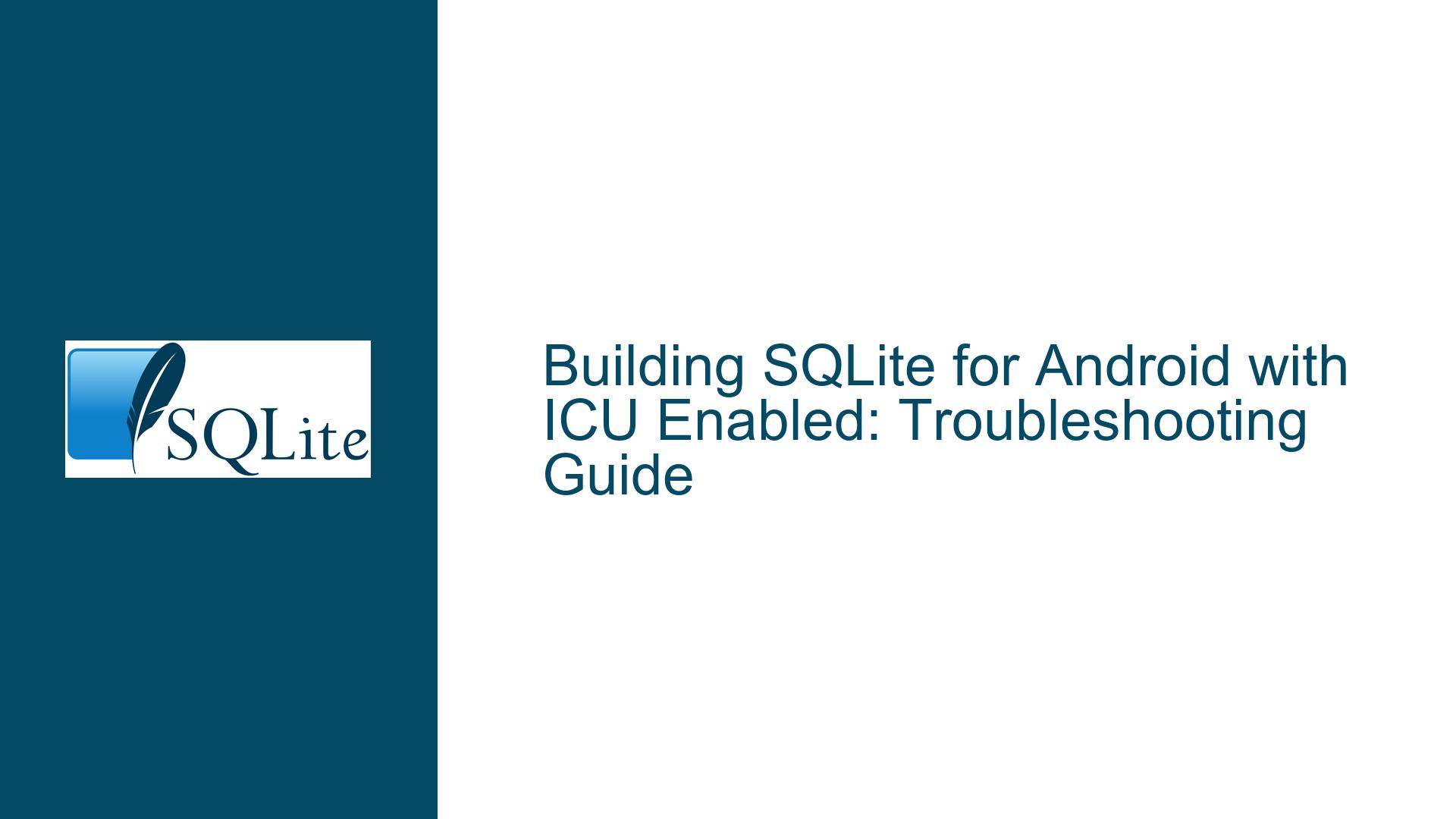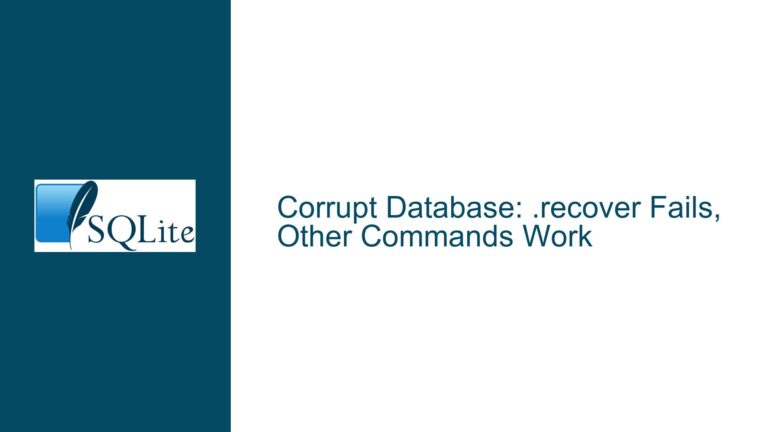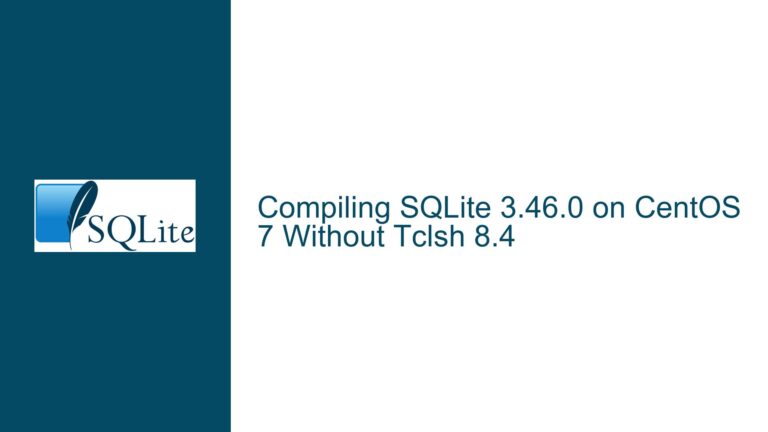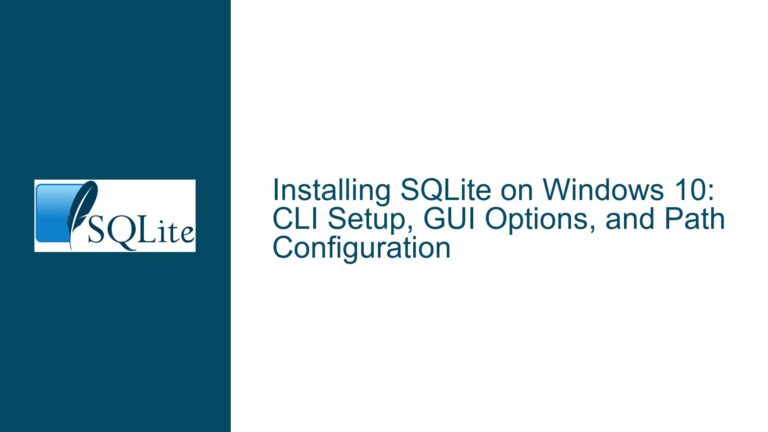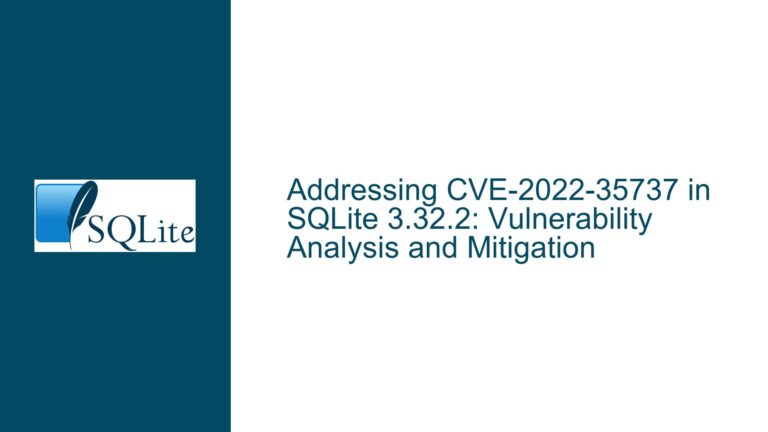Building SQLite for Android with ICU Enabled: Troubleshooting Guide
Issue Overview: Enabling ICU in SQLite for Android
Enabling International Components for Unicode (ICU) in SQLite for Android is a common requirement for developers who need advanced Unicode support, such as locale-aware string comparisons, case conversions, and collations. ICU provides a robust framework for handling Unicode text, which is particularly useful in applications that support multiple languages and regions. However, integrating ICU into SQLite for Android can be challenging due to the complexities of the Android build system and the dependencies involved.
The core issue revolves around the correct configuration of the Android.mk file to enable ICU support in SQLite. The Android.mk file is a makefile used by the Android NDK (Native Development Kit) to build native code. The developer in question has already added the LOCAL_CFLAGS += -DSQLITE_ENABLE_ICU flag to the Android.mk file, which is a necessary step to enable ICU support. However, the process does not end there. The developer is unsure of how to proceed after this step, indicating a gap in understanding the full build process, including the handling of dependencies and the correct invocation of the build system.
Possible Causes: Why ICU Integration Fails in SQLite for Android
The failure to successfully build SQLite for Android with ICU enabled can be attributed to several factors. One of the primary causes is the absence of the ICU library in the Android build environment. SQLite relies on the ICU library to provide Unicode support, and if this library is not present or not correctly linked, the build process will fail. The ICU library is not included by default in the Android NDK, so it must be manually added to the project.
Another potential cause is the incorrect configuration of the Android.mk file. While adding the LOCAL_CFLAGS += -DSQLITE_ENABLE_ICU flag is necessary, it is not sufficient on its own. The Android.mk file must also include the correct paths to the ICU headers and libraries, and it must ensure that the ICU library is linked against the SQLite binary. Failure to do so will result in linker errors or runtime crashes.
Additionally, the Android build system itself can be a source of issues. The Android NDK uses a complex set of tools and scripts to build native code, and any misconfiguration in these tools can lead to build failures. For example, the NDK version being used may not be compatible with the version of SQLite or ICU being built. Similarly, the build environment may lack necessary tools or have incorrect environment variables set, leading to unexpected errors.
Troubleshooting Steps, Solutions & Fixes: Building SQLite with ICU for Android
To successfully build SQLite for Android with ICU enabled, follow these detailed steps:
Ensure the ICU Library is Available: The first step is to ensure that the ICU library is available in your Android build environment. This can be done by downloading the ICU source code and building it for Android. The ICU project provides a set of build scripts that can be adapted for use with the Android NDK. Once the ICU library is built, ensure that the resulting binaries and headers are placed in a location that can be accessed by the Android.mk file.
Modify the Android.mk File: The Android.mk file must be modified to include the correct paths to the ICU headers and libraries. This involves adding the following lines to the Android.mk file:
LOCAL_C_INCLUDES += path/to/icu/include LOCAL_LDLIBS += -Lpath/to/icu/libs -licuuc -licui18nReplace
path/to/icu/includeandpath/to/icu/libswith the actual paths to the ICU headers and libraries. These lines ensure that the ICU headers are included during compilation and that the ICU libraries are linked during the linking phase.Verify NDK Compatibility: Ensure that the version of the Android NDK being used is compatible with the version of SQLite and ICU being built. The NDK version can be checked by running
ndk-build --versionin the terminal. If the NDK version is outdated, consider updating to a newer version that supports the required features.Set Up the Build Environment: The build environment must be correctly set up to avoid issues during the build process. This includes setting the correct environment variables, such as
ANDROID_NDK_HOME, which should point to the root directory of the Android NDK. Additionally, ensure that the necessary tools, such asmake,gcc, andclang, are installed and available in the system’s PATH.Invoke the Build System: Once the Android.mk file is correctly configured and the build environment is set up, invoke the build system using the
ndk-buildcommand. This command will compile the SQLite source code and link it against the ICU library. The resulting binary will be placed in thelibsdirectory of the Android project.Handle Build Errors: If the build process fails, carefully examine the error messages to identify the root cause. Common issues include missing dependencies, incorrect paths, or incompatible versions. Address these issues by modifying the Android.mk file, updating the build environment, or adjusting the ICU build configuration.
Test the Build: After successfully building SQLite with ICU enabled, test the resulting binary to ensure that ICU support is functioning correctly. This can be done by running a series of tests that exercise the Unicode features provided by ICU, such as locale-aware string comparisons and case conversions. If any issues are found, revisit the build configuration and make necessary adjustments.
Optimize the Build: Once the build is successful and tested, consider optimizing the build process for future use. This may involve creating a custom build script that automates the steps outlined above, or packaging the ICU library and SQLite binary into a reusable module that can be easily integrated into other Android projects.
By following these steps, developers can successfully build SQLite for Android with ICU enabled, unlocking the full potential of Unicode support in their applications. This process requires careful attention to detail and a thorough understanding of the Android build system, but the rewards in terms of enhanced functionality and improved user experience are well worth the effort.