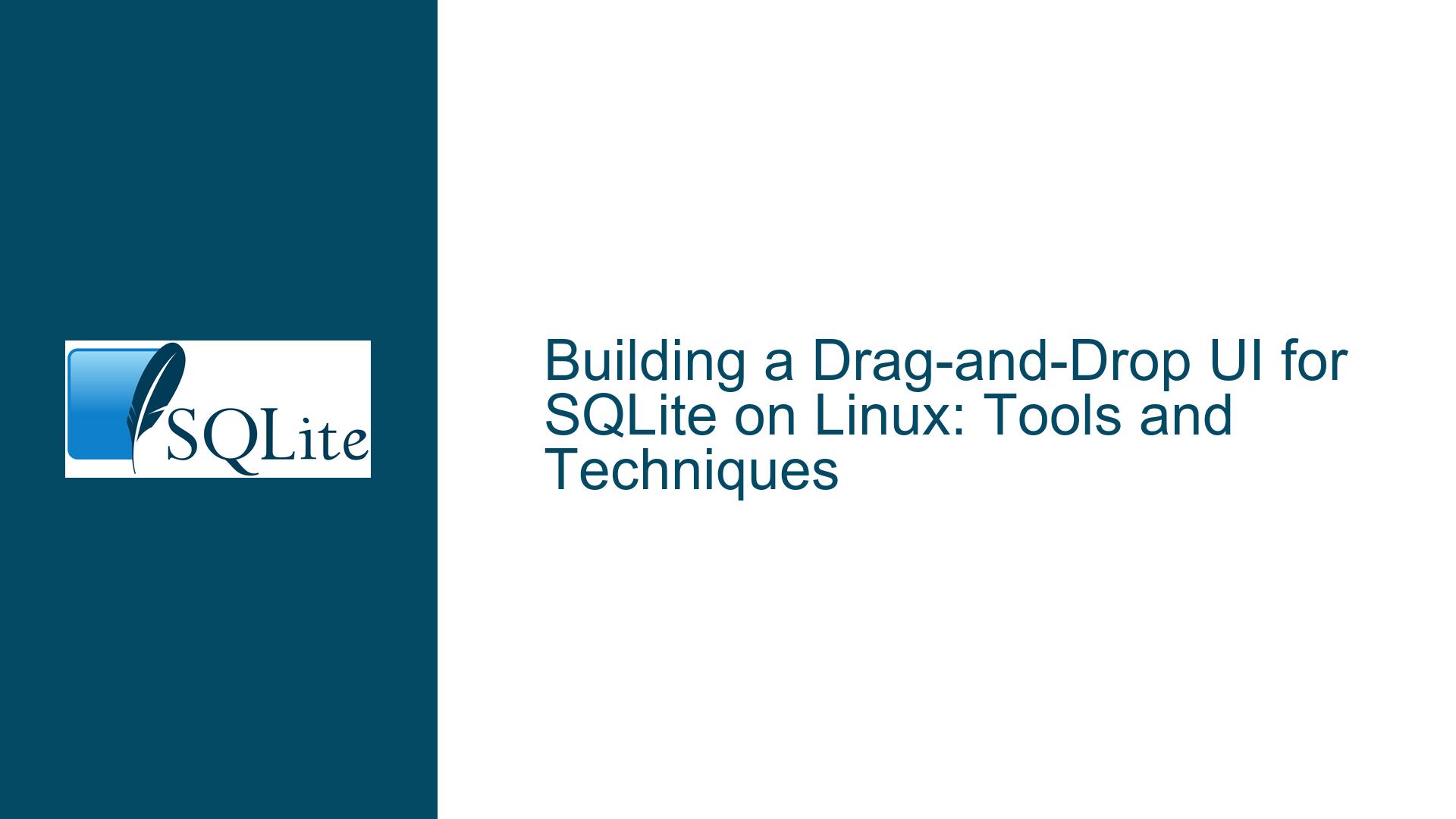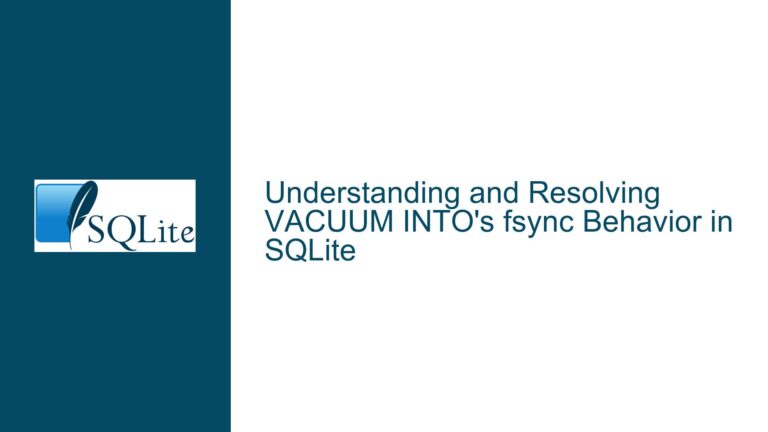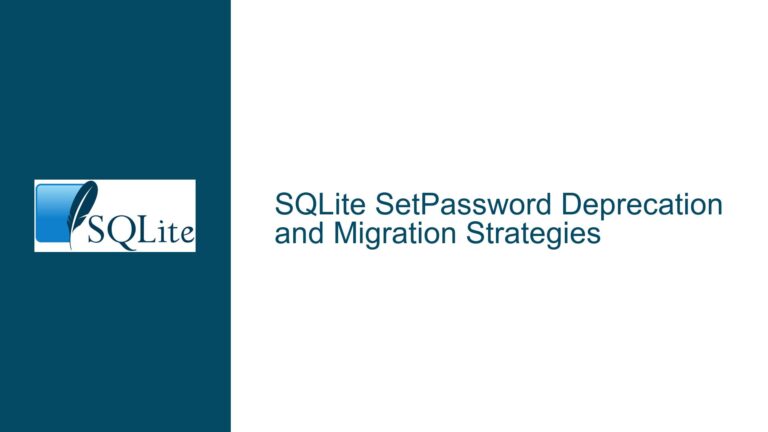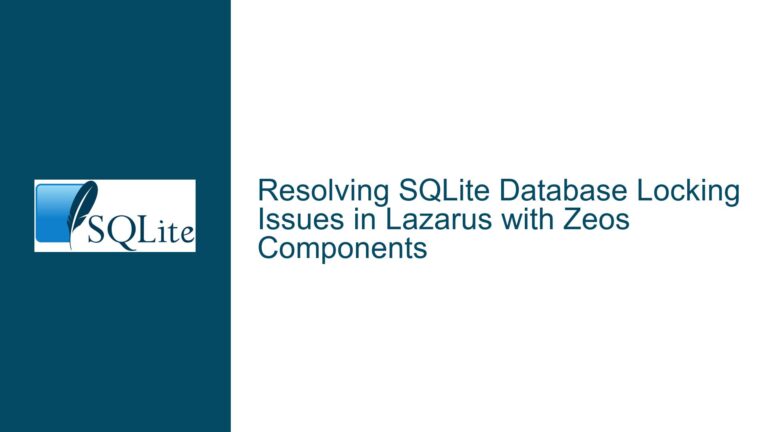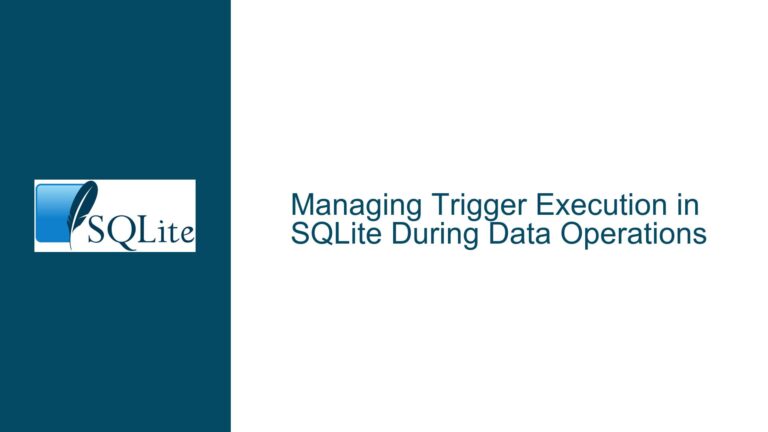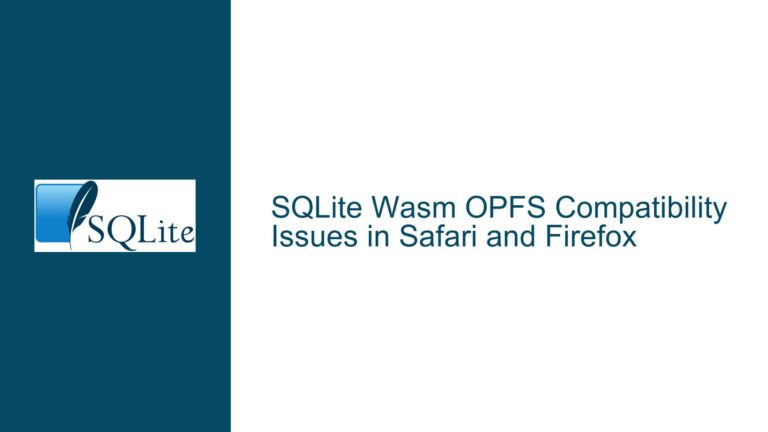Building a Drag-and-Drop UI for SQLite on Linux: Tools and Techniques
SQLite UI Development Challenges on Linux
SQLite is a powerful, lightweight, and serverless database engine that is widely used for local data storage and prototyping. However, unlike Microsoft Access, SQLite does not come with a built-in graphical user interface (GUI) for designing forms, reports, or other user-facing components. This absence of a native UI builder can be a significant hurdle for users transitioning from Access or similar tools, especially when working on Linux-based systems like Ubuntu or Mint. The challenge lies in finding a suitable drag-and-drop UI designer that integrates seamlessly with SQLite, supports form and report creation, and operates offline without requiring an internet connection.
The core issue revolves around identifying tools that can bridge the gap between SQLite’s robust backend capabilities and the need for a user-friendly frontend. While SQLite excels at data storage and querying, it lacks the integrated development environment (IDE) features that make Access so accessible to non-programmers. This creates a demand for third-party tools that can provide a similar level of convenience, particularly for users who are not deeply familiar with programming or database design.
The primary constraints for this use case include the need for a Linux-compatible solution, offline functionality, and a focus on simplicity. The user in question is not looking for a web-based solution or a multi-user system but rather a personal tool that can serve as a "spreadsheet on steroids." This tool should allow for easy data entry through forms, generate reports, and provide a visual interface for interacting with SQLite databases.
Lack of Native SQLite UI Builders and Third-Party Alternatives
One of the most significant challenges in building a UI for SQLite on Linux is the absence of a native drag-and-drop UI builder. Unlike Microsoft Access, which integrates database management, form design, and report generation into a single application, SQLite is designed to be a backend engine. This means that users must rely on third-party tools to create the frontend components required for data interaction.
Several third-party tools have emerged to fill this gap, each with its own strengths and limitations. For example, DB Browser for SQLite is a popular open-source tool that provides a graphical interface for database management, including table creation, data entry, and query execution. However, while DB Browser is excellent for prototyping and querying, it lacks advanced form and report design capabilities. Similarly, DBeaver offers a more comprehensive set of features, including ER diagram support, but it is primarily geared toward database administrators and developers rather than end-users.
Another option is LibreOffice Base, which is part of the LibreOffice suite. Base provides a form designer and report generator, making it a viable alternative to Access for users who need a more integrated solution. LibreOffice Base can connect to SQLite databases using ODBC drivers, allowing users to design forms and reports that interact directly with their data. However, the setup process can be complex, particularly for users who are not familiar with ODBC configuration or database connectivity.
For users willing to experiment with Windows-based tools under Linux, SQLfast is another option. While SQLfast is designed for Windows, it can run on Linux using Wine, a compatibility layer that allows Windows applications to operate on Unix-like systems. However, this approach introduces additional complexity and potential compatibility issues, making it less ideal for users who prioritize simplicity and reliability.
Evaluating and Implementing SQLite-Compatible UI Tools
To address the challenge of building a UI for SQLite on Linux, users must carefully evaluate the available tools and select the one that best meets their needs. The evaluation process should consider factors such as ease of use, feature set, compatibility with SQLite, and the ability to operate offline. Below, we outline a step-by-step approach to identifying and implementing a suitable UI tool.
Step 1: Define Requirements and Constraints
Before selecting a tool, it is essential to define the specific requirements and constraints of the project. In this case, the primary requirements include:
- A drag-and-drop UI designer for creating forms and reports.
- Compatibility with Linux (Ubuntu/Mint).
- Offline functionality.
- Integration with SQLite databases.
- Ease of use for non-programmers.
Step 2: Explore Available Tools
The next step is to explore the available tools and evaluate their suitability based on the defined requirements. Some of the most promising options include:
- DB Browser for SQLite: A lightweight, open-source tool for managing SQLite databases. While it lacks advanced form and report design features, it is an excellent choice for basic data entry and querying.
- DBeaver: A more advanced database management tool with support for ER diagrams and multiple database engines. DBeaver is ideal for users who need a comprehensive database management solution but may be overkill for simple form and report generation.
- LibreOffice Base: A LibreOffice component that provides form and report design capabilities. LibreOffice Base can connect to SQLite databases using ODBC drivers, making it a strong contender for users who need an Access-like experience.
- SQLfast: A Windows-based tool that can run on Linux using Wine. SQLfast offers a visual interface for database design and querying but may require additional setup and configuration.
Step 3: Test and Compare Tools
Once the potential tools have been identified, the next step is to test and compare them. This involves:
- Installing each tool on a Linux system.
- Connecting the tool to an existing SQLite database.
- Evaluating the ease of use and feature set, particularly for form and report design.
- Assessing the tool’s performance and stability.
For example, users can start by testing DB Browser for SQLite to determine whether its basic features meet their needs. If more advanced functionality is required, they can then explore DBeaver or LibreOffice Base. SQLfast should be considered only if other options prove insufficient, as it introduces additional complexity due to its reliance on Wine.
Step 4: Implement the Selected Tool
After selecting the most suitable tool, the final step is to implement it and begin designing the desired forms and reports. This process typically involves:
- Creating a new database or connecting to an existing one.
- Designing forms for data entry using the tool’s drag-and-drop interface.
- Generating reports based on the data stored in the SQLite database.
- Testing the forms and reports to ensure they function as intended.
For users who choose LibreOffice Base, the implementation process may also involve configuring ODBC drivers to enable connectivity with SQLite. Detailed instructions for this setup can be found in online resources, such as the guide referenced in the forum discussion.
Step 5: Optimize and Maintain the Solution
Once the UI tool has been implemented, it is important to optimize and maintain the solution to ensure long-term usability. This includes:
- Regularly backing up the SQLite database to prevent data loss.
- Updating the UI tool to the latest version to benefit from bug fixes and new features.
- Refining forms and reports based on user feedback and changing requirements.
By following these steps, users can successfully build a drag-and-drop UI for SQLite on Linux, enabling them to interact with their data in a user-friendly and efficient manner. While the process may require some initial effort, the result is a powerful and flexible tool that combines the strengths of SQLite with the convenience of a graphical interface.