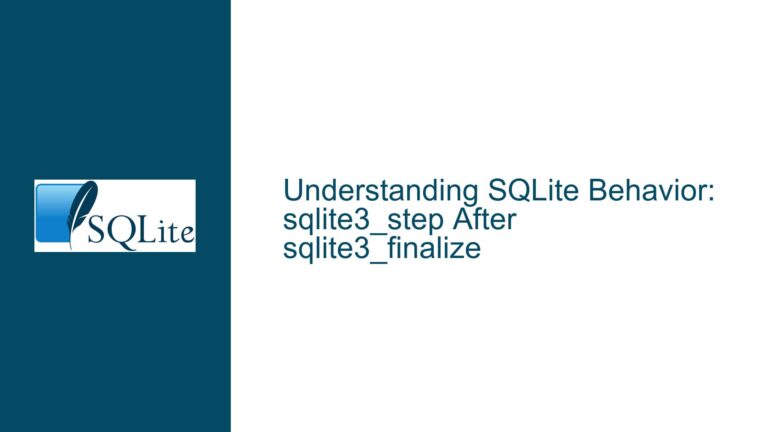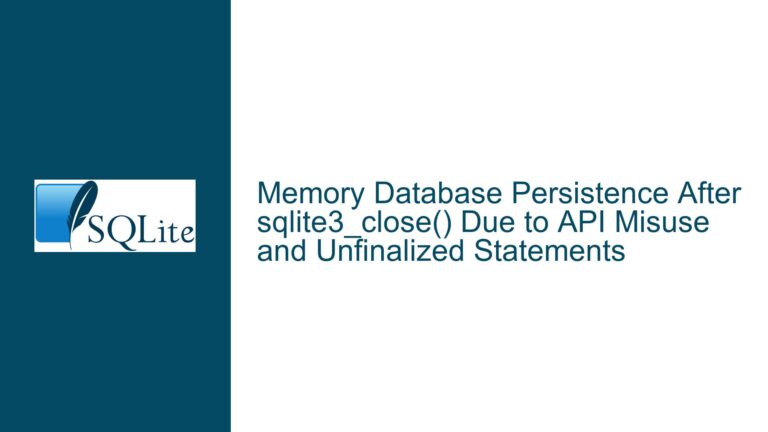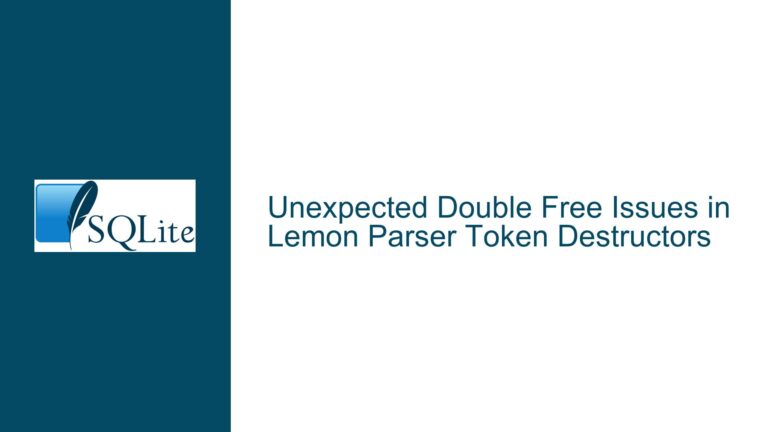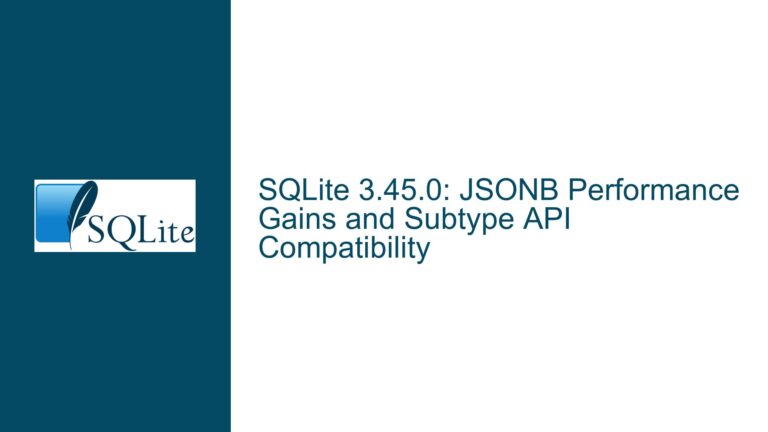Best Practices for Testing SQLite Installation on Windows and macOS
Understanding SQLite Installation and Testing on Windows and macOS
SQLite, being a self-contained, serverless, and zero-configuration database engine, does not follow the traditional installation procedures seen in other database systems. However, testing its deployment on different operating systems, particularly Windows and macOS, requires a nuanced approach. This guide delves into the intricacies of setting up SQLite on pristine environments, the challenges that may arise, and the best practices to ensure a smooth and reliable testing process.
Issue Overview: Testing SQLite Installation on Pristine Windows and macOS Environments
The core issue revolves around the need to test SQLite’s build-and-install procedures on clean, untouched instances of Windows 11 and macOS. This is crucial for ensuring that the deployment process is robust and works seamlessly across different environments. The challenge lies in creating these pristine environments, especially on Windows, where the process is less straightforward compared to Linux. Additionally, the discussion highlights the need to consider different versions of SQLite (32-bit vs. 64-bit), the handling of DLLs, and the implications of Windows-specific features like the Windows Registry and environment variables.
On macOS, the primary concern is the initial execution of SQLite executables, which triggers a verification process by Apple. This process can introduce unexpected delays, especially if the system is offline during the first run. Furthermore, the discussion touches on the importance of identifying and handling potential failures during the installation process, such as corrupted ZIP files or insufficient user permissions.
Possible Causes: Challenges in Creating Pristine Environments and Handling SQLite Deployment
Creating a pristine Windows 11 environment for testing SQLite deployment can be challenging due to several factors. First, the availability of clean Windows 11 installations is limited, and using virtual machines (VMs) is often the most practical solution. However, setting up and managing VMs, especially for Windows 11, requires specific configurations and tools. VirtualBox, a popular VM solution, may not always support the latest Windows versions, necessitating alternative approaches.
Another challenge is the handling of SQLite’s DLLs and executables. Unlike traditional software, SQLite does not require installation in the conventional sense. Instead, users simply copy the necessary files to a directory of their choice. This flexibility, while advantageous, can lead to confusion, especially when dealing with multiple versions of SQLite or when DLLs are referenced by other applications. The search order for DLLs, which includes the application directory, system directories, and the PATH environment variable, can further complicate matters if not managed correctly.
On macOS, the primary issue is the Gatekeeper feature, which verifies the legitimacy of executables upon their first run. This process can cause delays, particularly if the system is offline. Additionally, macOS’s file system permissions and the need to mark executables as executable can introduce hurdles during the deployment process.
Troubleshooting Steps, Solutions & Fixes: Best Practices for SQLite Deployment Testing
To effectively test SQLite installation on Windows and macOS, follow these best practices:
1. Setting Up Pristine Environments:
- Windows 11: Utilize Microsoft’s free VM offerings, which provide clean Windows 11 installations in various formats. These VMs are time-limited but serve as excellent testing grounds. Alternatively, consider using VirtualBox or other VM solutions, ensuring that the VM is configured to support Windows 11. For more advanced setups, explore Continuous Integration (CI) tools like GitHub Actions or CircleCI, which can automate the testing process across multiple platforms.
- macOS: For macOS testing, create a clean VM using tools like VMware Fusion or Parallels Desktop. Ensure that the VM is configured to mimic a real macOS environment, including network settings that allow for the Gatekeeper verification process.
2. Handling SQLite Executables and DLLs:
- Windows: Download the precompiled SQLite binaries and unzip them to a directory of your choice. Ensure that the ZIP files are unblocked before extraction to avoid potential issues. Create shortcuts to the SQLite executables, specifying the start-in directory to control the working directory during execution. Avoid modifying system directories or environment variables to maintain a clean testing environment.
- macOS: After downloading the SQLite binaries, ensure that the executables are marked as executable using the
chmod +xcommand. Be prepared for the Gatekeeper verification process, especially if testing offline. Consider scripting the deployment process to automate these steps and reduce the risk of human error.
3. Identifying and Handling Failures:
- Corrupted ZIP Files: Always verify the integrity of downloaded ZIP files using checksums or hash values. If a ZIP file is corrupted, re-download it and verify again before proceeding.
- Insufficient Permissions: Ensure that the user account used for testing has the necessary permissions to access the target directories and execute the SQLite binaries. On Windows, this may involve running the command prompt as an administrator. On macOS, ensure that the user has write permissions to the target directories.
- Clear Error Messages: Implement logging and error handling in your deployment scripts to capture and display clear error messages. This will help in diagnosing issues quickly and efficiently.
4. Advanced Testing Scenarios:
- Multiple SQLite Versions: To test multiple versions of SQLite, create separate directories for each version and ensure that the PATH environment variable does not conflict with the versions being tested. Use shortcuts or scripts to launch the desired version of SQLite.
- DLL Management: When testing applications that reference SQLite DLLs, ensure that the correct version of the DLL is being used. Monitor the DLL search order and consider using tools like Dependency Walker to diagnose DLL-related issues.
- Automated Testing: Leverage CI/CD pipelines to automate the testing process. Configure the pipeline to spin up clean VMs, deploy SQLite, run tests, and report results. This approach not only saves time but also ensures consistency across multiple test runs.
5. Special Considerations for macOS:
- Gatekeeper Verification: If testing offline, be aware that the Gatekeeper verification process will fail, and the executables may not run. Consider using the
spctlcommand to manage Gatekeeper settings or use a network-connected VM for initial testing. - File System Permissions: Ensure that the SQLite executables have the correct permissions to run. Use the
ls -lcommand to verify permissions and thechmodcommand to set them if necessary.
By following these best practices, you can ensure a thorough and reliable testing process for SQLite installation on Windows and macOS. This approach not only addresses the immediate challenges but also sets the foundation for future testing efforts, ensuring that SQLite deployments are robust and consistent across different environments.