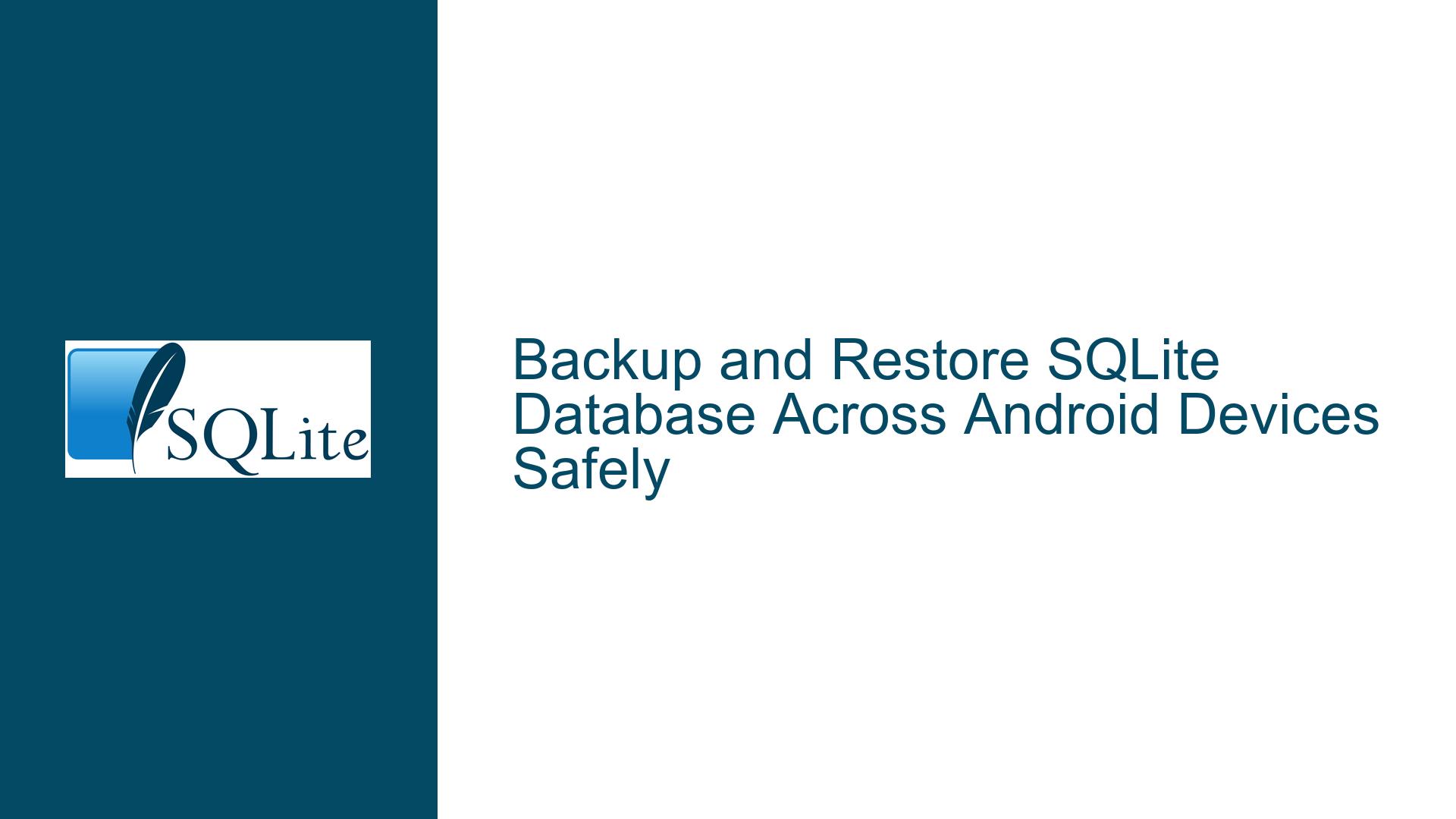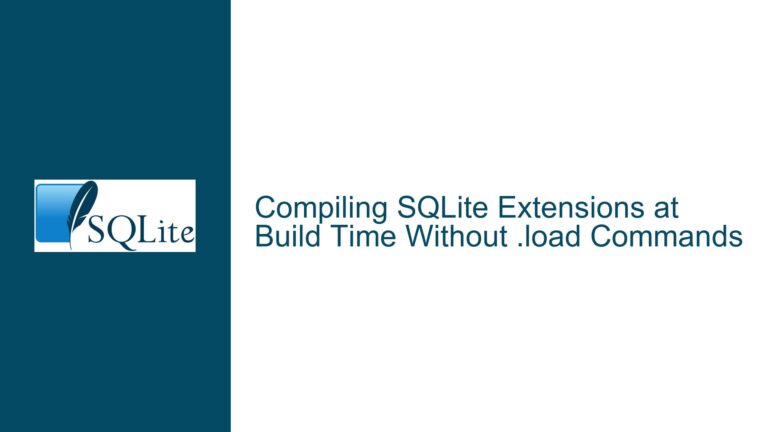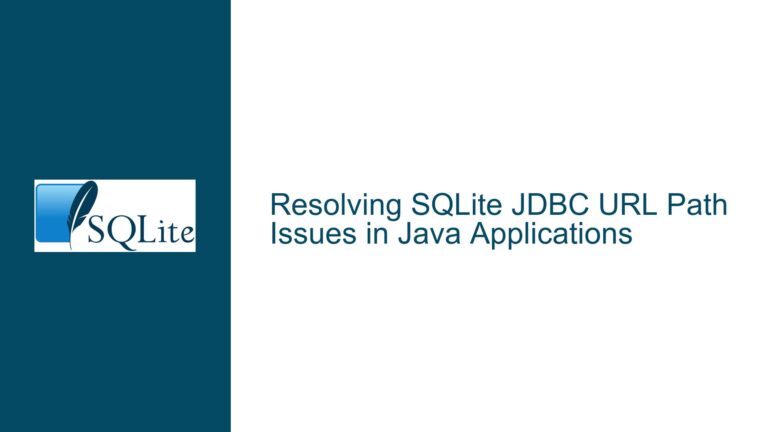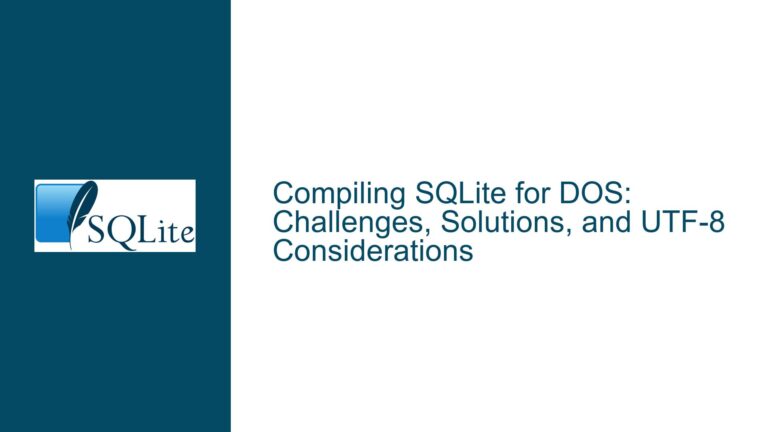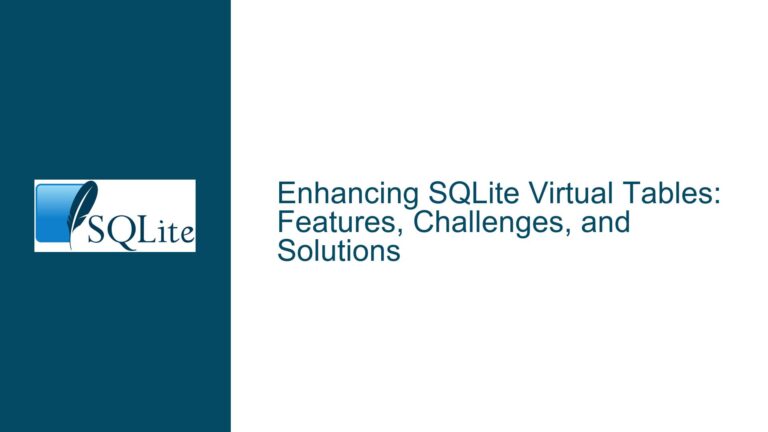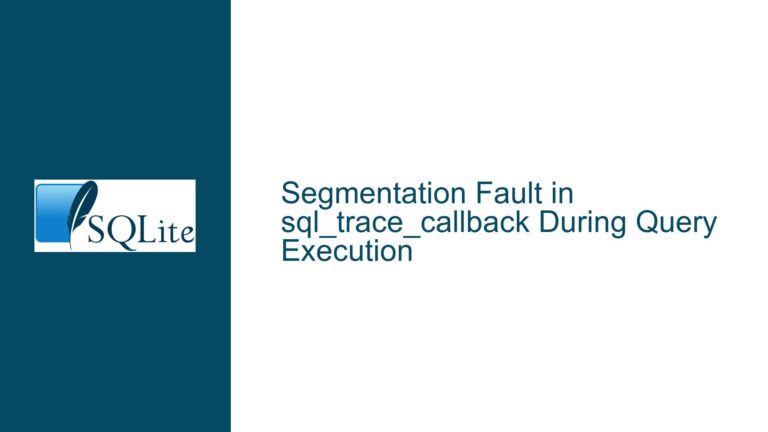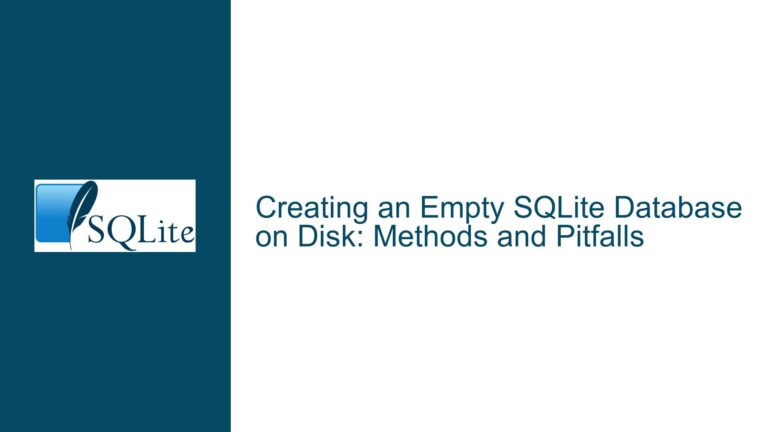Backup and Restore SQLite Database Across Android Devices Safely
SQLite Journal Modes and Their Impact on Database Backup
When dealing with SQLite databases on Android devices, understanding the journaling modes is crucial for ensuring data integrity during backup and restore operations. SQLite employs journaling to maintain atomicity and durability of transactions. The two primary journaling modes are DELETE and WAL (Write-Ahead Logging). Each mode has distinct behaviors and implications for database management.
In DELETE mode, SQLite creates a rollback journal file (e.g., a.db-journal) during a transaction. This file contains the original content of the database pages that are about to be modified. If the transaction is interrupted (e.g., due to a crash), SQLite uses this journal to restore the database to its pre-transaction state. Once the transaction is successfully completed, the journal file is deleted. However, if the application crashes or the database is not closed properly, the journal file may persist, indicating an incomplete transaction.
In WAL mode, SQLite uses a write-ahead log file (e.g., a.db-wal) and a shared memory file (e.g., a.db-shm). Instead of writing changes directly to the database file, SQLite appends changes to the WAL file. The database file remains unchanged until a checkpoint operation merges the changes from the WAL file into the database file. This mode allows for concurrent reads and writes, improving performance in multi-threaded environments. However, it also means that the WAL and SHM files must be handled carefully during backup and restore operations.
The presence of a journal or WAL file indicates that the database is in an intermediate state. Copying only the main database file (a.db) without considering these auxiliary files can lead to data loss or corruption. Therefore, it is essential to ensure that the database is in a consistent state before performing a backup.
Improper Database Closure and Journal File Persistence
One of the most common causes of backup issues in SQLite databases is improper database closure. When an application does not close the database connection correctly, journal or WAL files may remain on the filesystem. These files contain critical information about pending transactions, and their presence indicates that the database is not in a consistent state.
Improper closure can occur due to several reasons. The application might crash before it can close the database connection, or the developer might have forgotten to call the db.close() method. In some cases, the operating system might terminate the application abruptly, leaving the database in an inconsistent state.
When a journal file (a.db-journal) or WAL files (a.db-wal and a.db-shm) are present, it is a sign that the database was not closed properly. Attempting to back up the database in this state can result in an incomplete or corrupted backup. The journal file contains uncommitted changes that have not yet been written to the main database file. If the journal file is not included in the backup, those changes will be lost. Conversely, if the journal file is included but not properly handled during the restore process, it could lead to data corruption.
To avoid these issues, it is crucial to ensure that the database is closed properly before initiating a backup. This can be achieved by explicitly calling the db.close() method in the application code. Additionally, the application should handle exceptions and crashes gracefully to ensure that the database connection is closed even in error conditions.
Ensuring Database Consistency Before Backup and Restore
To safely back up and restore an SQLite database across Android devices, it is essential to follow a series of steps to ensure database consistency. These steps involve checking for the presence of journal or WAL files, closing the database properly, and verifying the integrity of the database before and after the backup.
Step 1: Check for Journal or WAL Files
Before initiating a backup, check the directory containing the SQLite database for any journal or WAL files. The presence of these files indicates that the database is in an intermediate state and should not be backed up. If such files are found, the application should attempt to close the database properly and allow SQLite to handle the journal or WAL files.
Step 2: Close the Database Properly
Ensure that the database connection is closed properly by calling the db.close() method. This will allow SQLite to finalize any pending transactions and delete the journal or WAL files. If the application crashes or is terminated abruptly, the database may not be closed properly, leading to the persistence of journal or WAL files. In such cases, restart the application and close the database connection explicitly before proceeding with the backup.
Step 3: Verify Database Integrity
After closing the database, verify its integrity using the PRAGMA integrity_check command. This command checks the database for corruption and ensures that all pages are correctly formatted. If the integrity check fails, the database should not be backed up, as it may contain corrupted data. Instead, the application should attempt to repair the database or restore it from a previous backup.
Step 4: Perform the Backup
Once the database is in a consistent state, perform the backup by copying the main database file (a.db) to the destination device. Ensure that the backup process does not interfere with the database operations. If the database is large, consider using a streaming approach to minimize the impact on the application’s performance.
Step 5: Restore the Database
To restore the database, copy the backup file (a.db) to the target device. Before using the restored database, verify its integrity using the PRAGMA integrity_check command. If the integrity check passes, the database can be used safely. If the check fails, the backup may be corrupted, and the restore process should be repeated using a different backup.
Step 6: Set the Correct Journal Mode
After restoring the database, ensure that the journal mode is set correctly on the target device. If the source and target devices use different journal modes, the database may not function correctly. Use the PRAGMA journal_mode command to set the desired journal mode. For example, to set the journal mode to WAL, execute the following command:
PRAGMA journal_mode=WAL;
Step 7: Monitor for Errors
After restoring the database, monitor the application for any errors or inconsistencies. If the application encounters issues, it may indicate that the backup or restore process was not performed correctly. In such cases, repeat the backup and restore process, ensuring that all steps are followed carefully.
By following these steps, you can ensure that the SQLite database is backed up and restored safely across Android devices. Proper handling of journal and WAL files, along with careful verification of database integrity, is essential for maintaining data consistency and preventing corruption.
Implementing PRAGMA journal_mode and Database Backup Strategies
To further enhance the reliability of SQLite database backups, it is important to implement a robust backup strategy that includes setting the appropriate journal mode and regularly backing up the database. The choice of journal mode can significantly impact the performance and reliability of the database, especially in multi-threaded environments.
Choosing the Right Journal Mode
The default journal mode in SQLite is DELETE, which is suitable for most single-threaded applications. However, for applications that require high concurrency, WAL mode is often a better choice. WAL mode allows multiple readers and a single writer to access the database simultaneously, improving performance in multi-threaded environments. However, WAL mode also introduces additional complexity, as it requires handling the WAL and SHM files during backup and restore operations.
To set the journal mode to WAL, execute the following command:
PRAGMA journal_mode=WAL;
Regular Backups
Regular backups are essential for protecting against data loss. The frequency of backups should be determined based on the application’s data update frequency and the criticality of the data. For example, an application that processes financial transactions may require daily backups, while a less critical application may only need weekly backups.
Automated Backup Solutions
Consider implementing an automated backup solution that periodically backs up the database and verifies its integrity. This can be achieved using a combination of SQLite commands and scripting. For example, a script can be written to check for the presence of journal or WAL files, close the database connection, perform the backup, and verify the integrity of the backup.
Incremental Backups
For large databases, consider using incremental backups to reduce the backup time and storage requirements. Incremental backups only copy the changes made since the last backup, rather than the entire database. This can be achieved using SQLite’s VACUUM command, which rebuilds the database file and removes unused space. After running the VACUUM command, the database file can be backed up incrementally.
Backup Verification
After performing a backup, verify its integrity by restoring it to a test environment and running the PRAGMA integrity_check command. This ensures that the backup is not corrupted and can be used to restore the database in case of a failure.
Disaster Recovery Plan
Develop a disaster recovery plan that outlines the steps to be taken in case of a database failure. The plan should include details on how to restore the database from a backup, how to handle corrupted backups, and how to minimize downtime during the recovery process.
By implementing these strategies, you can ensure that your SQLite database is backed up and restored safely, minimizing the risk of data loss and corruption. Proper handling of journal modes, regular backups, and automated backup solutions are essential components of a robust database management strategy.