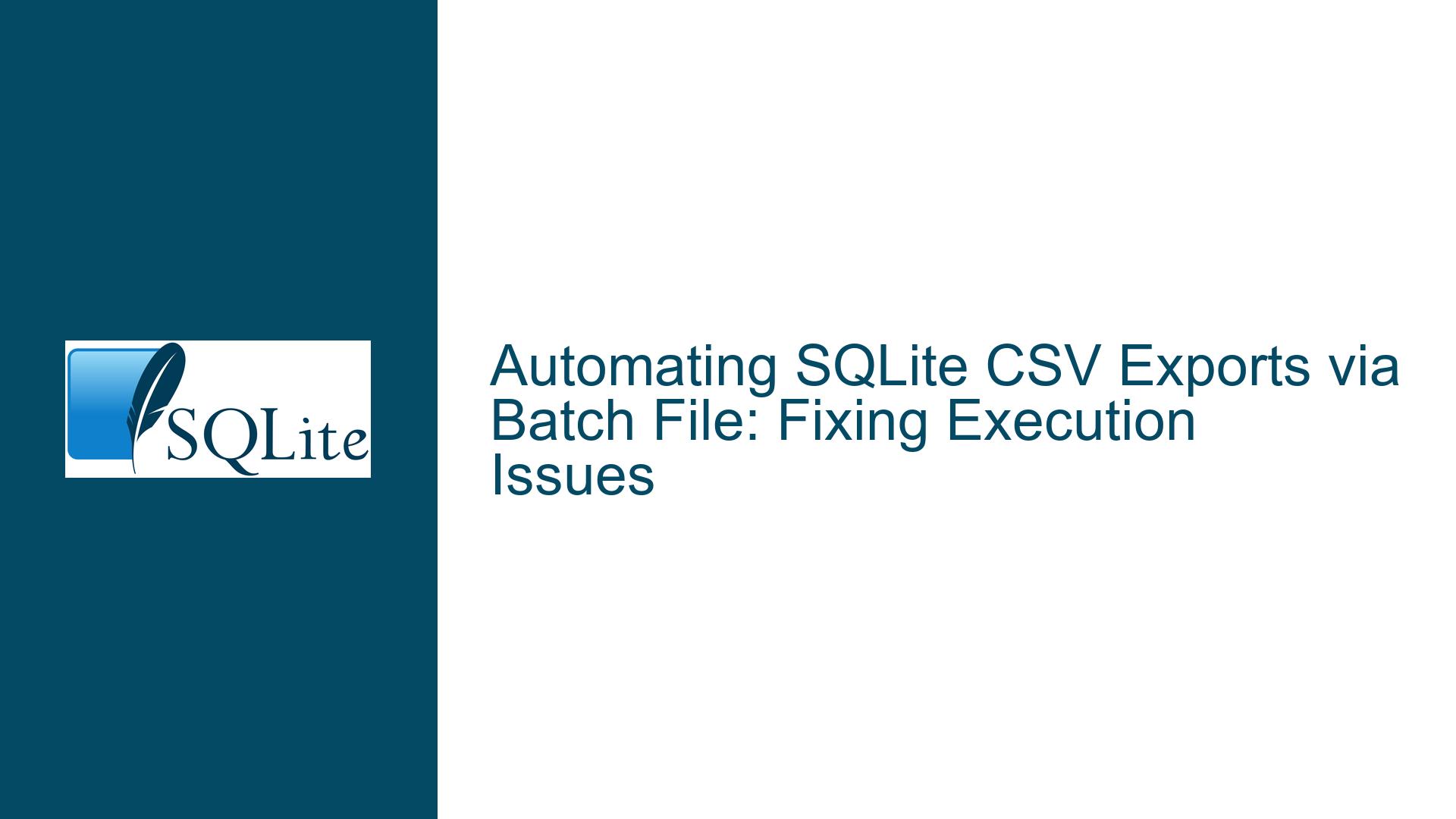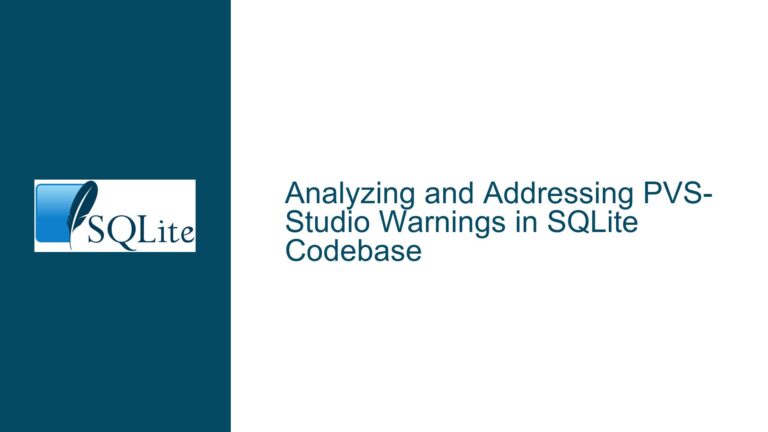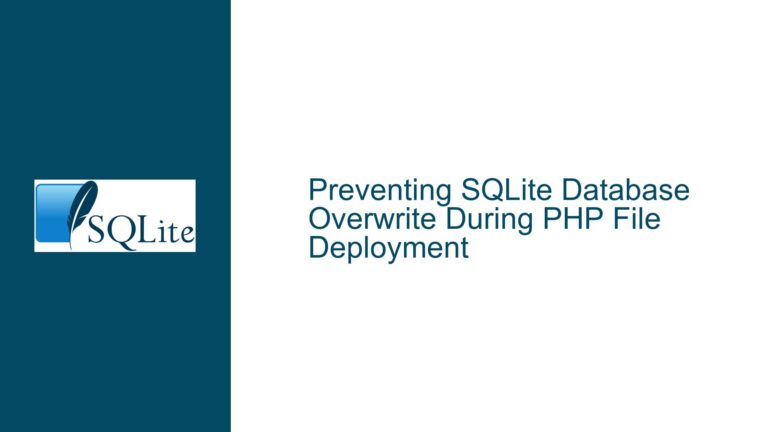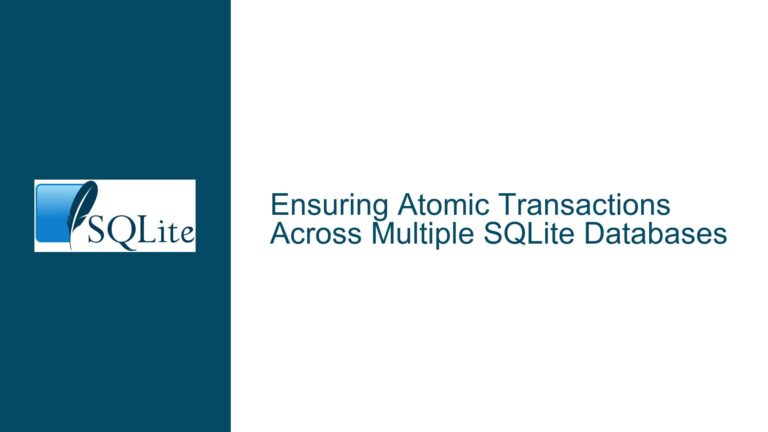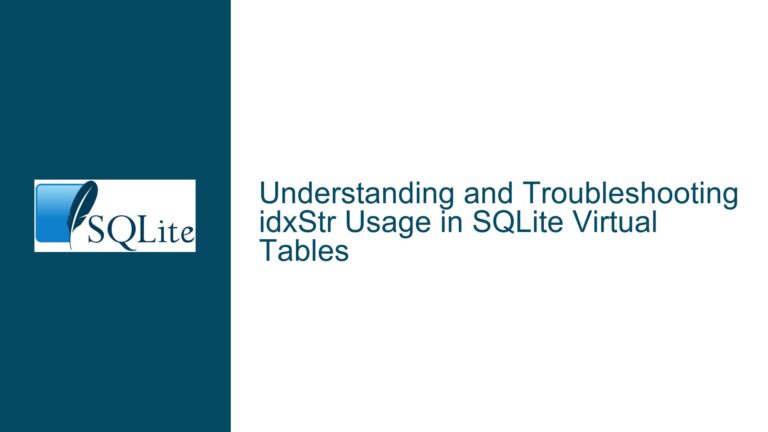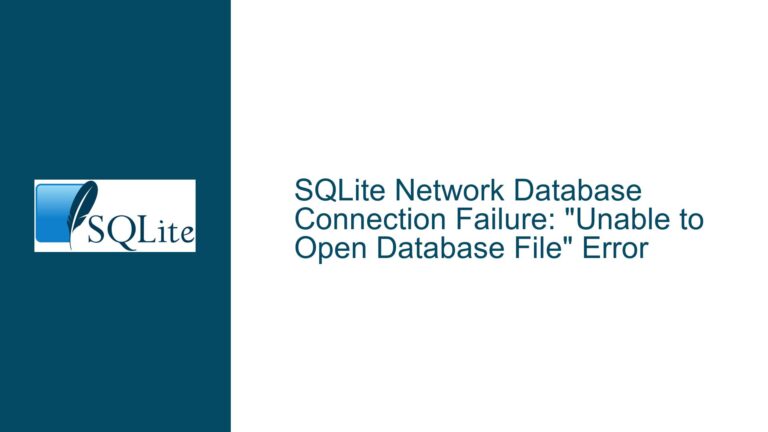Automating SQLite CSV Exports via Batch File: Fixing Execution Issues
Batch File Execution Challenges with SQLite CLI Commands
Batch File Context vs. Interactive CLI Behavior Discrepancy
When attempting to automate SQLite database queries through a Windows batch file, users encounter unexpected behavior compared to interactive command-line execution. The core objective is to create a self-contained script that:
- Executes SQLite commands without manual keyboard input (e.g., pressing Enter).
- Generates output files (e.g., CSV) in a specified directory.
- Closes the command prompt window automatically upon completion.
The discrepancy arises because SQLite’s command-line interface (CLI) interprets input differently when invoked interactively versus via a batch file. Interactive pasting allows sequential command execution, while batch processing requires explicit input redirection or script files. Additionally, path resolution, command termination semantics, and process lifecycle management introduce friction when transitioning from manual CLI use to automated workflows.
Key symptoms include:
- Unresponsive CLI After Batch Execution: The SQLite process hangs, requiring manual keystrokes to terminate.
- Missing Output Files: CSV/HTML reports fail to generate due to incorrect output redirection.
- Directory Dependency Issues: Scripts fail unless executed from the database’s directory or with absolute paths.
- Unclosed Command Windows: The command prompt remains open after script completion, confusing end-users.
These issues stem from misunderstandings about how batch files interface with SQLite’s CLI and how operating systems manage input/output streams. The absence of proper input redirection or command chaining forces users into suboptimal workarounds that undermine automation goals.
Root Causes: Input Handling, Path Resolution, and Process Lifecycle
1. Direct Command Execution Without Input Redirection
Batch files execute commands sequentially in the Windows command interpreter (cmd.exe), not within the SQLite CLI. When a batch file contains lines like .mode csv or SELECT * FROM table, these are interpreted as cmd.exe commands, not SQLite directives. SQLite never receives these commands unless they are explicitly piped or redirected into its process. This leads to silent failures or partially executed scripts.
2. Relative Path Ambiguity in Double-Click Context
Double-clicking a batch file executes it in the user’s default directory (often %USERPROFILE% or C:\Windows\System32), not the script’s location. References to My Database.db or FinalReport.csv resolve to nonexistent paths unless the script explicitly changes directories. Without cd /d "%~dp0" to set the working directory to the batch file’s location, path-related errors occur.
3. Missing Command Termination in Non-Interactive Mode
SQLite’s CLI uses semicolons (;) to denote the end of SQL statements in scripts. In interactive mode, pressing Enter executes the current buffer if it contains a complete statement. In batch mode, omitting semicolons or finalizing commands with .quit prematurely can leave the CLI waiting for additional input, causing hangs.
4. Output Redirection Timing and Scope
The .output command in SQLite redirects subsequent queries to a file but requires explicit closure. If the CLI exits before the output buffer is flushed (e.g., due to missing .quit), files may be empty. Conversely, using .once ensures output is written immediately after a query, reducing dependency on graceful termination.
5. Command Window Persistence Post-Execution
Batch files launched via double-click inherit the parent Explorer process’s window management rules. Without exit or start /B, the window remains open to display command output. Users perceive this as an error, even if the script succeeds.
Comprehensive Solutions: Script Structure, Redirection, and Integration
1. Robust Batch File Structure with Input Redirection
A self-contained batch file must:
- Set the Working Directory: Use
cd /d "%~dp0"to ensure relative paths resolve correctly. - Temporary Command Scripts: Generate or reference a SQL command file to feed into SQLite via input redirection (
<). - Clean Up Artifacts: Delete temporary files after execution to avoid clutter.
Implementation Example:
@echo off
cd /d "%~dp0"
(
echo .mode csv
echo .output FinalReport.csv
echo SELECT * FROM theTable;
echo .quit
) > temp_commands.sql
sqlite3.exe "My Database.db" < temp_commands.sql
del temp_commands.sql
exit
Key Enhancements:
- Inline Command File Creation: The
(echo ...)block writes SQLite commands totemp_commands.sqlwithout external tools. - Explicit Semicolon: Terminates the
SELECTstatement, ensuring SQLite processes it immediately. .quitDirective: Forces CLI termination after query execution.exitCommand: Closes the command window automatically.
2. Path Handling and SQLite-Specific Syntax
- Forward Slashes in Paths: SQLite accepts
/as a directory separator, avoiding issues with\escaping in batch files. - Absolute Paths for Output: Use
.once 'C:/reports/FinalReport.csv'to write directly to a known location, bypassing working directory ambiguities. - Environment Variables: Incorporate
%USERPROFILE%or%APPDATA%for user-specific paths.
Modified SQL Command File:
.open 'C:/Databases/My Database.db'
.mode csv
.once '%USERPROFILE%/Documents/FinalReport.csv'
SELECT * FROM theTable;
.quit
Advantages:
.onceover.outputensures the file is closed immediately after the query.- Environment variables adapt to user-specific directories.
3. Advanced Automation: Excel Integration and Parameterization
For users with Excel, leverage SQLite’s .once -x to open results directly:
.once -x
SELECT * FROM theTable;
This starts Excel and auto-fits data, enhancing user experience.
Parameterized Queries via Batch File Arguments:
To handle user inputs (e.g., date ranges or surnames), use batch file parameters (%1, %2):
@echo off
cd /d "%~dp0"
set NAME=%1
(
echo .mode csv
echo .output Result_%NAME%.csv
echo SELECT * FROM employees WHERE lastname = '%NAME%';
echo .quit
) > temp_commands.sql
sqlite3.exe "HR Database.db" < temp_commands.sql
del temp_commands.sql
exit
Invoke as generate_report.bat "Smith" to create Result_Smith.csv.
Security Note: Sanitize inputs to prevent SQL injection. For internal tools, this is often acceptable, but avoid exposing such scripts to untrusted users.
4. ODBC-Based Refreshable Excel Workbooks (Alternative Approach)
For dynamic data without batch files:
- Install the SQLite ODBC Driver.
- In Excel:
- Data → Get Data → From Other Sources → From ODBC.
- Configure DSN or use connection string:
Driver=SQLite3 ODBC Driver;Database=C:\Databases\My Database.db;
- Write SQL queries directly in Excel’s Power Query Editor.
Advantages:
- Automatic Refresh: Users click Refresh All to update data.
- No Scripts or Output Files: Centralized data source management.
Limitations:
- ODBC drivers may lag behind SQLite’s latest features.
- Requires driver installation and Excel setup.
5. HTML Output for Browser-Based Access
For users without Excel, generate styled HTML tables:
.mode html
.once Report.html
SELECT * FROM theTable;
Combine with CSS by embedding styles in the HTML:
.mode html
.once Report.html
.print '<style>table { border-collapse: collapse; } td, th { border: 1px solid black; }</style>'
SELECT * FROM theTable;
6. Silent Execution and Window Management
Suppress all output and close the window immediately:
@echo off
cd /d "%~dp0"
(
echo .mode csv
echo .output Report.csv
echo SELECT * FROM theTable;
echo .quit
) > temp_commands.sql
start /B sqlite3.exe "My Database.db" < temp_commands.sql
del temp_commands.sql
exit
start /B: Runs SQLite in the background, detaching from the console.
7. Debugging and Validation Techniques
- Logging: Redirect SQLite’s stderr to a log file:
sqlite3.exe "My Database.db" < temp_commands.sql 2> errors.log - Echo SQL Commands: Add
echo. echo !command!in batch loops to preview generated SQL. - Temporary Interactive Mode: Replace
< temp_commands.sqlwith-init temp_commands.sqlto observe execution step-by-step.
By addressing input redirection mechanics, path resolution, and process lifecycle management, users can transform fragile, manual workflows into robust, user-friendly automation. Whether through direct batch file scripting, ODBC integration, or parameterized queries, SQLite’s flexibility supports diverse deployment scenarios while minimizing end-user complexity.