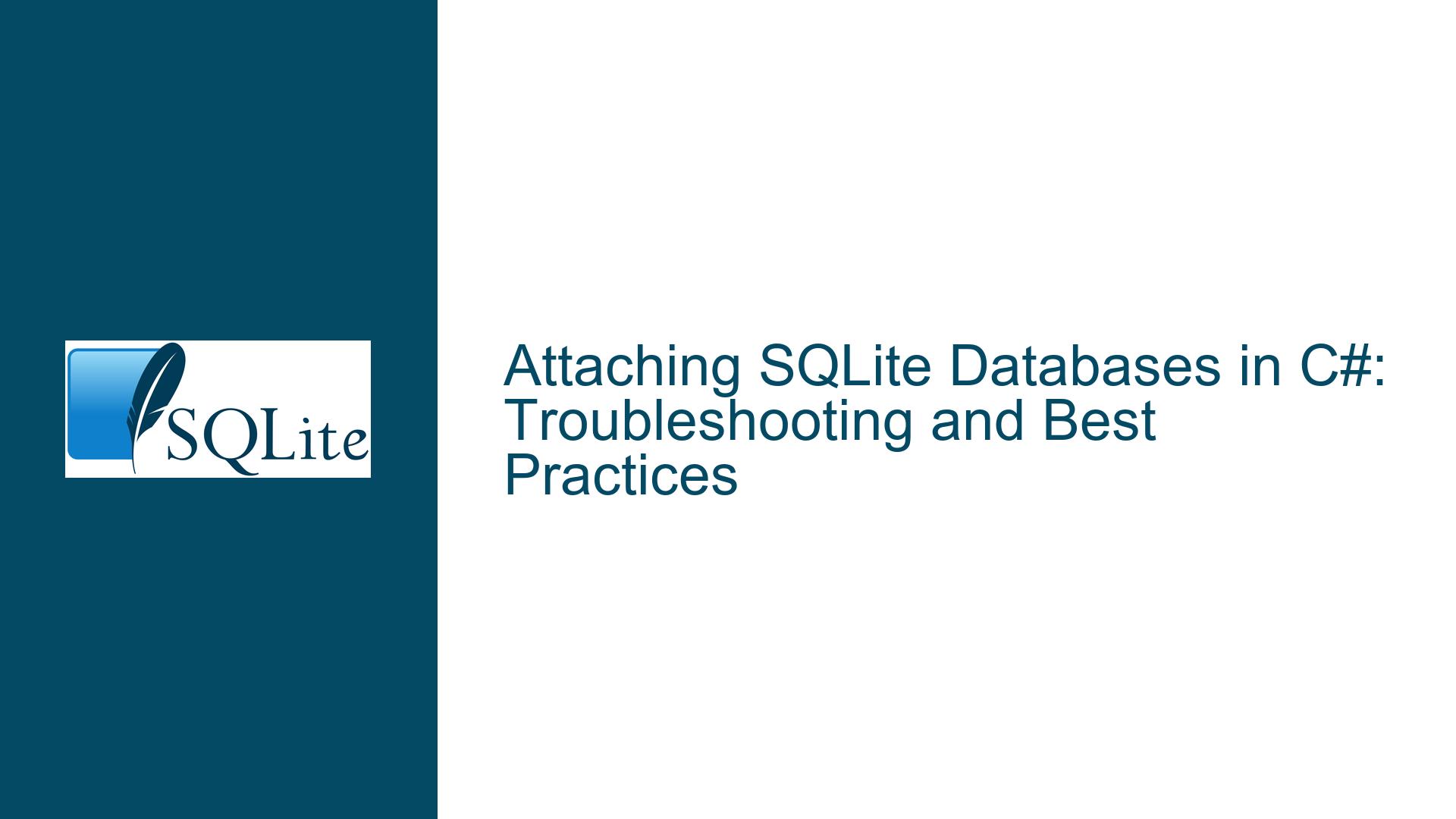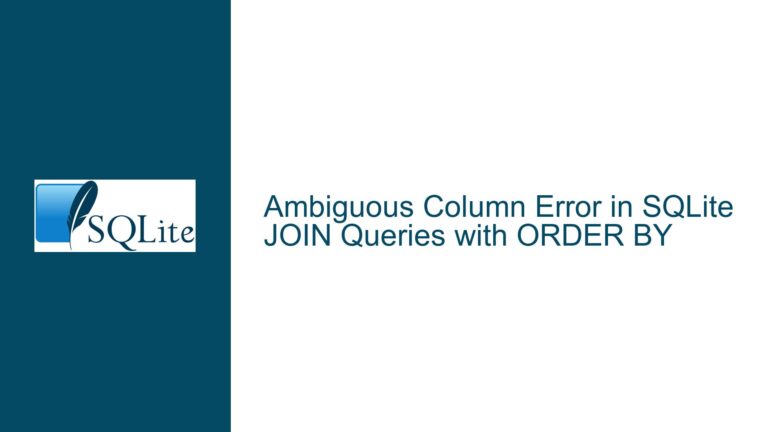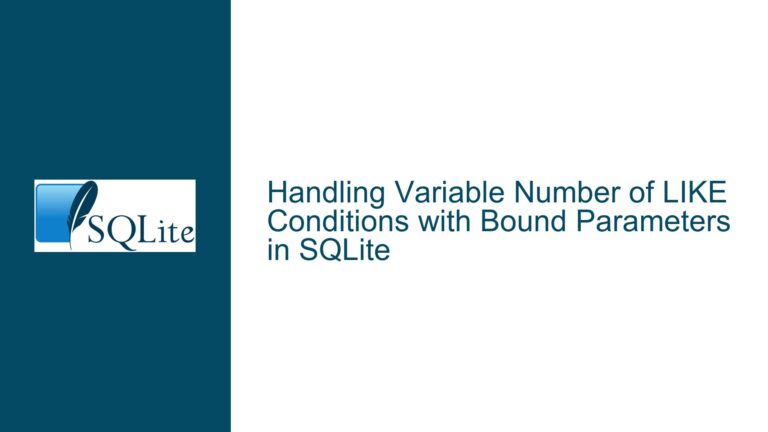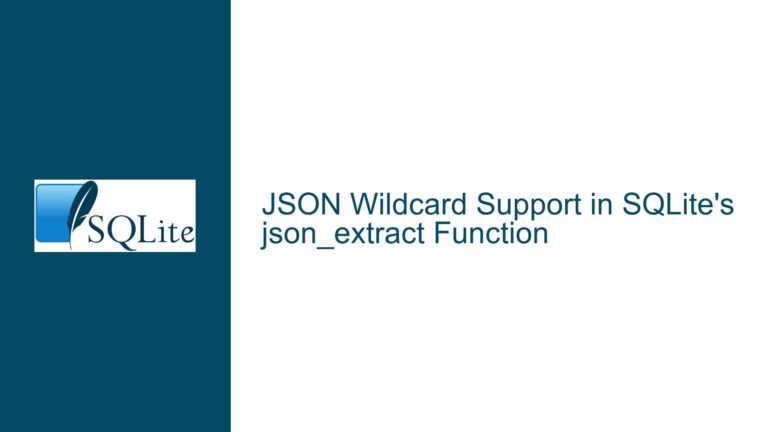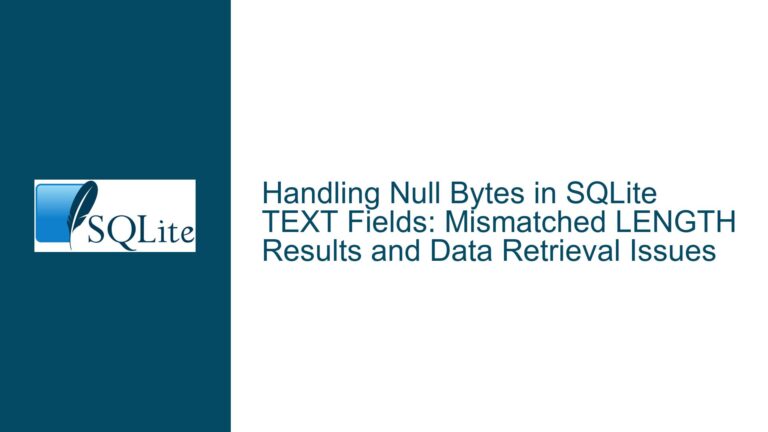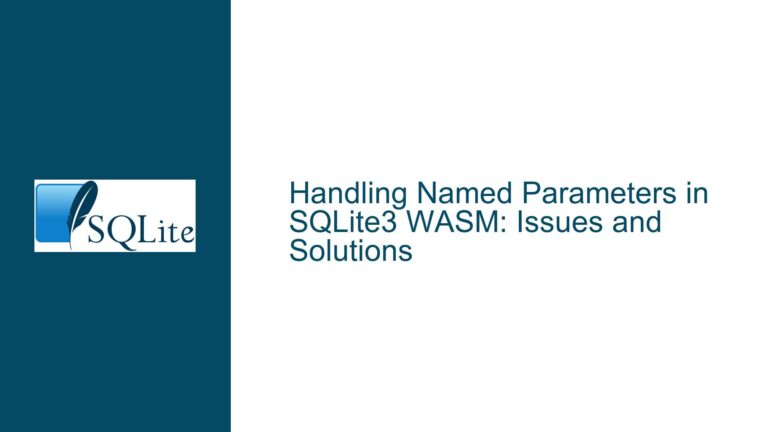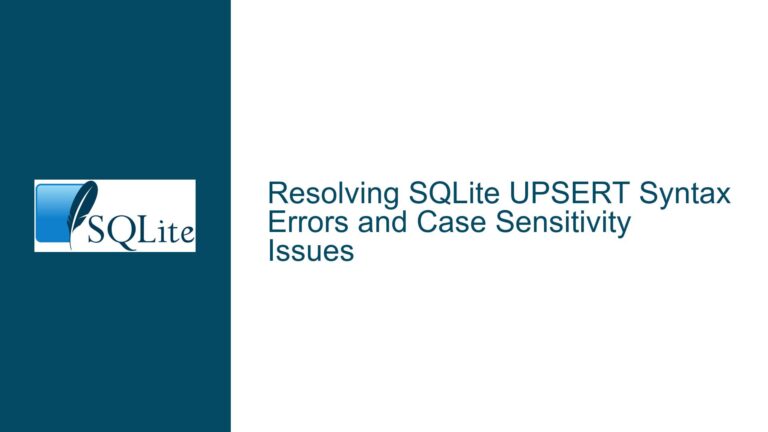Attaching SQLite Databases in C#: Troubleshooting and Best Practices
Understanding the ATTACH DATABASE Command in SQLite
The ATTACH DATABASE command in SQLite is a powerful feature that allows you to work with multiple databases within a single connection. This command essentially links another database file to your current SQLite session, enabling you to query and manipulate data across multiple databases as if they were a single entity. The syntax for attaching a database is straightforward:
ATTACH DATABASE 'file_path' AS schema_name;
Here, file_path is the path to the SQLite database file you want to attach, and schema_name is the alias you assign to the attached database. Once attached, you can reference tables in the attached database using the schema_name.table_name format.
In the context of C#, the sqlite3_exec function is used to execute SQL commands, including the ATTACH DATABASE command. The function signature typically looks like this:
int sqlite3_exec(sqlite3* db, const char* sql, int (*callback)(void*,int,char**,char**), void* data, char** errmsg);
The second parameter, sql, is where you pass the SQL command as a string. For attaching a database, this would be the ATTACH DATABASE command.
Common Issues When Attaching Databases in C#
When attempting to attach a database in a C# application using SQLite, several issues can arise. These issues often stem from misunderstandings about how the ATTACH DATABASE command works, limitations imposed by SQLite, or problems related to file permissions and paths.
One common issue is the failure to attach a database due to incorrect file paths. SQLite requires an absolute path to the database file, and relative paths or incorrect paths will result in an error. Additionally, the file path must be properly escaped, especially on Windows where backslashes are used as directory separators. In C#, this often means using double backslashes (\\) or verbatim string literals (@"...").
Another frequent problem is related to file permissions. SQLite needs both read and write permissions to the database file and its containing directory. If the application does not have the necessary permissions, the ATTACH DATABASE command will fail. This is particularly relevant in environments where the application is running with restricted permissions, such as in certain web server configurations.
SQLite also imposes a limit on the number of databases that can be attached simultaneously. By default, this limit is 10, but it can be increased up to 125 by recompiling SQLite with a different setting. However, increasing this limit is not always practical, and it’s important to be aware of this constraint when designing applications that require attaching multiple databases.
Troubleshooting and Resolving ATTACH DATABASE Issues in C#
To troubleshoot and resolve issues related to attaching databases in C#, follow these steps:
Verify the File Path: Ensure that the file path provided to the
ATTACH DATABASEcommand is correct and properly escaped. Use absolute paths and consider using verbatim string literals in C# to avoid issues with backslashes. For example:string sql = @"ATTACH DATABASE 'c:\sqlite\db\contacts.db' AS contacts;";Check File Permissions: Verify that the application has the necessary read and write permissions for both the database file and its containing directory. This is especially important in environments where the application runs with restricted permissions.
Confirm SQLite Version and Configuration: Ensure that the version of SQLite you are using supports the
ATTACH DATABASEcommand and that it is configured to allow attaching databases. Some older versions or custom builds of SQLite may have this feature disabled.Handle Errors Gracefully: When using
sqlite3_exec, always check the return value and handle errors appropriately. Theerrmsgparameter can provide detailed information about what went wrong. For example:int result = sqlite3_exec(db, sql, null, null, out errmsg); if (result != SQLITE_OK) { Console.WriteLine("Error: " + errmsg); sqlite3_free(errmsg); }Limit the Number of Attached Databases: Be mindful of the limit on the number of attached databases. If your application requires attaching more than 10 databases, consider recompiling SQLite with a higher limit or redesigning your application to reduce the number of attached databases.
Use Transactions When Necessary: When working with multiple attached databases, consider using transactions to ensure data consistency. SQLite supports transactions across attached databases, allowing you to commit or rollback changes atomically.
Detach Databases When Done: After you are done working with an attached database, detach it using the
DETACH DATABASEcommand to free up resources and avoid hitting the limit on the number of attached databases. For example:string sql = "DETACH DATABASE contacts;"; int result = sqlite3_exec(db, sql, null, null, out errmsg);
By following these steps, you can effectively troubleshoot and resolve issues related to attaching databases in SQLite using C#. Understanding the nuances of the ATTACH DATABASE command and the potential pitfalls will help you build robust applications that leverage the full power of SQLite’s multi-database capabilities.