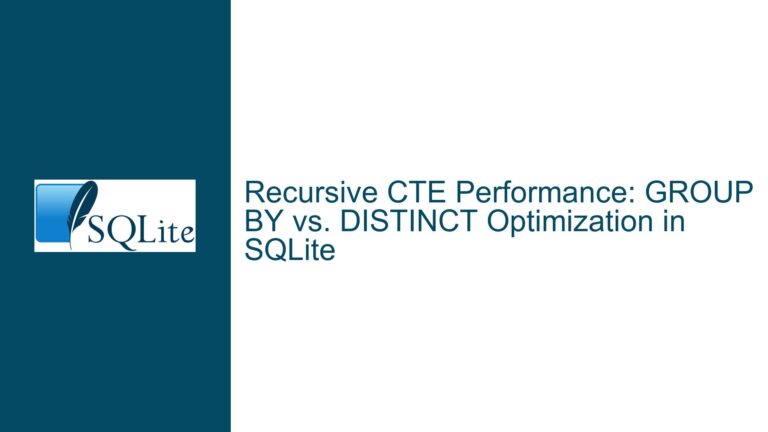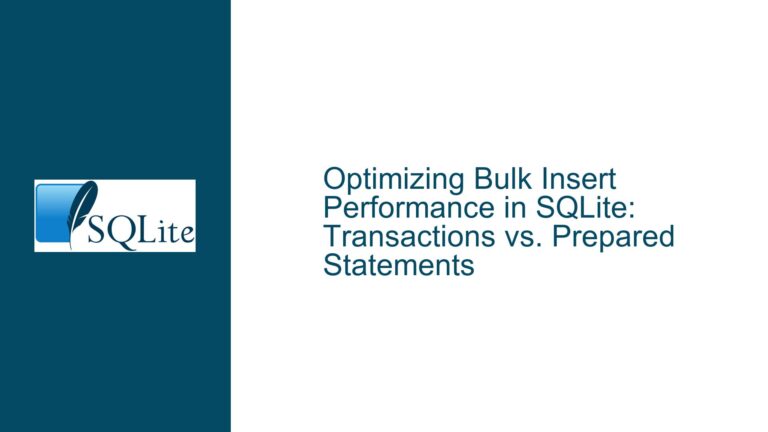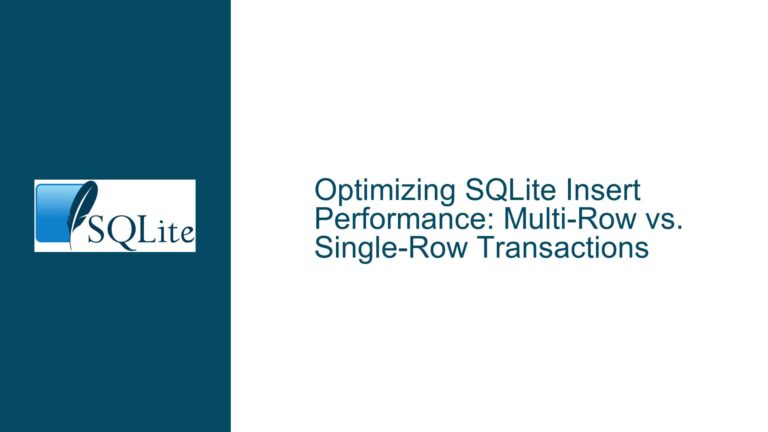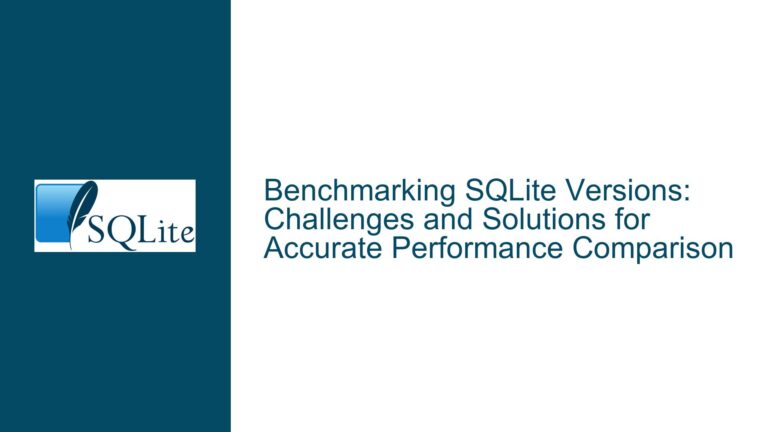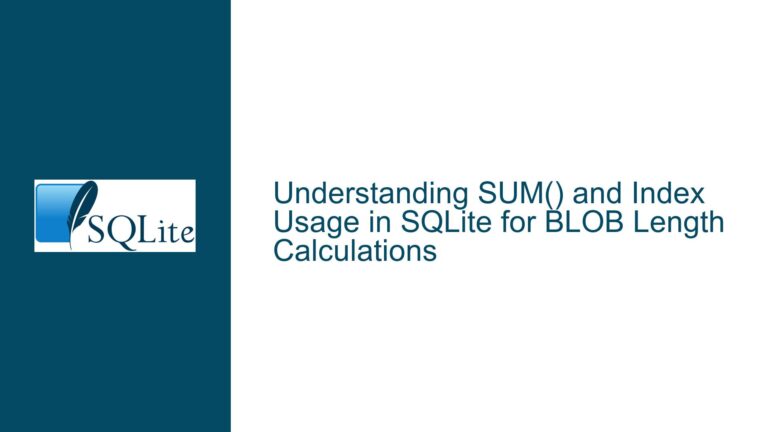and Resolving SQLite Database File Size Persistence After Table Deletion
Issue Overview: SQLite Database File Size Does Not Shrink After Table Deletion
When working with SQLite, users often encounter a scenario where the physical database file (*.db or *.sqlite) retains its original size even after deleting tables or records. This occurs because SQLite’s storage engine prioritizes performance and durability over immediate disk space reclamation. When a table is dropped or rows are deleted, SQLite marks the associated pages as "free" for future use but does not automatically shrink the file. This behavior is intentional, as frequent file resizing would introduce significant overhead for write operations. Instead, SQLite relies on the VACUUM command or manual file deletion to reclaim space.
The confusion often stems from misunderstandings about SQLite’s storage mechanics. For example, executing DROP TABLE or DELETE FROM statements removes data logically but leaves the physical file size unchanged. Additionally, SQLite does not support DROP DATABASE syntax, as databases are represented as single files. Attempting to use non-existent commands like DROP DATABASE (a common typo) leads to errors, further complicating the troubleshooting process.
Key factors contributing to this issue include:
- SQLite’s Free Page Management: Freed pages are retained in the database file for reuse, avoiding costly OS-level file truncation.
- Transactional Integrity: SQLite ensures ACID compliance, which requires careful management of disk space to prevent data corruption during crashes.
- Schema Complexity: Triggers, foreign key constraints, and indices can indirectly influence storage behavior, even after table deletion.
Possible Causes of Persistent Database File Size
1. Unreclaimed Free Pages
SQLite maintains a list of free pages within the database file. When a table is dropped or rows are deleted, the associated pages are added to this list. These pages remain part of the file until overwritten by new data. This design minimizes file fragmentation and improves write performance but leaves the file size unchanged.
2. Transactional Journals and Write-Ahead Logging (WAL)
SQLite uses temporary journals or WAL files to ensure atomic commits. These files can temporarily inflate disk usage, but they are separate from the main database file. However, if a transaction is interrupted or not properly closed, residual data in these files might prevent the main database from shrinking.
3. Incomplete Schema Cleanup
Dropping a table does not automatically remove associated objects like indices, triggers, or views. Orphaned schema elements can retain references to deleted data, indirectly contributing to file size persistence. For example, an index on a dropped table might still occupy space until explicitly removed.
4. Foreign Key Constraints and Trigger Dependencies
If tables are linked via foreign keys or triggers, deleting rows or dropping tables out of order may leave behind "dangling" references. SQLite’s foreign key enforcement (if enabled) or trigger logic might block full cleanup unless dependencies are resolved.
5. File System Fragmentation
While less common, file system fragmentation can create the illusion of a large file size even when free space exists internally. This is unrelated to SQLite’s behavior but can confuse users inspecting file properties.
Troubleshooting Steps, Solutions, and Fixes
Step 1: Validate Schema Cleanup
Before addressing file size, ensure all tables and dependent objects are removed correctly. Use the following SQL commands to inspect the schema:
-- List all tables in the database
SELECT name FROM sqlite_schema WHERE type='table';
-- List indices, triggers, and views
SELECT name, type FROM sqlite_schema WHERE type IN ('index', 'trigger', 'view');
If any unexpected objects remain, drop them explicitly:
DROP INDEX index_name;
DROP TRIGGER trigger_name;
DROP VIEW view_name;
Step 2: Execute the VACUUM Command
The VACUUM command rebuilds the database file, discarding free pages and defragmenting data. It effectively reduces the file size to the minimum required for the current data. Run it after deleting tables or rows:
-- Example: Drop a table and vacuum
DROP TABLE IF EXISTS orders;
VACUUM;
For a full reset (empty database):
-- Drop all tables (adjust for your schema)
DROP TABLE IF EXISTS table1;
DROP TABLE IF EXISTS table2;
VACUUM;
Caveats:
VACUUMrequires exclusive access to the database. Ensure no other connections are active.- For large databases,
VACUUMcan be slow and temporarily double disk usage.
Step 3: Enable Auto-Vacuum (Optional)
SQLite supports an auto_vacuum mode, which trims free pages from the end of the file after transactions. However, this is not a full replacement for VACUUM, as it does not defragment data. Enable it via:
PRAGMA auto_vacuum = FULL; -- Or INCREMENTAL
Note: Auto-vacuum must be enabled before creating tables. Existing databases require VACUUM to reconfigure.
Step 4: Manual File Deletion (Alternative Approach)
If rebuilding the database is acceptable, delete the file programmatically and recreate it:
// C code example
remove("database.sqlite");
sqlite3_open("database.sqlite", &db);
This guarantees a minimal file size but loses all schema and data.
Step 5: Handle Foreign Keys and Triggers
When dependencies exist, use PRAGMA foreign_keys to enforce constraint checks during deletion:
PRAGMA foreign_keys = ON;
-- Delete or drop tables in dependency order
DELETE FROM child_table;
DELETE FROM parent_table;
VACUUM;
For triggers that interfere with deletions, temporarily disable them:
PRAGMA defer_foreign_keys = ON;
Step 6: Verify File Size Reduction
After running VACUUM, inspect the file size using OS tools (e.g., ls -l on Unix or File Explorer on Windows). If the size remains unchanged:
- Confirm no hidden data remains (e.g., in
sqlite_sequencefor auto-increment columns). - Check for uncommitted transactions with
PRAGMA journal_mode;.
Step 7: Advanced: Use the SQLite C API
For programmatic control, the SQLite C API offers sqlite3_db_config with SQLITE_DBCONFIG_RESET_DATABASE to force a reset:
sqlite3_db_config(db, SQLITE_DBCONFIG_RESET_DATABASE, 1, 0);
sqlite3_exec(db, "VACUUM", NULL, NULL, NULL);
sqlite3_db_config(db, SQLITE_DBCONFIG_RESET_DATABASE, 0, 0);
This sequence resets internal caches before vacuuming, useful in long-lived applications.
Summary
SQLite’s file size persistence after table deletion is a deliberate design choice to optimize performance. The definitive solution involves running VACUUM after schema changes or deletions. For applications requiring minimal file size, combine thorough schema cleanup with periodic vacuuming. Manual file deletion remains a viable alternative when data retention is unnecessary.