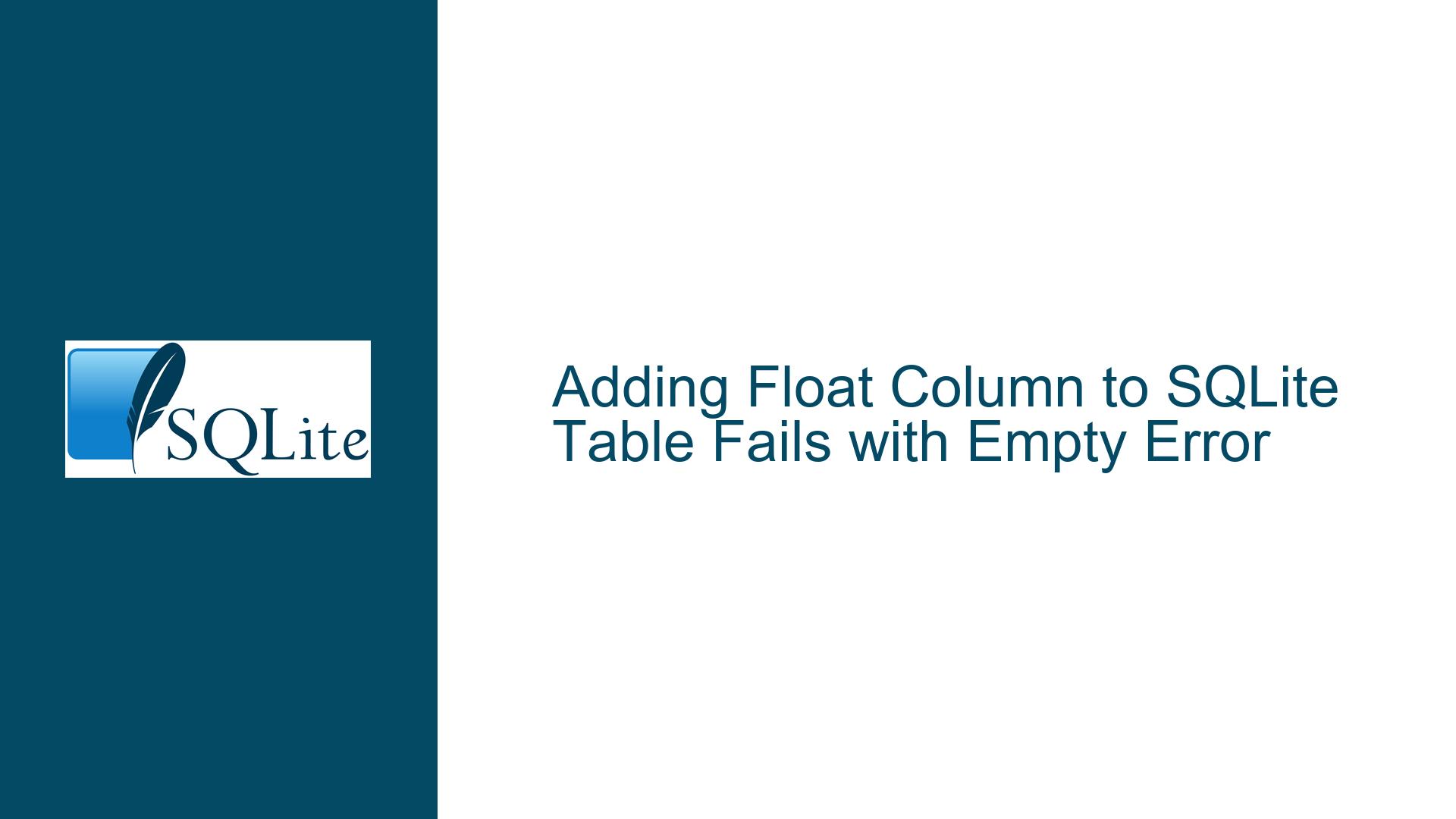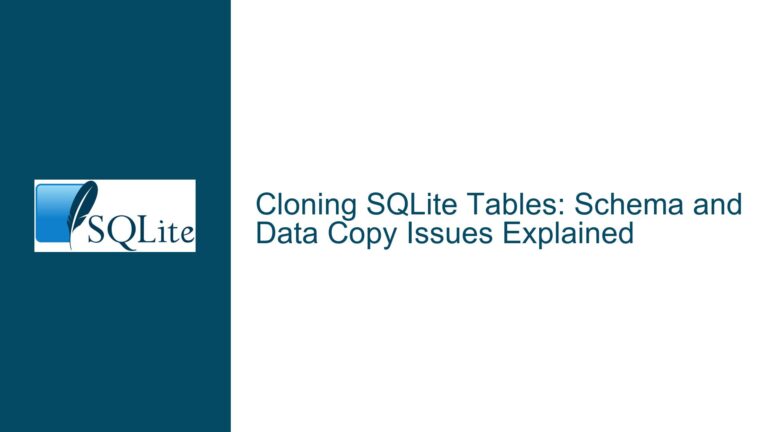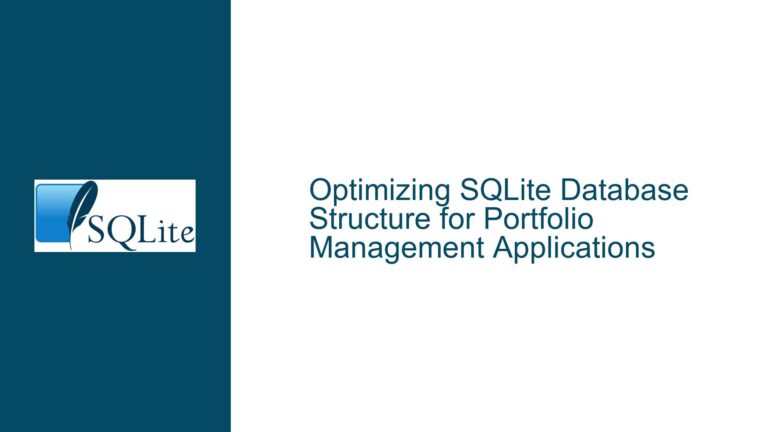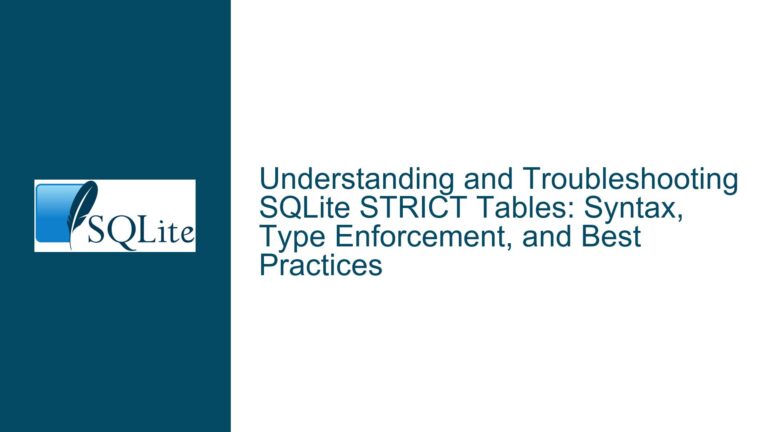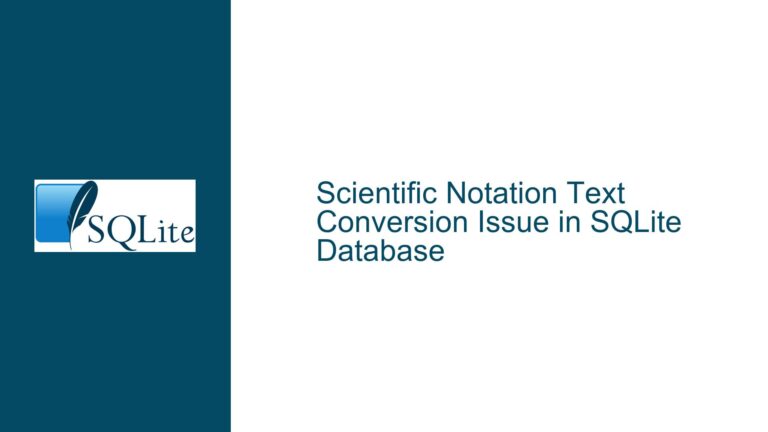Adding Float Column to SQLite Table Fails with Empty Error
SQLite Table Alteration Fails with Empty Error Message
When attempting to add a float column to an existing SQLite table using the ALTER TABLE command, the operation fails with an empty error message. This issue is particularly perplexing because the SQL syntax appears correct, and the same query executes successfully in other environments or directly via the SQLite command-line interface. The problem seems to be tied to the specific environment or tool being used, such as phpLiteAdmin, which may not fully support the operation or may encounter file access or locking issues.
The core of the issue lies in the interaction between the SQLite database and the administrative tool being used to execute the query. While the SQLite engine itself supports the ALTER TABLE command for adding columns, including float columns, the administrative tool may impose limitations or encounter errors that prevent the operation from completing successfully. This discrepancy between the expected behavior and the actual outcome necessitates a deeper exploration of the underlying causes and potential solutions.
PhpLiteAdmin Limitations and Database Locking Issues
One of the primary causes of this issue is the limitations inherent in phpLiteAdmin, a web-based SQLite database management tool. PhpLiteAdmin is known to have restricted support for certain data types and operations, particularly when it comes to altering table schemas. In this case, phpLiteAdmin may not fully support the addition of float columns, leading to an empty error message when the operation is attempted.
Another potential cause is database locking. SQLite databases can be locked by other processes or applications, preventing modifications to the schema. If the database is locked by another program or process, phpLiteAdmin may fail to execute the ALTER TABLE command, resulting in an empty error message. This is particularly common in environments where multiple applications or scripts access the same SQLite database concurrently.
Additionally, file access permissions can play a role in this issue. If phpLiteAdmin does not have the necessary permissions to access or modify the SQLite database file, it may fail to execute the ALTER TABLE command. This can occur if the database file is located in a directory with restrictive permissions or if the web server running phpLiteAdmin does not have sufficient privileges to modify the file.
Resolving PhpLiteAdmin Limitations and Ensuring Proper Database Access
To address this issue, the first step is to verify the capabilities of the administrative tool being used. If phpLiteAdmin is found to be the source of the problem, consider switching to a more robust SQLite management tool that fully supports schema alterations, including the addition of float columns. Tools such as DB Browser for SQLite or the SQLite command-line interface (CLI) are excellent alternatives that provide comprehensive support for SQLite operations.
When using an alternative tool, execute the ALTER TABLE command directly to add the float column. For example, the following command can be used to add a float column named BLOOD with a default value of 0.0 to the CHARACTERS table:
ALTER TABLE CHARACTERS ADD COLUMN BLOOD FLOAT DEFAULT 0.0;
If the command executes successfully in the alternative tool, this confirms that the issue is indeed related to phpLiteAdmin. In such cases, it is advisable to transition to a more capable tool for future database management tasks.
If database locking is suspected as the cause of the issue, ensure that no other processes or applications are accessing the SQLite database concurrently. This can be achieved by closing any other applications or scripts that may be using the database and then retrying the ALTER TABLE command. Additionally, consider using the SQLite PRAGMA locking_mode command to control the locking behavior of the database. For example, setting the locking mode to EXCLUSIVE can prevent other processes from accessing the database while schema alterations are being performed:
PRAGMA locking_mode = EXCLUSIVE;
File access permissions should also be verified to ensure that the administrative tool has the necessary privileges to modify the SQLite database file. Check the permissions of the directory containing the database file and ensure that the web server running phpLiteAdmin has write access to the file. If necessary, adjust the permissions to grant the required access.
In cases where the issue persists despite using an alternative tool and ensuring proper database access, consider recreating the table with the desired schema. While this approach is more labor-intensive, it guarantees that the table will have the correct structure. To recreate the table, follow these steps:
- Create a new table with the desired schema, including the float column.
- Copy the data from the old table to the new table.
- Drop the old table.
- Rename the new table to the original table name.
For example, to recreate the CHARACTERS table with a float column named BLOOD, the following commands can be used:
CREATE TABLE NEW_CHARACTERS (
ID INTEGER PRIMARY KEY,
NAME TEXT,
BLOOD FLOAT DEFAULT 0.0
);
INSERT INTO NEW_CHARACTERS (ID, NAME) SELECT ID, NAME FROM CHARACTERS;
DROP TABLE CHARACTERS;
ALTER TABLE NEW_CHARACTERS RENAME TO CHARACTERS;
This process ensures that the table is correctly structured with the desired float column, while preserving the existing data.
In conclusion, the issue of adding a float column to an SQLite table and encountering an empty error message is primarily related to the limitations of phpLiteAdmin and potential database locking or file access issues. By switching to a more capable SQLite management tool, ensuring proper database access, and recreating the table if necessary, this issue can be effectively resolved. These steps not only address the immediate problem but also contribute to a more robust and reliable database management strategy.