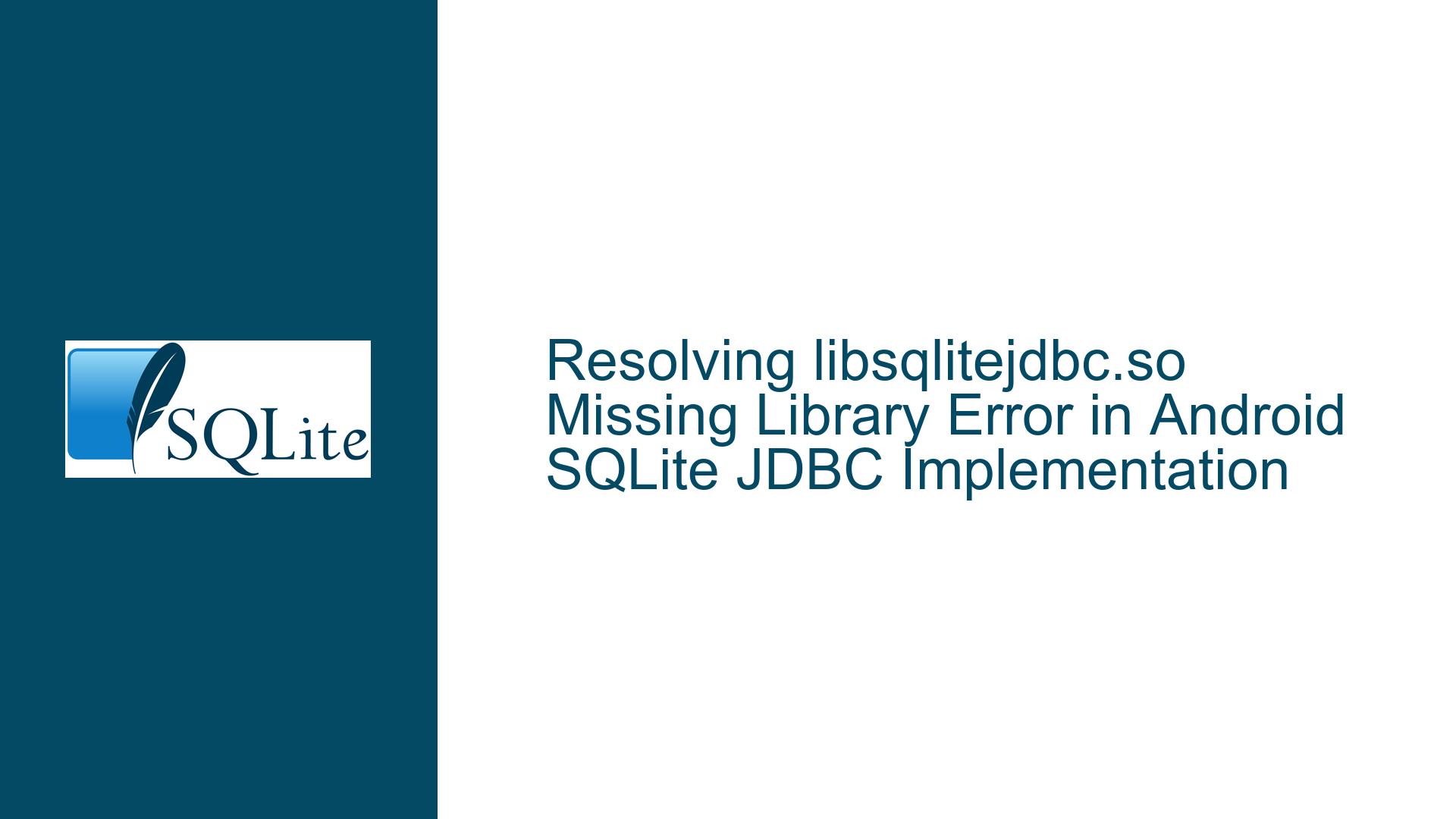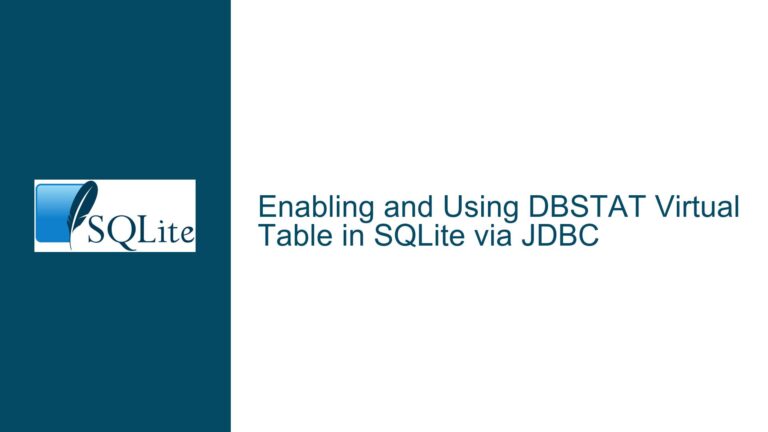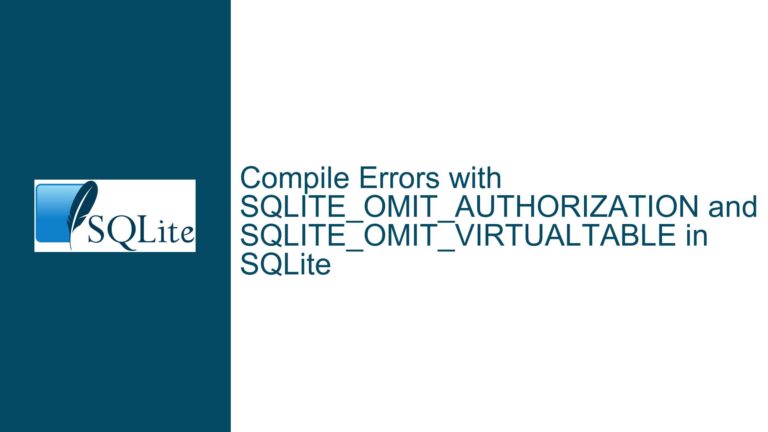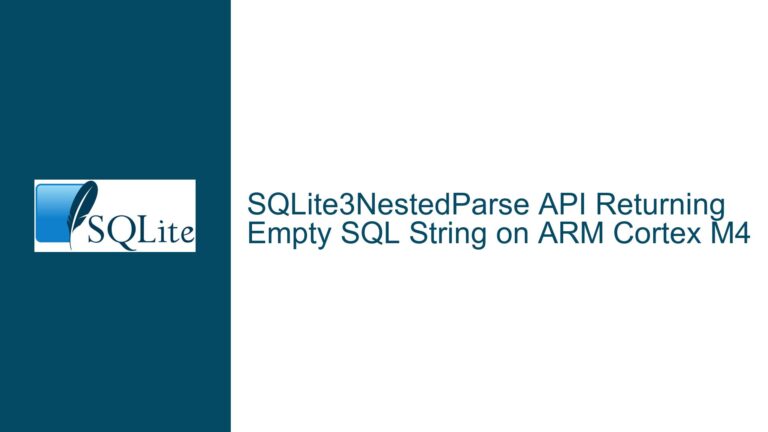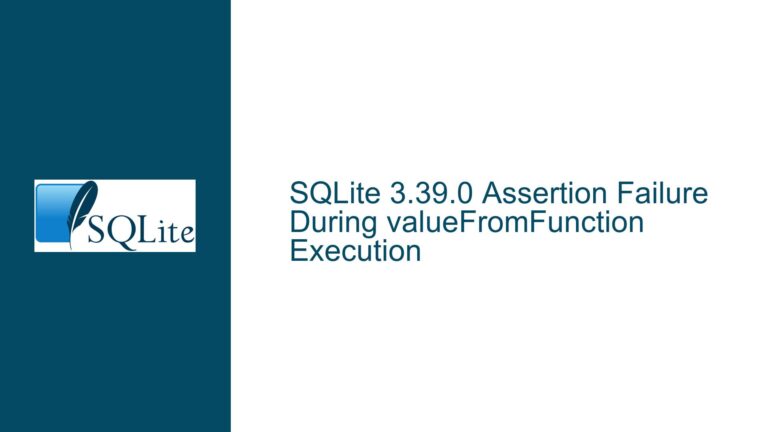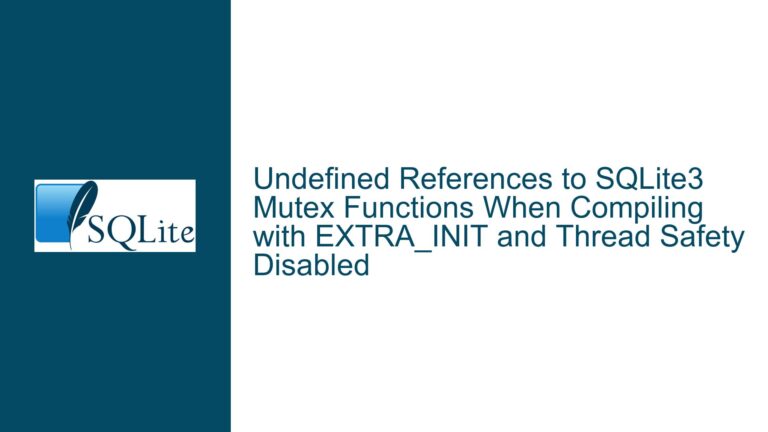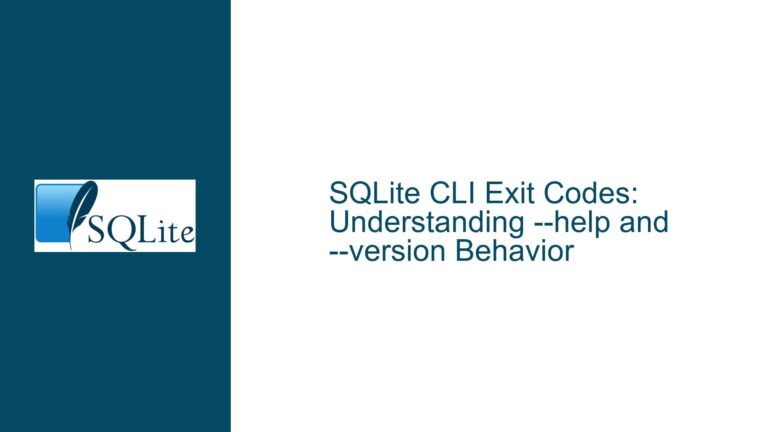Resolving libsqlitejdbc.so Missing Library Error in Android SQLite JDBC Implementation
Issue Overview: Native Library Compatibility and Path Configuration in Android SQLite JDBC
The core problem revolves around attempting to use the SQLite JDBC driver in an Android environment, resulting in a fatal runtime error: java.lang.UnsatisfiedLinkError: dlopen failed: library "libsqlitejdbc.so" not found. This occurs despite attempts to reconfigure temporary directories and database paths. The error indicates a failure to locate or load the native shared library (libsqlitejdbc.so) required by the JDBC driver.
Android’s architecture imposes strict constraints on native library loading that differ from desktop environments. The SQLite JDBC driver relies on platform-specific native binaries, which are typically compiled for x86/x64 architectures common in desktop systems. However, Android devices predominantly use ARM-based processors (armeabi-v7a, arm64-v8a), creating a fundamental incompatibility. Even if the library were present in the application’s directory structure, architectural mismatches would prevent successful loading.
Additionally, the error reflects a misalignment between the Java code’s expectations of library locations and Android’s security-enforced directory permissions. Android applications operate within sandboxed environments where access to root directories or arbitrary paths is restricted. The attempted path modifications via System.setProperty("java.io.tmpdir", ...) and database file relocation to /data/data/... do not resolve the underlying issue because:
- The JDBC driver’s internal logic for locating native libraries does not account for Android’s filesystem hierarchy.
- Android’s dynamic linker searches for shared libraries in predefined system directories and application-specific
libfolders, not arbitrary user-defined paths.
The secondary concern involves performance comparisons between pure Java SQLite implementations and native JDBC drivers. While native code execution often offers speed advantages, Android’s Dalvik/ART runtime compiles Java bytecode into native instructions (AOT or JIT compilation), narrowing the performance gap. However, using incompatible native libraries negates any potential benefits and introduces runtime failures.
Possible Causes: Architectural Mismatches and Library Deployment Errors
1. Processor Architecture Incompatibility
The libsqlitejdbc.so library bundled with standard SQLite JDBC drivers is compiled for x86/x64 architectures. Most Android devices use ARM-based processors (32-bit armeabi-v7a or 64-bit arm64-v8a). Attempting to load an x86-compiled shared library on an ARM device triggers a format error, misinterpreted as “library not found” due to the loader’s inability to recognize the binary.
2. Incorrect Library Placement in the APK
Android applications package native libraries in specific directories within the APK:
lib/armeabi-v7a/lib/arm64-v8a/lib/x86/
Iflibsqlitejdbc.sois not placed in the correct ABI-specific directory, the Android Package Manager (APK) will not extract it to the device’s filesystem during installation. The JDBC driver’sSystem.loadLibrary()calls fail because the library resides in an unsupported location.
3. Missing Library in Build Configuration
Developers must explicitly include native libraries in the Android project’s jniLibs directory or configure build scripts (Gradle) to package them. Omitting this step results in the APK lacking the required .so file, regardless of architectural compatibility.
4. Conflicting SQLite Implementations
Android’s runtime environment includes a built-in SQLite library (libsqlite.so) that differs from the version used by the JDBC driver. Version mismatches in SQLite APIs or schema formats can cause undefined behavior, even if the library loads successfully.
5. Security Restrictions on File Permissions
Android enforces strict permissions on /data/data/<package>/ directories. While the application has write access to its private storage, third-party libraries attempting to load executables from non-standard locations may encounter security exceptions masked as “file not found” errors.
Troubleshooting Steps, Solutions & Fixes: Native Library Adaptation and JDBC Alternatives
Step 1: Validate Native Library Architecture
Obtain the target Android device’s ABI using:
String abi = Build.SUPPORTED_ABIS[0];
Common outputs: armeabi-v7a, arm64-v8a, x86. Cross-reference this with the libsqlitejdbc.so library’s compilation architecture. Use the file command on Unix-based systems to inspect the library:
file libsqlitejdbc.so
Output for ARM libraries:
ELF 32-bit LSB shared object, ARM, EABI5 version 1 (SYSV), dynamically linked...
If the library is compiled for x86, proceed to Step 2.
Step 2: Rebuild libsqlitejdbc.so for Target ABI
Compile SQLite JDBC from source for the target Android ABI:
- Install the Android Native Development Kit (NDK).
- Cross-compile SQLite and the JDBC driver’s JNI code:
export NDK_ROOT=/path/to/android-ndk
export TOOLCHAIN=$NDK_ROOT/toolchains/llvm/prebuilt/linux-x86_64
export TARGET=armv7a-linux-androideabi
export API=24
export AR=$TOOLCHAIN/bin/llvm-ar
export CC=$TOOLCHAIN/bin/$TARGET$API-clang
export CXX=$TOOLCHAIN/bin/$TARGET$API-clang++
git clone https://github.com/xerial/sqlite-jdbc
cd sqlite-jdbc
make native
Adjust TARGET and API for the desired architecture. Replace armv7a-linux-androideabi with aarch64-linux-android for arm64-v8a.
Step 3: Embed the Correct Library in the Android Project
Place the rebuilt libsqlitejdbc.so in the project’s src/main/jniLibs/<abi>/ directory. For example:
src/main/jniLibs/armeabi-v7a/libsqlitejdbc.sosrc/main/jniLibs/arm64-v8a/libsqlitejdbc.so
Configure Gradle to include the ABI:
android {
defaultConfig {
ndk {
abiFilters 'armeabi-v7a', 'arm64-v8a'
}
}
}
Step 4: Load the Library with Explicit Paths
Bypass the default System.loadLibrary() search path by loading the library directly from the app’s native directory:
String libPath = getApplicationInfo().nativeLibraryDir + "/libsqlitejdbc.so";
System.load(libPath);
This ensures the loader accesses the correct extracted library location.
Step 5: Switch to Android-Optimized JDBC Drivers
Use JDBC drivers tailored for Android, such as SQLite Android Bindings, which provide pre-built ARM-compatible binaries:
- Add the dependency:
implementation 'org.sqlite:sqlite-android:3.36.0'
- Initialize the driver:
Class.forName("org.sqlite.database.sqlite.SQLiteDatabase");
Connection connection = DriverManager.getConnection("jdbc:sqlite:" + dbPath);
Step 6: Evaluate Pure Java SQLite Implementations
If native library complications persist, use a pure-Java SQLite driver like SQLiteDroid:
implementation 'org.sqldroid:sqldroid:1.0.3'
Initialize with:
Connection connection = DriverManager.getConnection("jdbc:sqldroid:" + dbPath);
While slower for complex operations, this avoids native dependencies entirely.
Step 7: Leverage Android’s Native SQLiteDatabase API
For optimal performance and compatibility, bypass JDBC and use Android’s built-in SQLiteDatabase:
SQLiteDatabase db = SQLiteDatabase.openOrCreateDatabase(dbPath, null);
Cursor cursor = db.rawQuery("SELECT * FROM table", null);
This approach utilizes Android’s optimized SQLite engine without external dependencies.
Final Recommendation
Abandon the standard SQLite JDBC driver for Android development. Instead:
- Use Android’s SQLiteDatabase API for best performance and integration.
- If JDBC is mandatory, deploy SQLite Android Bindings with correct ABI libraries.
- For cross-platform codebases, abstract database operations behind interfaces, providing Android-specific implementations.
Native library errors in Android SQLite JDBC integrations stem from architectural mismatches and improper deployment. Addressing these requires recompiling libraries for target ABIs, adjusting build configurations, or adopting Android-optimized alternatives.