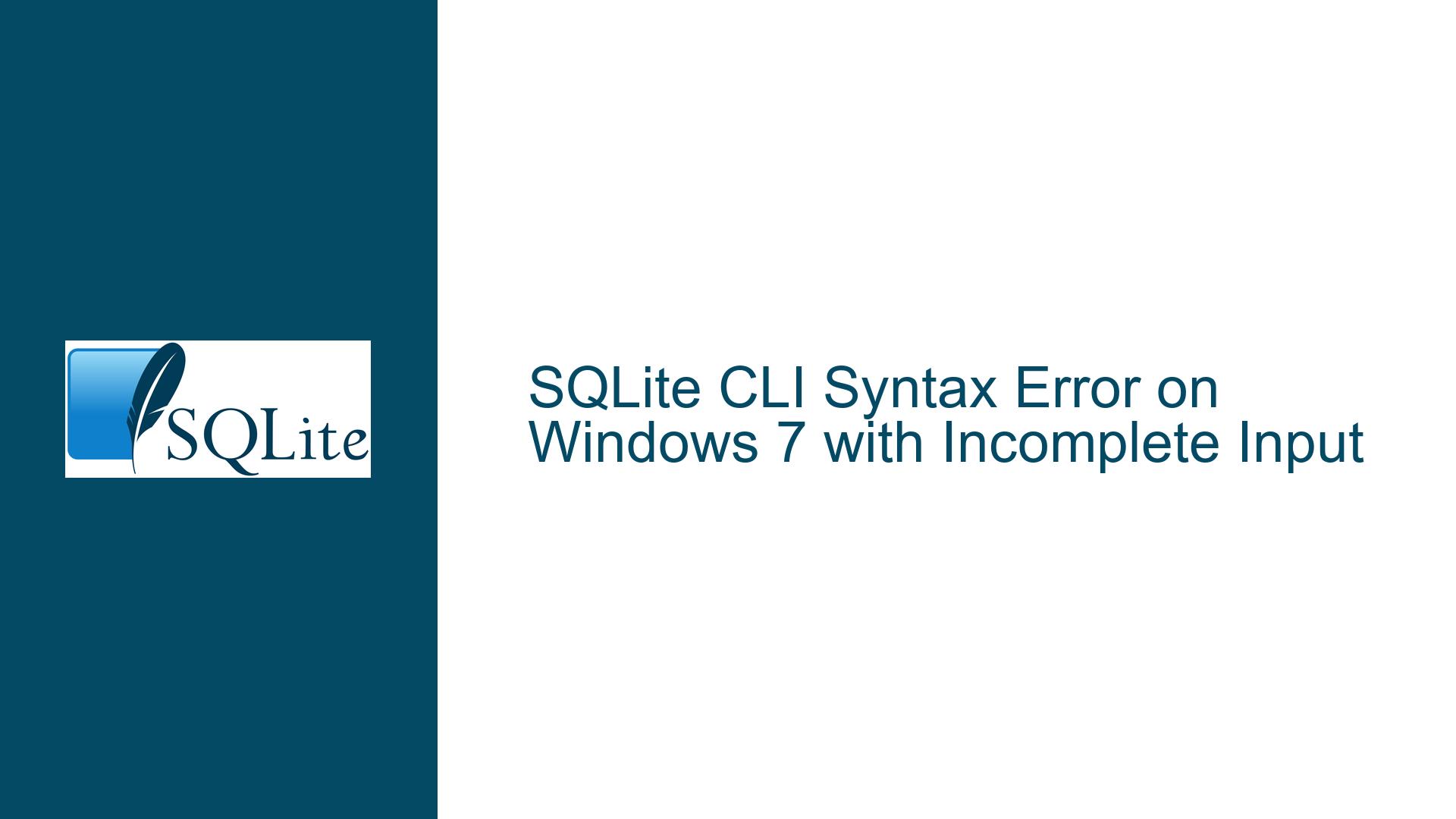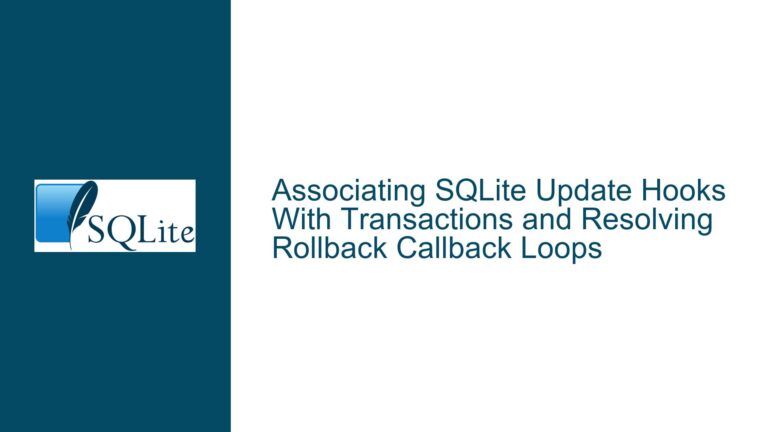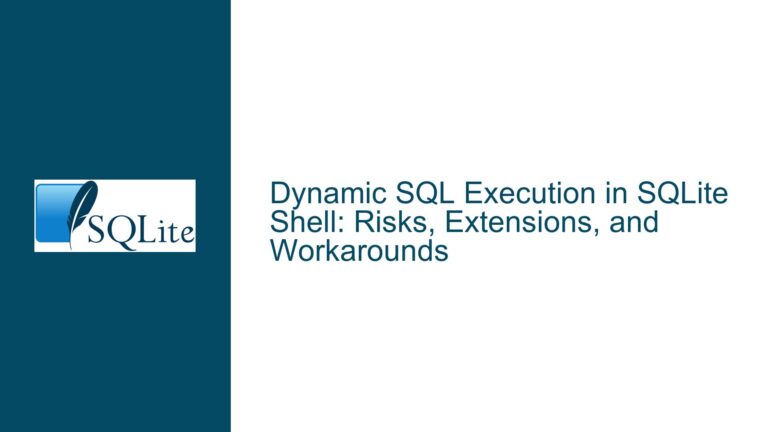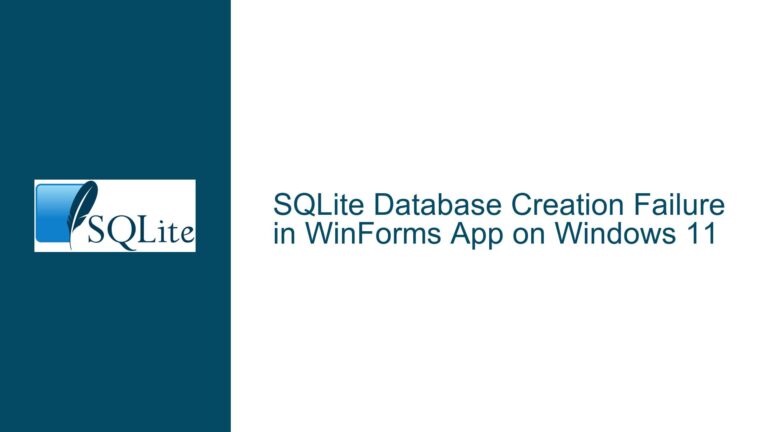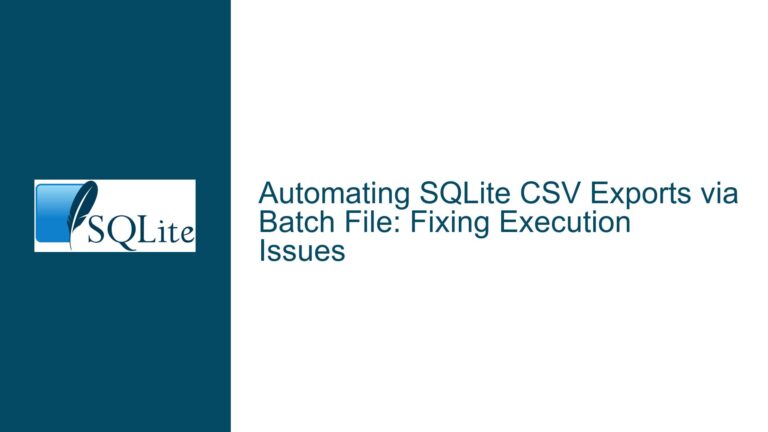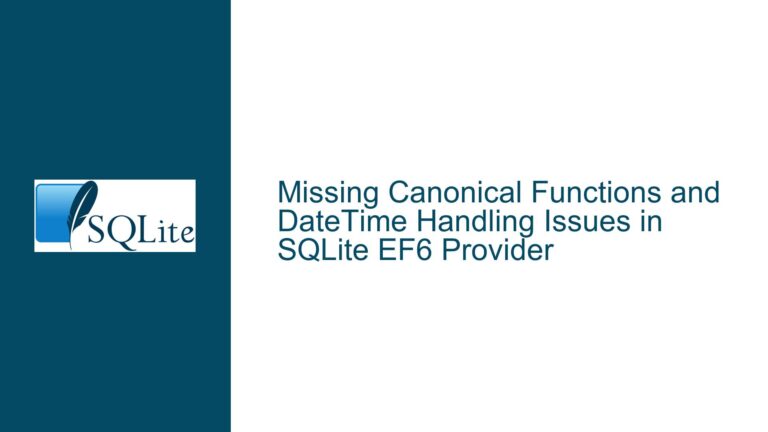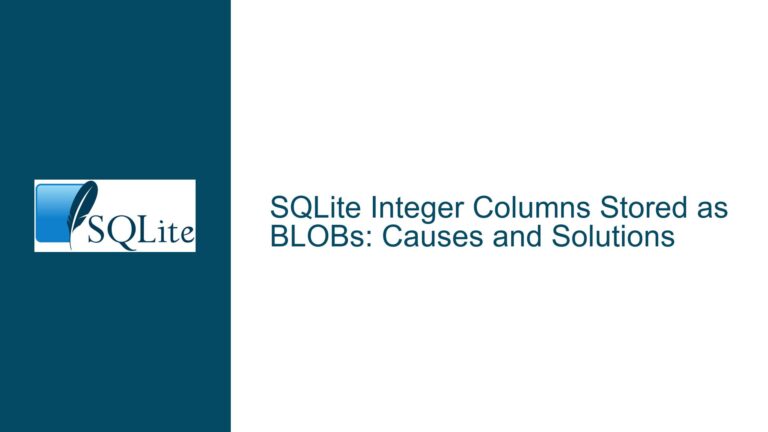SQLite CLI Syntax Error on Windows 7 with Incomplete Input
Issue Overview: SQLite CLI Syntax Error with Incomplete Input on Windows 7
The core issue revolves around a syntax error encountered in the SQLite Command Line Interface (CLI) when executing a query on a Windows 7 32-bit system. The error manifests when a SQL query is pasted into the CLI without a trailing newline after the final semicolon. Specifically, the error message "Parse error: near ‘sqlite3_x86’: syntax error" appears, indicating that the CLI is misinterpreting the input. This behavior is not observed when the same input is provided with a trailing newline or when using the .read command to execute the SQL script from a file.
The issue is particularly notable because it does not occur on Windows 10, suggesting a platform-specific interaction between the SQLite CLI and the Windows 7 console. The problem is exacerbated by the fact that the CLI appears to be waiting for additional input, as indicated by the blinking cursor, which misleads the user into thinking that the query is incomplete. This behavior is inconsistent with the expected operation of the SQLite CLI, where a semicolon typically signifies the end of a command.
The error is reproducible under the following conditions:
- The SQLite CLI version 3.44.1 is used on a Windows 7 32-bit system.
- A sequence of SQL commands is pasted into the CLI without a trailing newline after the final semicolon.
- The final command in the sequence is a
SELECTstatement, which triggers the syntax error when executed.
This issue highlights a subtle but significant interaction between the SQLite CLI and the Windows 7 console, which can lead to confusion and errors during routine database operations.
Possible Causes: Incomplete Input Handling in Windows 7 Console
The root cause of this issue lies in the way the Windows 7 console handles input when it is pasted into the SQLite CLI. Unlike Windows 10, the Windows 7 console does not automatically append a newline character to the input when it is pasted. This results in the SQLite CLI receiving an incomplete input stream, which it interprets as a syntax error.
The SQLite CLI relies on the presence of a newline character to determine the end of a command. When a command is pasted without a trailing newline, the CLI continues to wait for additional input, leading to the blinking cursor and the subsequent syntax error. This behavior is consistent with the observed error message, which indicates that the CLI is misinterpreting the input as an incomplete command.
Additionally, the issue may be exacerbated by the way the Windows 7 console handles special characters and escape sequences. The presence of the sqlite3_x86.exe string in the error message suggests that the console is interpreting part of the input as a command or executable, rather than as part of the SQL query. This misinterpretation is likely due to the incomplete input stream, which causes the console to incorrectly parse the input.
The fact that the issue does not occur on Windows 10 suggests that the newer console handles input more robustly, automatically appending a newline character when input is pasted. This difference in behavior between Windows 7 and Windows 10 consoles highlights the importance of considering platform-specific nuances when developing and troubleshooting command-line applications.
Troubleshooting Steps, Solutions & Fixes: Ensuring Complete Input in SQLite CLI
To resolve this issue, it is essential to ensure that the input provided to the SQLite CLI is complete and properly terminated. This can be achieved through several methods, each of which addresses the underlying cause of the problem.
1. Adding a Trailing Newline After the Final Semicolon:
The simplest and most effective solution is to ensure that a trailing newline is present after the final semicolon in the SQL command sequence. This can be done manually by pressing the Enter key after pasting the commands into the CLI. Alternatively, the SQL script can be edited to include a trailing newline before it is pasted into the CLI. This ensures that the CLI receives a complete input stream, preventing the syntax error from occurring.
2. Using the .read Command to Execute SQL Scripts:
Another effective solution is to use the .read command to execute SQL scripts from a file. This method bypasses the issue entirely, as the .read command reads the entire file as a single input stream, ensuring that all commands are properly terminated. To use this method, the SQL commands should be saved to a text file with a .sql extension, and the .read command should be used to execute the file from within the SQLite CLI. For example:
sqlite> .read script.sql
This approach is particularly useful for executing complex or lengthy SQL scripts, as it eliminates the need to manually paste commands into the CLI.
3. Modifying the SQLite CLI to Handle Incomplete Input:
For advanced users, it may be possible to modify the SQLite CLI source code to handle incomplete input more gracefully. This could involve adding logic to automatically append a newline character to the input stream if it is not already present. However, this approach requires a deep understanding of the SQLite codebase and is not recommended for most users.
4. Upgrading to a Newer Version of Windows:
Given that the issue does not occur on Windows 10, upgrading to a newer version of Windows may be a viable long-term solution. This approach eliminates the platform-specific nuances of the Windows 7 console, ensuring that the SQLite CLI operates as expected. However, this solution may not be feasible for all users, particularly those with legacy systems or specific compatibility requirements.
5. Using an Alternative SQLite Front-End:
For users who frequently encounter this issue, using an alternative SQLite front-end may be a practical solution. There are several graphical and command-line front-ends available that provide a more robust interface for interacting with SQLite databases. These front-ends often include features such as syntax highlighting, auto-completion, and improved input handling, which can help prevent issues like the one described here.
6. Ensuring Consistent Input Formatting:
To minimize the risk of encountering this issue, it is important to ensure that all SQL commands are consistently formatted and properly terminated. This includes using semicolons to separate commands and ensuring that each command is followed by a newline character. Consistent formatting not only prevents syntax errors but also makes SQL scripts easier to read and maintain.
7. Debugging and Logging Input Streams:
For developers and advanced users, debugging and logging the input stream can provide valuable insights into the root cause of the issue. This can be done by modifying the SQLite CLI to log the input stream to a file or by using a debugging tool to capture and analyze the input. This approach can help identify specific patterns or sequences that trigger the issue, allowing for more targeted solutions.
8. Reporting the Issue to the SQLite Development Team:
Finally, users who encounter this issue should consider reporting it to the SQLite development team. Providing detailed information about the operating system, SQLite version, and steps to reproduce the issue can help the team identify and address the underlying cause. This may lead to a future update that resolves the issue for all users.
In conclusion, the issue of syntax errors in the SQLite CLI on Windows 7 can be effectively addressed by ensuring that input is properly terminated with a trailing newline. By following the troubleshooting steps and solutions outlined above, users can avoid this issue and ensure smooth operation of the SQLite CLI on their systems.