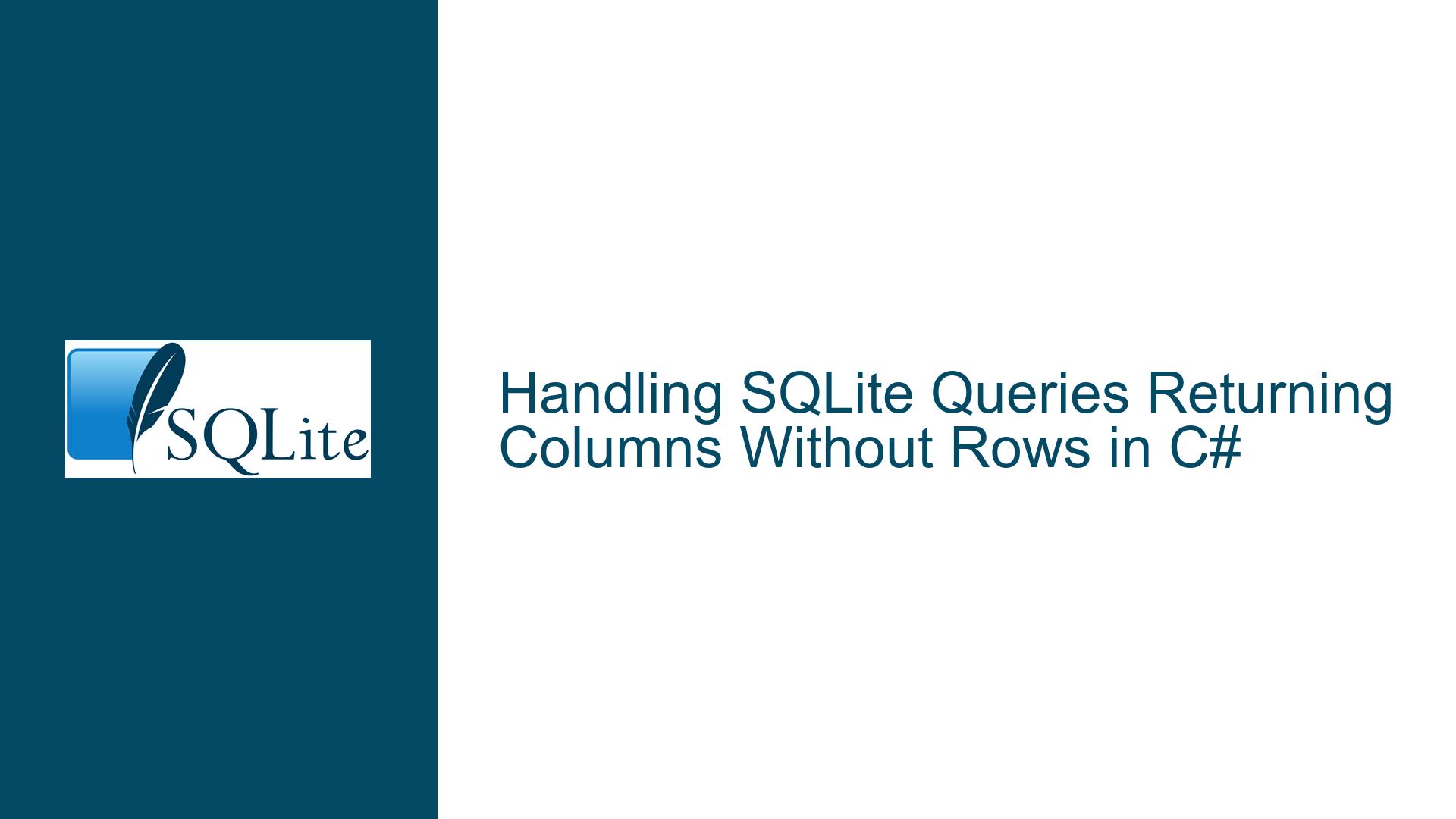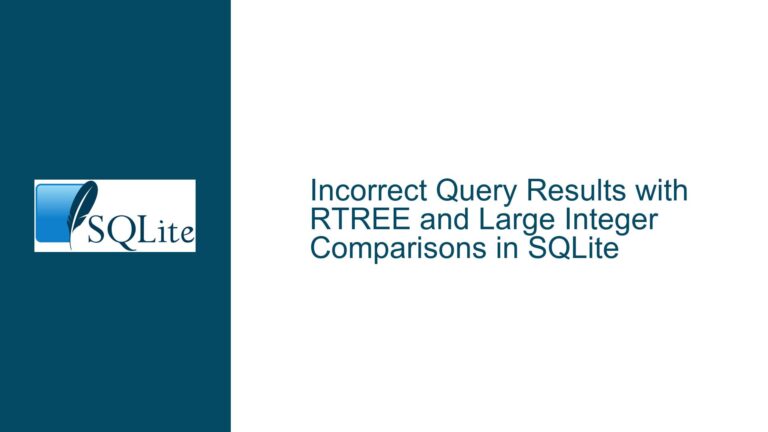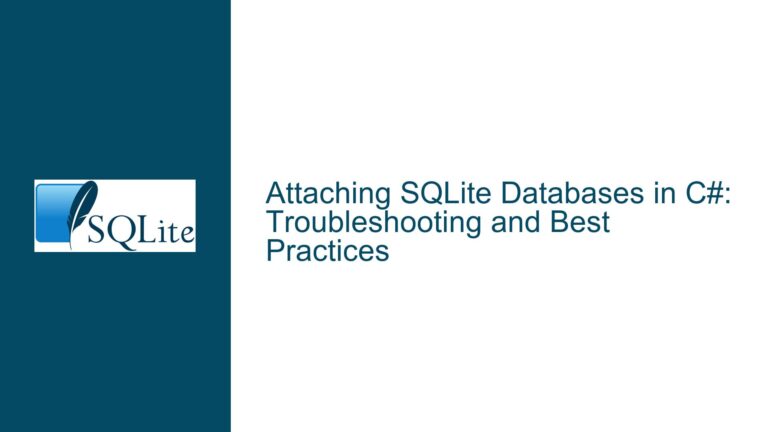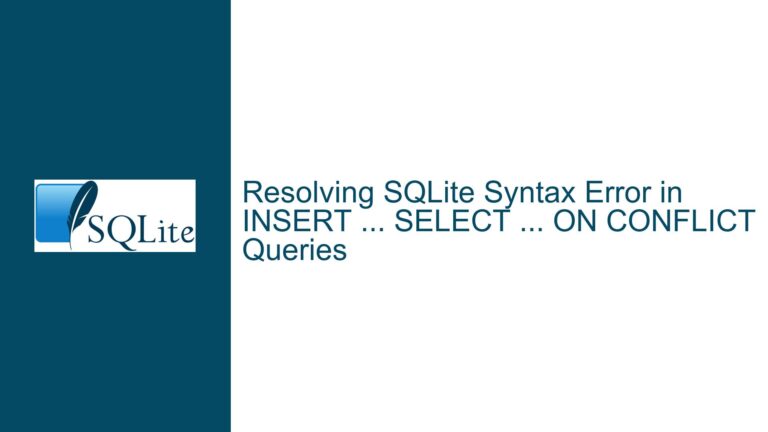Handling SQLite Queries Returning Columns Without Rows in C#
Understanding Zero-Row Results with Column Metadata in SQLite Queries
Issue Overview: Empty Result Sets with Column Headers Cause Access Errors
The core issue arises when executing a SQLite SELECT query that returns a valid set of columns but no rows. This scenario is common in database operations, but it becomes problematic when application code attempts to access the result data without accounting for the possibility of an empty row set. In the described case, a C# application uses Microsoft.Data.Sqlite to execute a query such as:
SELECT Item1, Item2, Item3, Item4 FROM Base WHERE abcID = “6” AND defID = “12”;
The code loads the results into a DataTable, initializes a two-dimensional string array Table with dimensions based on DataTable.Rows.Count and DataTable.Columns.Count, and attempts to access elements like Table[0,0]. When the query returns zero rows but four columns, the array initialization (new string[0,4]) creates an empty structure. Accessing Table[0,0] then throws an IndexOutOfRangeException because there are no rows to index.
This behavior is expected in SQLite (and most SQL databases): the result set’s columns are defined by the query’s projection (the SELECT clause), while the rows depend on the WHERE clause’s filtering. The problem is not inherently a SQLite bug but a combination of query construction issues and insufficient error handling in the application code.
Key technical details:
- Result Set Structure: SQLite (and ADO.NET abstractions like
IDataReader) always returns column metadata for validSELECTqueries, even if no rows match theWHEREclause. - DataTable Initialization: Calling
DataTable.Load(reader)populates theColumnscollection immediately but leavesRowsempty if no data exists. - Array Initialization Logic: The code assumes
numRowsandnumColswill both be non-zero, which is incorrect for valid queries with no matching rows.
The immediate symptom is an application crash when trying to access row data. However, the deeper issues involve improper query formatting (e.g., using “smart quotes” from word processors), data type mismatches in filters, and missing safeguards for empty results.
Diagnosing Query Formatting and Data Type Mismatches
The discussion highlights several root causes for empty result sets despite valid column definitions:
1. Incorrect Quotation Marks in SQL Queries
The original query uses “curly quotes” (“6”, “12”) around literal values in the WHERE clause. SQLite interprets these as part of the string literal syntax but does not recognize them as valid delimiters. This leads to one of two outcomes:
- Syntax Errors: If the SQL parser encounters unmatched or invalid quote characters, the query fails entirely, throwing an exception during execution.
- Logical Errors: If the quotes are mismatched but parsed as part of the string (e.g.,
abcID = “6”is interpreted as comparing to the string"“6”"), theWHEREclause evaluates tofalsefor all rows, resulting in zero rows returned.
Curly quotes often originate from text editors like Microsoft Word that auto-replace straight quotes. When pasted into code, they introduce subtle bugs that are hard to spot visually.
2. Data Type Mismatches in Filter Conditions
The WHERE clause in the example compares integer-like columns (abcID, defID) to string literals. If abcID is defined as INTEGER, the condition abcID = "6" performs a type comparison that may fail:
- SQLite uses flexible typing (dynamic type system), so
"6"(a string) might be converted to an integer 6 if the column’s affinity is numeric. - However, this depends on the schema definition. If the column has
TEXTaffinity, the comparison becomes string-based, and6(integer) vs."6"(string) may not match.
For example:
CREATE TABLE Base (abcID INTEGER, defID INTEGER, ...);
A query filtering with abcID = "6" would convert "6" to integer 6 and match correctly. But if the column were TEXT, the same query would compare the string "6" to integer values stored in abcID, resulting in no matches.
3. Inadequate Handling of Empty Result Sets in Application Code
The C# code initializes the Table array based on numRows and numCols without checking if numRows is greater than zero. When numRows is zero, the array has zero rows, and any attempt to access its elements (e.g., GetRow(0)) throws an exception. The code also does not separately capture column names, which are available even when rows are absent.
4. Misuse of DataTable for Metadata Extraction
The DataTable object’s Columns collection is populated during Load(reader), but accessing column names via dataTable.Columns.List (as attempted in the discussion) is incorrect. The List property is not publicly accessible, leading to protection-level errors. Instead, column metadata should be retrieved via dataTable.Columns[index].ColumnName.
Resolving Query Issues and Safeguarding Application Code
Step 1: Correct Query Syntax and Data Types
A. Replace Curly Quotes with Straight Quotes
- Problem: Curly quotes (
“”) are invalid SQL string delimiters. - Solution: Use straight single quotes (
') for string literals in SQL:string Q = "SELECT Item1, Item2, Item3, Item4 FROM Base " + "WHERE abcID = '6' AND defID = '12';";If the columns are integers, omit quotes entirely:
string Q = "SELECT Item1, Item2, Item3, Item4 FROM Base " + "WHERE abcID = 6 AND defID = 12;";
B. Validate Column Data Types
- Check the schema for the
Basetable:PRAGMA table_info(Base);Ensure
abcIDanddefIDare typed correctly. If they areINTEGER, avoid quoting numeric literals.
C. Use Parameterized Queries
To avoid syntax and type issues, use parameters instead of inline literals:
using var cmd = new SqliteCommand(
"SELECT Item1, Item2, Item3, Item4 FROM Base WHERE abcID = @abc AND defID = @def",
MyCon
);
cmd.Parameters.AddWithValue("@abc", 6);
cmd.Parameters.AddWithValue("@def", 12);
This approach:
- Eliminates quote-related errors.
- Prevents SQL injection.
- Handles data type conversions automatically.
Step 2: Modify Application Code to Handle Empty Results
A. Check for Rows Before Accessing Data
Before initializing the Table array, verify if rows exist:
if (dataTable.Rows.Count > 0)
{
// Populate Table[,]
}
else
{
// Handle empty result (e.g., return column names only)
}
B. Capture Column Names Independently of Rows
Even when rows are absent, column names are available:
this.numCols = dataTable.Columns.Count;
string[] columnNames = new string[numCols];
for (int i = 0; i < numCols; i++)
{
columnNames[i] = dataTable.Columns[i].ColumnName;
}
Expose columnNames to the caller to distinguish between “no columns” (invalid query) and “columns with no rows” (valid query with no matches).
C. Redesign the Result Container
Instead of a two-dimensional array, use a structure that separates headers from data:
public class QueryResult
{
public string[] Columns { get; set; }
public List<string[]> Rows { get; set; }
public bool HasRows => Rows?.Count > 0;
}
Populate it as:
var result = new QueryResult();
result.Columns = dataTable.Columns
.Cast<DataColumn>()
.Select(c => c.ColumnName)
.ToArray();
result.Rows = dataTable.Rows
.Cast<DataRow>()
.Select(r => r.ItemArray.Select(x => x.ToString()).ToArray())
.ToList();
Step 3: Enhance Error Handling and Logging
A. Trap Exceptions During Query Execution
Wrap the query execution in a try-catch block:
try
{
using IDataReader reader = cmd.ExecuteReader();
DataTable dataTable = new DataTable();
dataTable.Load(reader);
// Process results...
}
catch (SqliteException ex)
{
// Log error code and message
logger.LogError($"SQLite error {ex.ErrorCode}: {ex.Message}");
}
B. Log Query and Parameters for Debugging
In debug builds, log the final query string and parameters:
#if DEBUG
string debugQuery = cmd.CommandText;
foreach (SqliteParameter p in cmd.Parameters)
{
debugQuery = debugQuery.Replace(p.ParameterName, p.Value.ToString());
}
logger.LogDebug($"Executing query: {debugQuery}");
#endif
Step 4: Validate and Test Edge Cases
A. Unit Test for Empty Result Sets
Create a test that executes a query known to return zero rows but valid columns:
[Test]
public void Query_WithNoMatchingRows_ReturnsColumnsButNoRows()
{
var result = ExecuteQuery("SELECT * FROM Base WHERE 1=0");
Assert.AreEqual(0, result.Rows.Count);
Assert.AreEqual(4, result.Columns.Length); // Assuming 4 columns
}
B. Test Data Type Conversions
Ensure numeric, date, and string literals are handled correctly:
[Test]
public void Query_WithIntegerFilter_ReturnsCorrectRows()
{
var result = ExecuteQuery("SELECT * FROM Base WHERE abcID = 6");
Assert.IsTrue(result.HasRows);
}
Step 5: Adopt Best Practices for SQLite in C#
- Use an ORM or Micro-ORM: Libraries like Dapper simplify parameterization and result mapping.
- Avoid Constructing Queries via String Concatenation: This leads to formatting errors and SQL injection risks.
- Enable SQLite Foreign Key Constraints: Ensure data integrity with
PRAGMA foreign_keys = ON;. - Disable Auto-Commit for Writes: Use transactions for batch operations.
By addressing query formatting, data type alignment, and result handling, developers can eliminate errors related to empty result sets while improving code robustness.