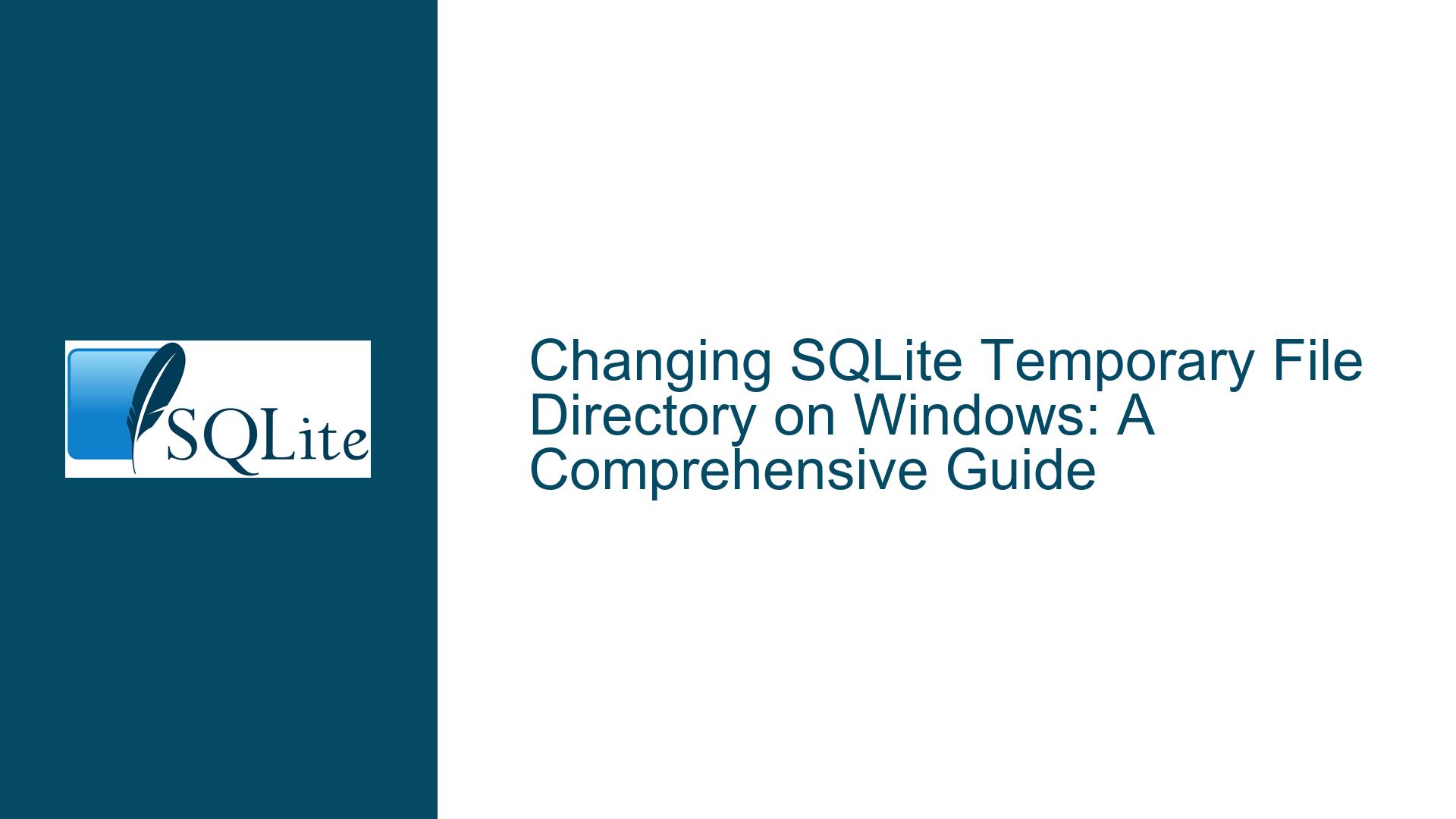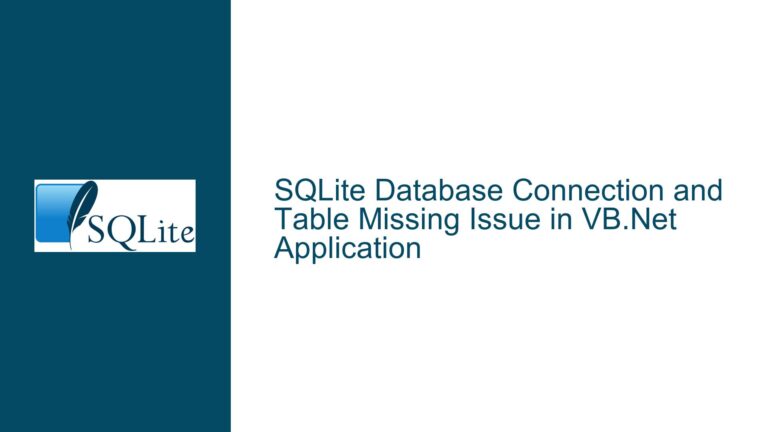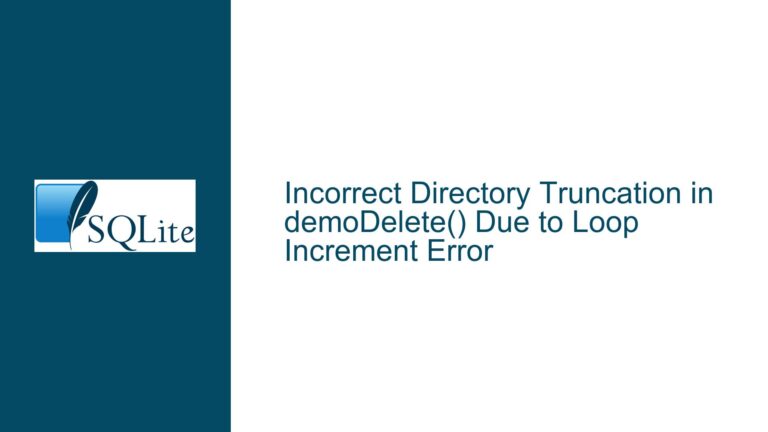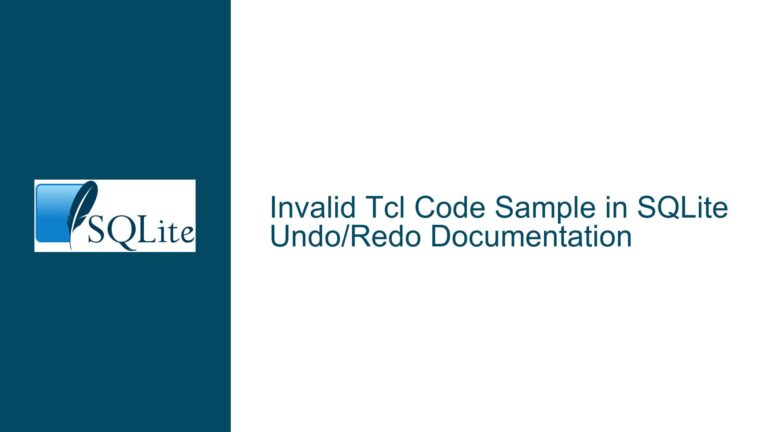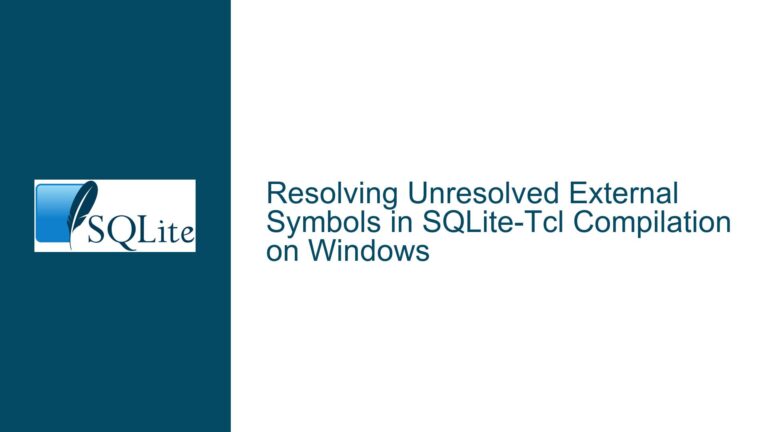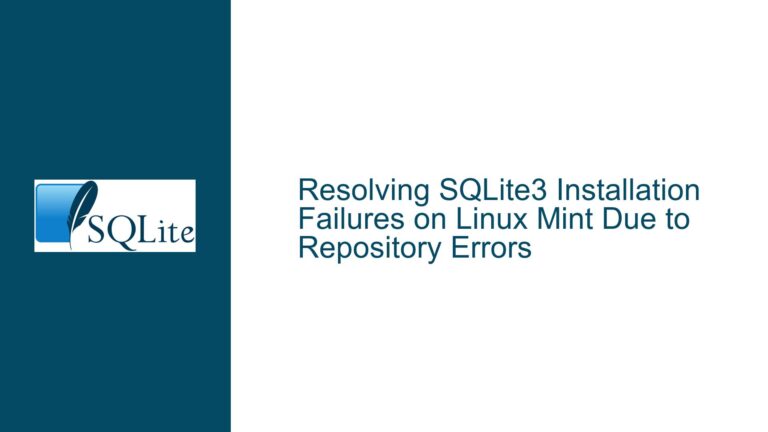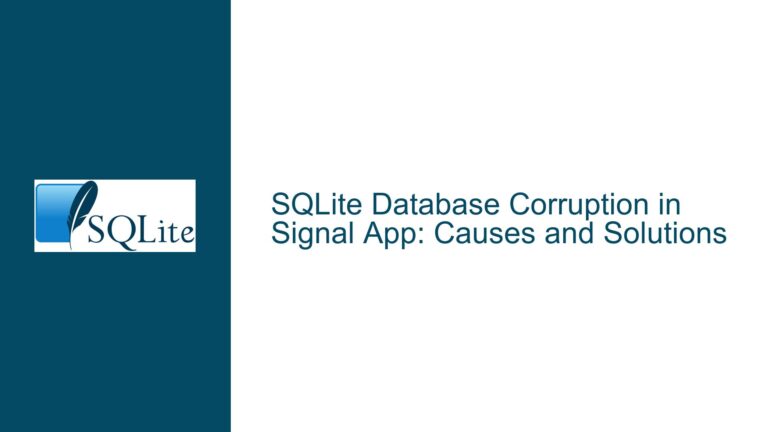Changing SQLite Temporary File Directory on Windows: A Comprehensive Guide
Understanding SQLite Temporary Files and Their Directory Configuration
SQLite, a lightweight and widely-used database engine, often creates temporary files during its operations. These temporary files are essential for various tasks such as sorting, indexing, and managing large transactions. By default, SQLite stores these temporary files in the system’s default temporary directory. However, there are scenarios where you might want to change this directory, especially in environments where disk space is limited, or where specific performance or security considerations necessitate a different location.
The sqlite3_temp_directory global variable in SQLite allows developers to specify a custom directory for these temporary files. This variable can be set programmatically within your application code, or indirectly through environment variables. On Windows, the process of changing the temporary file directory involves understanding how SQLite interacts with the operating system’s file system and how environment variables can influence this behavior.
Why Changing the Temporary Directory Might Be Necessary
There are several reasons why you might want to change the default temporary directory used by SQLite. One common reason is disk space management. If the default temporary directory is located on a disk with limited space, SQLite operations that generate large temporary files could fail due to insufficient disk space. By redirecting these files to a different directory on a disk with more available space, you can prevent such issues.
Another reason is performance optimization. If the default temporary directory is on a slower disk, moving it to a faster SSD or a disk with better I/O performance can significantly improve the performance of SQLite operations that rely heavily on temporary files. Additionally, security considerations might also play a role. In some environments, it might be necessary to store temporary files in a directory with stricter access controls or encryption to ensure data security.
Setting the Temporary Directory Programmatically vs. Using Environment Variables
SQLite provides two main methods for changing the temporary directory: setting the sqlite3_temp_directory variable programmatically within your application code, or using environment variables. Each method has its own advantages and considerations.
Setting the sqlite3_temp_directory programmatically gives you direct control over the temporary directory location. This method is particularly useful in applications where you need to dynamically change the temporary directory based on runtime conditions or user preferences. However, it requires modifying your application code, which might not always be feasible, especially in environments where you don’t have access to the source code or where the application is already deployed.
Using environment variables, on the other hand, provides a more flexible and less intrusive way to change the temporary directory. By setting an environment variable, you can influence the behavior of SQLite without modifying the application code. This method is particularly useful in environments where you need to change the temporary directory for multiple applications or where you want to enforce a specific temporary directory policy across an entire system.
Detailed Steps to Change the Temporary Directory on Windows
To change the temporary directory used by SQLite on Windows, you can follow these steps:
Identify the Desired Temporary Directory: First, determine the directory where you want SQLite to store its temporary files. Ensure that this directory has sufficient disk space and appropriate permissions for the SQLite process to read and write files.
Set the Environment Variable: On Windows, you can set the
SQLITE_TMPDIRenvironment variable to the desired directory. This can be done either through the Windows System Properties dialog or using thesetcommand in the Command Prompt.Using the Windows System Properties Dialog:
- Right-click on "This PC" or "Computer" on the desktop or in File Explorer.
- Select "Properties".
- Click on "Advanced system settings".
- In the System Properties window, click on the "Environment Variables" button.
- In the Environment Variables window, click "New" under the "System variables" section.
- Enter
SQLITE_TMPDIRas the variable name and the path to the desired temporary directory as the variable value. - Click "OK" to save the new environment variable.
Using the Command Prompt:
- Open the Command Prompt.
- Run the following command to set the
SQLITE_TMPDIRenvironment variable:setx SQLITE_TMPDIR "C:\path\to\your\temp\directory" - Note that this command sets the environment variable permanently for the current user. If you want to set it for the entire system, you need to run the Command Prompt as an administrator and use the
/Mflag:setx SQLITE_TMPDIR "C:\path\to\your\temp\directory" /M
Verify the Environment Variable: After setting the environment variable, you should verify that it has been set correctly. You can do this by opening a new Command Prompt window and running the following command:
echo %SQLITE_TMPDIR%This should output the path to the temporary directory you specified.
Test the Configuration: Finally, you should test the configuration to ensure that SQLite is using the new temporary directory. You can do this by running a SQLite operation that generates temporary files, such as a large sort or join, and then checking the specified directory to see if the temporary files are being created there.
Potential Issues and Troubleshooting
While changing the temporary directory in SQLite is generally straightforward, there are some potential issues that you might encounter:
Incorrect Environment Variable Name: Ensure that you are using the correct environment variable name (
SQLITE_TMPDIR). Using an incorrect name will result in SQLite ignoring the setting and using the default temporary directory.Permissions Issues: Ensure that the SQLite process has the necessary permissions to read and write to the specified temporary directory. If the directory is not accessible, SQLite will fall back to the default temporary directory.
Environment Variable Not Propagated: If you set the environment variable in one Command Prompt window and then run SQLite from another window, the environment variable might not be propagated. Ensure that you set the environment variable in the same session where you run SQLite, or set it permanently using the
setxcommand.Disk Space Issues: Even after changing the temporary directory, ensure that the new directory has sufficient disk space. Running out of disk space in the new directory can still cause SQLite operations to fail.
Performance Considerations: While changing the temporary directory to a faster disk can improve performance, it’s important to consider the overall impact on the system. For example, if the new directory is on a network drive, the performance might be worse due to network latency.
Best Practices for Managing SQLite Temporary Files
To ensure optimal performance and reliability when working with SQLite temporary files, consider the following best practices:
Monitor Disk Space: Regularly monitor the disk space in the temporary directory to ensure that there is always sufficient space for SQLite operations. This is especially important in environments where large temporary files are frequently generated.
Use Fast Storage: Whenever possible, use fast storage such as SSDs for the temporary directory. This can significantly improve the performance of SQLite operations that rely on temporary files.
Secure the Temporary Directory: Ensure that the temporary directory is secure and that only authorized processes can access it. This is particularly important in multi-user environments where sensitive data might be stored in temporary files.
Regularly Clean Up Temporary Files: Implement a process to regularly clean up old temporary files. This can help prevent the temporary directory from filling up with unnecessary files and ensure that disk space is always available for new operations.
Test Configuration Changes: Whenever you make changes to the temporary directory configuration, thoroughly test the changes to ensure that they are working as expected. This includes testing both the functionality and performance of SQLite operations.
Conclusion
Changing the temporary directory used by SQLite on Windows is a powerful way to manage disk space, optimize performance, and enhance security. By understanding how SQLite interacts with the file system and how environment variables can influence its behavior, you can effectively configure SQLite to use a custom temporary directory. Whether you choose to set the directory programmatically or through environment variables, following the detailed steps and best practices outlined in this guide will help you achieve a reliable and efficient configuration. Always remember to test your changes and monitor the system to ensure that the new configuration meets your requirements.