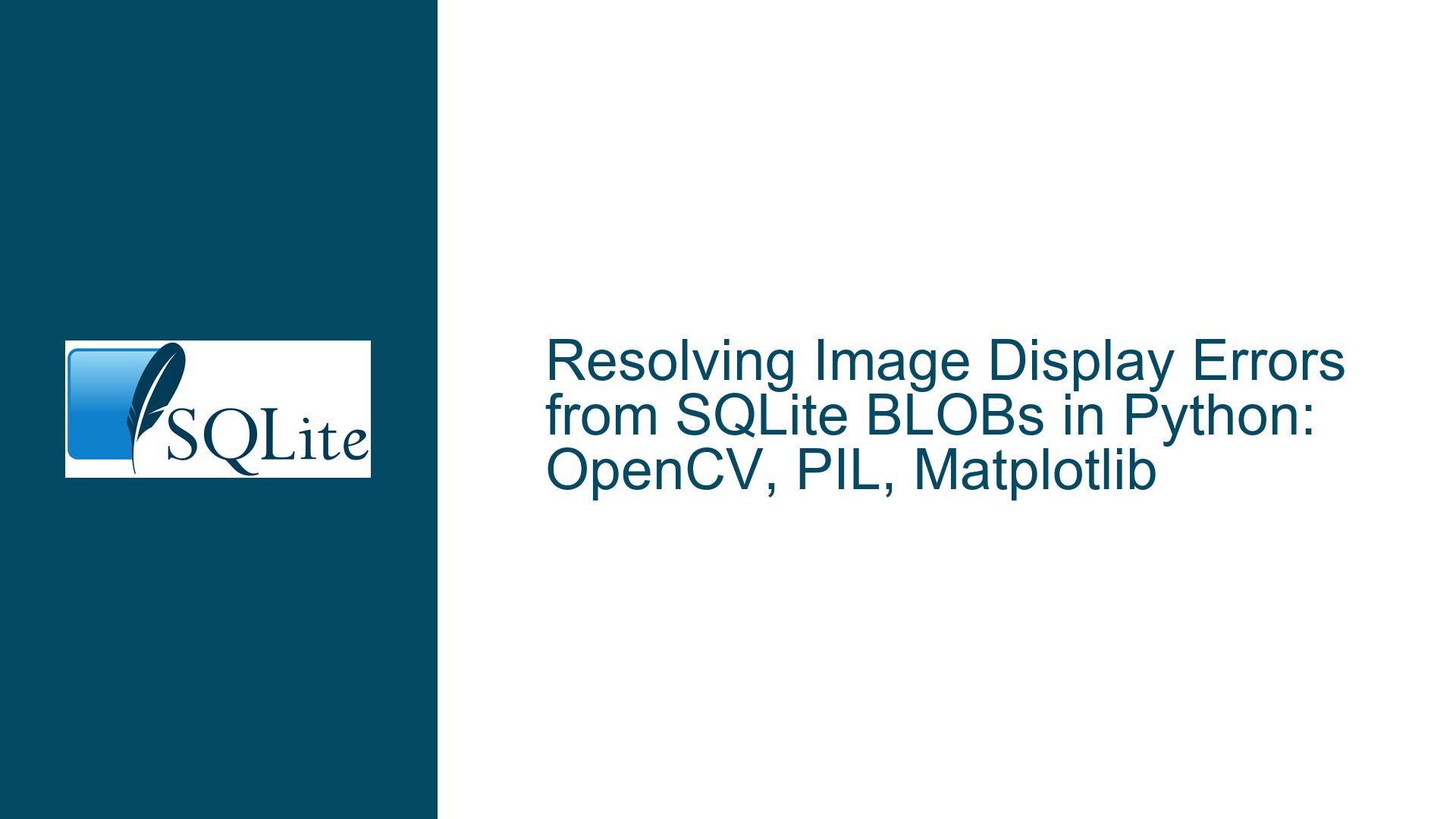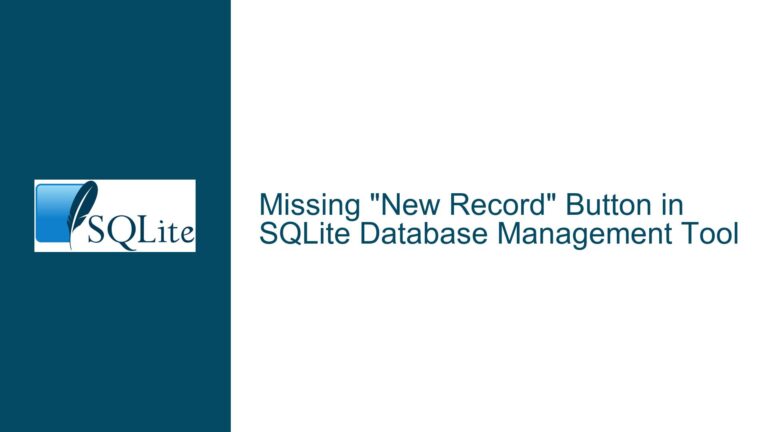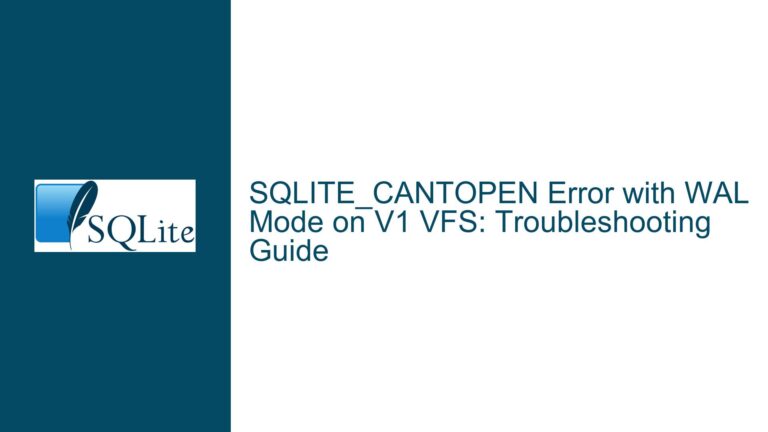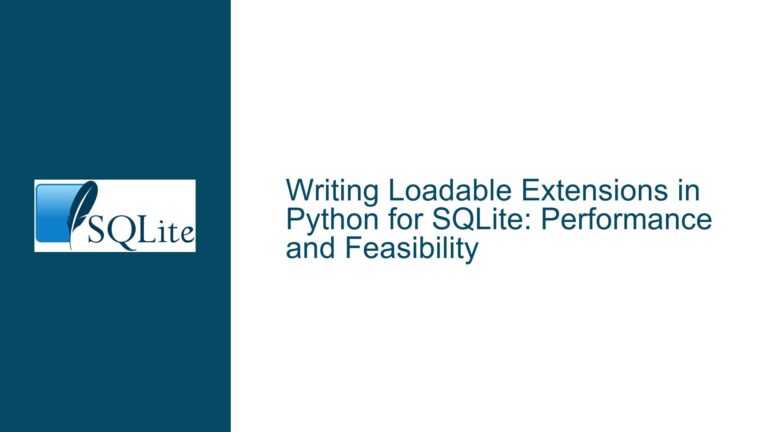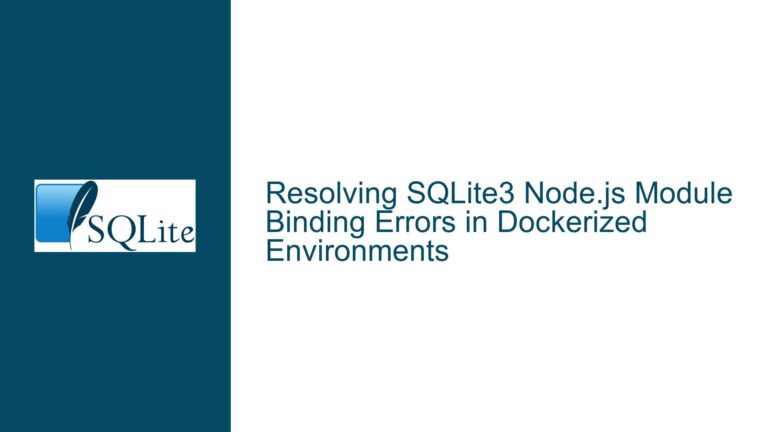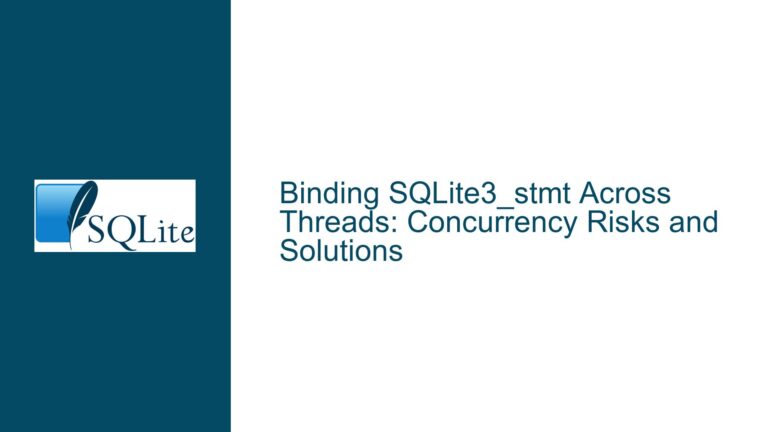Resolving Image Display Errors from SQLite BLOBs in Python: OpenCV, PIL, Matplotlib
Understanding the Image Display Pipeline with SQLite BLOB Data
Core Problem: Misalignment Between BLOB Data and Image Library Expectations
The central challenge revolves around interpreting BLOB (Binary Large Object) data stored in an SQLite database and rendering it as an image using Python libraries like OpenCV, PIL (Pillow), or Matplotlib. The errors encountered (TypeError: Can't convert object of type 'bytes' to 'str' for 'filename' and ValueError: embedded null byte) stem from a fundamental mismatch: these libraries expect either file paths (strings) or properly decoded image buffers but are instead receiving raw bytes directly from the database.
SQLite handles BLOBs as raw byte sequences without interpreting their content. When retrieved via sqlite3, BLOBs are returned as bytes objects. However, functions like cv2.imread(), PIL.Image.open(), or matplotlib.pyplot.imread() are designed to accept file paths or file-like objects (e.g., BytesIO buffers), not raw bytes. Attempting to pass a bytes object directly to these functions triggers errors because the libraries misinterpret the bytes as invalid file paths or encounter structural issues like null bytes.
Key Error Analysis
TypeErrorin OpenCV:
cv2.imread(x[0])expects a filename (string), butx[0]is abytesobject. OpenCV attempts to convert the bytes to a string, which fails because the bytes do not represent a valid filesystem path.ValueErrorin PIL:
If thebytesdata is erroneously passed to a function expecting a string path (e.g.,PIL.Image.open(x[0])), the presence of a null byte (0x00) in the image data violates the requirement for valid C-style strings in file paths, causing theembedded null byteerror.Underlying Assumption:
The user assumes that image libraries can directly ingest raw BLOB data without intermediate decoding. However, libraries require structured image data (e.g., decoded pixel arrays or file-like buffers), not raw bytes.
Diagnosing the Root Causes of Image Decoding Failures
1. Incorrect Use of Image Library APIs
- OpenCV’s
imreadvs.imdecode:
cv2.imread()is designed to read images from disk. It cannot process raw bytes unless they are first converted into a format it recognizes, such as anumpyarray. In contrast,cv2.imdecode()is explicitly designed to decode image data from memory buffers. - PIL’s File-Like Object Requirement:
PIL.Image.open()expects a filename or a file-like object (e.g.,BytesIO). Passing raw bytes without wrapping them in a buffer leads to misinterpretation of the input.
2. Misunderstanding BLOB Data Structure
- Null Bytes in Image Data:
Image formats like JPEG or PNG often contain null bytes as part of their binary structure. When these bytes are incorrectly interpreted as part of a file path (due to API misuse), theValueErrorarises. - BLOB Corruption or Encoding Issues:
If the BLOB was not stored correctly (e.g., truncated during insertion, encoded with the wrong format), decoding attempts will fail regardless of the method used.
3. Library-Specific Decoding Requirements
- OpenCV’s BGR vs. Matplotlib’s RGB:
OpenCV represents images in BGR (Blue-Green-Red) channel order by default, while Matplotlib expects RGB. Displaying an OpenCV-decoded image in Matplotlib without converting the color space results in distorted colors. - Matplotlib’s Direct Decoding Capability:
Matplotlib’simread()can accept aBytesIObuffer directly, bypassing the need for OpenCV or PIL intermediaries.
Step-by-Step Solutions for Displaying SQLite BLOB Images
1. Decoding BLOBs with OpenCV
Problem: Using cv2.imread() with raw bytes.
Solution: Use cv2.imdecode() after converting bytes to a numpy array.
import sqlite3
import cv2
import numpy as np
conn = sqlite3.connect("Sneakers.db")
cur = conn.cursor()
cur.execute("SELECT image_blob FROM PRODS")
rows = cur.fetchall()
for row in rows:
# Convert BLOB bytes to a numpy array of uint8 type
image_buffer = np.frombuffer(row[0], dtype=np.uint8)
# Decode the image using OpenCV
image = cv2.imdecode(image_buffer, cv2.IMREAD_COLOR)
# Convert BGR to RGB for proper display in Matplotlib
image_rgb = cv2.cvtColor(image, cv2.COLOR_BGR2RGB)
# Display with Matplotlib
plt.imshow(image_rgb)
plt.show()
Key Steps:
np.frombuffer()converts the BLOB into anumpyarray, whichcv2.imdecode()can process.cv2.IMREAD_COLORensures the image is decoded in color mode.- Color space conversion (
BGR2RGB) is critical for accurate color representation in Matplotlib.
2. Direct Decoding with Matplotlib
Problem: Unnecessary use of OpenCV as an intermediary.
Solution: Use Matplotlib’s imread() with a BytesIO buffer.
import sqlite3
import matplotlib.pyplot as plt
import matplotlib.image as mpimg
from io import BytesIO
conn = sqlite3.connect("Sneakers.db")
cur = conn.cursor()
cur.execute("SELECT image_blob FROM PRODS")
rows = cur.fetchall()
for row in rows:
# Create a file-like buffer from BLOB bytes
buffer = BytesIO(row[0])
# Decode the image directly with Matplotlib
image = mpimg.imread(buffer)
plt.imshow(image)
plt.show()
Advantages:
- Eliminates dependencies on OpenCV.
- Avoids color space conversion if the image is already in RGB format.
3. Using PIL/Pillow for Image Display
Problem: Passing raw bytes to PIL.Image.open().
Solution: Wrap BLOB bytes in a BytesIO buffer.
import sqlite3
from PIL import Image
from io import BytesIO
conn = sqlite3.connect("Sneakers.db")
cur = conn.cursor()
cur.execute("SELECT image_blob FROM PRODS")
rows = cur.fetchall()
for row in rows:
buffer = BytesIO(row[0])
image = Image.open(buffer)
image.show() # Displays using PIL's default viewer
Considerations:
image.show()launches the default image viewer associated with PIL, which may vary by OS.- For integration with Matplotlib:
plt.imshow(np.array(image)) # Convert PIL Image to numpy array plt.show()
4. Validating BLOB Integrity
Symptom: Decoding errors persist despite correct code.
Diagnosis: The BLOB may be corrupted or improperly stored.
Verification Steps:
- Check BLOB length:
print(len(row[0])) # Compare against expected file size - Write BLOB to disk and open manually:
with open("debug_image.jpg", "wb") as f: f.write(row[0])
5. Handling Multiple Image Formats
Challenge: Libraries may fail to decode certain formats (e.g., WebP, HEIC).
Mitigation:
- Use
PIL.Image.open()withBytesIO, as PIL supports a wider range of formats. - Install optional dependencies (e.g.,
pip install pillow-heiffor HEIC support).
6. Performance Optimization
Issue: Overhead from repeated buffer creation.
Optimization: Preload all BLOBs into memory:
cur.execute("SELECT image_blob FROM PRODS")
all_blobs = [row[0] for row in cur.fetchall()]
for blob in all_blobs:
buffer = BytesIO(blob)
...
7. Advanced: Streaming Large BLOBs
Scenario: Handling BLOBs too large to fit in memory.
Approach: Use sqlite3.Binary and chunked reading (not typically necessary for images).
Summary of Best Practices
- Avoid File System Intermediate Steps: Use in-memory buffers (
BytesIO) instead of writing to disk. - Choose the Right Decoding Function:
- OpenCV:
imdecode+numpyarray. - Matplotlib:
imread+BytesIO. - PIL:
Image.open+BytesIO.
- OpenCV:
- Validate BLOB Data: Ensure images are stored correctly and completely.
- Handle Color Spaces: Convert BGR to RGB when using OpenCV with Matplotlib.
By aligning the BLOB retrieval process with the decoding requirements of each library, developers can efficiently display images without unnecessary overhead or errors.