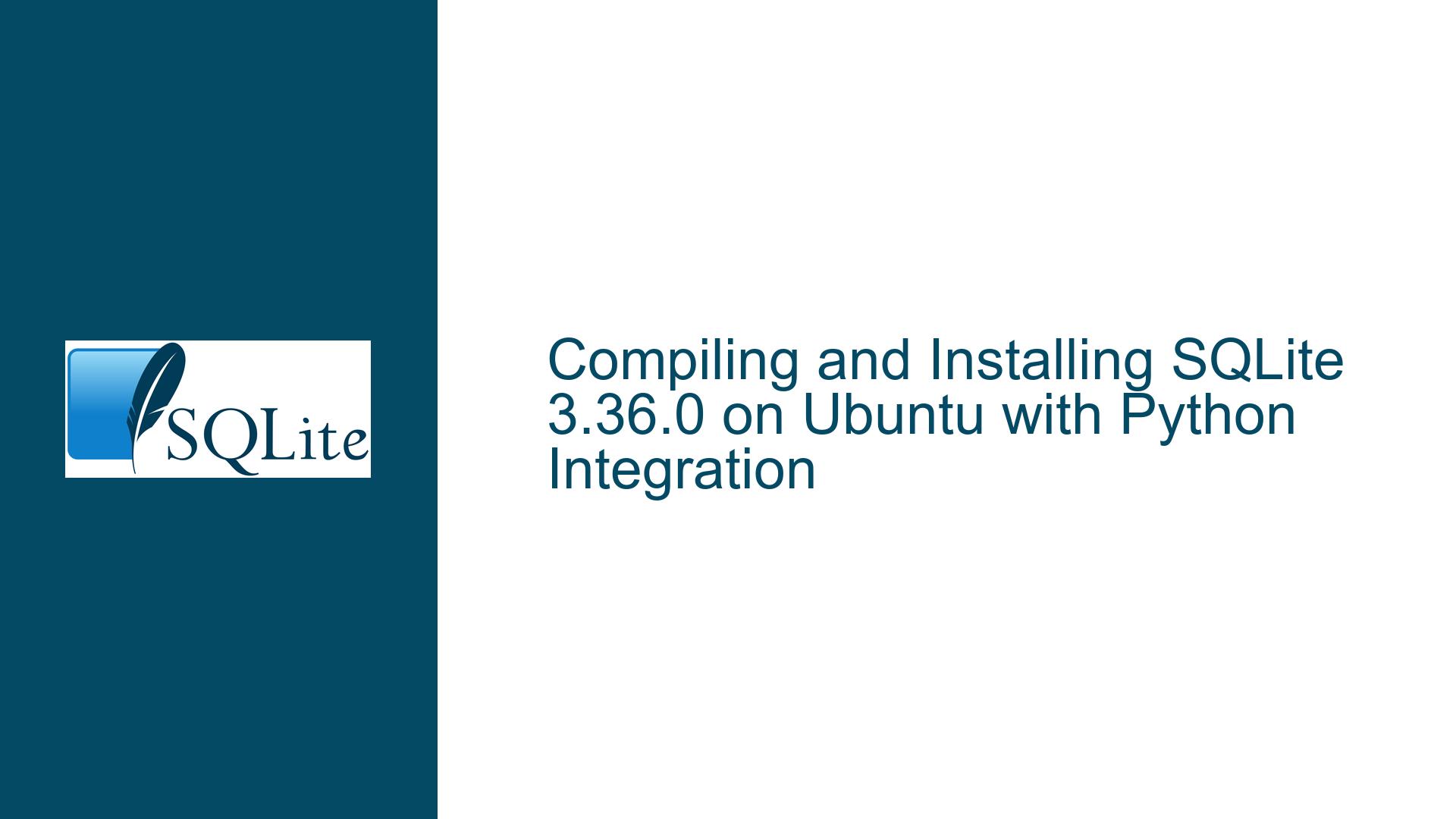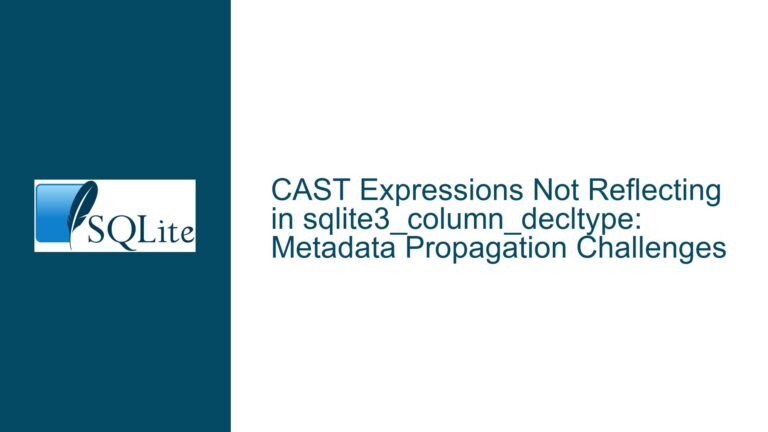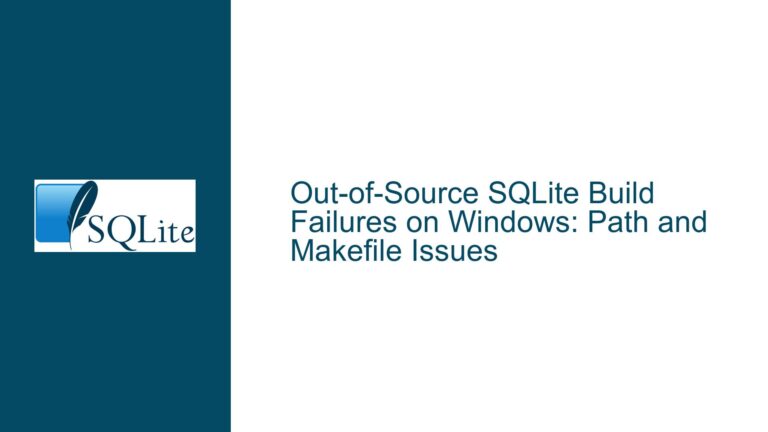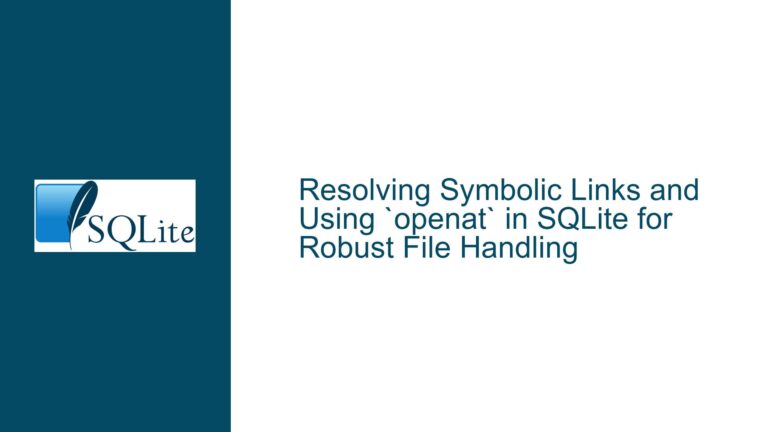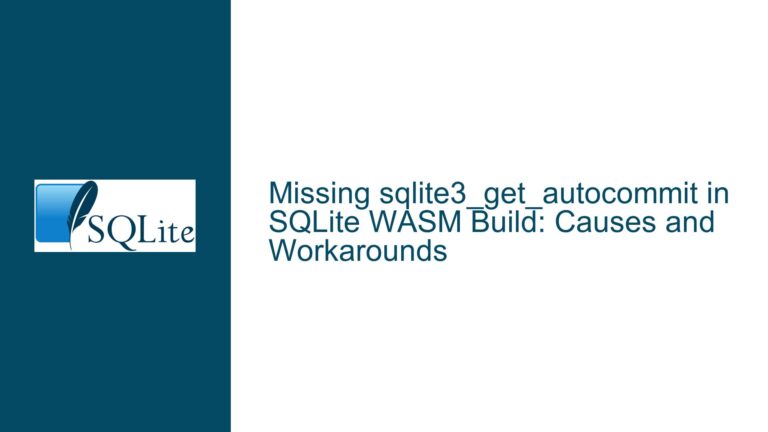Compiling and Installing SQLite 3.36.0 on Ubuntu with Python Integration
Understanding the SQLite Compilation Process and Output Files
The core issue revolves around compiling SQLite 3.36.0 from source on Ubuntu, ensuring the correct installation of the SQLite executable, shared libraries, and header files, and integrating the newly compiled SQLite with Python for scripting purposes. The user initially attempted to compile SQLite using a manual gcc command, which resulted in an a.out file instead of the desired sqlite3 executable. After resolving this, the user sought guidance on where to place the generated files and how to ensure Python uses the newly compiled SQLite libraries.
The compilation process for SQLite involves several steps, including configuring the build environment, compiling the source code, and installing the resulting binaries and libraries. The user’s initial approach of manually compiling shell.c and sqlite3.c using gcc bypassed the standard build process, leading to confusion about the output files and their proper placement. Additionally, the user expressed concerns about Python integration, specifically ensuring that Python scripts use the newly compiled SQLite libraries rather than the system-installed version.
Identifying the Root Causes of Compilation and Installation Issues
The primary cause of the user’s confusion stems from bypassing the standard configure and make process, which automates much of the compilation and installation workflow. When manually compiling SQLite using gcc, the user encountered two key issues: the default output filename (a.out) and the lack of automatic installation of the compiled binaries and libraries. The a.out file is the default output name for executables compiled with gcc, and the user needed to specify the desired output filename using the -o option. Additionally, manually compiling SQLite does not handle the installation of shared libraries, header files, or the sqlite3 executable in system directories, which is typically handled by the make install command.
Another issue arises from the user’s expectation that the which sqlite3 command would locate the newly compiled executable. By default, the which command searches for executables in directories listed in the $PATH environment variable. Since the current directory is not included in $PATH, the which command did not find the sqlite3 executable. The user needed to either move the executable to a directory in $PATH or add the current directory to $PATH temporarily.
Finally, the user’s concern about Python integration highlights a common challenge when working with custom-compiled libraries. Python’s sqlite3 module typically links against the system-installed SQLite library, and ensuring that Python uses the newly compiled SQLite library requires additional steps, such as building a custom Python SQLite wrapper like APSW (Another Python SQLite Wrapper).
Step-by-Step Guide to Compiling, Installing, and Integrating SQLite
Step 1: Download and Extract the SQLite Source Code
Begin by downloading the SQLite source code from the official website. The user downloaded the sqlite-autoconf-3360000.tar.gz file, which is the recommended source package for most users. Extract the tarball using the following command:
tar -xzf sqlite-autoconf-3360000.tar.gz
cd sqlite-autoconf-3360000
Step 2: Configure the Build Environment
Run the configure script to set up the build environment. This script detects system-specific settings and generates a Makefile tailored to your system. Use the following command:
./configure
If you want to install SQLite in a custom directory, specify the --prefix option. For example, to install SQLite in /opt/sqlite, use:
./configure --prefix=/opt/sqlite
Step 3: Compile the Source Code
Once the Makefile is generated, compile the source code using the make command:
make
This command compiles the SQLite source code and generates the sqlite3 executable, shared libraries, and other necessary files.
Step 4: Install the Compiled Binaries and Libraries
After successful compilation, install the binaries and libraries using the make install command:
sudo make install
This command copies the sqlite3 executable, shared libraries, and header files to the appropriate directories, such as /usr/local/bin, /usr/local/lib, and /usr/local/include. If you specified a custom --prefix during configuration, the files will be installed in the corresponding subdirectories.
Step 5: Verify the Installation
Verify that the sqlite3 executable is installed and accessible by running:
which sqlite3
If the installation directory is not in your $PATH, add it temporarily using:
export PATH=/usr/local/bin:$PATH
Alternatively, move the sqlite3 executable to a directory in $PATH:
sudo mv sqlite3 /usr/local/bin/
Step 6: Integrate SQLite with Python
To ensure Python uses the newly compiled SQLite library, you have two options: modify the Python sqlite3 module or use a custom SQLite wrapper like APSW.
Option 1: Modify the Python sqlite3 Module
Recompile Python with the custom SQLite library by specifying the library path during the Python build process. This approach is complex and generally not recommended for most users.
Option 2: Use APSW (Another Python SQLite Wrapper)
APSW provides a direct interface to the SQLite library, allowing you to use the custom-compiled SQLite library with Python. Install APSW using pip:
pip install apsw
Then, use APSW in your Python scripts:
import apsw
# Connect to a SQLite database
connection = apsw.Connection("example.db")
cursor = connection.cursor()
# Execute a query
cursor.execute("CREATE TABLE test (id INTEGER PRIMARY KEY, name TEXT)")
cursor.execute("INSERT INTO test (name) VALUES ('example')")
# Fetch results
for row in cursor.execute("SELECT * FROM test"):
print(row)
By following these steps, you can successfully compile, install, and integrate SQLite 3.36.0 on Ubuntu, ensuring that your Python scripts use the newly compiled SQLite library. This approach provides a robust and flexible solution for working with custom SQLite builds in a development environment.