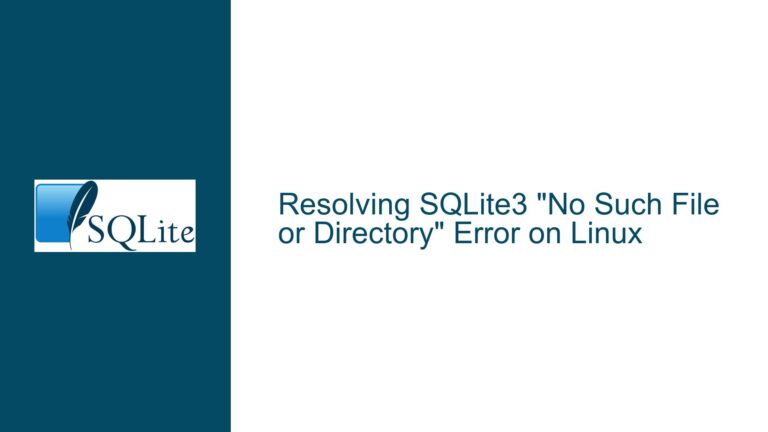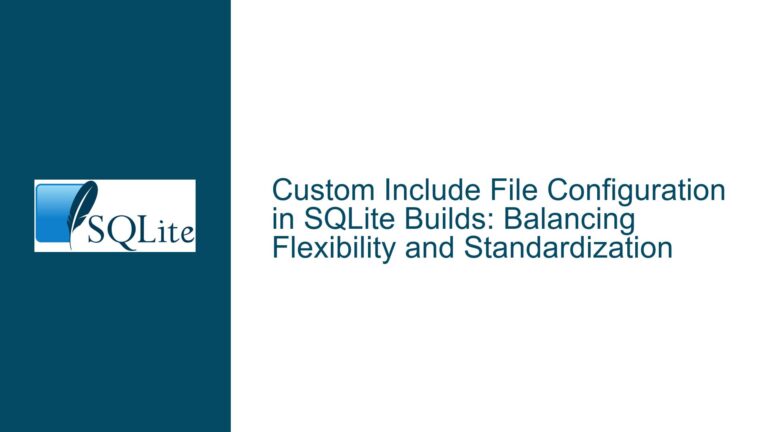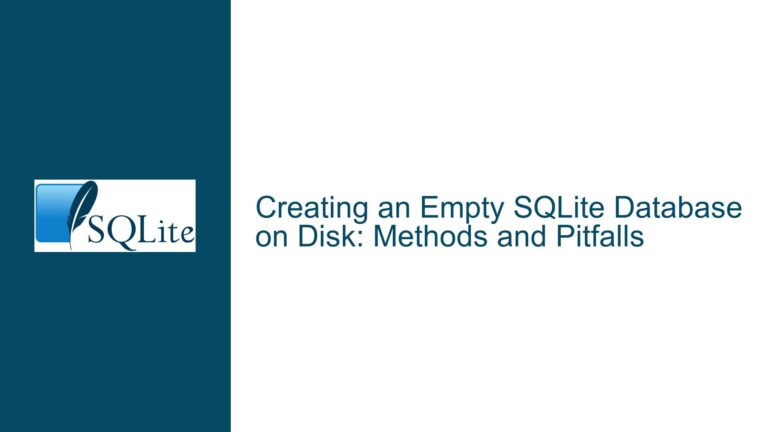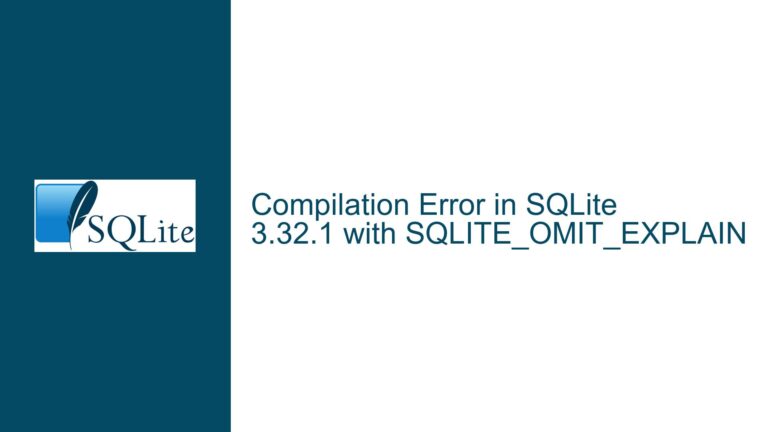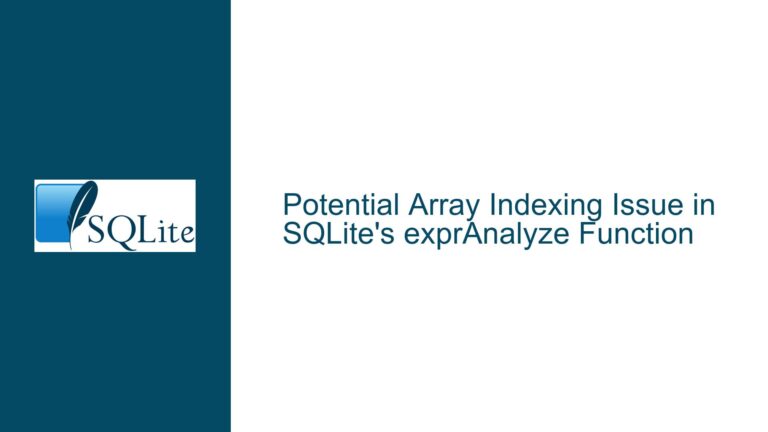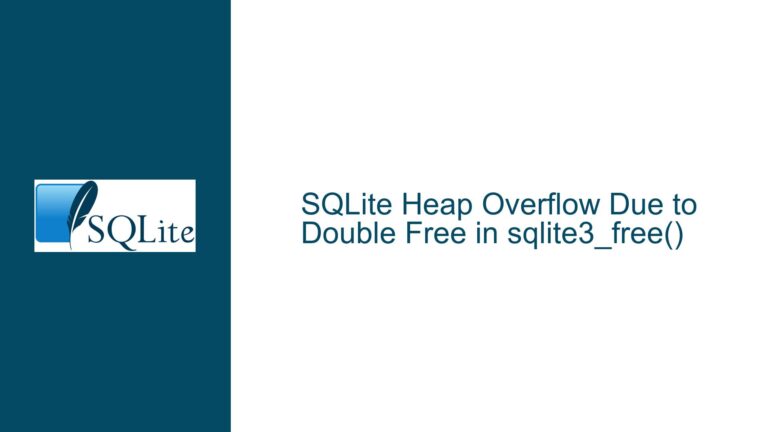Stray 0-Byte Files in SQLite on Windows: Causes and Solutions
Stray 0-Byte Files and Query Failures in SQLite on Windows
Issue Overview
The core issue revolves around the unexpected appearance of stray 0-byte files in the filesystem when running SQLite queries on a Windows system. These files, such as chinook.db 2;4 and chinook.dble;4, are created intermittently and seem to interfere with the application’s ability to return rows from the database. The database file itself, CHINOOK.DB, is valid and accessible, and the SQL queries are correctly structured. However, the presence of these stray files causes the application to fail sporadically. Deleting the stray files resolves the issue temporarily, but the root cause of their creation and persistence remains unclear.
The problem is particularly perplexing because the stray files do not prevent the database from being accessed via the SQLite CLI. This suggests that the issue is not with the database file itself but rather with how the application interacts with the filesystem during query execution. The key questions to address are: What are these stray files? Why do they persist? And how can their creation be prevented or managed to ensure consistent application performance?
Possible Causes
The creation of stray 0-byte files in SQLite on Windows can be attributed to several factors, each of which requires careful consideration to diagnose and resolve the issue effectively.
1. Case Sensitivity and File Handling on Windows:
Windows filesystems are case-insensitive but case-preserving, meaning that while CHINOOK.DB and chinook.db refer to the same file, SQLite may treat them as distinct entities if the case is not consistent. If the application or SQLite library uses mixed-case filenames inconsistently, it could lead to the creation of additional files. For example, if the application attempts to open chinook.db while the actual file is named CHINOOK.DB, SQLite might create a new file with the specified case, resulting in a 0-byte file.
2. File Locking and Concurrency Issues:
SQLite uses file locks to manage concurrent access to the database. On Windows, file locking mechanisms can sometimes behave unexpectedly, especially when multiple processes or threads attempt to access the database simultaneously. If the application fails to acquire a lock or encounters a locking conflict, it might create temporary or stray files as part of its error-handling process. These files could remain in the filesystem if the application does not clean them up properly after a failure.
3. Application-Specific File Handling:
The application’s use of the SQLite C API (open, prepare, step, finalize, close) suggests that it manages database connections and queries manually. If the application does not handle file paths or database connections consistently, it could inadvertently create stray files. For instance, if the application uses dynamic strings to construct file paths or database names, it might introduce variations that lead to the creation of additional files.
4. Filesystem or Operating System Anomalies:
In rare cases, the issue might be related to the filesystem or operating system itself. Windows filesystems can sometimes exhibit unexpected behavior, especially when dealing with special characters, long filenames, or high concurrency. If the filesystem encounters an error while handling the database file, it might create placeholder files (such as 0-byte files) as part of its recovery process.
5. SQLite Version-Specific Behavior:
While SQLite is highly stable and well-tested, certain versions might exhibit platform-specific quirks or bugs. The issue described could be related to a specific behavior or bug in SQLite version 3.46.1 on Windows. It is worth investigating whether the problem persists with other versions of SQLite or if it has been addressed in subsequent releases.
Troubleshooting Steps, Solutions & Fixes
To address the issue of stray 0-byte files and query failures in SQLite on Windows, follow these detailed troubleshooting steps and implement the recommended solutions.
1. Standardize File Paths and Case Usage:
Ensure that the application uses consistent file paths and case when opening and accessing the database. This can be achieved by defining a static string variable for the database file path in a header file or configuration module. Avoid using string literals or dynamically constructed file paths in the SQLite open function. For example:
// Define the database file path in a header file
#define DATABASE_FILE "CHINOOK.DB"
// Use the defined path when opening the database
sqlite3_open(DATABASE_FILE, &db);
By standardizing the file path, you eliminate the risk of creating additional files due to case inconsistencies.
2. Implement Robust File Locking and Concurrency Management:
Review the application’s concurrency management strategy to ensure that it handles file locks correctly. Use SQLite’s built-in locking mechanisms effectively, and consider implementing retry logic for cases where locks are temporarily unavailable. For example:
int retry_count = 0;
while (sqlite3_step(statement) == SQLITE_BUSY && retry_count < MAX_RETRIES) {
retry_count++;
sleep(RETRY_DELAY);
}
if (retry_count >= MAX_RETRIES) {
// Handle lock acquisition failure
}
Additionally, ensure that the application releases locks and closes database connections properly, even in the event of an error.
3. Audit Application-Specific File Handling:
Conduct a thorough audit of the application’s file handling logic, paying close attention to how file paths are constructed and used. Replace any dynamic or inconsistent file path constructions with static, well-defined paths. If the application uses multiple threads or processes to access the database, ensure that each thread or process uses the same file path and case.
4. Monitor and Clean Up Stray Files:
Implement a monitoring mechanism to detect and clean up stray files automatically. This can be done by periodically scanning the directory containing the database file for 0-byte files with names matching a specific pattern (e.g., chinook.db*). Use platform-specific APIs or libraries to perform this task efficiently. For example, on Windows, you can use the FindFirstFile and FindNextFile functions to enumerate files in a directory:
WIN32_FIND_DATA findFileData;
HANDLE hFind = FindFirstFile("C:\\path\\to\\database\\chinook.db*", &findFileData);
if (hFind != INVALID_HANDLE_VALUE) {
do {
if (findFileData.nFileSizeLow == 0) {
// Delete the stray file
DeleteFile(findFileData.cFileName);
}
} while (FindNextFile(hFind, &findFileData) != 0);
FindClose(hFind);
}
By automating the cleanup process, you can prevent stray files from accumulating and causing issues.
5. Test with Different SQLite Versions:
If the issue persists after implementing the above solutions, consider testing the application with different versions of SQLite. Download and compile the latest stable version of SQLite, or try an older version if you suspect a regression. Compare the behavior across versions to determine if the issue is version-specific. If you identify a problematic version, consider upgrading or downgrading as appropriate.
6. Investigate Filesystem and Operating System Behavior:
If the issue remains unresolved, investigate the filesystem and operating system for potential anomalies. Check for filesystem errors using tools like chkdsk on Windows, and ensure that the system is up to date with the latest patches and updates. If possible, test the application on a different machine or filesystem to rule out hardware or OS-specific issues.
7. Enable SQLite Debugging and Logging:
Enable SQLite’s debugging and logging features to gain more insight into the application’s behavior. Use the sqlite3_config function to configure logging and capture detailed information about database operations, file handling, and errors. For example:
sqlite3_config(SQLITE_CONFIG_LOG, sqlite_log_callback, NULL);
Implement a custom logging callback to record relevant information:
void sqlite_log_callback(void* pArg, int iErrCode, const char* zMsg) {
fprintf(stderr, "SQLite Log (%d): %s\n", iErrCode, zMsg);
}
By analyzing the logs, you can identify patterns or anomalies that might explain the creation of stray files.
8. Consult SQLite Documentation and Community:
If the issue remains unresolved after exhaustive troubleshooting, consult the SQLite documentation and community for additional insights. The SQLite website provides comprehensive documentation, including detailed explanations of file handling, locking, and concurrency. Additionally, the SQLite mailing list and forums are valuable resources for seeking advice from other developers who may have encountered similar issues.
By following these troubleshooting steps and implementing the recommended solutions, you can effectively address the issue of stray 0-byte files and query failures in SQLite on Windows. The key is to approach the problem systematically, addressing potential causes one by one and leveraging SQLite’s robust features and community resources to achieve a stable and reliable solution.