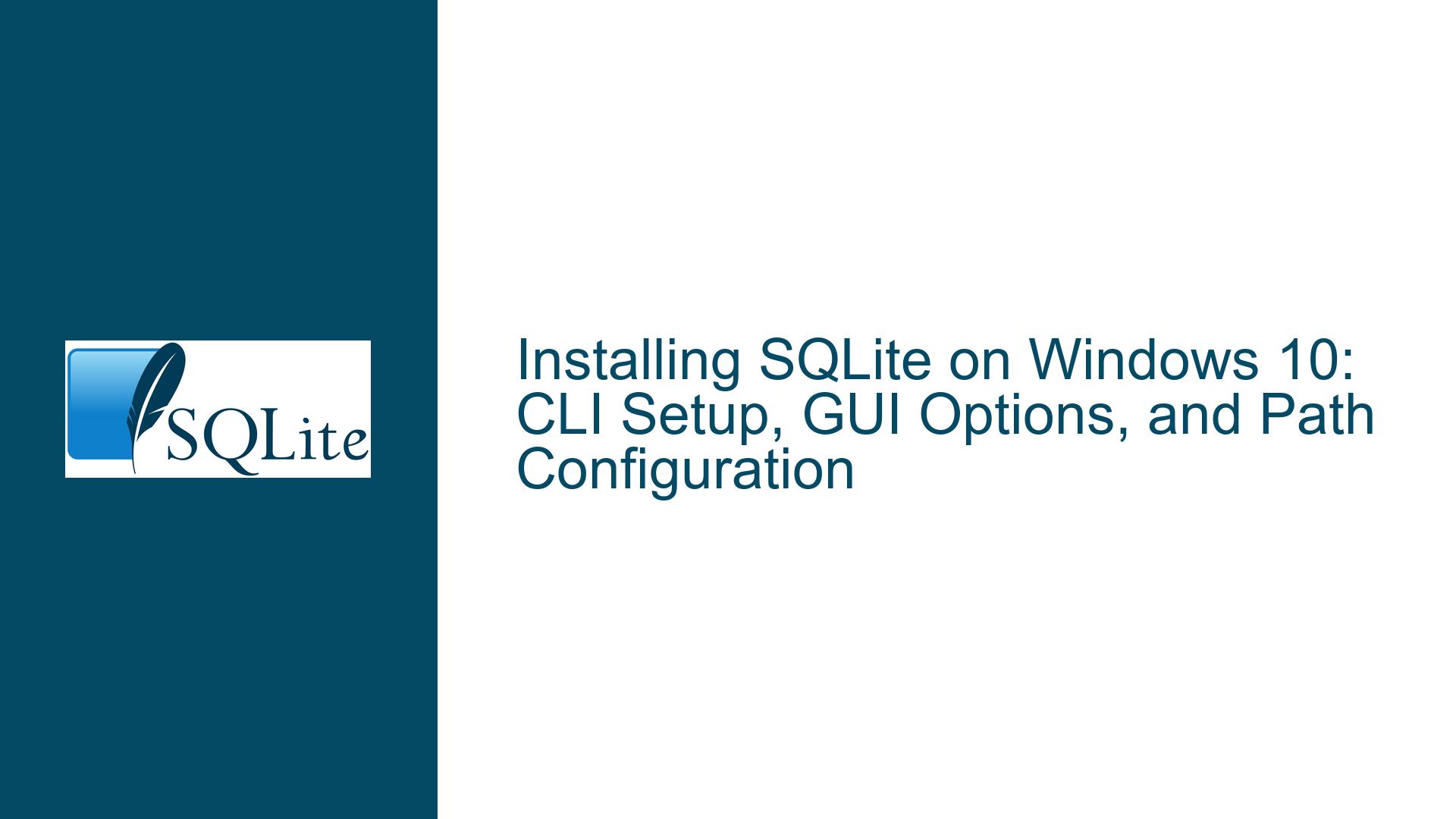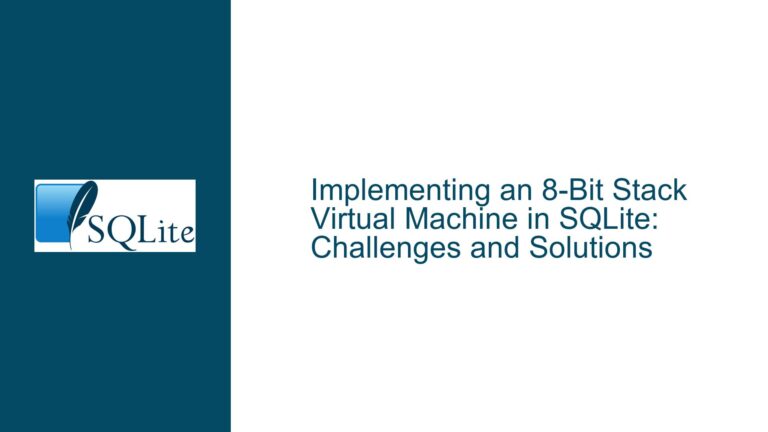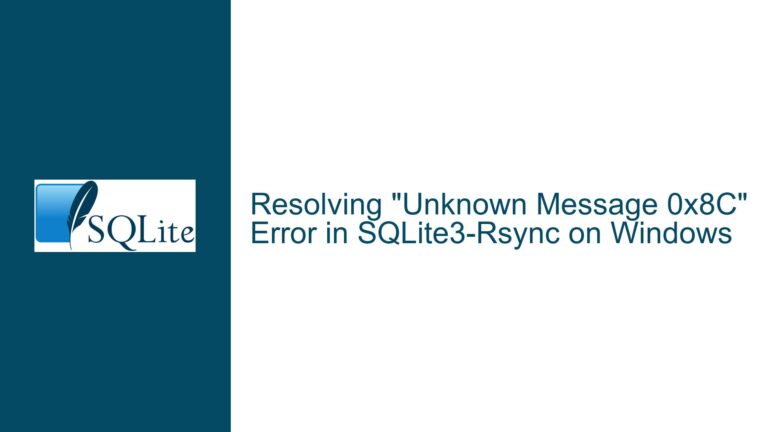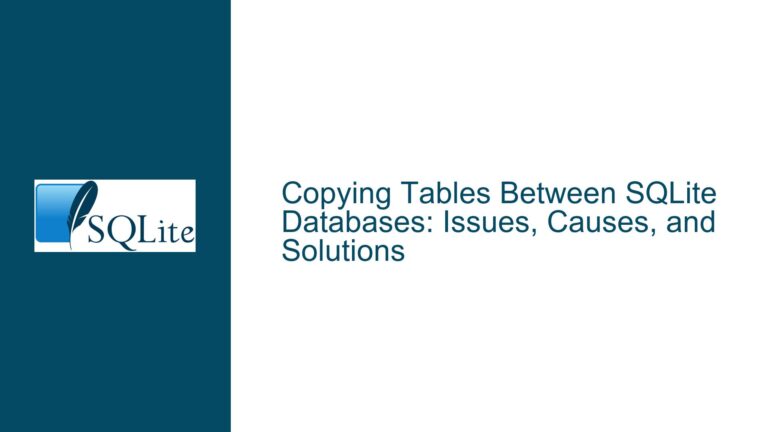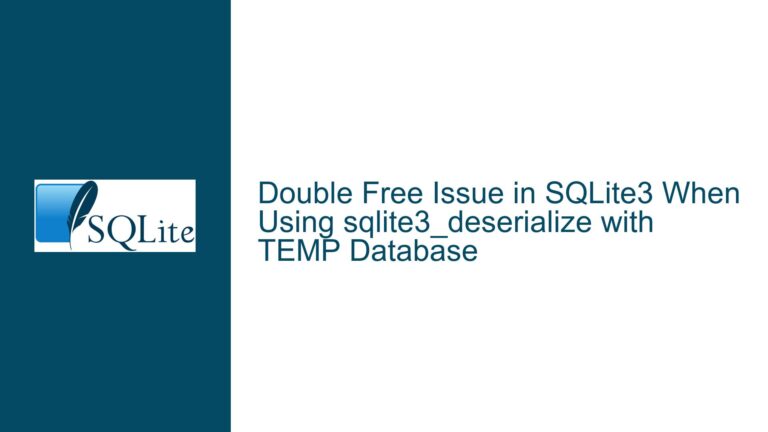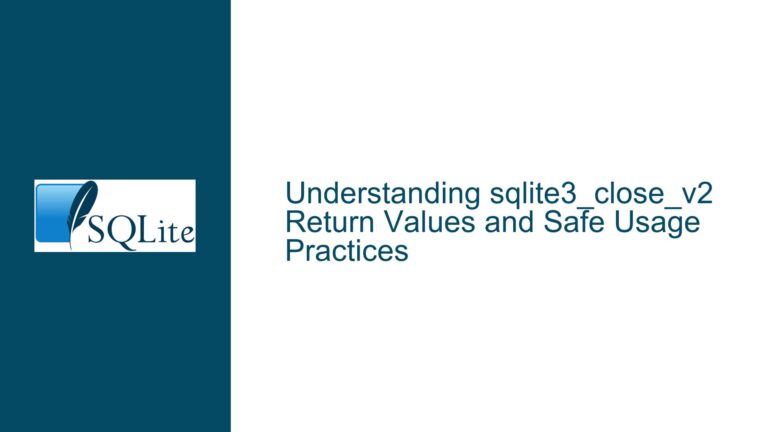Installing SQLite on Windows 10: CLI Setup, GUI Options, and Path Configuration
Understanding SQLite’s Architecture and Deployment Model
SQLite is a serverless, self-contained, zero-configuration relational database engine designed for simplicity and embedded use. Unlike traditional database management systems (DBMS) such as MySQL or PostgreSQL, SQLite does not operate as a standalone service or require a complex installation process. Instead, it functions as a lightweight library that applications link against, enabling direct interaction with database files. This architectural distinction is critical for newcomers to grasp, as it explains why "installing SQLite" differs from typical software installations.
The confusion often arises from conflating SQLite’s core library with its command-line interface (CLI) or third-party graphical user interfaces (GUIs). The SQLite project provides a minimal CLI tool (sqlite3.exe) for Windows, which bundles the entire database engine into a single executable. This tool requires no formal installation—merely downloading and placing it in a directory accessible via the system’s PATH environment variable. Third-party GUIs, while offering richer features, may introduce dependencies on SQLite’s dynamic-link library (DLL) or require specific configurations, further complicating the setup for inexperienced users.
Key points of confusion in the discussion include:
- Lack of Traditional Installation: Users accustomed to installers (
.msi,.exe) may struggle with SQLite’s "drop-and-use" model. - CLI vs. GUI Workflows: Newcomers might not differentiate between the CLI (
sqlite3.exe) and GUI tools, leading to mismatched expectations. - Environment Configuration: Properly configuring the
PATHvariable to runsqlite3.exefrom any directory is a common stumbling block. - DLL Dependency Management: GUIs or custom applications may require specific SQLite DLL versions, necessitating manual updates or compatibility checks.
Common Missteps in CLI Deployment and GUI Tool Selection
1. Misunderstanding SQLite’s Distribution Format
SQLite’s primary distribution mechanism is source code or precompiled binaries. The Windows precompiled binaries include:
sqlite3.dll: The core library for developers integrating SQLite into applications.sqlite3.exe: The standalone CLI shell.- Tools bundle: Additional utilities (e.g.,
sqldiff,sqlite3_analyzer).
New users often overlook the need to extract these files from the downloaded ZIP archive. Instead of running an installer, they must manually place sqlite3.exe in a directory (e.g., C:\sqlite) or add it to the PATH.
2. PATH Environment Variable Configuration
The PATH variable tells the operating system where to locate executables. If sqlite3.exe is not in a PATH directory, users must either:
- Navigate to its folder in the command prompt (e.g.,
cd C:\sqlite). - Use the full path (e.g.,
C:\sqlite\sqlite3.exe mydb.db). - Add the directory to
PATHpermanently.
Common errors include:
- Incorrectly editing the
PATHvariable (e.g., appendingC:\sqlite\sqlite3.exeinstead ofC:\sqlite). - Failing to restart the command prompt after modifying
PATH.
3. GUI Tool Compatibility and Version Mismatches
Third-party GUIs like SQLite3Explorer, HeidiSQL, or DB Browser for SQLite may require specific SQLite DLL versions. For example:
- Legacy Tools: Older GUIs (e.g., SQLite3Explorer v3.04) might only work with 32-bit DLLs or lack support for newer SQLite features (e.g., window functions).
- DLL Conflicts: If a GUI ships with an outdated
sqlite3.dll, it could override the system-wide version, causing unexpected behavior.
4. Security and Trustworthiness of Third-Party Tools
While GUIs simplify database management, downloading them from unverified sources poses risks. For instance, the discontinued SQLite3Explorer (last updated in 2009) is only available via archival links, raising concerns about malware or compatibility with modern Windows versions.
Step-by-Step CLI Setup, GUI Recommendations, and Debugging
1. Deploying the SQLite Command-Line Interface (CLI)
Step 1: Download Precompiled Binaries
- Visit the SQLite Download Page.
- Under Precompiled Binaries for Windows, select the "sqlite-tools-win32-*.zip" package (e.g.,
sqlite-tools-win32-x86-3450000.zip). - Extract the ZIP file to a dedicated directory (e.g.,
C:\sqlite).
Step 2: Configure the PATH Environment Variable
Option A: Temporary PATH Modification
- Open Command Prompt or PowerShell.
- Run:
set PATH=%PATH%;C:\sqlite - Verify with
sqlite3 --version.
Option B: Permanent PATH Configuration
- Open System Properties:
- Press
Win + X> System > Advanced system settings > Environment Variables.
- Press
- Under System variables, select
Path> Edit > New. - Add
C:\sqliteand click OK. - Restart all command prompts.
Step 3: Test the CLI
- Open a new Command Prompt.
- Create a test database:
sqlite3 test.db - Execute SQL commands:
CREATE TABLE users (id INTEGER PRIMARY KEY, name TEXT); INSERT INTO users (name) VALUES ('Alice'); SELECT * FROM users; - Exit with
.quit.
Troubleshooting CLI Issues
- "sqlite3 is not recognized": Confirm the
PATHentry points to the directory containingsqlite3.exe, not the file itself. - Access Denied: Ensure you have write permissions for the target directory (e.g., avoid
C:\Program Fileswithout admin rights).
2. Evaluating and Installing GUI Tools
Criteria for Selecting a GUI
- Active Development: Prefer tools with recent updates (e.g., DB Browser for SQLite, HeidiSQL).
- SQLite Version Support: Ensure compatibility with the latest SQLite features (e.g., JSON functions, generated columns).
- Dependency Management: GUIs should either bundle
sqlite3.dllor allow custom DLL paths.
Recommended GUIs
DB Browser for SQLite
- Download: nightlies.sqlitebrowser.org
- Features: Schema visualization, import/export wizards, SQL syntax highlighting.
- Installation:
- Download the
.exeinstaller. - Run the installer, accepting default settings.
- Download the
HeidiSQL
- Download: heidisql.com
- Features: Cross-platform support, SSH tunneling, batch operations.
- Setup:
- Install via the executable.
- Configure a new SQLite connection by specifying the database file path.
SQLite Studio
- Download: sqlitestudio.pl
- Features: Plug-in architecture, custom code formatters.
- Deployment:
- Extract the portable ZIP archive.
- Run
SQLiteStudio.exe.
Resolving GUI-Specific Issues
- Missing DLL Errors: Download the latest
sqlite3.dllfrom sqlite.org and place it in the GUI’s installation directory. - Legacy Tool Limitations: For older GUIs like SQLite3Explorer, use compatibility mode (Right-click
sqlite3Explorer.exe> Properties > Compatibility > Windows XP SP3).
3. Advanced Configuration and Long-Term Maintenance
Managing Multiple SQLite Versions
Side-by-Side Installations:
- Store different
sqlite3.exeversions in separate directories (e.g.,C:\sqlite\v3.35,C:\sqlite\v3.40). - Use absolute paths to invoke specific versions (e.g.,
C:\sqlite\v3.35\sqlite3.exe olddb.db).
- Store different
DLL Versioning:
- GUIs referencing
sqlite3.dllcan be configured to use custom paths. - In DB Browser for SQLite: Edit > Preferences > Advanced > SQLite3 DLL Location.
- GUIs referencing
Automating Tasks with Scripts
Batch File Example (
start_sqlite.bat):@echo off set PATH=%PATH%;C:\sqlite sqlite3 %1- Usage:
start_sqlite.bat mydatabase.db
- Usage:
Scheduled Backups:
Use PowerShell to automate database backups:$dbPath = "C:\data\mydb.db" $backupDir = "C:\backups" Copy-Item -Path $dbPath -Destination "$backupDir\mydb_$(Get-Date -Format 'yyyyMMdd').db"
Security Best Practices
- Database Encryption: Use extensions like SQLCipher for encrypting sensitive data.
- Access Control: Restrict write permissions to database files via NTFS permissions (Right-click file > Properties > Security).
Diagnosing Common Errors
- Database Locked: Ensure no other process (GUI/CLI) has an open write transaction.
- Corrupted Databases: Use the
.dumpcommand in the CLI to recover data:sqlite3 corrupted.db ".dump" | sqlite3 new.db
By methodically addressing CLI deployment, GUI selection, and environment configuration, users can harness SQLite’s full potential on Windows 10 while avoiding pitfalls stemming from its unique architecture.