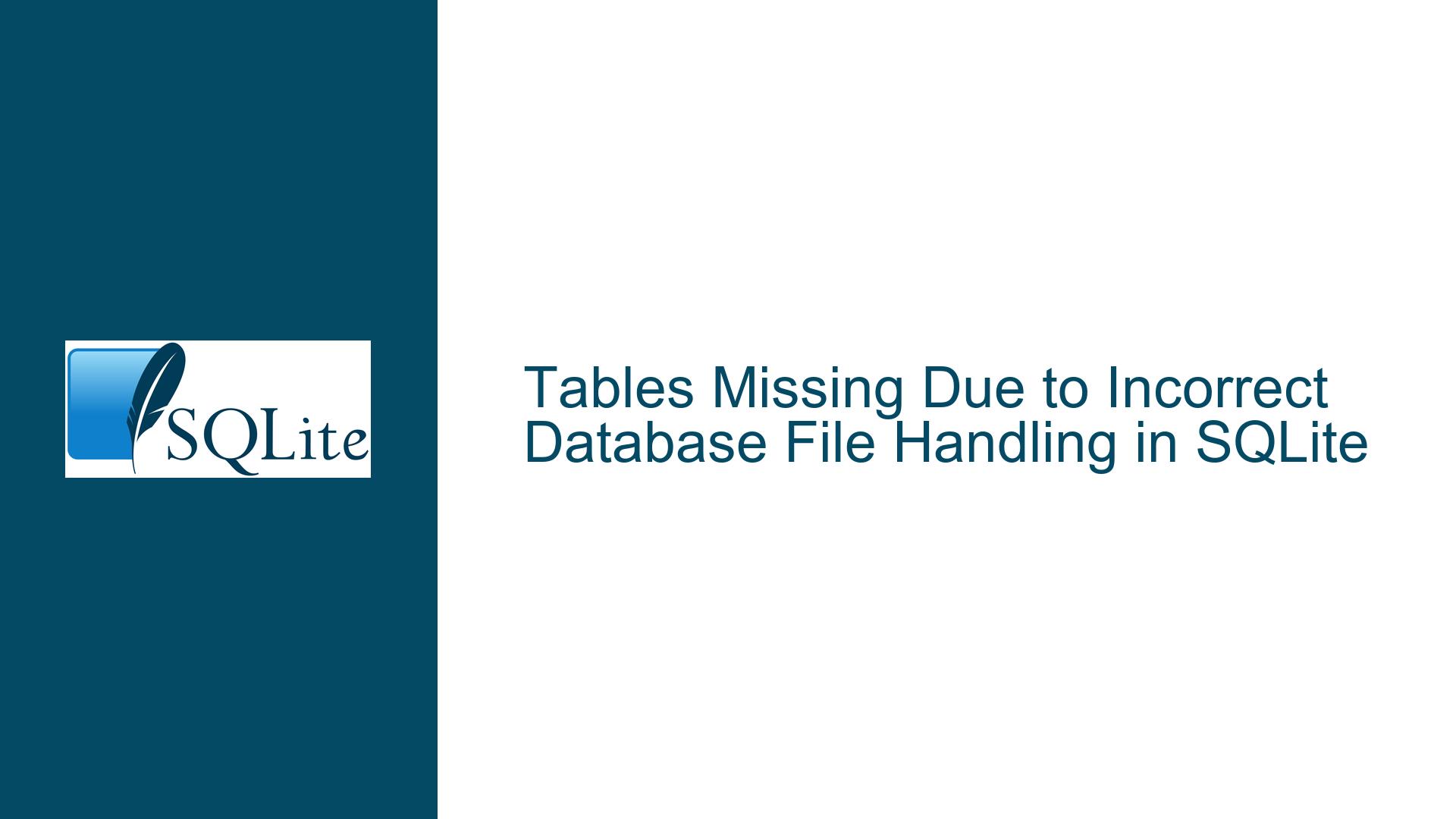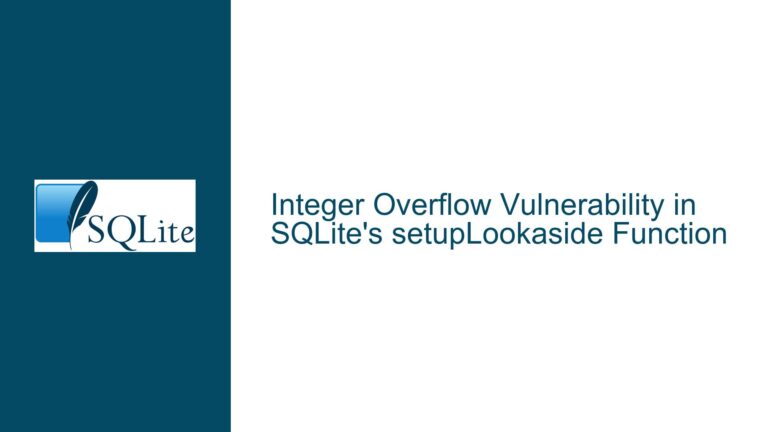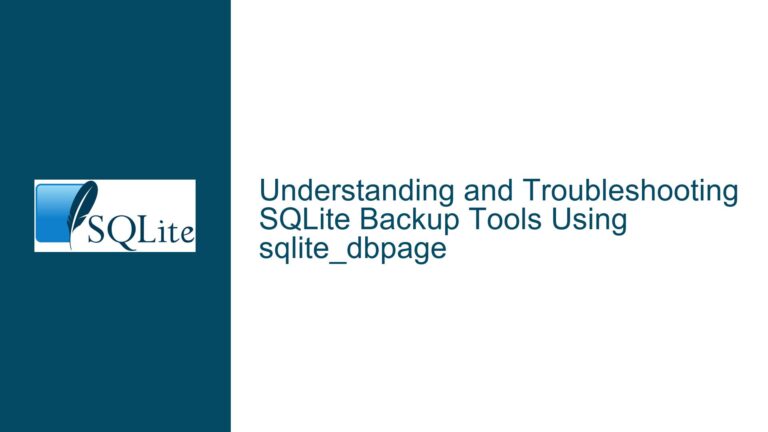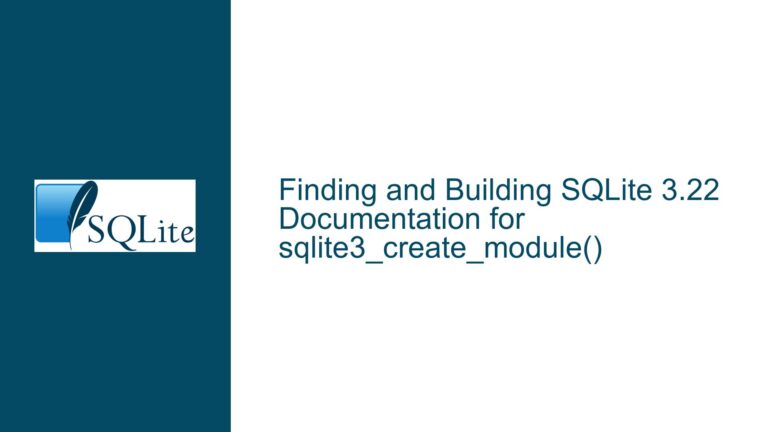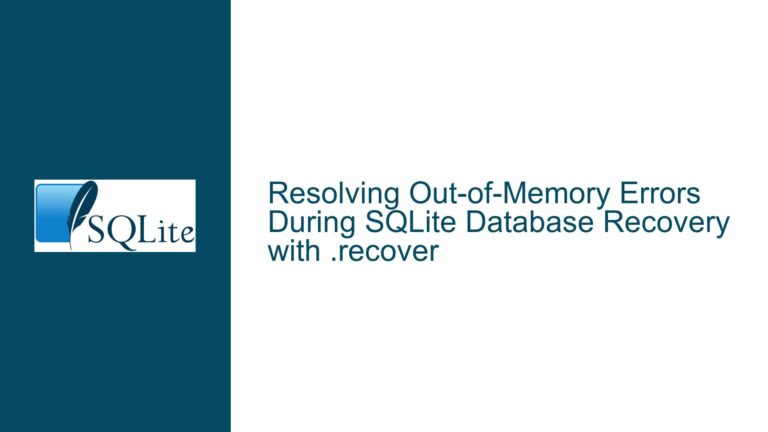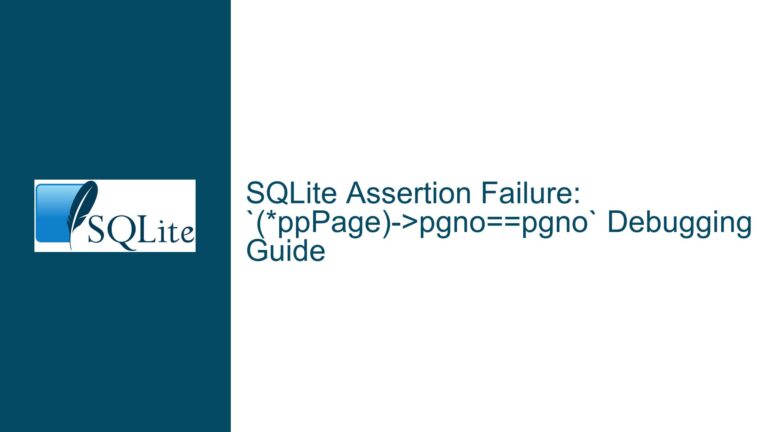Tables Missing Due to Incorrect Database File Handling in SQLite
Database File Misplacement and Table Disappearance in SQLite Applications
Identifying and Resolving Phantom Table Deletion
1. Misplaced Database Files and Temporary Storage Pitfalls
The core issue described involves an application using SQLite where tables appear to vanish despite no explicit deletion commands. This phenomenon is not caused by SQLite deleting tables autonomously but by misconfiguration in how the database file is accessed, stored, or located. SQLite operates as an embedded database, meaning it relies entirely on the host application’s logic to manage database connections, file paths, and persistence. When tables “disappear,” it is almost always due to one of three scenarios:
1.1. Database File Path Ambiguity
Applications often use relative paths or incorrect absolute paths to open database files. If the working directory changes (due to updates, deployment shifts, or environment differences), SQLite will create a new database file at the specified path. This new file is empty, leading users to believe tables were deleted. For example, an application configured to open ./data/app.db might inadvertently reference different directories depending on how it is launched (e.g., from a script, IDE, or system service).
1.2. Temporary or In-Memory Database Usage
SQLite allows creating temporary databases that exist only in memory (:memory:) or as transient on-disk files (empty filename in sqlite3_open()). These databases are discarded when the application closes. If an application mistakenly uses such configurations, tables will appear to vanish after restarts.
1.3. File System Permissions or Sandboxing
Operating systems like Windows or containerized environments may redirect file operations to virtualized directories (e.g., user-specific AppData folders) without the application’s awareness. If an application lacks write permissions to the intended directory, SQLite might silently create a new database elsewhere, masking the original file’s existence.
2. Root Causes of Phantom Table Loss
The disappearance of tables stems from miscommunication between the application’s intended database file location and the actual file SQLite accesses. Key causes include:
2.1. Relative Paths and Working Directory Volatility
Applications that do not use absolute paths are vulnerable to changes in the “current working directory.” For instance, a Python script opening sqlite3.connect('app.db') will create the file in the directory where the script is executed. If the execution context changes (e.g., running from a cron job versus a terminal), the database file may be created in an unexpected location.
2.2. Default Auto-Creation Behavior
SQLite automatically creates a new database file if it does not exist at the specified path. This feature, while convenient, can lead to false assumptions. Developers might assume their application is opening an existing database when it is actually creating a new one due to a typo, permission issue, or path mismatch.
2.3. Ephemeral Storage Misconfiguration
Applications deployed in sandboxed environments (e.g., mobile apps, Docker containers, or Windows sandboxes) may have their file systems reset between sessions. If the database is stored in a non-persistent volume or directory, tables will not persist across application launches.
2.4. User or Environment Changes
Switching user accounts or profiles can alter the perceived home directory or document paths. An application storing its database in ~/data/app.db will reference different files depending on the logged-in user, leading to “missing” tables when the environment changes.
3. Diagnosing and Preventing Table Disappearance
To resolve the issue, developers must systematically verify where the database file is being created, ensure persistence, and validate application behavior.
3.1. Verify Database File Location
- Use Absolute Paths: Hardcode the absolute path during testing (e.g.,
/var/data/app.dbon Linux orC:\AppData\app.dbon Windows). This eliminates ambiguity caused by relative paths. - SQLite CLI Inspection: Connect to the suspected database file using the SQLite command-line interface (CLI). Execute
.databasesto list attached databases and.tablesto verify table existence. - File System Checks: Use OS tools to monitor the database file’s creation and modification times. On Linux,
ls -l --full-time app.dbshows timestamps. On Windows, check file properties for “Created” and “Modified” dates.
3.2. Enable Debug Logging
Instrument the application to log the exact database path used during startup. For example, in Python:
import sqlite3
db_path = '/absolute/path/to/app.db'
print(f"Opening database at {db_path}")
conn = sqlite3.connect(db_path)
Review logs to confirm the path matches expectations.
3.3. Test Database Persistence
- Restart Test: After running the application, close it and reopen it. Use the CLI to check if tables persist.
- Cross-User Test: Run the application under different user accounts to see if database isolation occurs.
3.4. Address File System Permissions
- Write Permissions: Ensure the application has write access to the directory containing the database file. On Unix-like systems, use
chmodto grant permissions; on Windows, adjust security settings. - Anti-Virus Exclusion: Some security software may quarantine or block database files. Exclude the database directory from scans.
3.5. Implement Connection String Sanitization
Avoid empty or :memory: connection strings unless intentionally using temporary databases. Validate connection parameters at runtime:
// Java example
String dbPath = getConfig().getProperty("db.path");
if (dbPath.isEmpty() || dbPath.equals(":memory:")) {
throw new RuntimeException("Invalid database path");
}
3.6. Leverage SQLite PRAGMA Statements
Use PRAGMA journal_mode = WAL; to enable Write-Ahead Logging, which provides transactional integrity and can help detect file access issues through error messages.
3.7. Environment Consistency Checks
- Containerized Apps: Mount persistent volumes to directories like
/datain Docker. - Mobile Apps: Use platform-specific persistent storage APIs (e.g.,
Context.getFilesDir()on Android).
3.8. Automated Backup Mechanisms
Implement scheduled backups to capture database state. Use the SQLite .backup command or tools like sqlite3_backup:
sqlite3 original.db ".backup backup.db"
3.9. Code Reviews for Schema Modifications
Audit application code for any DROP TABLE or schema-altering statements. Ensure such operations are gated behind confirmation prompts or admin privileges.
By methodically addressing path resolution, environment consistency, and persistence mechanisms, developers can eliminate phantom table disappearance and ensure reliable database operation.