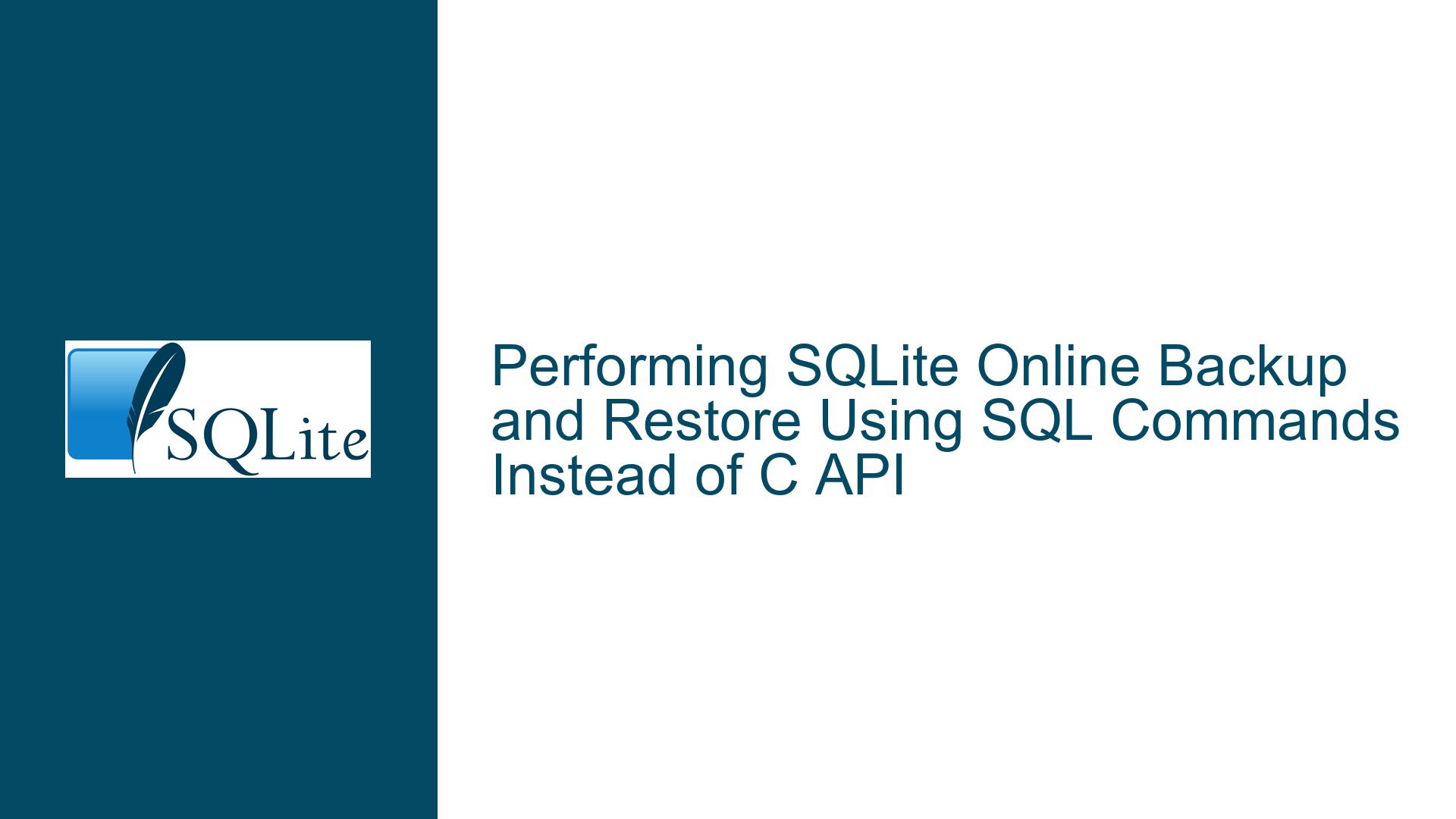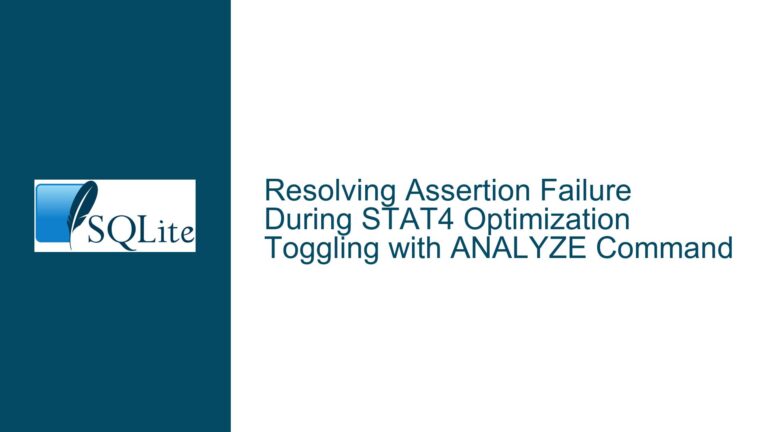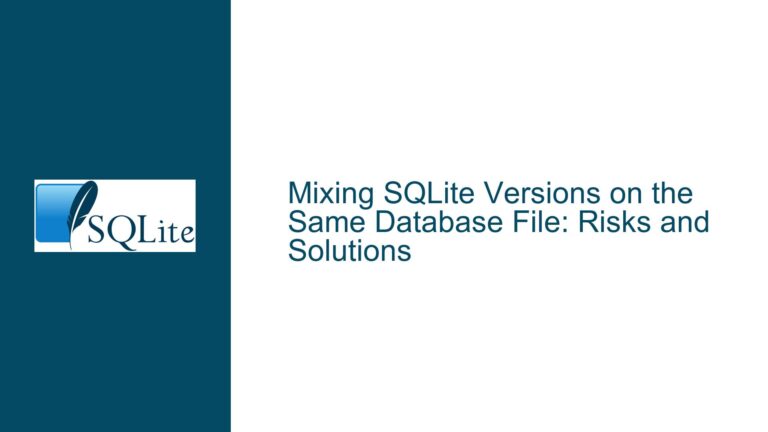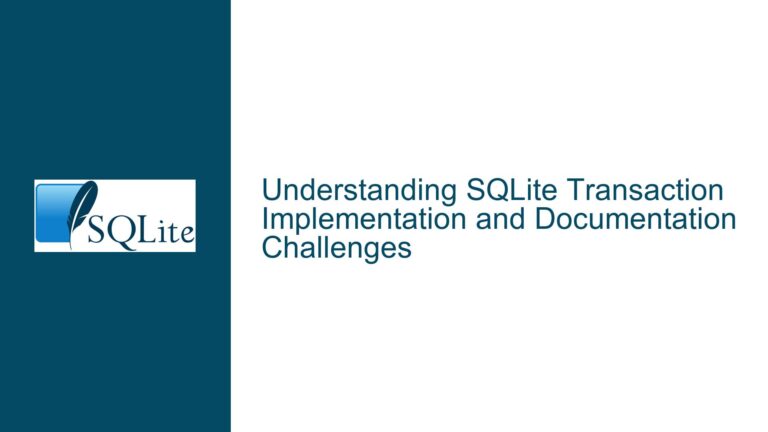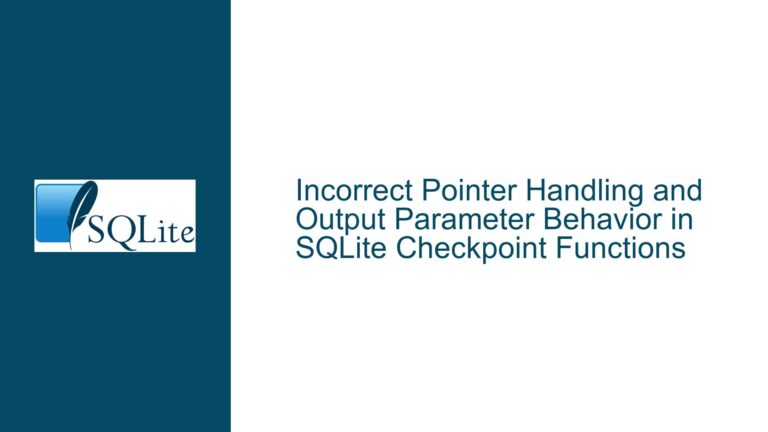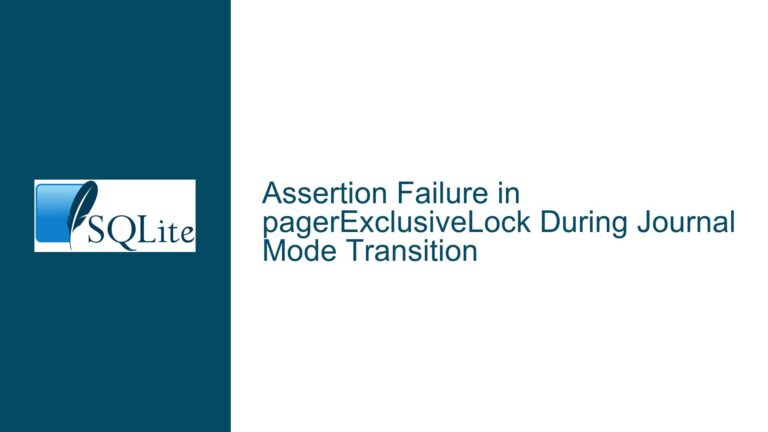Performing SQLite Online Backup and Restore Using SQL Commands Instead of C API
Understanding the Need for SQL-Based Backup and Restore in SQLite
SQLite is designed as a serverless, self-contained database engine that operates directly on disk files. While its simplicity and portability make it a popular choice for embedded systems and lightweight applications, certain operations—such as creating online backups or restoring databases—traditionally require interaction with the C API. The SQL language, by default, does not include direct commands like BACKUP or RESTORE, which can create challenges for developers who want to avoid low-level code. This guide explores the root causes of this limitation, evaluates workarounds, and provides actionable solutions for performing backups and restores using SQL-like commands or SQL-adjacent techniques.
Why SQLite Lacks Native BACKUP and RESTORE SQL Commands
SQLite’s architecture prioritizes minimalism and portability. The absence of built-in BACKUP and RESTORE SQL commands stems from design choices that emphasize atomicity, simplicity, and compatibility across diverse environments.
File-Based Operation: SQLite databases are single files on disk. Copying these files at the filesystem level is inherently straightforward, reducing the need for a specialized SQL command. The
VACUUM INTOcommand, introduced in SQLite 3.27.0 (2019-02-07), partially addresses backup needs by creating a compressed, consistent copy of the database. However, it is not a direct equivalent to aBACKUPcommand, as it rebuilds the database file from scratch, which can be resource-intensive for large databases.Concurrency and Locking: Online backups require coordination with active database connections to ensure data consistency. SQLite’s transactional model (using write-ahead logging or rollback journals) complicates the creation of a live backup without interrupting ongoing operations. The C API’s
sqlite3_backup_init()function handles these complexities by iterating through pages and managing locks, but this logic is not exposed as a standalone SQL command.Restore Complexity: Restoring a backup involves overwriting an existing database file or creating a new one. File operations (e.g., deletion, renaming) are typically managed by the host operating system, not the SQL engine. Attempting to restore via SQL would require bypassing file-level locks and ensuring transactional integrity, which is outside the scope of SQLite’s SQL parser.
Memory Database Limitations: In-memory databases (e.g.,
:memory:) are ephemeral and tied to the connection lifecycle. Restoring a memory database from a file backup requires reinitializing the connection or using named memory databases with URI filenames, which introduces additional complexity.
Workarounds and Solutions for Backup and Restore Using SQL-Like Methods
Backup Strategies
1. Using VACUUM INTO for Creating Backups
The VACUUM INTO command creates a backup by rebuilding the database into a new file. This ensures the backup is free of fragmentation and includes all schema changes.
Syntax:
VACUUM INTO 'backup_file.db';
Steps:
- Ensure no other write transactions are active.
- Execute
VACUUM INTOwith the target filename. - Verify the backup file’s integrity using
PRAGMA integrity_check;.
Limitations:
- The
VACUUMprocess requires exclusive access to the database. - Large databases may experience performance degradation due to the rebuild process.
2. Using the .dump Command in the SQLite Shell
While not strictly an SQL command, the SQLite shell’s .dump command generates a text-based SQL script that can recreate the database.
Example:
sqlite3 source.db ".dump" | sqlite3 backup.db
Advantages:
- Platform-agnostic and human-readable.
- Allows partial restores (e.g., specific tables).
Disadvantages:
- Requires shell access, which may not be available in embedded environments.
Restore Strategies
1. File Replacement via Operating System Commands
The simplest restore method involves replacing the original database file with a backup.
Steps:
- Close all connections to the original database.
- Delete or rename the original file.
- Copy the backup file to the original location.
Caveats:
- Requires coordination to prevent concurrent access.
- Not feasible for in-memory databases.
2. Using ATTACH and VACUUM INTO for Restores
To restore a backup without file operations:
- Attach the backup file as a secondary database.
- Use
VACUUM INTOto rebuild the original database.
Example:
ATTACH DATABASE 'backup.db' AS backup;
VACUUM INTO 'main.db';
DETACH DATABASE backup;
Conditions:
- The original database (
main.db) must not be in use. - The backup file must be a valid SQLite database.
3. Restoring to a Memory Database
Named memory databases can be restored using URI filenames:
Example:
ATTACH DATABASE 'file:backup.db?mode=ro' AS backup;
VACUUM INTO 'file:memdb?mode=memory&cache=shared' AS main;
Notes:
- The
:memory:alias cannot be used withVACUUM INTOdirectly. - Use a shared cache to allow multiple connections to access the memory database.
Advanced Considerations and Edge Cases
Handling Open Transactions During Backup
If the database has active write transactions, VACUUM INTO will fail with an SQLITE_BUSY error. To mitigate this:
- Use
PRAGMA busy_timeoutto set a retry interval. - Schedule backups during periods of low activity.
Restoring Across SQLite Versions
Backup files created with newer SQLite versions may not be compatible with older versions. Always verify version compatibility before attempting a restore.
Securing Backup Files
Backup files inherit the permissions of the original database. Use filesystem encryption or SQLite’s built-in encryption extensions (e.g., SQLCipher) to protect sensitive data.
Automating Backups with Triggers
While SQLite does not support event-driven triggers for backup operations, you can simulate this using application logic:
- Create a shadow table with a
LAST_MODIFIEDtimestamp. - Use an
AFTER UPDATEtrigger to increment the timestamp. - Periodically check the timestamp and initiate a
VACUUM INTObackup when changes are detected.
Debugging Common Errors
SQLITE_CANTOPEN: Ensure the target directory exists and the process has write permissions.SQLITE_NOTADB: The backup file is corrupted or not an SQLite database. Verify the file header (bytes 1–16 should match the SQLite format identifier).
By combining SQL commands like VACUUM INTO with strategic file management, developers can achieve near-native backup and restore functionality without directly invoking the C API. These methods balance practicality with SQLite’s constraints, enabling robust data management in environments where low-level code integration is undesirable.