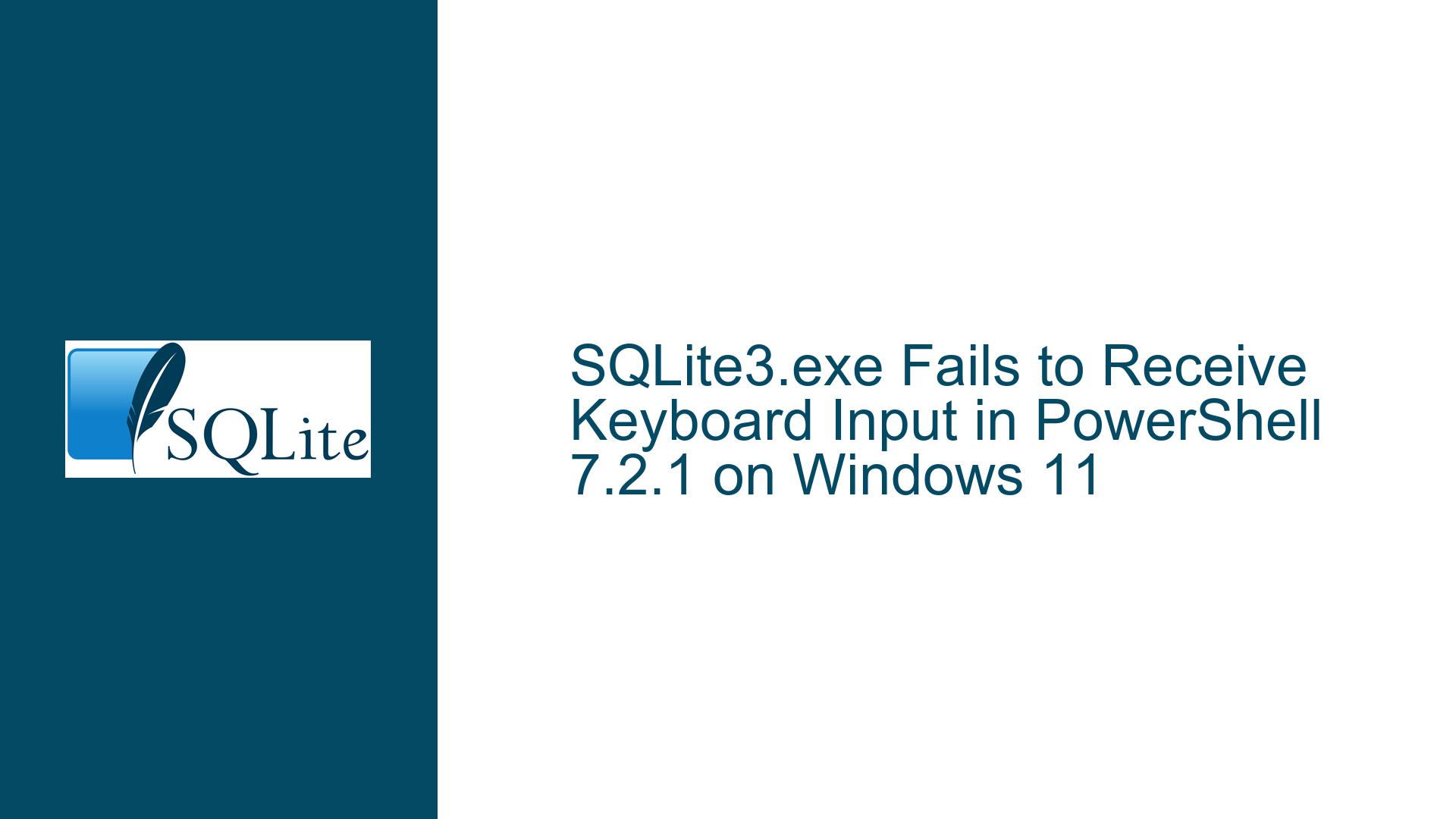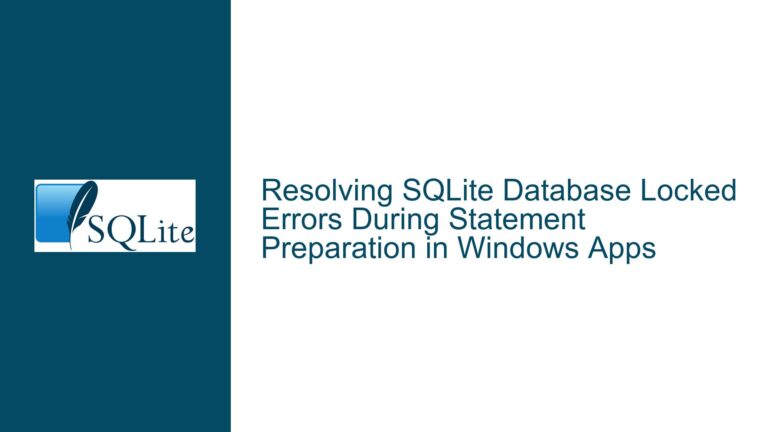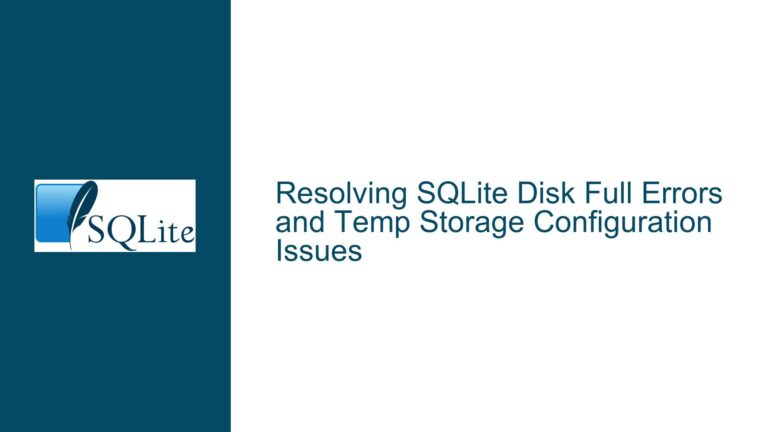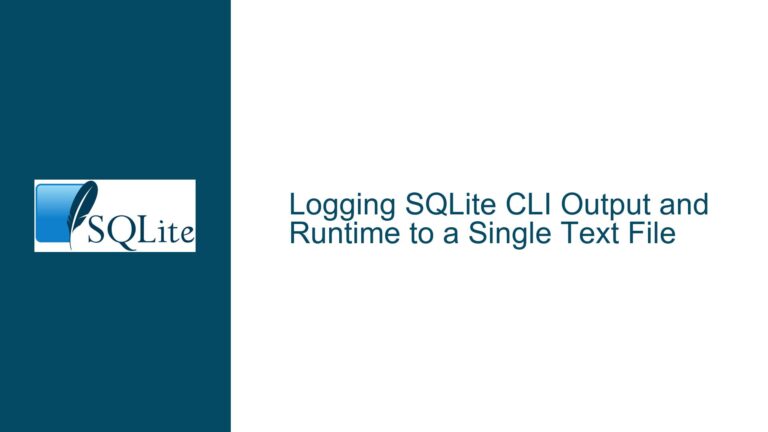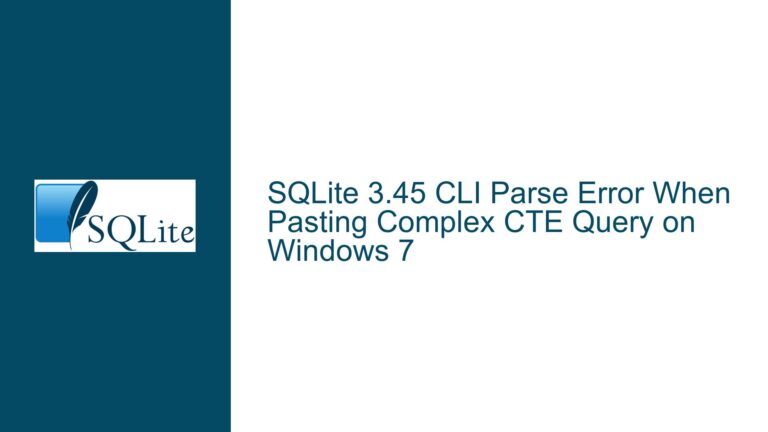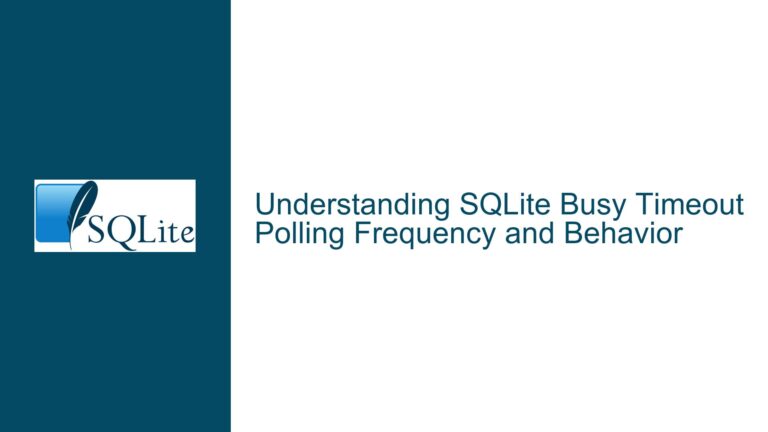SQLite3.exe Fails to Receive Keyboard Input in PowerShell 7.2.1 on Windows 11
SQLite3.exe Interactive Input Failure in PowerShell 7.2.1
Issue Overview
The problem involves SQLite3.exe’s inability to accept keyboard input when executed interactively in PowerShell 7.2.1 on Windows 11. Users report that typing commands, shortcuts like CTRL-C, or even basic text entry into the SQLite shell does not register. This behavior contrasts with functional operation in legacy environments such as CMD.EXE or Windows PowerShell 5.1. The SQLite3.exe process remains unresponsive until terminated forcibly via PowerShell’s Stop-Process cmdlet. Piped input (e.g., Get-Content test.sql | sqlite3) works as expected, indicating SQLite3.exe operates correctly when input is redirected programmatically. The issue is isolated to interactive sessions in PowerShell 7.2.1 and is not observed in older shells or command-line interfaces.
The core challenge lies in the interaction between PowerShell 7’s modern console architecture and SQLite3.exe’s input-handling logic. PowerShell 7 (built on .NET Core) introduces significant changes to stream handling, terminal emulation, and process communication compared to its predecessors. SQLite3.exe, as a lightweight console application, relies on standard Win32 console APIs for input processing. When these two components interface in newer Windows environments, mismatches in input buffering, event handling, or terminal modes can disrupt interactive workflows.
Critical observations include:
- SQLite3.exe hangs indefinitely when launched directly from PowerShell 7.2.1.
- Keyboard input is not captured, including interrupt signals (CTRL-C).
- Piped or file-based input works without issues.
- Legacy shells (CMD.EXE, PowerShell 5.1) function correctly.
- The problem persists across SQLite3.exe versions, including 3.36.0 and newer builds.
Root Causes of Input Failure in Modern PowerShell Environments
1. PowerShell 7’s STDIN Handling Differences
PowerShell 7.2.1 uses a redesigned pipeline and console input subsystem compared to Windows PowerShell 5.1. The newer engine employs asynchronous I/O operations and .NET Core’s System.Console APIs, which may bypass traditional Win32 console input queues. SQLite3.exe expects synchronous, unbuffered access to the console input buffer via Win32 APIs like ReadConsoleInputW(). If PowerShell 7 does not expose the console handle correctly or imposes buffering, SQLite3.exe cannot read keystrokes.
2. Terminal Mode Configuration Mismatches
Windows consoles support multiple terminal modes, including line input (ENABLE_LINE_INPUT) and echo modes. PowerShell 7 might configure the console to a mode incompatible with SQLite3.exe’s expectations. For example, if line buffering is enabled, SQLite3.exe (which anticipates raw, unbuffered input) will wait indefinitely for a newline character that never arrives.
3. Signal Handling and CTRL-C Interception
PowerShell 7.2.1 modifies how CTRL-C signals are processed. In legacy shells, CTRL-C is delivered directly to the foreground process (SQLite3.exe). In PowerShell 7, the shell might intercept or consume the signal before it reaches child processes, preventing SQLite3.exe from receiving the interrupt. This explains why terminating the process requires manual intervention via Stop-Process.
4. Conhost.exe vs. Windows Terminal Interactions
Windows 11 defaults to the Windows Terminal as its console host, replacing conhost.exe in many scenarios. While conhost.exe emulates legacy console behavior, Windows Terminal uses a modern architecture that may interact differently with console applications. SQLite3.exe’s reliance on legacy conhost.exe features could lead to incompatibilities when hosted in Windows Terminal via PowerShell 7.2.1.
5. Redirection Context Differences
When input is piped (Get-Content test.sql | sqlite3), SQLite3.exe reads from the standard input stream directly, bypassing interactive console APIs. This explains why non-interactive use cases work: the input path avoids the problematic console layer.
Resolving SQLite3.exe Input Issues in PowerShell 7.2.1
Step 1: Validate PowerShell 7 Console Configuration
Verify that PowerShell 7’s console settings are not overriding SQLite3.exe’s input expectations. Launch PowerShell 7 and execute:
[Console]::InputEncoding
[Console]::OutputEncoding
Ensure both are set to UTF-8. If not, configure them:
[Console]::InputEncoding = [System.Text.Encoding]::UTF8
[Console]::OutputEncoding = [System.Text.Encoding]::UTF8
Incorrect encodings can corrupt input streams, causing SQLite3.exe to misread characters.
Step 2: Disable PowerShell 7 Line Editing Features
PowerShell 7 includes PSReadLine, a module for enhanced line editing. This can interfere with raw console input. Temporarily disable PSReadLine:
Remove-Module PSReadLine -Force
Then launch SQLite3.exe. If input works, reconfigure PSReadLine to exclude SQLite3.exe sessions or adjust its key bindings.
Step 3: Force Legacy Console Mode
Launch PowerShell 7 with the -NoNewWindow flag and force legacy terminal emulation:
Start-Process sqlite3.exe -ArgumentList "-interactive" -NoNewWindow -Wait
The -NoNewWindow parameter ensures SQLite3.exe inherits the parent console’s settings, which may resolve handle mismatches.
Step 4: Use Windows Terminal Compatibility Settings
If using Windows Terminal, configure SQLite3.exe to run in legacy mode:
- Open Windows Terminal Settings (Ctrl+,).
- Add a new profile for SQLite3.exe:
- Command line:
powershell.exe -Command "sqlite3.exe" - Enable “Use legacy console” under Advanced.
- Command line:
- Launch SQLite3.exe via this profile.
Step 5: Redirect Input via Temporary Files
For interactive-like behavior without direct keyboard input:
$inputCommands = @"
.header on
.mode column
SELECT 'hello';
.quit
"@
$inputCommands | Set-Content temp.sql
sqlite3.exe < temp.sql
Remove-Item temp.sql
This workaround mimics interactive sessions using batch files.
Step 6: Leverage CMD.EXE as a Proxy
Invoke SQLite3.exe via CMD.EXE within PowerShell 7:
cmd.exe /c "sqlite3.exe"
CMD.EXE’s console handling bridges compatibility gaps between PowerShell 7 and SQLite3.exe.
Step 7: Update SQLite3.exe and PowerShell 7
Ensure both components are updated:
- Download the latest SQLite3.exe from sqlite.org.
- Update PowerShell 7 via:
winget upgrade Microsoft.PowerShell
Newer versions may include fixes for console interoperability.
Step 8: Modify Registry for Legacy Console Behavior
Warning: Registry edits carry risks. Back up first.
- Open regedit.exe.
- Navigate to
HKEY_CURRENT_USER\Console. - Create a new DWORD value:
- Name: VirtualTerminalLevel
- Value: 0
- Restart PowerShell 7. This disables virtual terminal sequences, forcing legacy input modes.
Step 9: Investigate Antivirus or Security Software
Security tools may intercept low-level console APIs. Temporarily disable third-party antivirus software and test SQLite3.exe input. If resolved, add SQLite3.exe to the software’s exclusion list.
Step 10: Compile SQLite3.exe with Debug Symbols
For developers, debugging SQLite3.exe’s input handling can pinpoint incompatibilities:
- Clone the SQLite source:
fossil clone https://www.sqlite.org/src sqlite.fossil mkdir sqlite cd sqlite fossil open ../sqlite.fossil - Compile with debug symbols:
nmake /f Makefile.msc DEBUG=1 - Attach a debugger (e.g., WinDbg) to trace Win32 API calls during input operations.
Final Notes
The conflict between PowerShell 7’s modern console architecture and SQLite3.exe’s reliance on legacy input APIs necessitates targeted workarounds. While permanent fixes may require updates from Microsoft or the SQLite team, the solutions above restore interactive functionality in most environments. For mission-critical workflows, invoking SQLite3.exe via CMD.EXE or PowerShell 5.1 remains the most reliable approach until underlying compatibility issues are resolved.