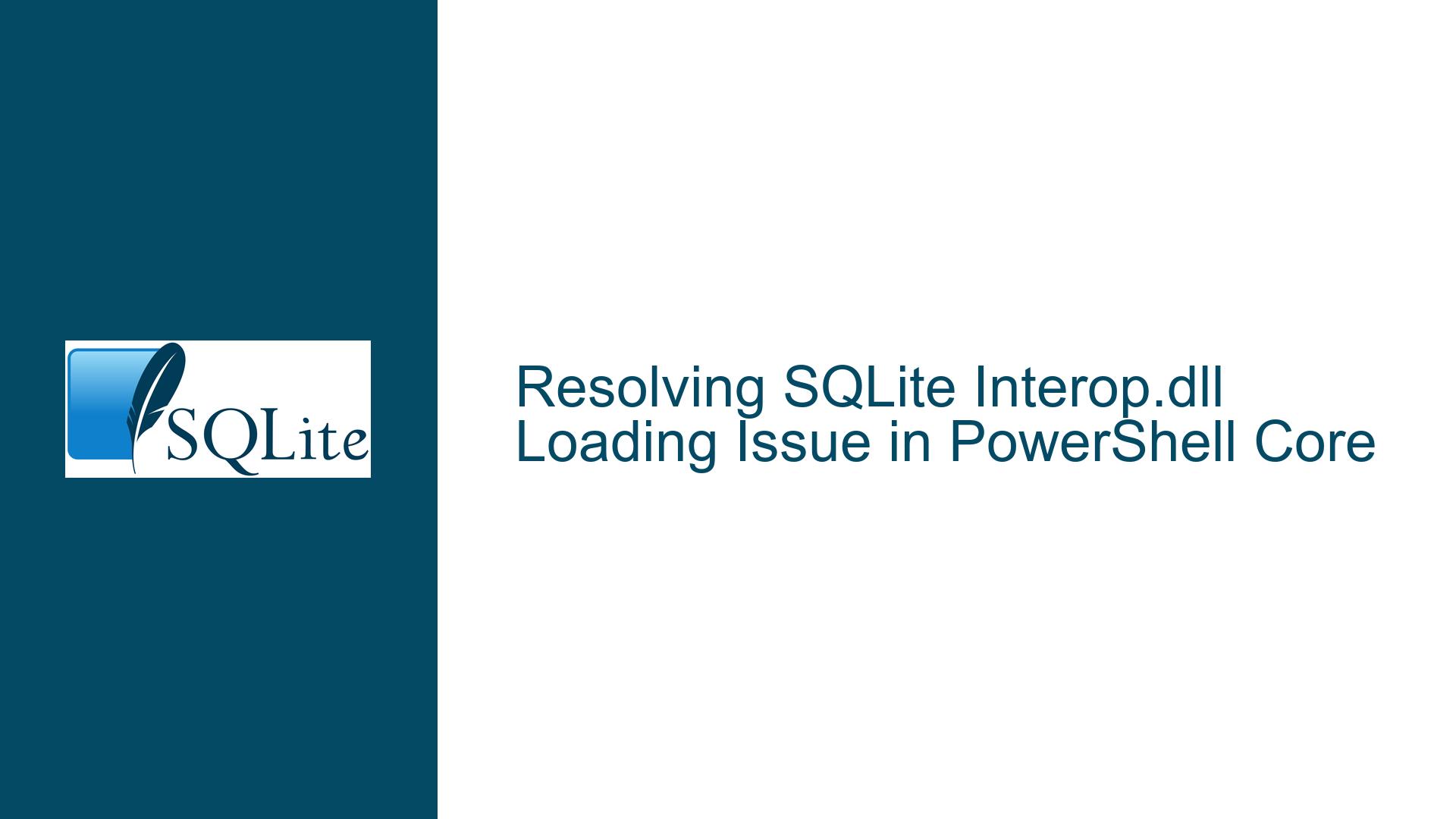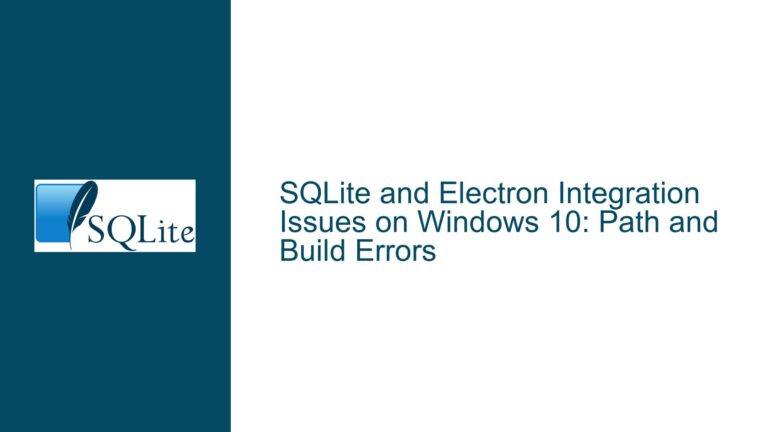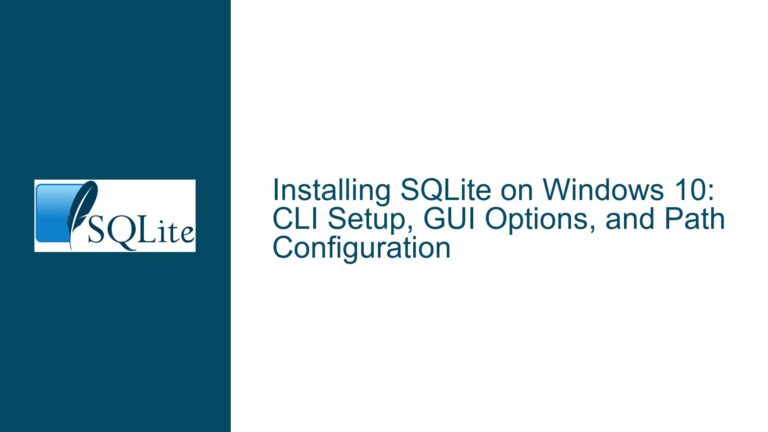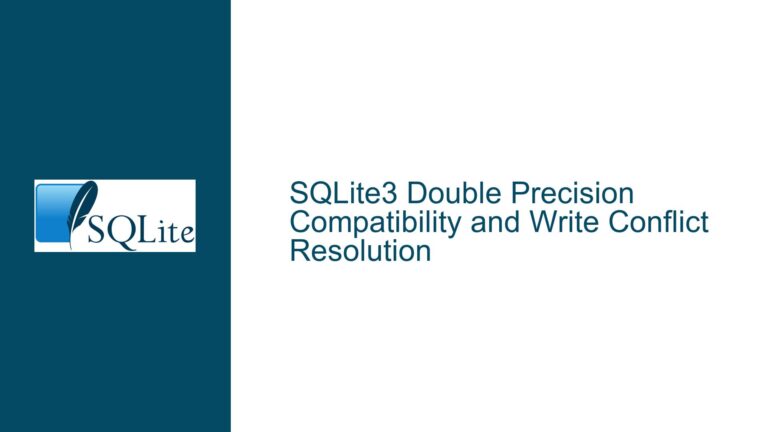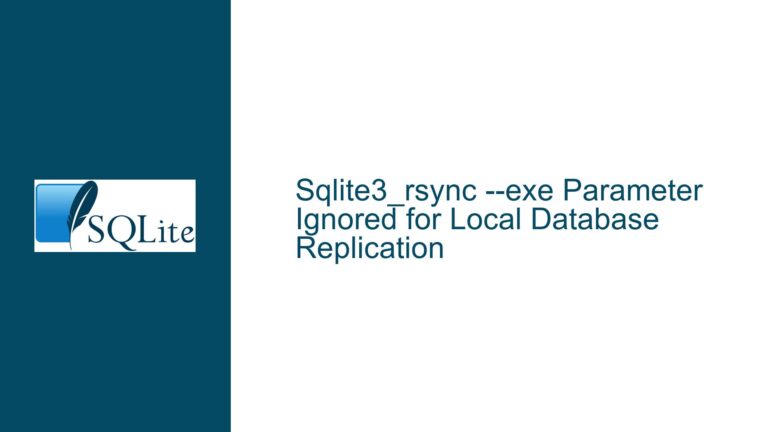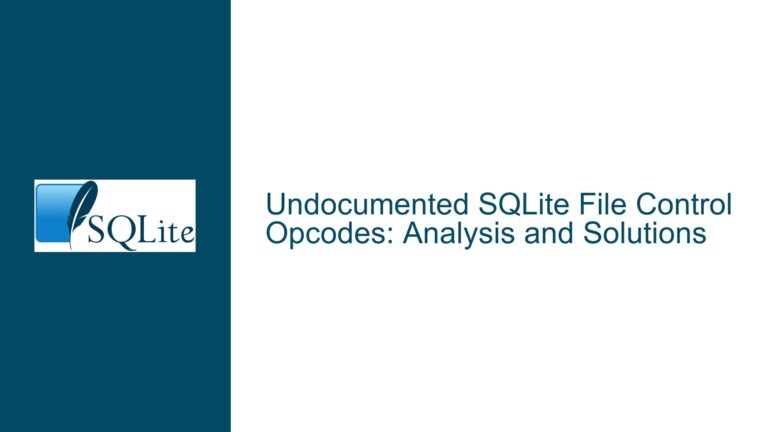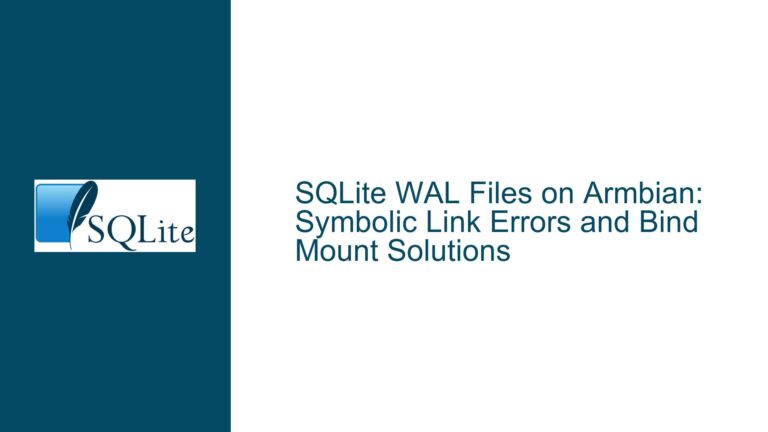Resolving SQLite Interop.dll Loading Issue in PowerShell Core
Issue Overview: SQLite Interop.dll Missing in PowerShell Core
When attempting to use SQLite in a PowerShell Core (v7) script, a common issue arises when the required Interop.dll file is missing from the downloaded SQLite package. This issue typically manifests when trying to establish a connection to an SQLite database, resulting in an error message indicating that the Interop.dll could not be loaded. The problem is particularly prevalent when using the SQLite package designed for .NET Standard 2.1, as the Interop.dll file is not included in the core package. This omission necessitates additional steps to resolve the issue, which can be confusing for developers who expect a self-contained package.
The core of the problem lies in the distribution of SQLite binaries. The package available for download from the official SQLite website (or other sources) often does not include the Interop.dll file, which is essential for the SQLite library to function correctly in a .NET environment. This file is responsible for handling the interaction between the managed .NET code and the native SQLite library. Without it, the SQLite library cannot be properly initialized, leading to the aforementioned error.
The confusion is further compounded by the existence of multiple distribution formats, such as NuGet packages and standalone ZIP files. Developers may expect that downloading a ZIP file containing the SQLite binaries would provide all necessary files, but this is not always the case. The NuGet package, on the other hand, typically includes the Interop.dll file, but it requires additional steps to extract and reference the necessary files manually.
Possible Causes: Missing Interop.dll in SQLite Core Package
The primary cause of the Interop.dll loading issue is the absence of the Interop.dll file in the SQLite core package. This file is crucial for the SQLite library to function in a .NET environment, as it acts as a bridge between the managed .NET code and the native SQLite library. When the Interop.dll file is missing, the SQLite library cannot be properly initialized, resulting in the error message.
One possible reason for the absence of the Interop.dll file in the core package is the separation of concerns in the distribution of SQLite binaries. The core package is designed to be lightweight and platform-agnostic, which means it may not include platform-specific files like Interop.dll. Instead, these files are often included in platform-specific packages or NuGet packages, which are intended to be used in conjunction with the core package.
Another potential cause is the use of an outdated or incorrect package. The SQLite library is continuously updated, and older packages may not include the necessary files for newer versions of .NET or PowerShell Core. Additionally, there may be multiple versions of the SQLite package available, each targeting different platforms or frameworks. Using the wrong package for your specific environment can lead to missing files and compatibility issues.
Finally, the issue may be related to the way the SQLite library is being referenced in the PowerShell script. If the script is not correctly referencing the SQLite assembly or if the assembly is not properly loaded, the Interop.dll file may not be found, even if it is present in the package. This can happen if the script is not correctly configured to load the necessary assemblies or if the paths to the assemblies are not correctly specified.
Troubleshooting Steps, Solutions & Fixes: Ensuring Proper SQLite Integration in PowerShell Core
To resolve the Interop.dll loading issue in PowerShell Core, several steps can be taken to ensure that the SQLite library is properly integrated and that all necessary files are available. The following troubleshooting steps and solutions will guide you through the process of resolving the issue and ensuring that your PowerShell script can successfully connect to an SQLite database.
Step 1: Verify the Correct SQLite Package
The first step in resolving the Interop.dll loading issue is to ensure that you are using the correct SQLite package for your environment. As mentioned earlier, there are multiple versions of the SQLite package available, each targeting different platforms or frameworks. For PowerShell Core, you should use the SQLite package designed for .NET Standard 2.1, as this is the version that is compatible with PowerShell Core.
To verify that you have the correct package, check the package’s documentation or the download page to ensure that it is intended for use with .NET Standard 2.1. If you are unsure, you can download the package from the official SQLite website or from a trusted source like NuGet. The NuGet package is often the best choice, as it typically includes all necessary files, including the Interop.dll file.
Step 2: Extract and Reference the Necessary Files
Once you have verified that you are using the correct SQLite package, the next step is to extract and reference the necessary files in your PowerShell script. If you are using a ZIP file, you will need to manually extract the files and ensure that the Interop.dll file is included. If you are using a NuGet package, you can use a tool like NuGet Package Explorer to extract the contents of the package and locate the Interop.dll file.
After extracting the necessary files, you will need to reference them in your PowerShell script. This can be done using the Add-Type cmdlet, which allows you to load a .NET assembly into your PowerShell session. To load the SQLite assembly, you will need to specify the path to the assembly file (e.g., System.Data.SQLite.dll) and ensure that the Interop.dll file is located in the same directory.
For example, if you have extracted the SQLite files to a directory called C:\SQLite, you can load the SQLite assembly in your PowerShell script using the following command:
Add-Type -Path "C:\SQLite\System.Data.SQLite.dll"
This command will load the SQLite assembly into your PowerShell session, allowing you to use the SQLite library in your script. If the Interop.dll file is located in the same directory, it will be automatically loaded along with the SQLite assembly.
Step 3: Ensure Proper Assembly Loading
If you have followed the previous steps and are still encountering the Interop.dll loading issue, the problem may be related to the way the SQLite assembly is being loaded in your PowerShell script. In some cases, the Interop.dll file may not be correctly loaded if the assembly is not properly referenced or if the paths to the assemblies are not correctly specified.
To ensure that the SQLite assembly is properly loaded, you can use the Resolve-Assembly function in PowerShell to explicitly load the Interop.dll file before loading the SQLite assembly. This function will search for the specified assembly in the specified directory and load it into the PowerShell session.
Here is an example of how you can use the Resolve-Assembly function to load the Interop.dll file:
function Resolve-Assembly {
param (
[string]$assemblyName,
[string]$assemblyPath
)
$assembly = [System.Reflection.Assembly]::LoadFrom("$assemblyPath\$assemblyName")
if ($assembly -eq $null) {
throw "Failed to load assembly: $assemblyName"
}
}
# Load the Interop.dll file
Resolve-Assembly -assemblyName "Interop.dll" -assemblyPath "C:\SQLite"
# Load the SQLite assembly
Add-Type -Path "C:\SQLite\System.Data.SQLite.dll"
In this example, the Resolve-Assembly function is used to load the Interop.dll file from the specified directory. Once the Interop.dll file is loaded, the SQLite assembly is loaded using the Add-Type cmdlet. This ensures that the Interop.dll file is correctly loaded before the SQLite assembly, preventing the Interop.dll loading issue.
Step 4: Verify the SQLite Connection
After ensuring that the SQLite assembly and the Interop.dll file are correctly loaded, the final step is to verify that you can successfully connect to an SQLite database in your PowerShell script. This can be done by creating a new SQLite connection and attempting to open it.
Here is an example of how you can create and open a SQLite connection in PowerShell:
# Create a new SQLite connection
$connectionString = "Data Source=C:\path\to\your\database.db"
$connection = New-Object System.Data.SQLite.SQLiteConnection($connectionString)
# Open the connection
try {
$connection.Open()
Write-Host "Connection opened successfully."
} catch {
Write-Host "Failed to open connection: $_"
} finally {
$connection.Close()
}
In this example, a new SQLite connection is created using the specified connection string, and the connection is opened using the Open method. If the connection is successfully opened, a message is displayed indicating that the connection was successful. If the connection fails, an error message is displayed, and the connection is closed in the finally block to ensure that it is properly disposed of.
Step 5: Troubleshooting Common Issues
If you are still encountering issues after following the previous steps, there are a few common issues that you can check for:
Incorrect Paths: Ensure that the paths to the SQLite assembly and the
Interop.dllfile are correctly specified in your PowerShell script. If the paths are incorrect, the assemblies will not be loaded, and theInterop.dllloading issue will persist.Missing Dependencies: The SQLite library may have dependencies on other libraries or frameworks. Ensure that all necessary dependencies are installed and available in your environment. For example, if you are using a version of SQLite that requires .NET Core, ensure that .NET Core is installed on your system.
Permissions: Ensure that your PowerShell script has the necessary permissions to access the SQLite assembly and the
Interop.dllfile. If the script does not have the necessary permissions, the assemblies will not be loaded, and theInterop.dllloading issue will persist.Environment Variables: Ensure that any necessary environment variables are set correctly. For example, if the
Interop.dllfile is located in a directory that is not in the system’s PATH, you may need to add the directory to the PATH environment variable.
By following these troubleshooting steps and solutions, you should be able to resolve the Interop.dll loading issue and successfully use SQLite in your PowerShell Core script. If you continue to encounter issues, consider consulting the SQLite documentation or seeking assistance from the SQLite community.