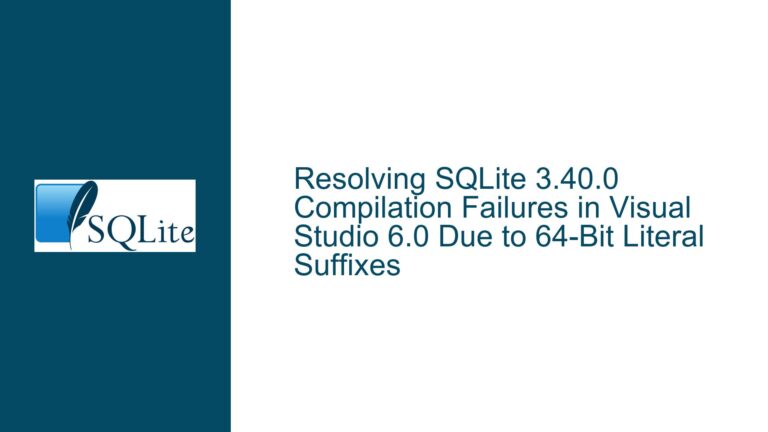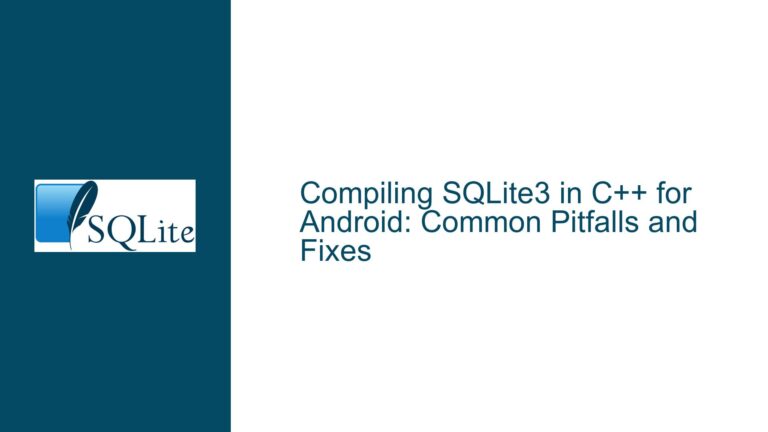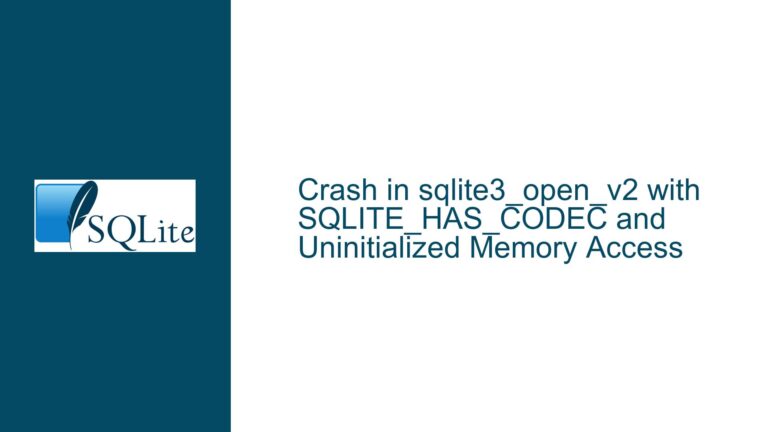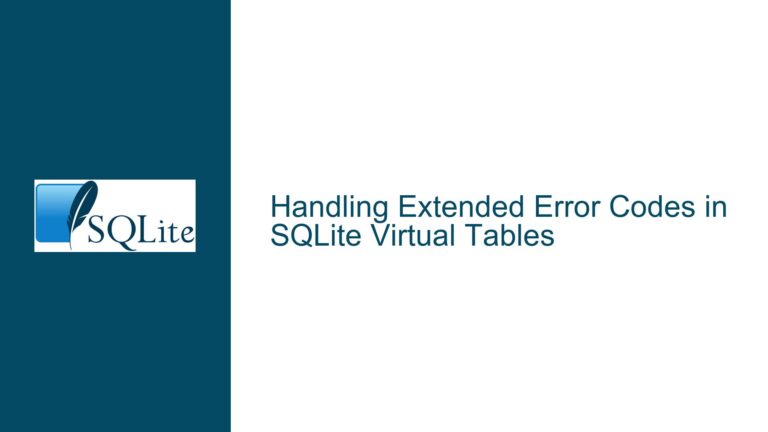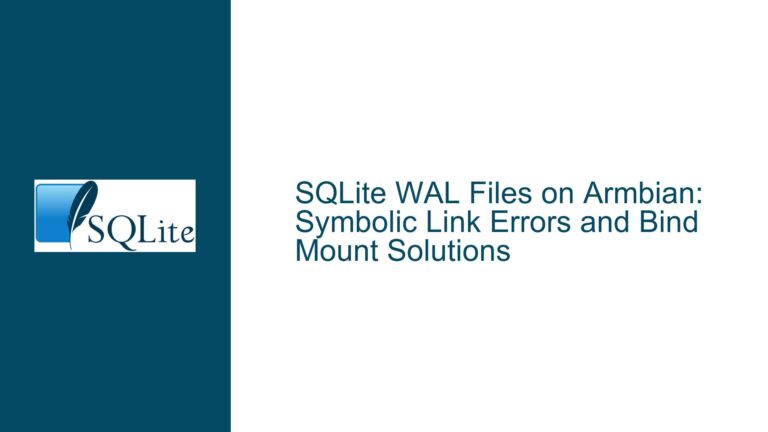Updating Embedded SQLite DLLs on Windows Server Without Central Installation
Understanding SQLite’s Embedded Nature and Security Update Challenges
SQLite is not a standalone application or service that appears in Windows Server’s "Programs and Features" list or registry entries. Instead, it operates as a lightweight, serverless, embedded database engine distributed as a dynamically linked library (DLL). Applications that rely on SQLite typically bundle the sqlite3.dll (or similar) file directly within their installation directories. This design allows developers to include SQLite without requiring system-wide installation, but it complicates centralized management.
The challenge arises when security tools like Microsoft Defender 365 ATP flag outdated SQLite versions (e.g., 3.33.0.0) in your environment. Since SQLite lacks a centralized installation, administrators cannot use traditional package managers or update utilities to upgrade it. Outdated DLLs may reside in scattered locations, often buried within third-party application folders, legacy utilities, or custom scripts. Failing to update these files exposes systems to vulnerabilities patched in newer releases (e.g., CVE-2022-35737 in SQLite 3.39.4).
Key complexities include:
- Silent Embedding: Applications rarely advertise their dependency on SQLite, making discovery non-trivial.
- Version Fragmentation: Different applications may use conflicting SQLite versions, requiring targeted upgrades.
- File Locking: Running applications may lock DLLs, preventing in-place replacements.
- Dependency Risks: Some applications bundle auxiliary files like
SQLite.Interop.dllor configuration files that assume specific SQLite versions.
Root Causes of Hidden SQLite Installations and Update Failures
1. Third-Party Application Bundling
Most Windows Server applications (e.g., monitoring tools, backup utilities, or custom internal software) silently include SQLite as part of their runtime dependencies. These applications extract the DLL into their private directories during installation, bypassing system-wide registration. For example, a backup tool might store sqlite3.dll in C:\Program Files\BackupTool\bin\, while a monitoring agent places it in C:\Agent\lib\. This decentralization makes manual discovery tedious.
2. Legacy or Forgotten Deployments
SQLite DLLs may persist in obsolete folders from uninstalled applications, temporary project directories, or deprecated scripts. Over time, these remnants accumulate, creating security risks if overlooked during audits.
3. Misleading Security Alerts
Microsoft Defender 365 ATP and similar tools scan file systems for known vulnerable DLLs but provide limited context about their origins. A report might flag sqlite3.dll in D:\Old_App\ without clarifying which application relies on it, forcing administrators to reverse-engineer dependencies.
4. Insufficient Search Methodology
Basic file searches using Windows Explorer or dir commands often miss case-sensitive paths, network drives, or hidden directories. Administrators might also neglect to search alternate drives (e.g., D:\, E:\) or user-specific folders like AppData\Local\Temp\.
5. Dependency Chain Conflicts
Replacing sqlite3.dll without verifying compatibility with dependent applications can cause runtime errors. For instance, an application compiled against SQLite 3.33.0 might fail with SQLite 3.40.0 due to API changes or removed functions.
Comprehensive Strategy for Locating, Upgrading, and Validating SQLite DLLs
Step 1: System-Wide SQLite DLL Discovery
Begin by identifying all SQLite-related files across all drives and user profiles. Use an elevated Command Prompt to ensure access to restricted directories:
:: Search C: drive and output results to a text file
C:
cd \
dir /s /b *sqlite*.dll > "%USERPROFILE%\AppData\Local\Temp\sqlite_scan.txt"
:: Append results from other drives (e.g., D:, E:)
D:
cd \
dir /s /b *sqlite*.dll >> "%USERPROFILE%\AppData\Local\Temp\sqlite_scan.txt"
E:
cd \
dir /s /b *sqlite*.dll >> "%USERPROFILE%\AppData\Local\Temp\sqlite_scan.txt"
This command sequence performs a case-insensitive search for files containing "sqlite" in their names, with the .dll extension. The /s flag scans subdirectories recursively, while /b returns bare paths (e.g., C:\App\sqlite3.dll).
Critical Considerations:
- Use
>>instead of>when appending results from secondary drives to avoid overwriting previous findings. - Include network-mapped drives if applications are deployed remotely.
- Review
%USERPROFILE%\AppData\Local\Temp\for temporary installer extracts.
Step 2: Prioritize and Validate DLLs
Open sqlite_scan.txt to review paths. Prioritize DLLs based on:
- Last Modified Date: Older files likely indicate outdated versions.
- Directory Context: DLLs in application subfolders (e.g.,
\bin\,\lib\) are active dependencies. - File Size: Compare sizes with known SQLite releases (e.g., 3.33.0’s
sqlite3.dllis ~1.2 MB; 3.43.1 is ~1.4 MB).
Verify the version of each DLL:
:: Example: Check version of a specific DLL
powershell -command "(Get-Item 'C:\App\sqlite3.dll').VersionInfo.FileVersion"
For batch processing, create a PowerShell script (get_sqlite_versions.ps1):
$files = Get-Content -Path "$env:USERPROFILE\AppData\Local\Temp\sqlite_scan.txt"
foreach ($file in $files) {
$version = (Get-Item $file).VersionInfo.FileVersion
Write-Output "$file : $version"
}
Execute with:
powershell -ExecutionPolicy Bypass -File get_sqlite_versions.ps1 > sqlite_versions.txt
Step 3: Pre-Update Safeguards
Before modifying files:
- Create a System Restore Point:
powershell -command "Checkpoint-Computer -Description 'Pre-SQLite Update' -RestorePointType MODIFY_SETTINGS" - Image Critical Servers: Use
DISKSHADOWor third-party tools for full system images. - Notify Stakeholders: Alert teams responsible for applications hosting SQLite to coordinate testing.
Step 4: DLL Replacement Protocol
For each outdated sqlite3.dll:
Stop associated services or applications to release file locks. Use
tasklist /m sqlite3.dllto identify processes::: Find processes using the DLL tasklist /m sqlite3.dll /FO TABLETerminate processes via Task Manager or
taskkill /PID <ID> /F.Rename the existing DLL to preserve rollback capability:
ren "C:\App\sqlite3.dll" "sqlite3.dll_old"Copy the updated DLL (e.g., downloaded from sqlite.org) to the target directory:
copy "C:\Updates\sqlite-dll-win64-3.43.1\sqlite3.dll" "C:\App\"Reboot the server or restart applications to load the new DLL.
Exception Handling:
- If
SQLite.Interop.dllexists alongsidesqlite3.dll, consult the application vendor before updating. This file bridges managed and unmanaged code (e.g., .NET applications using System.Data.SQLite) and may require matching versions. - If an application fails post-update, revert by deleting the new DLL and restoring the renamed backup:
del "C:\App\sqlite3.dll" ren "C:\App\sqlite3.dll_old" "sqlite3.dll"
Step 5: Post-Update Validation
- Confirm the DLL version is updated:
powershell -command "(Get-Item 'C:\App\sqlite3.dll').VersionInfo.FileVersion" - Monitor application logs and Windows Event Viewer for errors related to SQLite (e.g., Event ID 1000 application crashes).
- Re-scan with Microsoft Defender 365 ATP to verify the vulnerability is resolved.
Step 6: Automating Future Scans
Deploy a scheduled task running weekly to detect outdated SQLite versions:
# scan_sqlite.ps1
$files = Get-ChildItem -Path C:\, D:\ -Recurse -Include '*sqlite*.dll' -ErrorAction SilentlyContinue
foreach ($file in $files) {
$version = $file.VersionInfo.FileVersion
if ([version]$version -lt [version]"3.35.0") {
Write-Output "Outdated SQLite found: $($file.FullName) ($version)"
}
}
Configure with Task Scheduler to email reports using Send-MailMessage.
Final Notes:
- Coordinate with software vendors to ensure compatibility before mass-updating SQLite in critical applications.
- Consider deploying a centralized DLL monitoring tool (e.g., Process Explorer’s "Find Handle or DLL" feature) for real-time tracking.
- Document all changes in a CMDB for audit trails and future troubleshooting.