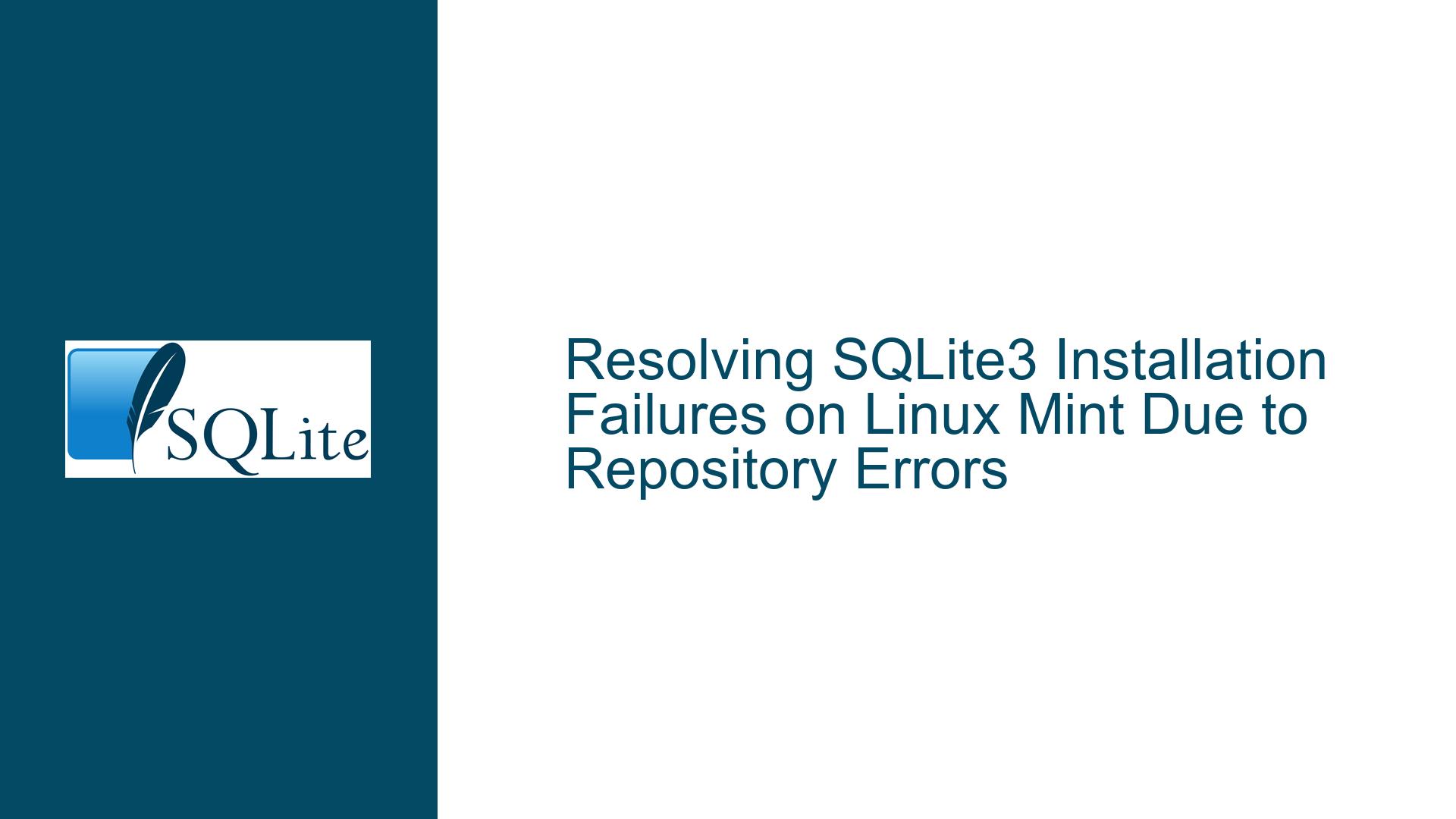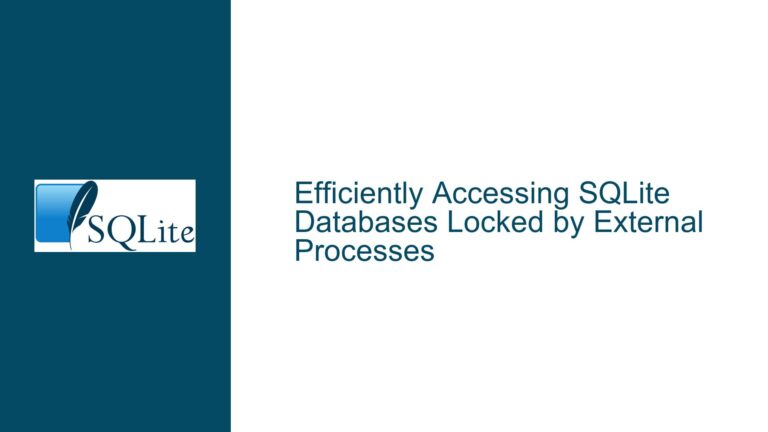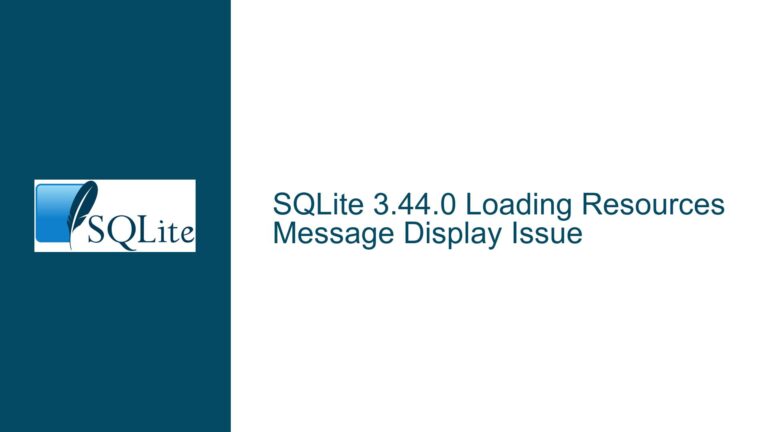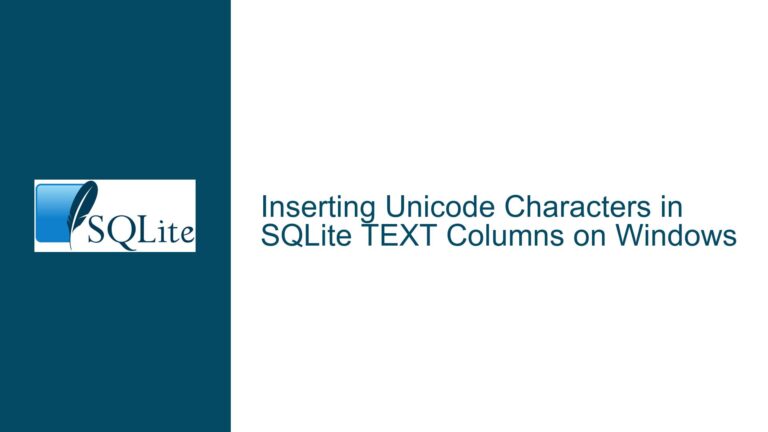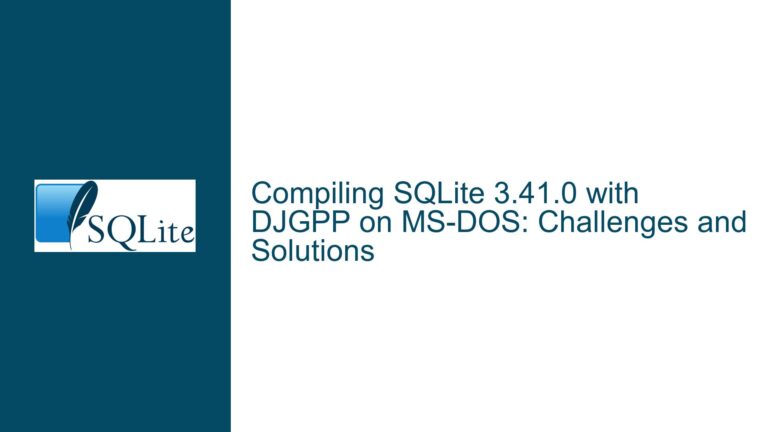Resolving SQLite3 Installation Failures on Linux Mint Due to Repository Errors
Issue Overview: SQLite3 Installation Fails with "404 Not Found" Repository Errors
The core issue revolves around attempting to install the SQLite3 package on Linux Mint 20.3 using the Advanced Package Tool (APT) and encountering a "404 Not Found" error during the download phase. This error indicates that the APT system cannot locate the specified package version at the configured repository mirror. The problem is not inherent to SQLite itself but stems from misconfigured or outdated package repository sources, network connectivity issues, or inconsistencies in the local APT cache. Linux Mint, being based on Ubuntu LTS (Long-Term Support) releases, inherits Ubuntu’s package repositories but maintains its own mirrors and release-specific configurations. When APT attempts to fetch the SQLite3 package (sqlite3_3.31.1-4ubuntu0.2_amd64.deb in this case) from an Ubuntu-specific security repository (http://security.ubuntu.com/ubuntu), the failure suggests a mismatch between the repository configuration and the Linux Mint environment. This mismatch could arise from manual edits to the repository source list files, outdated mirror configurations, or temporary unavailability of the package at the specified repository path.
The error message Fehlschlag beim Holen von http://security.ubuntu.com/ubuntu/pool/main/s/sqlite3/sqlite3_3.31.1-4ubuntu0.2_amd64.deb explicitly points to a failed download attempt from an Ubuntu security repository. Linux Mint typically does not rely on Ubuntu’s security repositories directly but instead uses its own mirrors that sync with Ubuntu’s repositories. The presence of Ubuntu-specific repository entries in the APT sources list (/etc/apt/sources.list or files in /etc/apt/sources.list.d/) can cause conflicts, as Linux Mint’s package management expects Mint-curated repositories. Additionally, the local APT cache might contain stale metadata, leading APT to reference outdated package versions or repository paths. Network issues, such as firewall restrictions or DNS misconfigurations, could also prevent APT from accessing the correct repositories, though these are less common in standard setups. Understanding the relationship between Linux Mint’s repository structure and Ubuntu’s upstream repositories is critical to diagnosing and resolving this issue.
Possible Causes: Repository Configuration Conflicts and Stale Package Metadata
Incorrect Repository Sources in APT Configuration
The primary cause of the "404 Not Found" error during SQLite3 installation is the presence of Ubuntu-specific repository entries in the APT sources list. Linux Mint 20.3 ("Una") is based on Ubuntu 20.04 LTS ("Focal Fossa"), but it uses its own repository mirrors (packages.linuxmint.comandmirrors.advancedhosters.com/linuxmint) instead of directly referencing Ubuntu’s repositories. If the system’s APT configuration includes entries forsecurity.ubuntu.comor other Ubuntu-specific URLs, APT will attempt to fetch packages from these repositories, which may not be compatible with Linux Mint’s release structure. For example, the packagesqlite3_3.31.1-4ubuntu0.2_amd64.debmight exist in Ubuntu’s focal-security repository but not in Linux Mint’s mirrored repositories due to versioning or syncing delays.Outdated or Stale APT Cache
APT relies on a local cache of package metadata to determine where to download packages. If this cache is outdated or contains references to deprecated repositories, APT will attempt to fetch packages from incorrect or nonexistent URLs. Runningapt-get updaterefreshes this cache, but if the repository sources themselves are misconfigured, the update will not resolve the issue. In some cases, partial updates or interrupted cache refresh operations can leave the cache in an inconsistent state, exacerbating the problem.Network or Mirror Availability Issues
Temporary outages or misconfigurations of the selected repository mirror can lead to transient "404 Not Found" errors. Linux Mint users can choose from multiple mirrors worldwide, and a poorly performing or outdated mirror might not host the required package versions. Network restrictions, such as corporate firewalls blocking access to specific repositories, can also prevent APT from downloading packages, though this is less common in home environments.Package Version Conflicts or Deprecation
The specific version of SQLite3 referenced in the error message (3.31.1-4ubuntu0.2) might have been deprecated or removed from the repository due to security updates or newer releases. Linux Mint’s repositories might host a slightly different version of SQLite3, such as a backported or patched release, which is not compatible with the version string APT is attempting to fetch. This can occur if the system’s package lists reference an outdated version that is no longer available.
Troubleshooting Steps, Solutions & Fixes: Correcting Repository Configuration and Forcing Package Installation
Step 1: Audit and Correct APT Repository Sources
Begin by inspecting the contents of the APT sources list files to identify Ubuntu-specific entries conflicting with Linux Mint’s repositories. Open the primary sources list file for editing:
sudo nano /etc/apt/sources.list
Look for lines referencing security.ubuntu.com, archive.ubuntu.com, or other Ubuntu-specific URLs. Comment out these lines by prefixing them with a # symbol. Next, check the repository configuration files in /etc/apt/sources.list.d/ for third-party or unintended Ubuntu repository entries. For example, a file named ubuntu-defaults.list or security-ubuntu.list might contain conflicting entries. Comment out or remove these entries as well.
Ensure that Linux Mint’s official repositories are correctly configured. A standard Linux Mint 20.3 sources.list should include entries resembling:
deb http://packages.linuxmint.com una main upstream import backport
deb http://archive.ubuntu.com/ubuntu focal main restricted universe multiverse
deb http://archive.ubuntu.com/ubuntu focal-updates main restricted universe multiverse
deb http://archive.ubuntu.com/ubuntu focal-backports main restricted universe multiverse
deb http://security.ubuntu.com/ubuntu/ focal-security main restricted universe multiverse
deb http://archive.canonical.com/ubuntu/ focal partner
Note that focal-security references security.ubuntu.com, which is permissible as Linux Mint 20.3 inherits security updates from Ubuntu 20.04 LTS. However, if the mirror is unresponsive, replace http://security.ubuntu.com/ubuntu/ with a known-working mirror URL, such as http://mirrors.kernel.org/ubuntu/.
Step 2: Refresh APT Cache and Retry Package Installation
After correcting the repository sources, update the APT cache to fetch the latest package metadata:
sudo apt-get update
This command retrieves the latest package lists from the configured repositories. If the update completes without errors, attempt to install SQLite3 again:
sudo apt-get install sqlite3
If the "404 Not Found" error persists, proceed to the next step.
Step 3: Manually Verify Package Availability in the Repository
Use apt-cache policy to check the available versions of SQLite3 and confirm which repository they are sourced from:
apt-cache policy sqlite3
The output will display the installed version (if any) and the candidate version available for installation. Example output:
sqlite3:
Installed: (none)
Candidate: 3.31.1-4ubuntu0.5
Version table:
3.31.1-4ubuntu0.5 500
500 http://archive.ubuntu.com/ubuntu focal-security/main amd64 Packages
If the candidate version differs from the one causing the error (3.31.1-4ubuntu0.2), APT might be attempting to install an outdated version due to stale cache or pinned packages. Force APT to install the candidate version by specifying it explicitly:
sudo apt-get install sqlite3=3.31.1-4ubuntu0.5
Replace the version string with the one listed in the apt-cache policy output.
Step 4: Switch to a Different Repository Mirror
If the default mirror is unresponsive or does not host the required package, switch to a different mirror using the Software Sources tool or manually editing the sources list. Open the Software Sources application from the Mint menu or via the command line:
mintsoftware
Navigate to the Mirrors section and select a different mirror for the "Main" and "Base" repositories. Click Update the cache to apply changes. Alternatively, manually edit the sources list to replace archive.ubuntu.com with a reliable mirror such as mirrors.kernel.org or mirror.enzu.com.
Step 5: Download and Install the Package Manually
As a last resort, download the SQLite3 .deb package directly from the repository and install it using dpkg. Identify the correct package URL from a working mirror, such as:
http://mirrors.kernel.org/ubuntu/pool/main/s/sqlite3/sqlite3_3.31.1-4ubuntu0.5_amd64.deb
Use wget to download the package:
wget http://mirrors.kernel.org/ubuntu/pool/main/s/sqlite3/sqlite3_3.31.1-4ubuntu0.5_amd64.deb
Install the downloaded package:
sudo dpkg -i sqlite3_3.31.1-4ubuntu0.5_amd64.deb
Resolve any dependency issues with:
sudo apt-get install -f
Step 6: Verify Installation and Integrate with Lazarus
After successfully installing SQLite3, confirm its functionality by launching the SQLite shell:
sqlite3 --version
The output should display the installed version (e.g., 3.31.1). To use SQLite with Lazarus, install the sqlite3-dev package for development headers and the Lazarus SQLite component via the Lazarus Package Manager (LPM). Open Lazarus, navigate to Package > Install/Uninstall Packages, and search for SQLite3 or sqldb to install the necessary components. Rebuild the Lazarus IDE if prompted.
By systematically addressing repository misconfigurations, refreshing package metadata, and ensuring network accessibility, users can resolve SQLite3 installation failures on Linux Mint and proceed with database development in Lazarus.