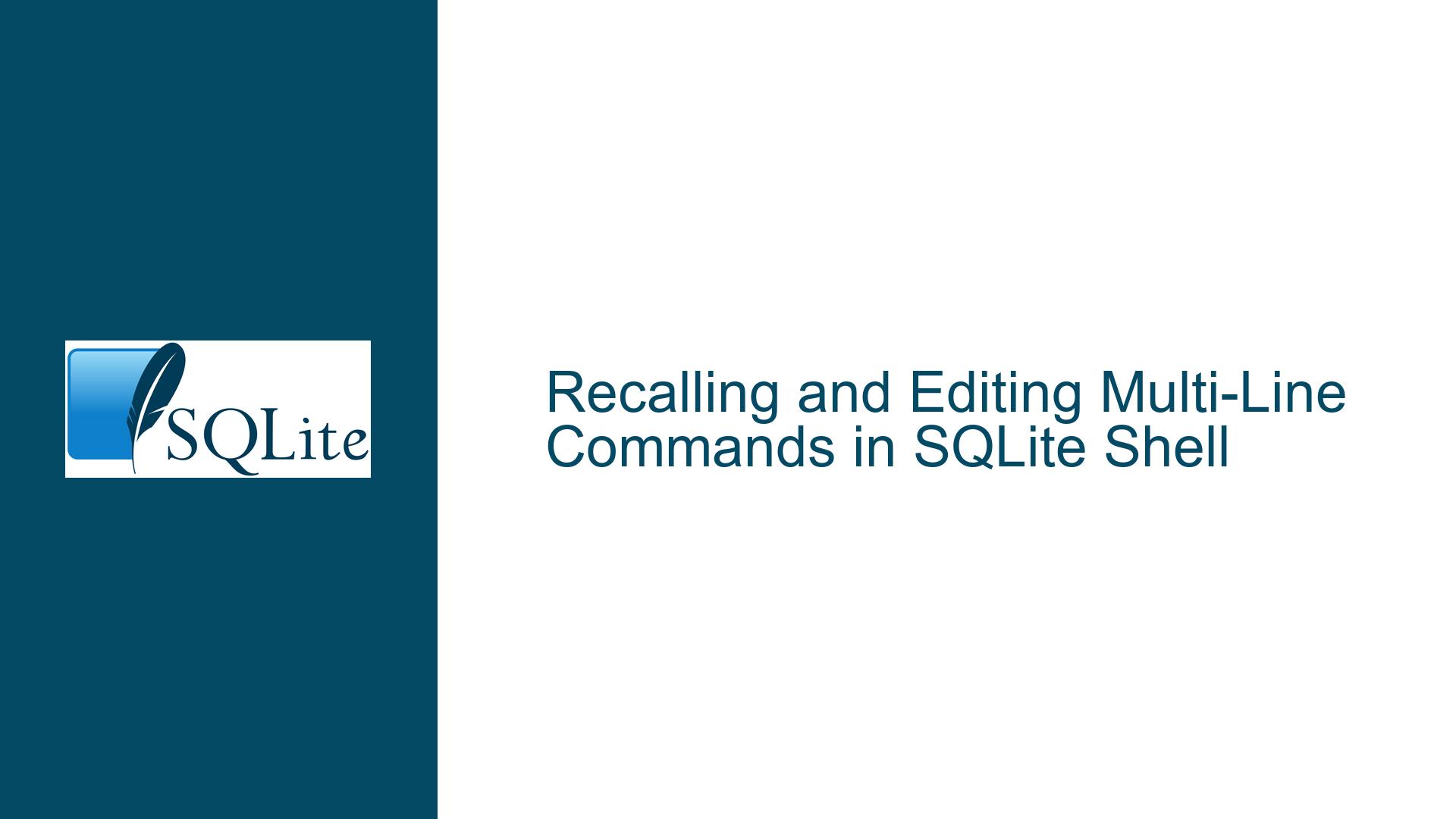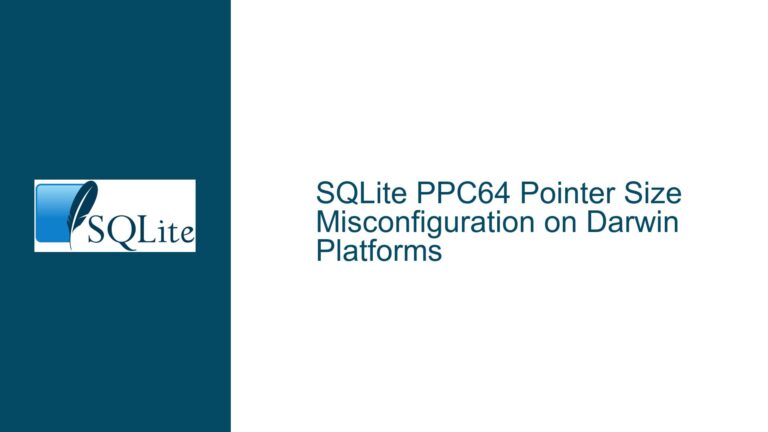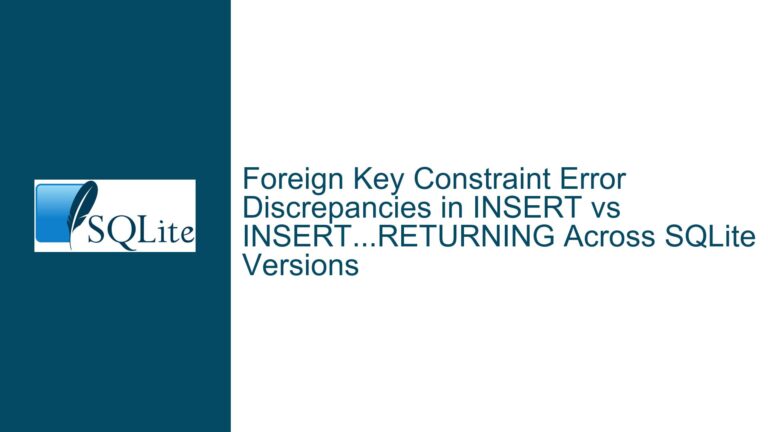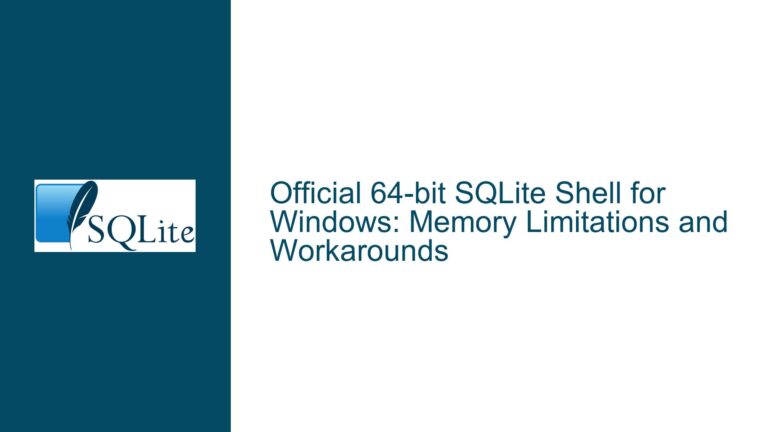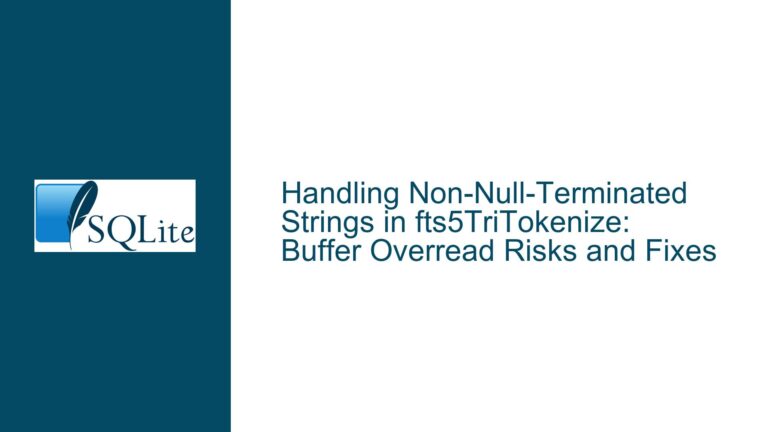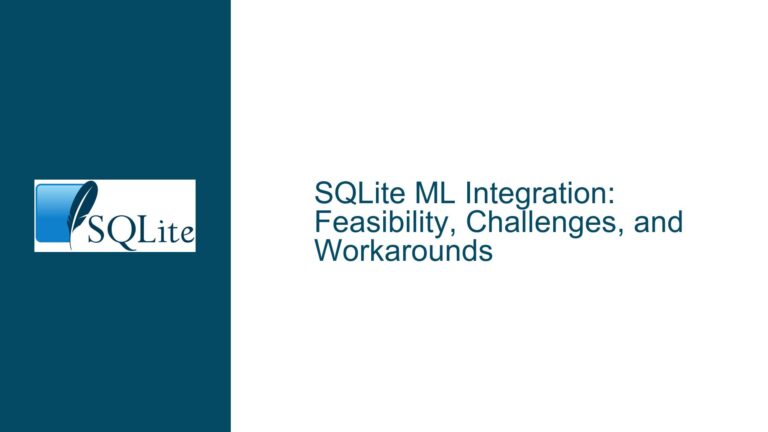Recalling and Editing Multi-Line Commands in SQLite Shell
Multi-Line Command Fragmentation in SQLite Shell History
The SQLite command-line shell (CLI) is a lightweight, powerful tool for interacting with SQLite databases. However, users often encounter a specific challenge when working with multi-line SQL queries: the shell fragments multi-line commands into individual history entries, making it difficult to recall, edit, and re-execute them as a single unit.
For example, consider a multi-line query such as:
SELECT EACExt, ProjCBLExt FROM Project_Dashboard
WHERE ProjID = 'PR0000020232' AND
InsertDate = (SELECT max(InsertDate) FROM Project_Dashboard WHERE ProjID = 'PR0000020232');
When entered into the SQLite shell, each line is treated as a separate input due to the shell’s line continuation prompt (...>). This results in the command being stored as multiple independent entries in the shell’s history. Consequently, recalling the full command requires navigating through each fragmented line using the Up arrow key repeatedly. Editing such commands becomes cumbersome, as users must manually reconstruct the query from its fragmented history entries.
This issue is exacerbated by the absence of a built-in .history command or similar feature in the SQLite shell to display or manipulate command history programmatically. Users seeking efficiency are forced to resort to workarounds or external tools, which disrupts their workflow.
Readline Integration and Terminal-Specific Line Processing Limitations
The root cause of this behavior lies in how the SQLite shell processes multi-line input and interacts with terminal line-editing libraries like Readline.
1. Line Continuation Handling
The SQLite shell uses a simple input loop that detects unfinished SQL statements (e.g., missing semicolons) and displays the ...> continuation prompt. Each line entered at this prompt is treated as a separate input unit. While this design ensures flexibility for ad-hoc query composition, it fragments the command history.
2. Readline Library Behavior
On Unix-like systems (Linux, macOS), the SQLite shell can be compiled with Readline support, enabling advanced line-editing features. However, Readline defaults to treating each line of input—including continuation lines—as distinct history entries. This is because Readline’s history management is line-oriented and lacks awareness of the SQLite shell’s multi-line context.
Even when using Readline’s reverse-search feature (Ctrl+R), users cannot retrieve a multi-line command as a single editable unit. For example, searching for a keyword like ProjCBLExt might highlight only the first line of the query, leaving subsequent lines fragmented.
3. Terminal and Platform Disparities
- Unix-like Systems: The SQLite shell relies on terminal capabilities and Readline configurations. However, default setups often fail to handle multi-line inputs cohesively.
- Windows: The Windows version of the SQLite shell typically uses a different line-editing library (e.g., linenoise), which lacks Readline’s advanced features. This limits the availability of workarounds like reverse search or line-combining keystrokes.
- Line Feed Interpretation: Terminals interpret control characters like
Ctrl+J(line feed) andCtrl+V(literal next character input) differently. Misalignments in these interpretations can prevent users from combining lines into a single history entry.
Resolving Fragmented History via Terminal Configuration and Editing Techniques
To address this issue, users can employ terminal-specific configurations, keyboard shortcuts, and workflow adjustments. Below are detailed solutions for Unix-like systems (Linux, macOS) and Windows.
1. Combining Lines During Input
The primary solution involves forcing the SQLite shell to treat a multi-line command as a single input unit by inserting literal line feeds.
Unix-like Systems:
- At the end of each line (before pressing
Enter), typeCtrl+Vfollowed byCtrl+J.Ctrl+Vtells the terminal to interpret the next character literally.Ctrl+Jinserts a line feed (\n) instead of submitting the line.
- After the final line, type
;and pressEnterto execute the query.
Example:
SELECT EACExt, ProjCBLExt FROM Project_Dashboard (Ctrl+V Ctrl+J) WHERE ProjID = 'PR0000020232' AND (Ctrl+V Ctrl+J) InsertDate = (SELECT max(InsertDate) FROM ... (Ctrl+V Ctrl+J) ); (Press Enter)The entire command is stored as a single history entry, allowing full recall and editing with the Up arrow.
- At the end of each line (before pressing
Windows:
Most Windows terminals do not supportCtrl+Vliteral interpretation. Instead:- Use a text editor to draft the query, then paste it into the SQLite shell.
- Enable the
.echocommand to display pasted commands for verification.
2. Configuring Readline for Unified History
Modify Readline’s behavior by editing the ~/.inputrc file (Unix-like systems):
Add the following line to
~/.inputrc:"\C-j": "\C-v\C-j"This binds
Ctrl+Jto insert a literal line feed, simplifying multi-line input.Reload Readline settings:
bind -f ~/.inputrcTest by entering a multi-line command with
Ctrl+Jat each line break.
3. Reverse Search and Navigation Shortcuts
Reverse Search (
Ctrl+R):
Type part of the query (e.g.,ProjCBLExt) to locate the command in history. While this works for single-line fragments, it may not retrieve the full multi-line command unless lines were combined as above.Word Navigation:
UseAlt+Left/Alt+Right(Unix) orEsc+B/Esc+Fto jump between words in a recalled command, reducing cursor movement.
4. External Workarounds
Scripted History Management:
Use shell history commands (e.g.,history | grep "ProjID"in Bash) to retrieve and edit SQL commands externally, then paste them into the SQLite shell.Custom Aliases/Functions:
Add the following to~/.bashrc(Unix-like systems):function sqlite-history() { sqlite3 "$1" "$(history | grep -E '^ *[0-9]+ +.*' | fzf --tac | sed -E 's/^ *[0-9]+ +//')" }This allows selecting and executing SQL commands from Bash history via
fzf.
5. Platform-Specific Adjustments
macOS:
EnableAltkey navigation by configuring Terminal.app (Preferences > Profiles > Keyboard: Check "Use Option as Meta key").Windows:
Use third-party terminals like Windows Terminal or ConEmu for better line-editing support.
6. Feature Requests and Alternatives
While the SQLite shell lacks a built-in .history command, users can:
- Advocate for a feature request via the SQLite forum.
- Transition to tools like sqlitebrowser or DBeaver for GUI-based history management.
By combining these techniques, users can overcome the SQLite shell’s multi-line history limitations and streamline their workflow.