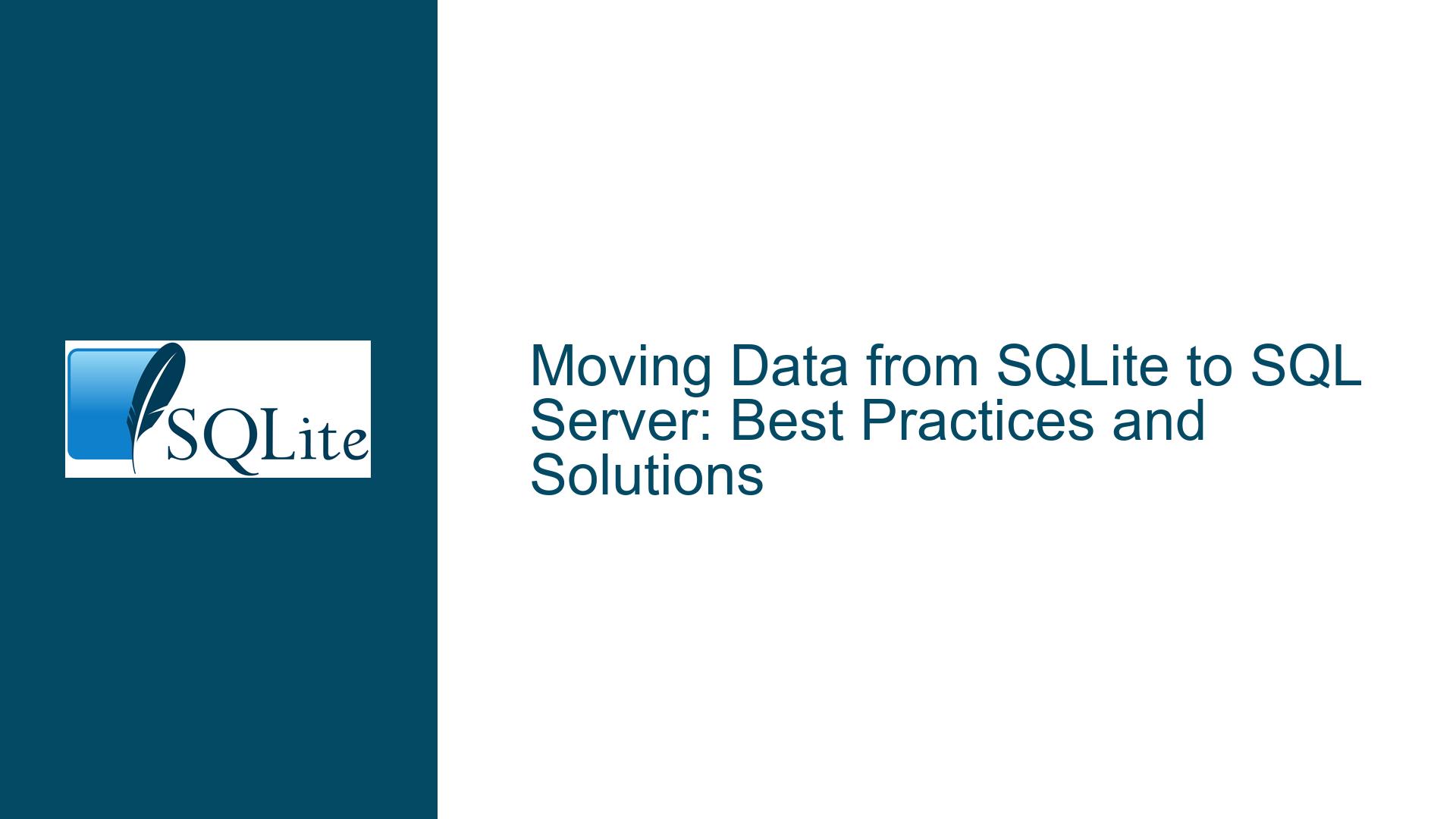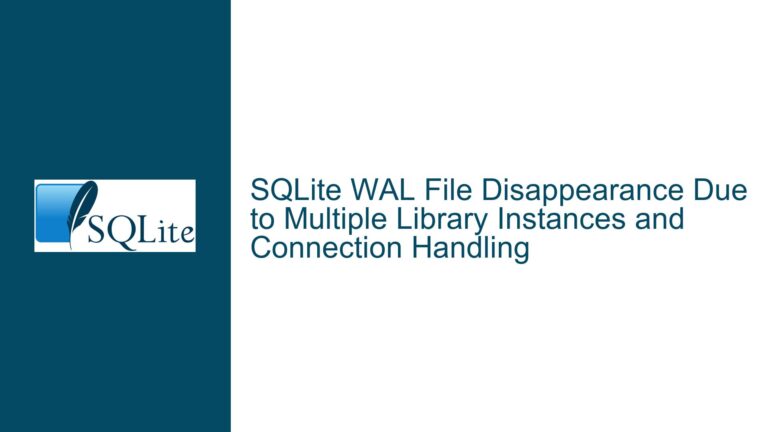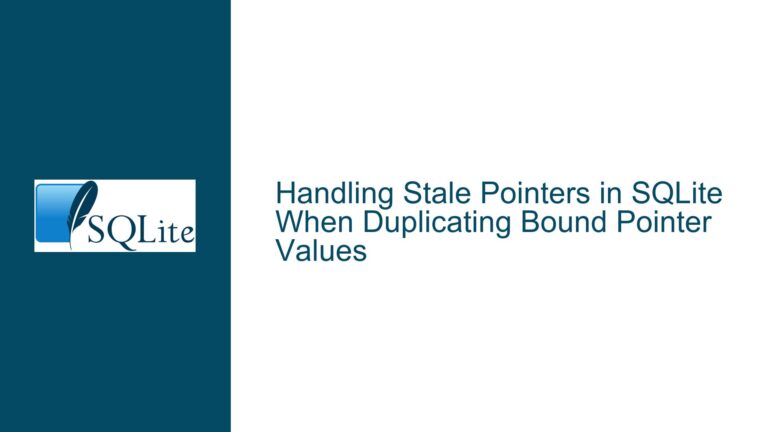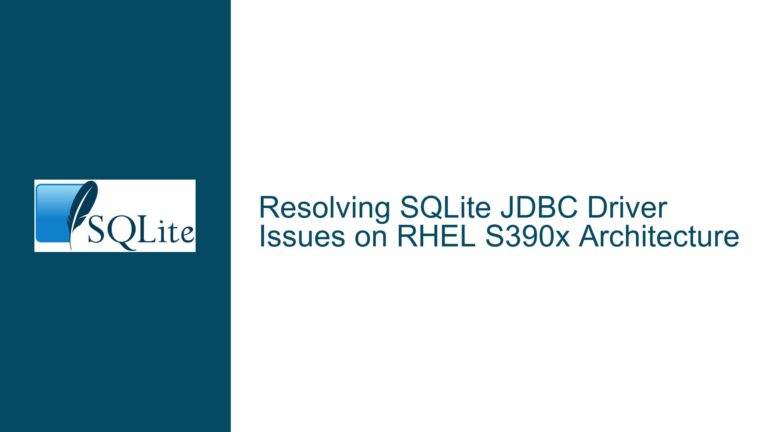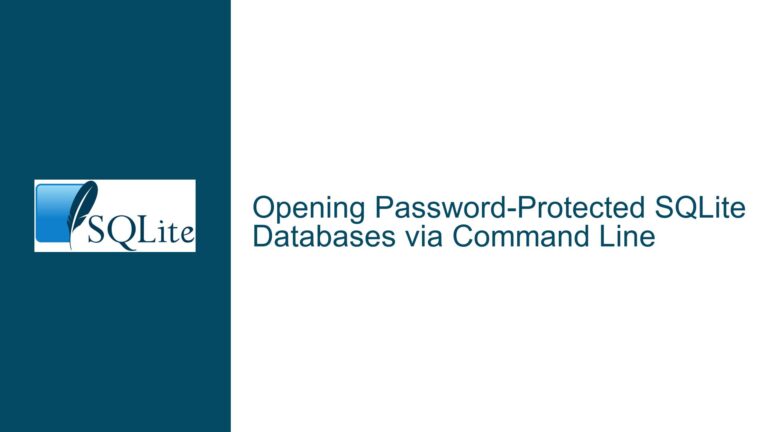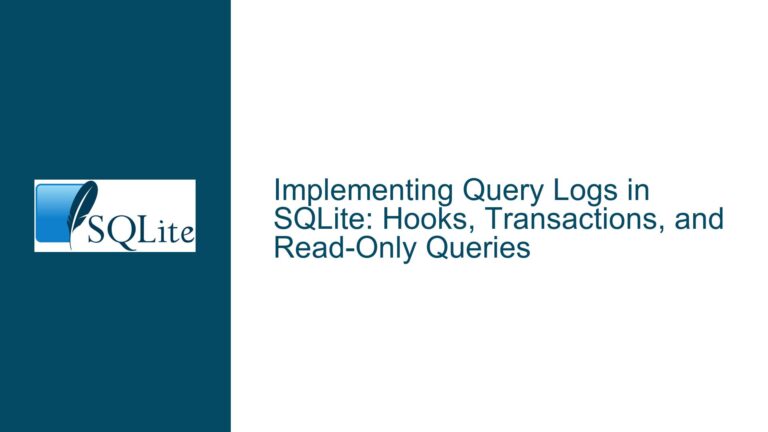Moving Data from SQLite to SQL Server: Best Practices and Solutions
Understanding the Data Migration Challenge from SQLite to SQL Server
The core issue revolves around migrating data from an SQLite database hosted on a Raspberry Pi 3 to a remote Microsoft SQL Server. The primary goal is to ensure that data is transferred periodically without duplication, maintaining data integrity and efficiency. SQLite, being a lightweight, serverless database, is ideal for embedded systems like the Raspberry Pi, but its simplicity also introduces challenges when integrating with more robust, server-based systems like SQL Server.
SQLite stores data in a single file, making it highly portable but also limiting its ability to natively communicate with remote databases. SQL Server, on the other hand, is a full-fledged relational database management system (RDBMS) designed for scalability and remote access. The mismatch in architecture and capabilities between these two systems necessitates a well-thought-out migration strategy.
The key challenges in this scenario include ensuring data consistency during the transfer, handling potential differences in SQL dialects between SQLite and SQL Server, and automating the process for periodic transfers. Additionally, the Raspberry Pi’s limited computational resources must be considered to avoid performance bottlenecks during the migration process.
Potential Causes of Data Migration Issues and Their Implications
Several factors can complicate the migration of data from SQLite to SQL Server. Understanding these causes is critical to designing an effective solution.
1. Differences in SQL Dialects and Data Types
SQLite and SQL Server use different SQL dialects and support varying data types. For example, SQLite uses dynamic typing, allowing any column to store any type of data, while SQL Server enforces strict data typing. This discrepancy can lead to errors or data loss during migration if not addressed. Additionally, SQLite lacks certain features, such as stored procedures and advanced constraints, which are common in SQL Server. These differences may require schema adjustments or data transformations before migration.
2. Concurrency and Data Consistency
SQLite is designed for single-user or low-concurrency environments, whereas SQL Server is built to handle multiple concurrent users. During data migration, ensuring that the SQLite database is not being modified is crucial to avoid inconsistencies. Without proper locking mechanisms or transaction management, data could be corrupted or duplicated during the transfer process.
3. Network and Resource Limitations
The Raspberry Pi 3, while capable, has limited processing power and memory compared to a full-fledged server. Transferring large datasets over a network to a remote SQL Server can strain the Pi’s resources, leading to slow performance or even failure. Network latency and bandwidth constraints can further exacerbate these issues, especially if the migration process is not optimized.
4. Lack of Native Integration Tools
SQLite does not natively support remote database connections or advanced data export/import functionalities. While SQL Server provides tools like SQL Server Management Studio (SSMS) for data import, these tools are not directly compatible with SQLite. This lack of integration necessitates intermediate steps, such as exporting data to CSV or using third-party drivers like ODBC, which can introduce additional complexity.
5. Automation and Scheduling Challenges
Periodic data migration requires automation to ensure consistency and reduce manual intervention. However, automating the process on a Raspberry Pi involves scripting and scheduling tasks, which can be challenging for users unfamiliar with Linux-based systems or programming languages like Python.
Comprehensive Troubleshooting Steps, Solutions, and Fixes
To address the challenges outlined above, a systematic approach is required. Below, we explore detailed steps and solutions for migrating data from SQLite to SQL Server effectively.
Step 1: Assess and Prepare the Data for Migration
Before initiating the migration, it is essential to assess the SQLite database’s structure and data. This involves identifying potential incompatibilities and preparing the data for transfer.
1.1 Analyze the SQLite Schema
Review the SQLite database schema to identify tables, columns, data types, and constraints. Pay special attention to features that may not be supported in SQL Server, such as SQLite’s dynamic typing or lack of certain constraints. Use the .schema command in the SQLite command-line interface (CLI) to generate the schema definition.
1.2 Map Data Types to SQL Server Equivalents
Create a mapping of SQLite data types to their SQL Server equivalents. For example, SQLite’s TEXT type can be mapped to SQL Server’s VARCHAR or NVARCHAR, while SQLite’s INTEGER can be mapped to SQL Server’s INT. Be mindful of differences in precision and scale for numeric types.
1.3 Resolve Schema Incompatibilities
Modify the SQLite schema or create a new schema in SQL Server to accommodate differences. For instance, if SQLite uses a BLOB type for storing binary data, decide whether to map it to SQL Server’s VARBINARY or use a different approach, such as storing file paths.
1.4 Clean and Validate Data
Ensure that the data in SQLite is clean and consistent. Check for missing values, duplicates, or invalid entries that could cause issues during migration. Use SQL queries to identify and rectify these issues.
Step 2: Choose the Right Migration Method
Several methods are available for migrating data from SQLite to SQL Server. The choice depends on factors such as the size of the dataset, the frequency of migration, and the available tools.
2.1 Export to CSV and Import Using SSMS
One of the simplest methods is to export SQLite tables to CSV files and then import them into SQL Server using SQL Server Management Studio (SSMS). This approach is suitable for one-time or infrequent migrations.
- Export SQLite Data to CSV: Use the
.mode csvand.outputcommands in the SQLite CLI to export tables to CSV files. For example:.mode csv .output data.csv SELECT * FROM my_table; .output stdout - Import CSV into SQL Server: In SSMS, use the "Import Flat File" wizard to load the CSV files into the corresponding SQL Server tables. Ensure that the target tables are created with the appropriate schema beforehand.
2.2 Use the SQLite ODBC Driver
For more direct integration, install the SQLite ODBC driver on the Raspberry Pi and use it to connect to SQL Server. This method allows for programmatic data transfer and is suitable for periodic migrations.
- Install the ODBC Driver: Download and install the SQLite ODBC driver on the Raspberry Pi. Configure the driver to connect to the SQLite database file.
- Write a Script for Data Transfer: Use a scripting language like Python to establish a connection to both SQLite (via ODBC) and SQL Server (via a library like
pyodbc). Fetch data from SQLite and insert it into SQL Server programmatically.
2.3 Script the SQLite Database
Another approach is to generate SQL scripts from the SQLite database and execute them on SQL Server. This method is useful for migrating both schema and data.
- Generate SQL Scripts: Use the
.dumpcommand in the SQLite CLI to generate a SQL script containing the schema and data. For example:.output dump.sql .dump .output stdout - Modify the Script for SQL Server: Edit the generated script to ensure compatibility with SQL Server’s SQL dialect. This may involve changing data types, removing unsupported features, or adding SQL Server-specific syntax.
- Execute the Script in SQL Server: Use SSMS or a command-line tool like
sqlcmdto run the modified script on the SQL Server instance.
Step 3: Automate and Optimize the Migration Process
For periodic data migration, automation is key to ensuring consistency and reducing manual effort. Below are steps to automate and optimize the process.
3.1 Schedule Periodic Data Exports
Use cron jobs on the Raspberry Pi to schedule periodic data exports from SQLite to CSV or other intermediate formats. For example, the following cron job exports data every day at midnight:
0 0 * * * sqlite3 /path/to/database.db ".mode csv" ".output /path/to/data.csv" "SELECT * FROM my_table;"
3.2 Use Python for Programmatic Migration
Python is a versatile language for automating data migration tasks. Below is an example script that transfers data from SQLite to SQL Server using the sqlite3 and pyodbc libraries:
import sqlite3
import pyodbc
# Connect to SQLite
sqlite_conn = sqlite3.connect('/path/to/database.db')
sqlite_cursor = sqlite_conn.cursor()
# Connect to SQL Server
sql_server_conn = pyodbc.connect('DRIVER={ODBC Driver 17 for SQL Server};SERVER=your_server;DATABASE=your_db;UID=your_user;PWD=your_password')
sql_server_cursor = sql_server_conn.cursor()
# Fetch data from SQLite
sqlite_cursor.execute('SELECT * FROM my_table')
rows = sqlite_cursor.fetchall()
# Insert data into SQL Server
for row in rows:
sql_server_cursor.execute('INSERT INTO my_table VALUES (?, ?, ?)', row)
# Commit and close connections
sql_server_conn.commit()
sql_server_cursor.close()
sql_server_conn.close()
sqlite_cursor.close()
sqlite_conn.close()
3.3 Optimize Performance
To minimize the impact on the Raspberry Pi’s resources, optimize the migration process by:
- Transferring only incremental data (e.g., records added since the last migration) instead of the entire dataset.
- Using batch inserts in SQL Server to reduce the number of transactions.
- Compressing data before transfer to reduce network bandwidth usage.
3.4 Monitor and Validate the Migration
After each migration, validate the data in SQL Server to ensure accuracy and completeness. Use SQL queries to compare record counts, checksums, or sample data between the source and target databases. Implement logging in your scripts to track the migration process and identify any errors.
By following these steps, you can successfully migrate data from SQLite to SQL Server while addressing potential challenges and ensuring a smooth, efficient process. Whether you choose to export to CSV, use ODBC, or script the migration, the key is to plan carefully, automate where possible, and validate the results to maintain data integrity.