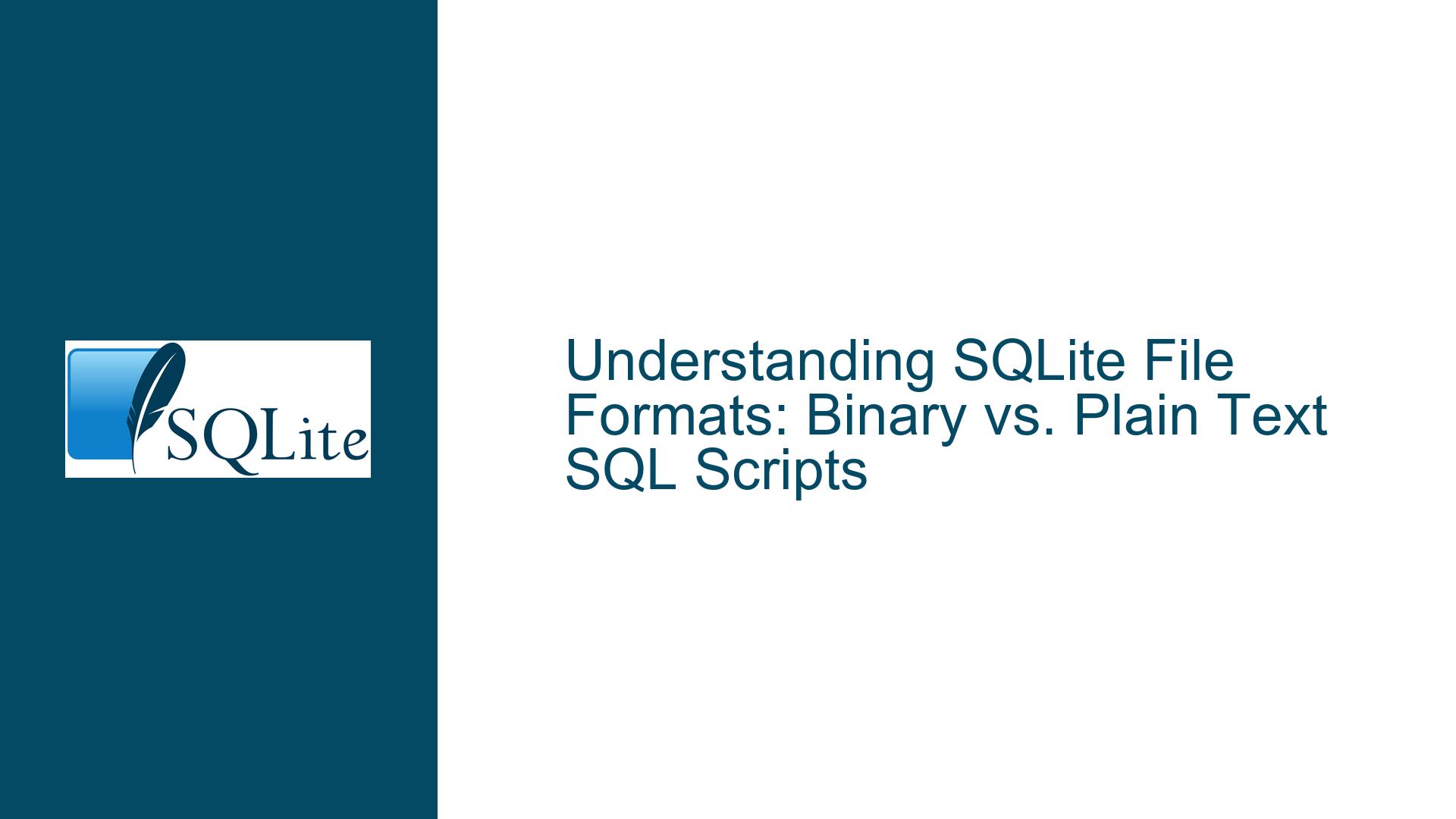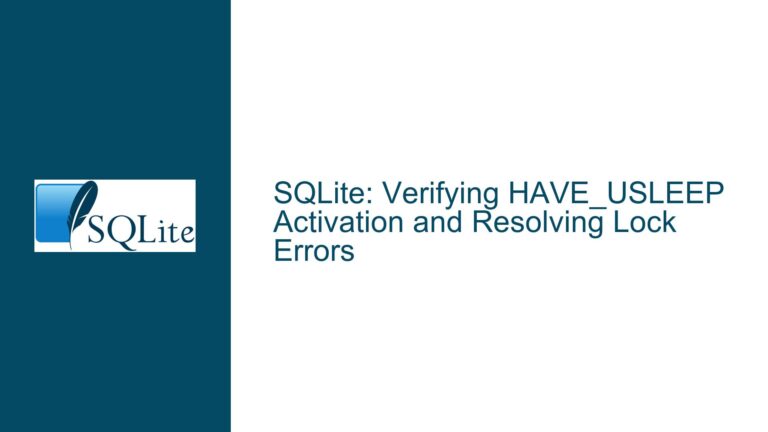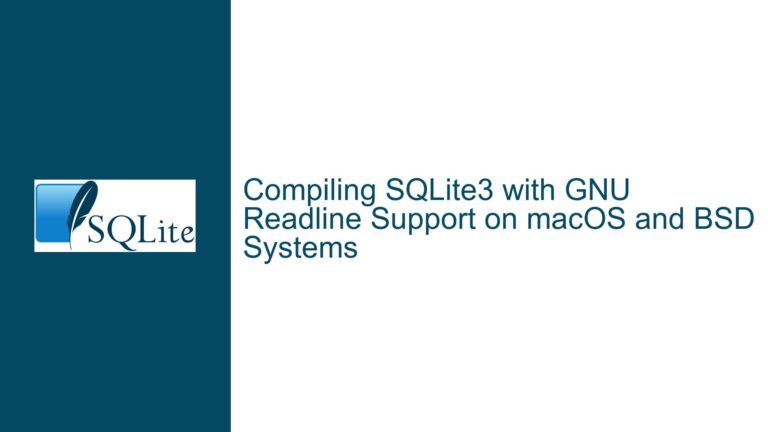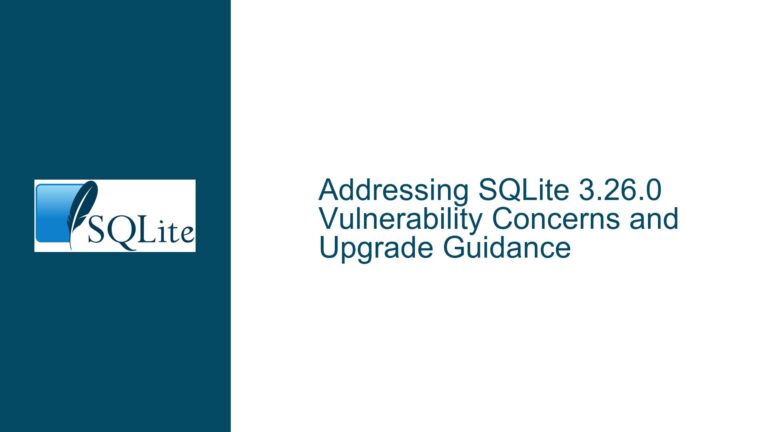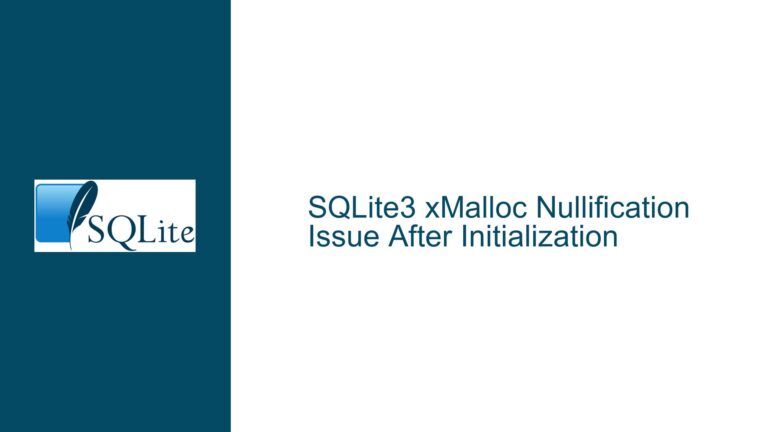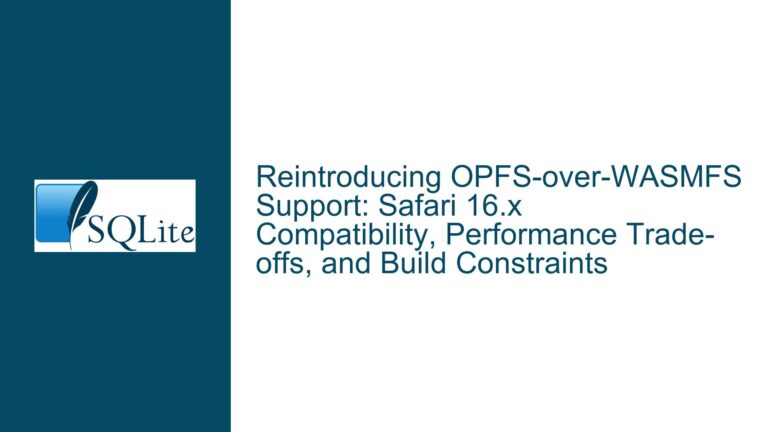SQLite File Formats: Binary vs. Plain Text SQL Scripts
Issue Overview: SQLite Database Files Appearing as Plain Text
When working with SQLite, one of the most common points of confusion for newcomers is the distinction between a binary SQLite database file and a plain text SQL script. This confusion often arises when users expect to see a binary file but instead encounter a file that appears to contain plain text SQL statements. The core issue here is understanding the difference between these two file types and how they are generated or interpreted by SQLite.
A binary SQLite database file is the default output when creating or modifying a database using the SQLite command-line interface (CLI) or any other SQLite-compatible tool. This file contains data in a structured binary format, which is optimized for efficient storage and retrieval. The binary format is not human-readable and will appear as gibberish when opened in a text editor. On the other hand, a plain text SQL script is a file containing SQL statements that can be executed to create or modify a database. This file is human-readable and can be edited with any text editor.
The confusion in the discussion arises because the user expected to see a binary SQLite database file but instead encountered a file that appeared to contain plain text SQL statements. This led to the mistaken belief that SQLite was generating the "wrong type" of file. However, as the discussion reveals, the issue was not with SQLite but rather with the tool being used to view the file.
Possible Causes: Misinterpretation of File Content and Tool Behavior
There are several potential causes for the confusion between binary SQLite database files and plain text SQL scripts:
Misunderstanding of File Formats: The user may not have been aware of the difference between a binary SQLite database file and a plain text SQL script. This lack of understanding can lead to confusion when the expected binary file appears to contain plain text.
Incorrect File Viewing Tool: The user was using Midnight Commander, a file manager with a built-in file viewer. This viewer was interpreting the binary SQLite database file as plain text, leading the user to believe that the file was in the wrong format. This behavior is not unique to Midnight Commander; other tools may also attempt to interpret binary files as text, especially if they detect certain patterns or markers in the file.
File Naming and Case Sensitivity: On Unix-like systems, such as the Raspberry Pi mentioned in the discussion, filenames are case-sensitive. The user may have been looking at a different file with a similar name, leading to further confusion. For example,
testDB.sqliteandtestdb.sqlitewould be treated as two distinct files.Corruption or Misconfiguration: While less likely in this case, it is possible for a binary SQLite database file to become corrupted or for a misconfiguration to cause SQLite to output a plain text file instead of a binary file. However, this would be highly unusual and would likely result in other noticeable issues.
Third-Party Tools or Malware: In rare cases, a third-party tool or malware could modify the behavior of the SQLite CLI or the file system, leading to unexpected results. However, this is highly unlikely and would require additional investigation to confirm.
Troubleshooting Steps, Solutions & Fixes: Resolving the Confusion
To resolve the confusion between binary SQLite database files and plain text SQL scripts, follow these steps:
Verify the File Format: The first step is to verify the actual format of the file in question. Use the
filecommand on Unix-like systems to determine the file type. For example:$ file testDB.sqliteThis command will output the file type, such as "SQLite 3.x database" for a binary SQLite database file. If the file is a plain text SQL script, the output will indicate that it is a text file.
Use the Correct Tool to View the File: If you need to inspect the contents of a binary SQLite database file, use a tool designed for this purpose. The SQLite CLI provides several commands for viewing database contents, such as
.tablesto list tables andSELECTstatements to query data. Avoid using text editors or file viewers that may misinterpret binary data as text.Check for Case Sensitivity: Ensure that you are looking at the correct file by verifying the filename and its case. Use the
lscommand to list files in the directory and confirm the exact filename. For example:$ ls -l testDB.sqliteThis command will list the file with its exact name and case.
Create a New Database File: To confirm that SQLite is generating the correct file type, create a new database file and inspect its contents. Use the following commands:
$ sqlite3 newDB.sqlite SQLite version 3.27.2 2019-02-25 16:06:06 Enter ".help" for usage hints. sqlite> CREATE TABLE t(id); sqlite> .quit $ file newDB.sqliteThe output should indicate that
newDB.sqliteis a binary SQLite database file.Inspect the File with a Hex Editor: If you need to inspect the raw contents of a binary SQLite database file, use a hex editor. This tool will display the file’s contents in hexadecimal format, allowing you to see the binary data directly. Look for the SQLite file header, which starts with "SQLite format 3" followed by a null byte.
Avoid Saving Binary Files in Text Editors: As mentioned in the discussion, saving a binary SQLite database file in a text editor will corrupt the file. Always use the appropriate tools for working with SQLite databases to avoid data loss or corruption.
Educate Yourself on SQLite File Formats: To prevent future confusion, take the time to learn about SQLite’s file formats and how they are used. The official SQLite documentation provides detailed information on the binary database file format and how it is structured. Understanding these concepts will help you work more effectively with SQLite and avoid common pitfalls.
Check for Third-Party Tools or Malware: If you suspect that a third-party tool or malware may be affecting your SQLite installation, investigate further. Check for any unusual processes or files on your system and consider reinstalling SQLite from a trusted source.
By following these steps, you can resolve the confusion between binary SQLite database files and plain text SQL scripts. Understanding the differences between these file types and using the appropriate tools will help you work more effectively with SQLite and avoid common issues.
Conclusion
The confusion between binary SQLite database files and plain text SQL scripts is a common issue for newcomers to SQLite. By understanding the differences between these file types and using the appropriate tools, you can avoid this confusion and work more effectively with SQLite. Always verify the file format, use the correct tools for viewing and editing files, and educate yourself on SQLite’s file formats to prevent future issues. With these steps, you can ensure that your SQLite databases are correctly created, viewed, and maintained.