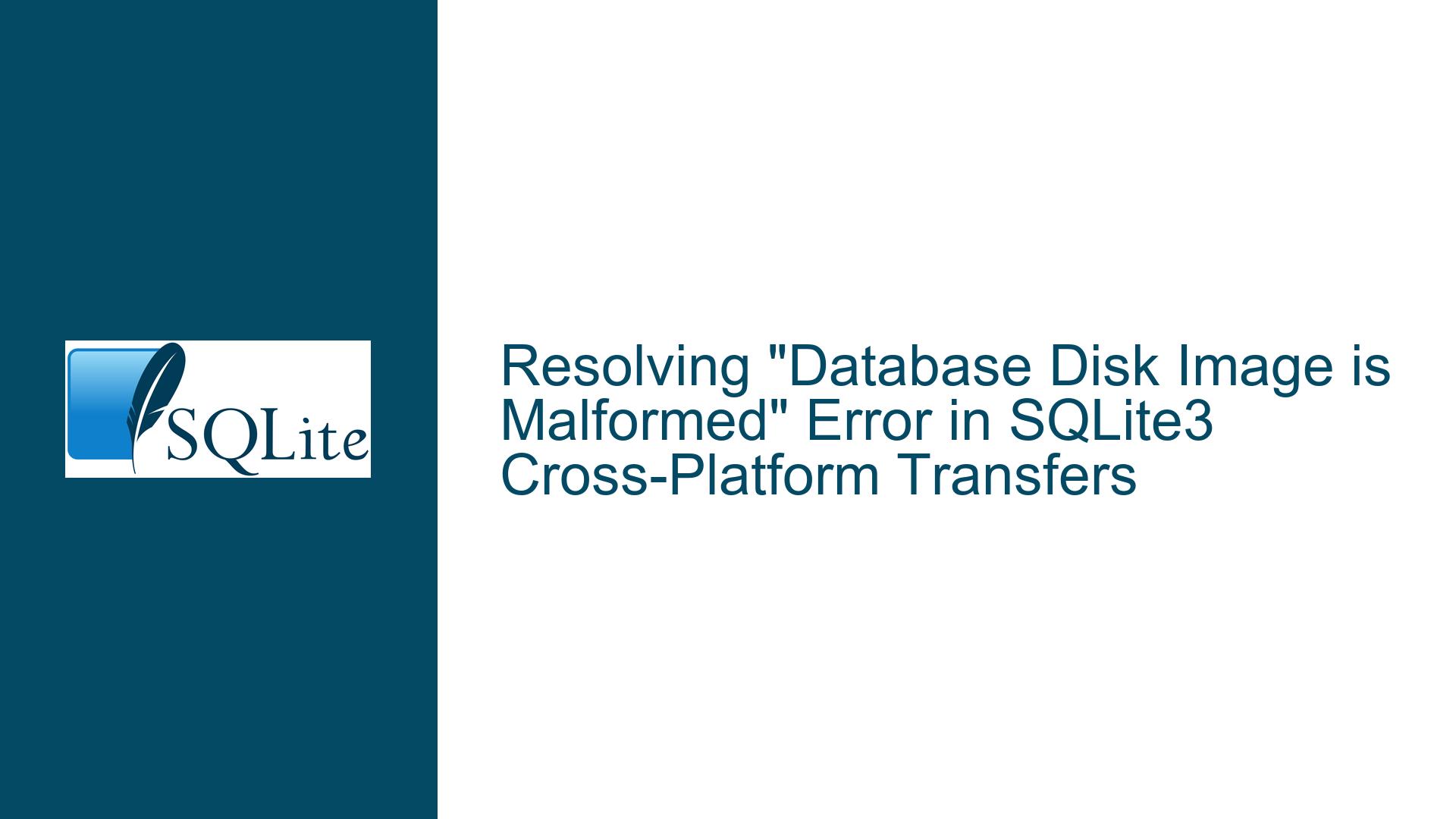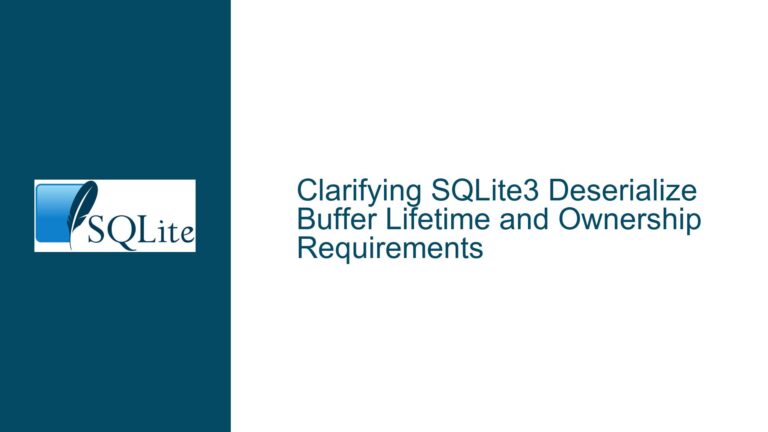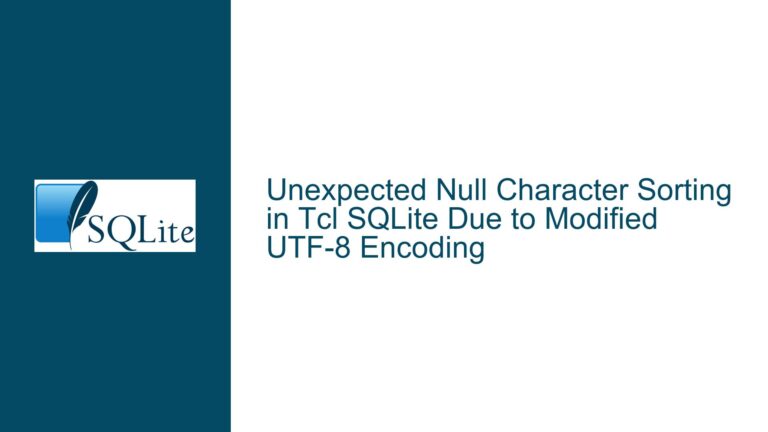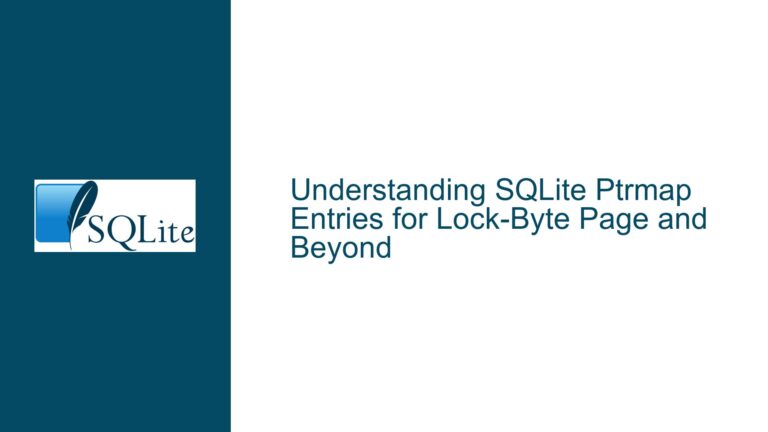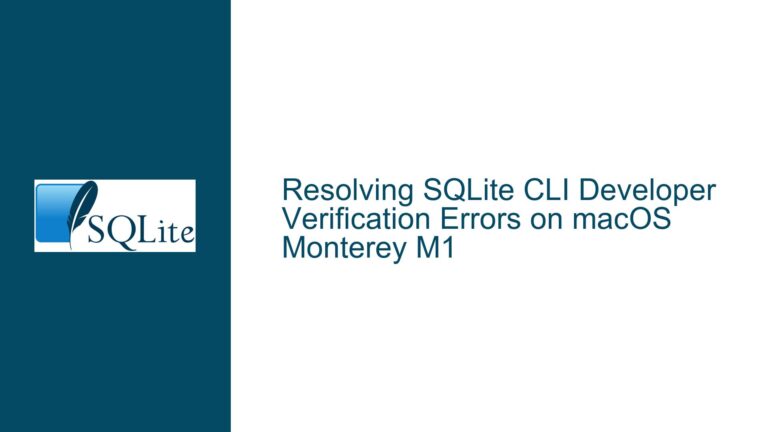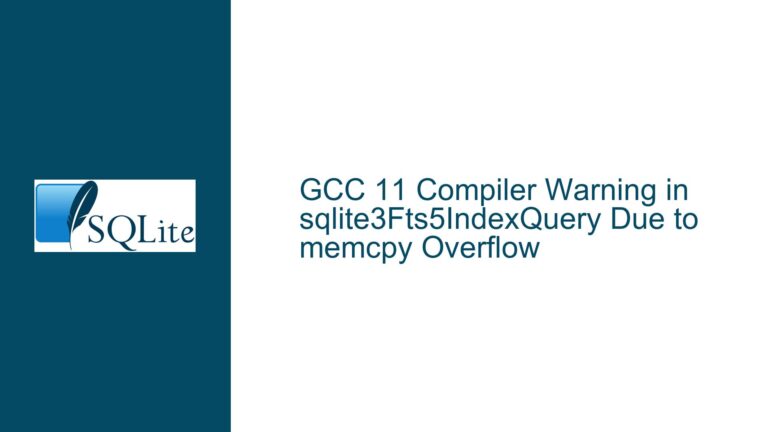Resolving “Database Disk Image is Malformed” Error in SQLite3 Cross-Platform Transfers
Understanding the "Database Disk Image is Malformed" Error in SQLite3
The "database disk image is malformed" error in SQLite3 is a critical error that indicates the database file is corrupted or incompatible with the current environment. This error typically arises when SQLite attempts to read the database file but encounters inconsistencies in its structure or content. The error can occur during database operations such as opening, reading, or writing to the database. In the context of cross-platform transfers, this error often stems from issues related to file handling, version mismatches, or incomplete transfers.
SQLite databases are designed to be portable across platforms, meaning the same database file should work seamlessly on Windows, Linux, macOS, and other supported operating systems. However, certain factors can disrupt this portability, leading to the "malformed" error. These factors include differences in file system handling, SQLite version incompatibilities, and improper file transfers.
When a database is created on one platform (e.g., Windows) and transferred to another (e.g., Linux), the file must remain intact and unaltered during the transfer process. Any modifications, such as changes in line endings, truncation of data, or incomplete file transfers, can corrupt the database file. Additionally, if the database uses features specific to a newer version of SQLite that is not supported on the target platform, the error may occur.
To diagnose and resolve this error, it is essential to examine the database file’s integrity, verify the SQLite versions on both platforms, and ensure the file transfer process does not introduce corruption. The following sections delve into the possible causes and provide detailed troubleshooting steps to address the issue.
Potential Causes of Database Corruption During Cross-Platform Transfers
The "database disk image is malformed" error can be attributed to several underlying causes, each of which must be carefully examined to identify the root issue. Below are the most common causes of this error during cross-platform transfers:
1. File Transfer Issues
- Incomplete Transfers: If the database file is not fully transferred from the source platform to the target platform, it may result in a truncated or incomplete file. This can occur due to network interruptions, file transfer tool limitations, or manual errors during the transfer process.
- Line Ending Conversions: Some file transfer tools or protocols automatically convert line endings between Windows (CRLF) and Unix (LF) formats. While SQLite database files are binary and should not be affected by line ending conversions, improper handling of the file during transfer can introduce corruption.
- File System Differences: Differences in file system behavior between Windows and Linux can sometimes lead to issues. For example, Windows file systems may handle file locking or permissions differently, which could affect the database file’s integrity during transfer.
2. SQLite Version Mismatches
- Incompatible Features: If the database was created or modified using features specific to a newer version of SQLite, and the target platform uses an older version, the database may become unreadable. For example, features like generated columns, tables without ROWIDs, or advanced indexing options may not be supported in older SQLite versions.
- Version-Specific Bugs: While rare, certain versions of SQLite may contain bugs that affect database portability. Ensuring both platforms use stable and compatible versions of SQLite is crucial.
3. Write-Ahead Logging (WAL) Issues
- Missing WAL Files: If the database uses Write-Ahead Logging (WAL) mode, it may generate additional temporary files (e.g.,
-waland-shmfiles) that are necessary for proper operation. If these files are not transferred along with the main database file, the database may appear corrupted. - WAL Mode Incompatibility: Some older versions of SQLite may not fully support WAL mode, leading to issues when transferring databases that use this feature.
4. Database File Corruption
- File System Corruption: Corruption can occur due to issues with the file system on either the source or target platform. For example, improper shutdowns, hardware failures, or file system errors can damage the database file.
- Manual Editing: Manually editing the database file using a text editor or other tools can introduce corruption, as SQLite database files are binary and should not be modified outside of SQLite itself.
5. Permissions and Ownership Issues
- File Permissions: On Linux, the database file must have appropriate permissions to allow the SQLite process to read and write to it. Incorrect permissions can prevent SQLite from accessing the file, leading to errors.
- Ownership: The database file’s ownership must match the user running the SQLite process. Mismatched ownership can result in access denied errors or corruption.
Comprehensive Troubleshooting Steps and Solutions
Resolving the "database disk image is malformed" error requires a systematic approach to identify and address the root cause. Below are detailed troubleshooting steps and solutions to help you resolve the issue:
1. Verify File Integrity
- Compare File Sizes: Ensure the database file size on the target platform matches the size on the source platform. A mismatch indicates an incomplete transfer or corruption.
- Calculate File Hashes: Use a tool like
md5sum(Linux) orCertUtil(Windows) to calculate the file hash on both platforms. If the hashes differ, the file has been altered during transfer. - Check for Line Ending Conversions: Verify that the file transfer process did not modify the database file. Use a hex editor to inspect the file for unexpected changes, such as line ending conversions.
2. Check SQLite Versions
- Execute
SELECT sqlite_version();: Run this command on both the source and target platforms to determine the SQLite versions in use. Ensure the target platform’s version is equal to or newer than the source platform’s version. - Review Feature Usage: If the database uses advanced features (e.g., generated columns, tables without ROWIDs), ensure these features are supported by the target platform’s SQLite version.
3. Inspect Write-Ahead Logging (WAL) Files
- Check for WAL Files: If the database uses WAL mode, ensure the
-waland-shmfiles are transferred along with the main database file. These files are essential for proper operation. - Disable WAL Mode: If WAL mode is not required, consider disabling it by running
PRAGMA journal_mode=DELETE;on the source platform before transferring the database. This eliminates the need for additional WAL files.
4. Perform Database Integrity Checks
- Run
PRAGMA integrity_check;: Execute this command on the source platform to verify the database’s integrity. If errors are found, repair the database before transferring it. - Use
sqlite3Command-Line Tool: Thesqlite3command-line tool provides options for checking and repairing databases. For example, the.dumpcommand can be used to export the database schema and data, which can then be imported into a new database file.
5. Recreate the Database
- Export and Import Data: If the database is corrupted and cannot be repaired, export the data using the
.dumpcommand on the source platform and import it into a new database file on the target platform. - Use Backup Tools: SQLite provides built-in backup APIs and tools like
sqlite3_backupthat can be used to create a clean copy of the database.
6. Address Permissions and Ownership
- Set Correct Permissions: On Linux, ensure the database file has the appropriate permissions (e.g.,
chmod 644 database.db) to allow read and write access. - Adjust Ownership: Use the
chowncommand to set the correct ownership for the database file, matching the user running the SQLite process.
7. Test with Precompiled Binaries
- Download Precompiled Binaries: If the target platform’s SQLite version is outdated or incompatible, download and use precompiled binaries from the official SQLite website. This ensures you have the latest stable version with full feature support.
8. Monitor File System Health
- Check for File System Errors: Use tools like
fsck(Linux) orchkdsk(Windows) to check for and repair file system errors that may affect the database file. - Ensure Proper Shutdowns: Avoid abrupt shutdowns or power outages that can lead to file system corruption.
By following these troubleshooting steps, you can systematically identify and resolve the cause of the "database disk image is malformed" error. Ensuring proper file handling, version compatibility, and database integrity is key to maintaining a seamless cross-platform SQLite experience.