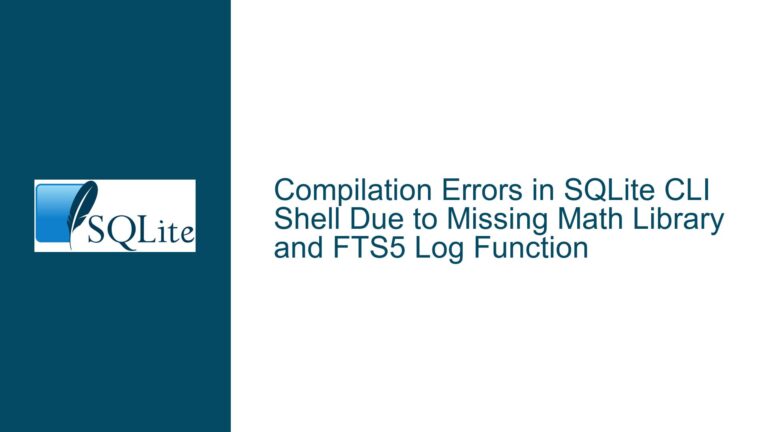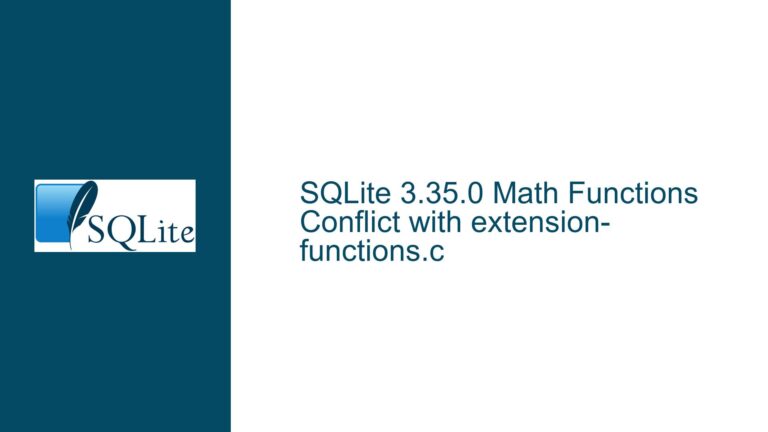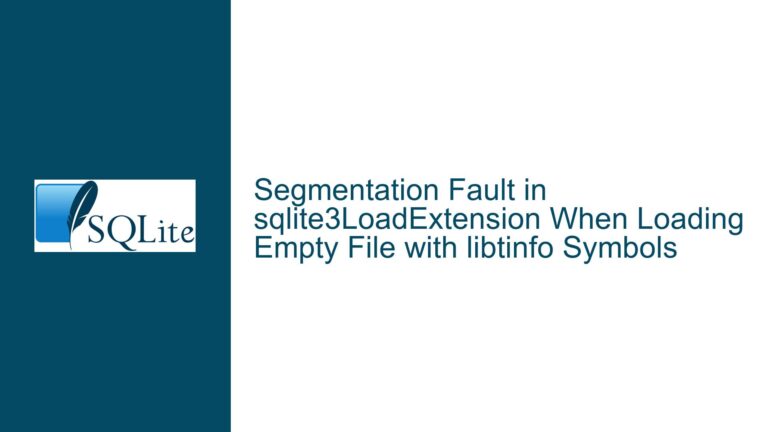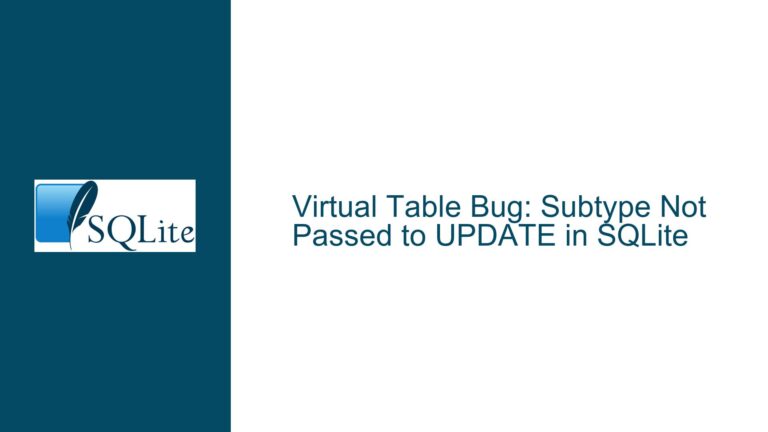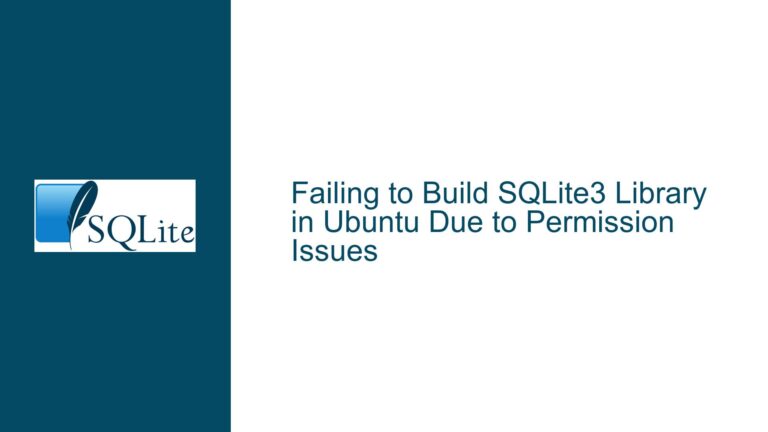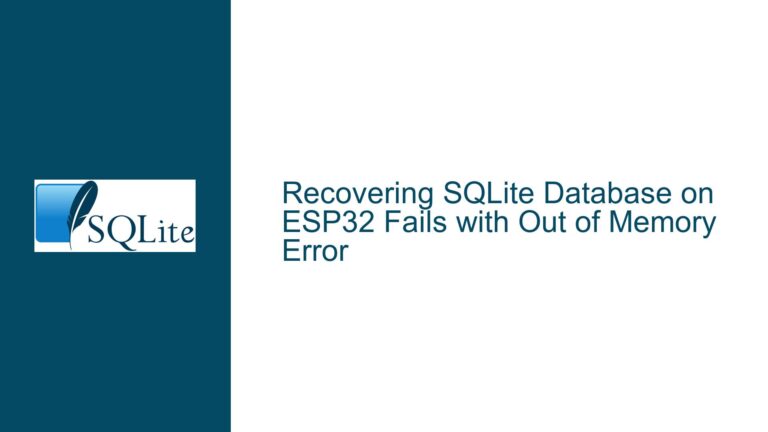Integrating Android Apps with SQLite Database for Real-Time Data Submission and Retrieval
Understanding the Android-to-SQLite Data Flow for Real-Time Applications
The core issue revolves around enabling an Android application to submit and retrieve data from an SQLite database on a tablet in real-time. This involves a seamless flow of data between the Android app’s user interface (UI) and the SQLite database, ensuring that entries made in the app are reliably stored and can be retrieved on demand. The Android app serves as the front-end interface, while SQLite acts as the back-end database, maintaining data integrity and persistence.
The Android app must be designed to handle user input, validate the data, and then submit it to the SQLite database. Simultaneously, the app must be capable of querying the database to retrieve and display the stored data. This bidirectional data flow is critical for real-time applications where data consistency and availability are paramount.
The challenge lies in establishing a robust connection between the Android app and the SQLite database, ensuring that data submissions are atomic, and that retrieval operations are efficient and accurate. Additionally, the SQLite database must be properly structured to support the app’s data requirements, with appropriate tables, columns, and constraints to maintain data integrity.
Common Pitfalls in Android-to-SQLite Integration
Several factors can hinder the successful integration of an Android app with an SQLite database. One common issue is the improper initialization of the SQLite database within the Android app. If the database is not correctly set up or if the schema is not properly defined, the app may fail to store or retrieve data. This can result in runtime errors, data corruption, or incomplete data submissions.
Another potential cause of failure is the lack of proper error handling in the app’s data submission and retrieval logic. If the app does not account for scenarios such as database connection failures, invalid data formats, or concurrent access issues, it may crash or produce inconsistent results. Real-time applications, in particular, are susceptible to these issues due to the high frequency of data transactions.
Concurrency is another critical factor. SQLite is a lightweight database that supports concurrent read operations but only allows one write operation at a time. If the Android app attempts multiple simultaneous write operations without proper synchronization, it may lead to database locks or data inconsistencies. Proper use of transactions and thread management is essential to mitigate these risks.
Lastly, the absence of efficient indexing and query optimization can lead to performance bottlenecks, especially when dealing with large datasets. If the app frequently retrieves data from the database without optimized queries, it may experience delays, impacting the user experience.
Step-by-Step Guide to Implementing Android-to-SQLite Data Submission and Retrieval
To achieve seamless data submission and retrieval between an Android app and an SQLite database, follow these detailed steps:
Step 1: Define the SQLite Database Schema
Begin by designing the SQLite database schema to match the data requirements of the Android app. Create a table with appropriate columns, data types, and constraints. For example, if the app collects user information, the schema might include columns for user_id, name, email, and timestamp. Use the CREATE TABLE statement to define the schema.
CREATE TABLE users (
user_id INTEGER PRIMARY KEY AUTOINCREMENT,
name TEXT NOT NULL,
email TEXT NOT NULL UNIQUE,
timestamp DATETIME DEFAULT CURRENT_TIMESTAMP
);
Step 2: Implement the SQLiteOpenHelper Class in Android
In the Android app, create a subclass of SQLiteOpenHelper to manage database creation and version management. Override the onCreate() method to execute the CREATE TABLE statement when the database is first created. Override the onUpgrade() method to handle schema changes in future app updates.
public class DatabaseHelper extends SQLiteOpenHelper {
private static final String DATABASE_NAME = "app_database.db";
private static final int DATABASE_VERSION = 1;
public DatabaseHelper(Context context) {
super(context, DATABASE_NAME, null, DATABASE_VERSION);
}
@Override
public void onCreate(SQLiteDatabase db) {
db.execSQL("CREATE TABLE users (user_id INTEGER PRIMARY KEY AUTOINCREMENT, name TEXT NOT NULL, email TEXT NOT NULL UNIQUE, timestamp DATETIME DEFAULT CURRENT_TIMESTAMP);");
}
@Override
public void onUpgrade(SQLiteDatabase db, int oldVersion, int newVersion) {
db.execSQL("DROP TABLE IF EXISTS users");
onCreate(db);
}
}
Step 3: Insert Data into the SQLite Database
To submit data from the Android app to the SQLite database, use the ContentValues class to package the data and the insert() method to add it to the database. Ensure that the data is validated before submission to prevent errors.
public long addUser(String name, String email) {
SQLiteDatabase db = this.getWritableDatabase();
ContentValues values = new ContentValues();
values.put("name", name);
values.put("email", email);
long result = db.insert("users", null, values);
db.close();
return result;
}
Step 4: Retrieve Data from the SQLite Database
To retrieve data from the SQLite database, use the query() method to execute a SELECT statement. Convert the result set into a format that can be displayed in the app’s UI, such as a list of objects.
public List<User> getAllUsers() {
List<User> userList = new ArrayList<>();
SQLiteDatabase db = this.getReadableDatabase();
Cursor cursor = db.rawQuery("SELECT * FROM users", null);
if (cursor.moveToFirst()) {
do {
User user = new User();
user.setUserId(cursor.getInt(0));
user.setName(cursor.getString(1));
user.setEmail(cursor.getString(2));
user.setTimestamp(cursor.getString(3));
userList.add(user);
} while (cursor.moveToNext());
}
cursor.close();
db.close();
return userList;
}
Step 5: Handle Concurrency and Transactions
To manage concurrent access and ensure data consistency, use transactions for write operations. Begin a transaction before executing multiple database operations and commit it once all operations are complete. This prevents partial updates and maintains database integrity.
public void bulkInsertUsers(List<User> users) {
SQLiteDatabase db = this.getWritableDatabase();
db.beginTransaction();
try {
for (User user : users) {
ContentValues values = new ContentValues();
values.put("name", user.getName());
values.put("email", user.getEmail());
db.insert("users", null, values);
}
db.setTransactionSuccessful();
} finally {
db.endTransaction();
db.close();
}
}
Step 6: Optimize Queries and Indexing
To improve query performance, create indexes on frequently queried columns. For example, if the app often searches for users by email, add an index on the email column.
CREATE INDEX idx_email ON users(email);
Additionally, optimize queries by selecting only the required columns and using WHERE clauses to filter results. Avoid using SELECT * unless all columns are needed.
Step 7: Test and Debug the Implementation
Thoroughly test the app’s database operations under various scenarios, including invalid inputs, network interruptions, and high concurrency. Use logging to track database transactions and identify potential issues. Debug any errors or performance bottlenecks to ensure a smooth user experience.
By following these steps, you can successfully integrate an Android app with an SQLite database, enabling real-time data submission and retrieval while maintaining data integrity and performance.