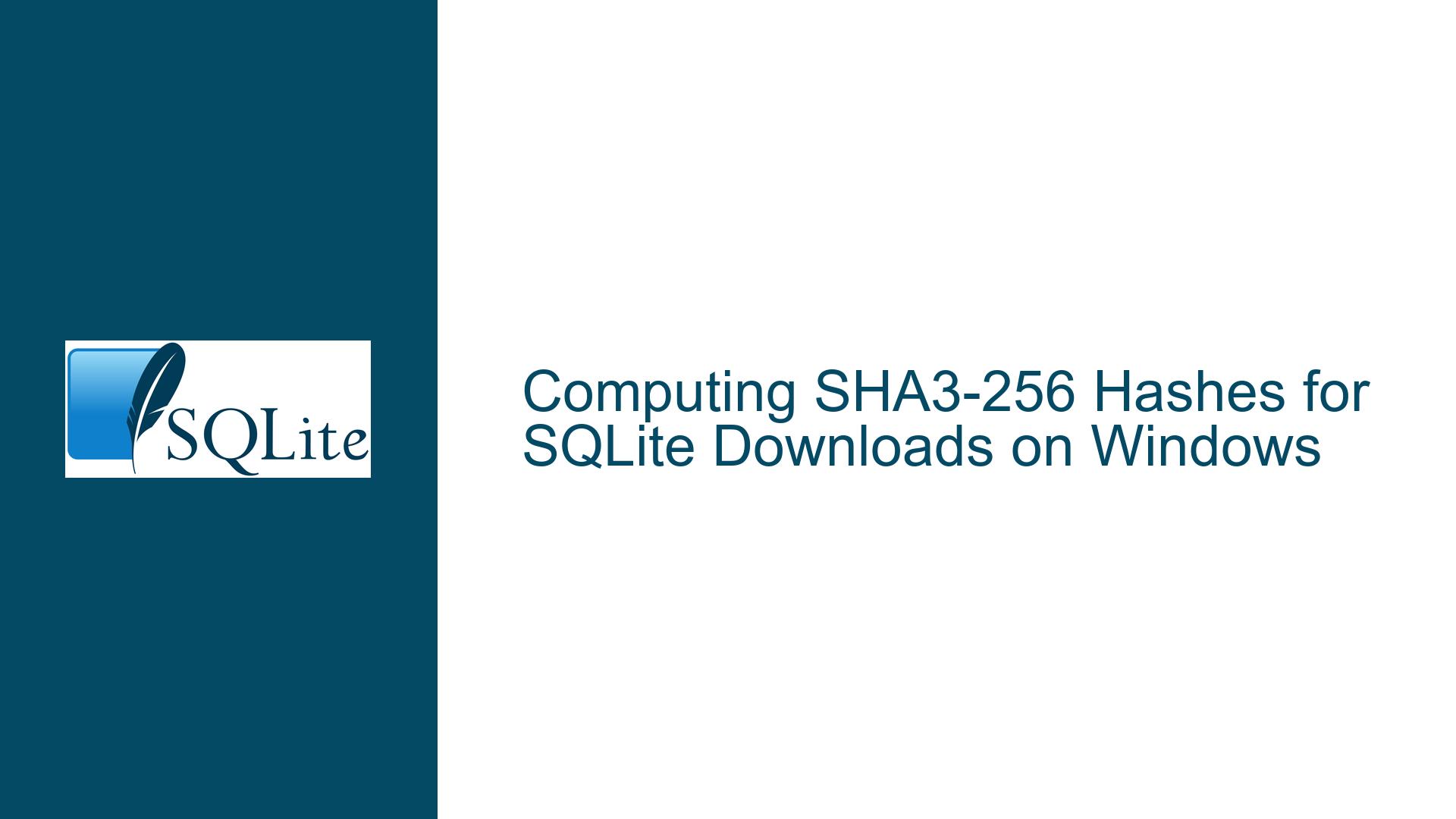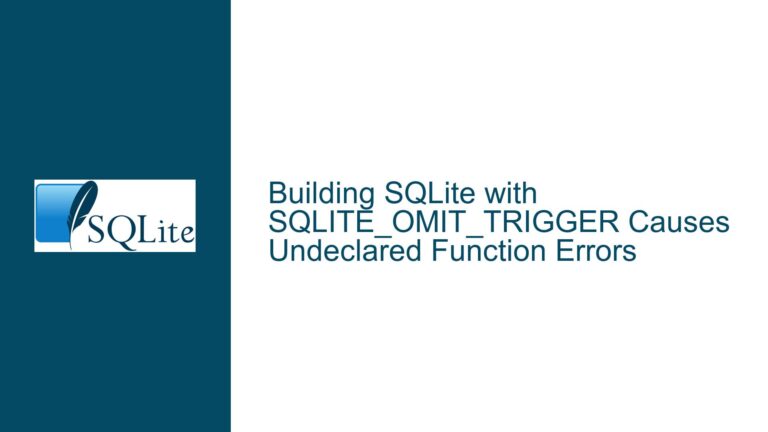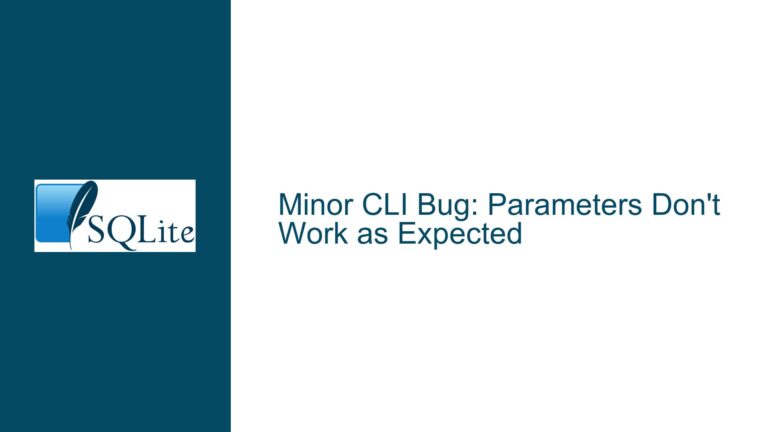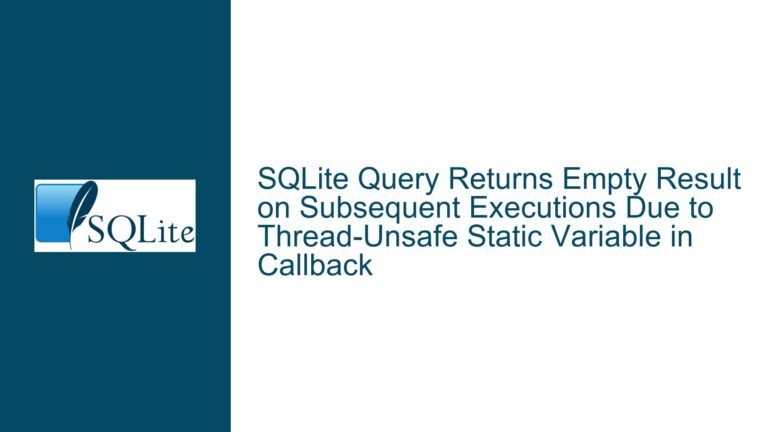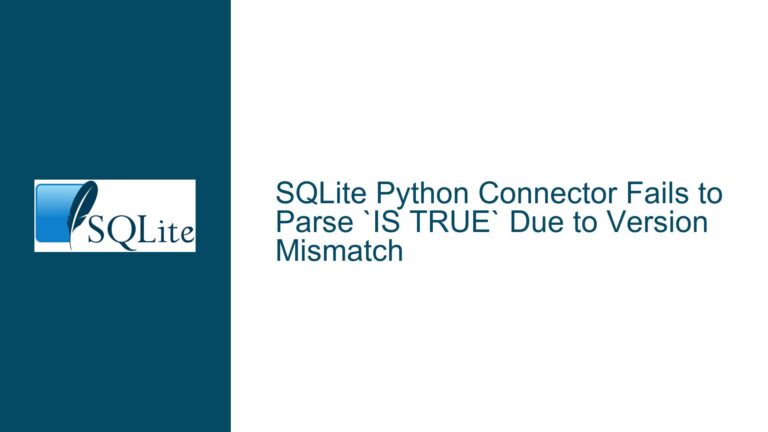Computing SHA3-256 Hashes for SQLite Downloads on Windows
Issue Overview: Computing SHA3-256 Hashes for File Integrity Verification on Windows
When working with SQLite on Windows, particularly when downloading precompiled binaries such as DLLs or tools from the official SQLite website, verifying the integrity of these files is a critical step. This ensures that the files have not been tampered with or corrupted during the download process. The SQLite project provides SHA3-256 hashes for all its downloadable files, allowing users to verify the integrity of these files by comparing the computed hash with the one provided on the website.
However, computing SHA3-256 hashes on Windows can be challenging, especially for users who are new to the platform or unfamiliar with the tools available. The issue arises because native Windows tools, such as PowerShell’s Get-FileHash cmdlet, do not support the SHA3-256 algorithm. This limitation forces users to seek alternative methods to compute the hash, which can involve using third-party tools, scripting languages like Python, or leveraging the SQLite CLI itself.
The core of the problem lies in the lack of built-in support for SHA3-256 in Windows’ native tools, combined with the need for a straightforward, reliable method to compute these hashes. This issue is further compounded by the fact that users may not be familiar with the SQLite CLI or scripting languages, making it difficult to adopt these solutions without additional guidance.
Possible Causes: Why SHA3-256 Hashing is Problematic on Windows
The primary cause of this issue is the absence of SHA3-256 support in Windows’ native tools. PowerShell’s Get-FileHash cmdlet, which is commonly used for computing file hashes, only supports a limited set of algorithms: SHA1, SHA256, SHA384, SHA512, MACTripleDES, MD5, and RIPEMD160. SHA3-256, being a relatively newer algorithm, is not included in this list. This limitation is not unique to PowerShell; many other native Windows tools and utilities also lack support for SHA3-256.
Another contributing factor is the complexity of integrating third-party tools or scripting solutions into a Windows environment. For example, while Python can be used to compute SHA3-256 hashes, users must first install Python and ensure that the correct version of the hashlib library is available. Similarly, using the SQLite CLI to compute hashes requires users to have the CLI installed and to be familiar with its syntax and capabilities.
Additionally, the issue is exacerbated by the fact that users may not be aware of the alternatives available to them. For instance, the SQLite CLI provides a built-in function for computing SHA3-256 hashes, but this feature is not widely known, especially among users who are new to SQLite or who primarily interact with it through precompiled binaries.
Finally, the problem is compounded by the potential for user error, such as typos in file paths or incorrect usage of tools. For example, in the forum discussion, one user encountered an issue because of a typo in the file name, which led to an incorrect hash being computed. This highlights the importance of providing clear, step-by-step instructions for users who may not be familiar with the process.
Troubleshooting Steps, Solutions & Fixes: How to Compute SHA3-256 Hashes on Windows
To address the issue of computing SHA3-256 hashes on Windows, several solutions are available, each with its own advantages and limitations. Below, we explore these solutions in detail, providing step-by-step instructions for each method.
Using the SQLite CLI to Compute SHA3-256 Hashes
One of the most straightforward solutions is to use the SQLite CLI itself to compute the SHA3-256 hash of a file. The SQLite CLI includes a built-in function called sha3 that can be used to compute SHA3-256 hashes. This method is particularly useful for users who already have the SQLite CLI installed and are familiar with its usage.
To compute the SHA3-256 hash of a file using the SQLite CLI, follow these steps:
Download and Install the SQLite CLI: If you do not already have the SQLite CLI installed, download it from the official SQLite website (https://www.sqlite.org/download.html). The CLI is available as a precompiled binary for Windows, and it can be downloaded as a standalone executable.
Open a Command Prompt: Once the SQLite CLI is installed, open a Command Prompt window. You can do this by pressing
Win + R, typingcmd, and pressingEnter.Navigate to the Directory Containing the File: Use the
cdcommand to navigate to the directory where the file you want to hash is located. For example, if the file is located inC:\Users\YourUsername\Downloads, you would use the following command:cd C:\Users\YourUsername\DownloadsCompute the SHA3-256 Hash: Use the SQLite CLI to compute the SHA3-256 hash of the file. The following command can be used to compute the hash:
sqlite3 :memory: "SELECT lower(hex(sha3(readfile('sqlite-dll-win-x64-3440000.zip'))));"Replace
sqlite-dll-win-x64-3440000.zipwith the name of the file you want to hash. The:memory:argument tells SQLite to use an in-memory database, which is sufficient for this operation. Thereadfilefunction reads the contents of the file, thesha3function computes the SHA3-256 hash, and thehexandlowerfunctions format the output as a lowercase hexadecimal string.Compare the Computed Hash with the Official Hash: Once the hash is computed, compare it with the SHA3-256 hash provided on the SQLite website. If the hashes match, the file is intact and has not been tampered with.
Using Python to Compute SHA3-256 Hashes
Another solution is to use Python to compute the SHA3-256 hash of a file. Python’s hashlib library includes support for SHA3-256, making it a versatile tool for this purpose. This method is particularly useful for users who are already familiar with Python or who prefer using a scripting language for such tasks.
To compute the SHA3-256 hash of a file using Python, follow these steps:
Install Python: If you do not already have Python installed, download and install it from the official Python website (https://www.python.org/downloads/). Make sure to select the option to add Python to your system’s PATH during the installation process.
Open a Command Prompt: Once Python is installed, open a Command Prompt window.
Create a Python Script: Create a new Python script file, for example,
compute_sha3_256.py, and add the following code to it:import hashlib def compute_sha3_256(file_path): with open(file_path, "rb") as file: sha3_256_hash = hashlib.sha3_256(file.read()) return sha3_256_hash.hexdigest() if __name__ == "__main__": path = input("Enter the path to the file: ") hash_value = compute_sha3_256(path) print(f"SHA3-256 hash: {hash_value}")Run the Python Script: Navigate to the directory where the Python script is located using the
cdcommand, and then run the script using the following command:python compute_sha3_256.pyWhen prompted, enter the path to the file you want to hash. The script will compute the SHA3-256 hash and display it in the Command Prompt.
Compare the Computed Hash with the Official Hash: Once the hash is computed, compare it with the SHA3-256 hash provided on the SQLite website. If the hashes match, the file is intact and has not been tampered with.
Using OpenSSL to Compute SHA3-256 Hashes
OpenSSL is a widely-used open-source toolkit that provides support for various cryptographic functions, including SHA3-256. While OpenSSL is not natively included in Windows, it can be installed and used to compute SHA3-256 hashes. This method is particularly useful for users who are already familiar with OpenSSL or who prefer using a command-line tool for cryptographic operations.
To compute the SHA3-256 hash of a file using OpenSSL, follow these steps:
Download and Install OpenSSL: If you do not already have OpenSSL installed, download it from the official OpenSSL website (https://www.openssl.org/) or from a trusted third-party source. For Windows users, a precompiled binary such as the one provided by FireDaemon (https://download.firedaemon.com/FireDaemon-OpenSSL/) can be used.
Open a Command Prompt: Once OpenSSL is installed, open a Command Prompt window.
Navigate to the Directory Containing the File: Use the
cdcommand to navigate to the directory where the file you want to hash is located.Compute the SHA3-256 Hash: Use the following command to compute the SHA3-256 hash of the file:
openssl sha3-256 -r "path\to\your\file.zip"Replace
path\to\your\file.zipwith the actual path to the file you want to hash. The-roption tells OpenSSL to output the hash in a format that is compatible with the output of other tools.Compare the Computed Hash with the Official Hash: Once the hash is computed, compare it with the SHA3-256 hash provided on the SQLite website. If the hashes match, the file is intact and has not been tampered with.
Common Pitfalls and How to Avoid Them
While the methods described above are generally reliable, there are a few common pitfalls that users may encounter when attempting to compute SHA3-256 hashes on Windows. Below, we discuss these pitfalls and provide guidance on how to avoid them.
Typos in File Paths: One of the most common issues is typos in file paths, which can lead to incorrect hashes being computed. To avoid this, always double-check the file path before running the command or script. If you are using a Command Prompt, you can use the
dircommand to list the files in the current directory and verify that the file you want to hash is present.Incorrect Usage of Tools: Another common issue is incorrect usage of tools, such as using the wrong command-line options or failing to specify the correct algorithm. To avoid this, always refer to the official documentation for the tool you are using, and double-check the command syntax before running it.
Mismatched Hashes: If the computed hash does not match the official hash provided on the SQLite website, it could indicate that the file has been tampered with or corrupted. However, it could also be due to a mistake in the computation process. Before concluding that the file is compromised, double-check the computation process and ensure that the correct file and algorithm were used.
Unsupported Algorithms: As mentioned earlier, some tools, such as PowerShell’s
Get-FileHashcmdlet, do not support SHA3-256. If you encounter an error indicating that the algorithm is not supported, switch to a tool that does support SHA3-256, such as the SQLite CLI, Python, or OpenSSL.File Encoding Issues: In some cases, file encoding issues can lead to incorrect hashes being computed. For example, if a file is opened in text mode instead of binary mode, the resulting hash may be incorrect. To avoid this, always ensure that files are opened in binary mode when computing hashes. In Python, this can be done by specifying
"rb"as the mode when opening the file.
Conclusion
Computing SHA3-256 hashes on Windows for the purpose of verifying the integrity of SQLite downloads is a task that, while initially challenging, can be accomplished using a variety of tools and methods. Whether you choose to use the SQLite CLI, Python, or OpenSSL, the key is to follow the steps carefully and double-check your work to avoid common pitfalls. By doing so, you can ensure that the files you download are intact and have not been tampered with, providing you with a secure and reliable foundation for your SQLite projects.